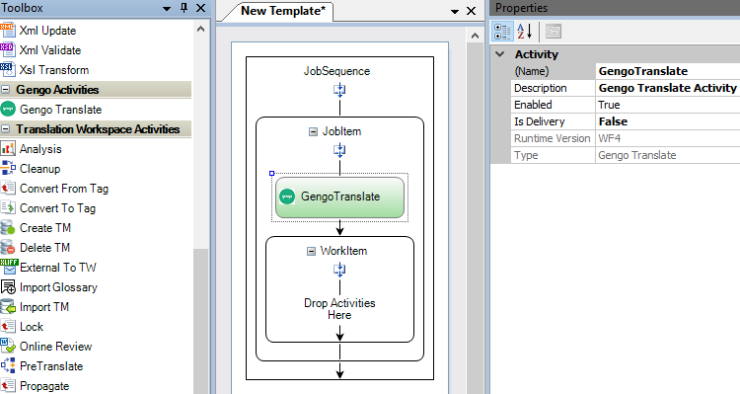
The following new features, enhancements and fixes were included in the previous versions of Lionbridge TMS™.
The following help topics were updated for the Release 5.58:
Architecture and Administration
Request handling
‖‖‖ An HTTP Request Throttling for non-API calls was implemented [#98779]
An HTTP Request Throttling for non-API calls was implemented. TMS now limits a user's clicks to approximately 1.25 clicks per second over a one-minute period. A user hitting the limit is redirected to a Usage Limit Exceeded page, remaining there for one minute. The user is then automatically redirected back to the TMS default page.
Reporting
Project reports
‖‖‖ The Work by Resources report by default now contains data for 30 days instead of 90 days [#310286]
The Work by Resources report by default now contains data for 30 days instead of 90 days.
The following defects have been fixed in TMS Release 5.58.
Task Management
Alerts
‖‖‖ A more informative error message is now displayed for the LCX-enabled tasks that have the Planned End Date in the past. [#307995]
TMS now displays a more informative error message for the LCX enabled tasks that have the Planned End Date in the past:
Planned End Date for the current task is set in the past. Please schedule the task.
This was fixed in Release 5.58.
The following help topics were updated for the Release 5.57:
Task Management
Task handling
‖‖‖ TMS now passes the source and target language locale information to Gengo when Gengo jobs are created [#310006]
For languages with multiple locales, TMS now passes the source and target language locale information to Gengo when Gengo jobs are created. This information is not taken from the Translation Memory settings, as language pairs can be present even without a TM being specified.
The following defects have been fixed in TMS Release 5.57.
Task Management
Task handling
‖‖‖ When you exported a workflow configuration with a CTE Human activity, the CTE sub-workflow with an empty assignment role was not exported, failing the import from the export file. [#309838]
When you exported a workflow with a CTE Human activity to a file, the CTE sub-workflow was not exported if an assignment role for it was not defined, which caused a failure when importing the workflow from the file. An error message was displayed
Error while adding project setting: CTE Human.
Importing from the project worked as should.
When a workflow configuration with a CTE Human activity is imported from an export file, the workflow is now imported without errors.
This was fixed in Release 5.57.
The following help topics were updated for the Release 5.56:
User Interface
Dialogs
‖‖‖ You can now set the Resource Plan Name in Human and CTE Human activity setting dialogs, if Resource Groups pooling policy is selected [#293398, #308550]
CDB has a Plan Name field in the Resource Plans section for user's input. In Human and CTE Human activity setting dialogs, if Resource Groups is selected in the Pooling policies field, you can also define a "Resource Plan name".
The field can have one or several values separated by a semicolon. The default value is empty.
The field tooltip reads:
Refers to Resource Plans in CDB, and the names in the Plan Name column. Please separate multiple entries by using a semicolon (e.g.: name1; name2).
‖‖‖ Pooling policies order in the CTE Human and Human activity setting dialogs was changed to list the safest pooling policies first [#308606]
TMS now displays in the CTE Human and Human activity setting dialogs the Pooling Policies field menu options by listing the safest pooling policies first.
The Pooling Policies field values are now ordered top to bottom as per below:
The names of the pooling policy options stay as they were.
Project Administration
Project Handling
‖‖‖ Importing a Workflow Configuration from a file now imports also the Pooling Policy field Resource Groups value and the Resource Plan Name field value containing inner CTE configurations with a shared setting [#299198]
Importing a Workflow Configuration from a file now supports also the Resource Groups pooling policy and the Resource plan name field.
‖‖‖ Importing a Workflow Configuration from a project now imports also the the Pooling Policy field Resource Groupsvalue and the Plan Name field value [#299200]
Importing a Workflow Configuration from a project now supports also the Resource Groups pooling policy and the Resource plan name field.
Task Management
Task handling
‖‖‖ A Resource Groups policy was added to the Pooling Policies field in the CTE Human and Human activity setting [#295999]
You can now select a Resource Groups policy in the Pooling Policies field in the CTE Human and Human activity setting.
‖‖‖ TMS passes the Resource Groups pooling policy selected in the CTE Human and Human activity setting to LCX along with the associated Resource Plan name and the policy name [#295990]
When an LCX job is created, if the Resource Groups policy is selected in the in the CTE Human or Human activity setting Pooling policies field, it is passed to LCX with the associated Resource Plan name and policy name.
The latest value is loaded when LCX activity is in progress.
The following defects have been fixed in TMS Release 5.56.
Task Management
Task handling
‖‖‖ When unclaimed, an LCX task status was incorrectly set as Unclaimed instead of Assigned [#300354]
When an LCX task was unclaimed, the task status was incorrectly set as Unclaimed instead of Assigned. Trying then to unassign the task did not cancel the LCX job and trying to assign the task created a new LCX job, providing the translator access for two available LCX jobs referring to the same TMS task.
An LCX task status becomes now Assigned instead of Unclaimed when PM unclaims the task on behalf of a translator, canceling the LCX job, avoiding duplicate LCX jobs when PM later assigns the task again.
This was fixed in Release 5.56.
The following help topics were updated for the Release 5.55:
User Interface
Dialogs
‖‖‖ A TW tab was added to the Gengo Translate activity setting dialog on which you can select a Translation Workspace TM [#305588, #305589]
A TW tab was added to the Gengo Translate activity setting dialog on which you can select a Translation Workspace TM. The new tab is identical with the one in the CTE Human activity setting dialog. Providing Working TM information is optional. The TM defined in the Gengo Translate activity setting is passed to Gengo when Gengo jobs are created.
‖‖‖ The QA, LQI, and Proofreading sub-activities are now available for task assignment in the Sub-activity field in the CTE Human and the Human activity setting dialogs [#300275]
The QA, LQI, and Proofreading sub-activities are now available for task assignment in the Sub-activity field in the CTE Human and the Human activity setting dialogs.
‖‖‖ The Resource Groups policy is now displayed as the first one in the Pooling policies field menu [#306505]
The Resource Groups policy is now displayed as the first one in the Pooling policies field menu.
The following defects have been fixed in TMS Release 5.55.
User Interface
Dialogs
‖‖‖ Legacy assignment fields were displayed when the Selected community partners policy was not selected in the CTE Human or Human activity setting [#306061]
Legacy assignment fields (Role, Mode, Language-Based, Category-Based) were displayed when the Selected community partners policy was not selected in the CTE Human or Human activity setting. Those fields should be visible only if Selected Community partners pooling policy is selected or Use LCX option is disabled.
This was fixed in Release 5.55.
The following help topics were updated for the Release 5.54:
Workflow
Workflow Designer
‖‖‖ Workflow Designer now displays an error message if a workflow template exceeds the maximum number of activities set on TMS Central > Transactions > MaxNumberOfActivities. [#247054, #306989]
Workflow Designer now displays an error message if a workflow template exceeds the maximum number of activities set on TMS Central > Transactions > MaxNumberOfActivities.
Workflow Designer does not let you to save a workflow template containing activities over the maximum number of activities limit. Currently the limit is set to 100 workflow activities.
The following defects have been fixed in TMS Release 5.54.
Architecture and Administration
LCX Integration
‖‖‖ For hourly sub-activities, an LCX job is now created in Hours instead of Words [#300190]
For hourly sub-activities, an LCX job is now created in Hours instead of Words.
This was fixed in Release 5.54.
User Interface
Dialogs
‖‖‖ The Allow Flat Fees option name on Human and CTE Human activity setting dialogs was updated as Allow Flat Fee [#305045]
The Allow Flat Fees option name on Human and CTE Human activity setting dialogs was updated as Allow Flat Fee.
This was fixed in Release 5.54.
The following help topics were updated for the Release 5.53:
Architecture and Administration
Public API
‖‖‖ A Public API endpoint now returns the Maximum number of activities value for a workflow template [#297596]
So that Workflow Designer can use the maximum workflow limit which is set in the TMS Central database, access to this information is now provided through a new Public API method.
The WorkflowTemplatesController now has a new method that returns information about "Maximum number of activities allowed to use with any workflow template" and a TmsAuthorize attribute that all users who can Authorize in TMS can get the response for API methods.
GeoFluent Integration
‖‖‖ During Translate Unknown Segments operation, when the GeoFluent MT engine is used, unknown segments are now imported to the specified background TM by using the Overwrite mode [ #299533]
In previous releases, the Translate Unknown Segments operation used the Combine mode to import the unknown segments to the specified background TM when GeoFluent MT engine was used.
During Translate Unknown Segments operation, when the GeoFluent MT engine is used, unknown segments are now imported to the specified background TM by using the Overwrite mode.
LCX Integration
‖‖‖ The Allow Flat Fee option on the CTE Human and Human activity is set OFF by default when the Use LCX for Assignment option is set ON [ #303463]
The Allow Flat Fee option on the CTE Human and Human activity settings is set OFF by default when the Use LCX for Assignment option is set ON.
User Interface
Dialogs
‖‖‖ The 24/7 Service sub-activity was removed from the CTE Human and Human activity settings Sub-activity menu field [#301813]
The 24/7 Service sub-activity was removed from the CTE Human and Human activity settings Sub-activity menu field.
The following defects have been fixed in TMS Release 5.53.
Architecture and Administration
GeoFluent Integration
‖‖‖ If a translation from GeoFluent contained incorrect markup, TMS did not include the translated segment into the translated file but displayed an alert instead [#299640]
If a translation from GeoFluent containes incorrect markup, without raising an alert TMS now handles the segment containing incorrect markup as follows:
<target> translated node is not created to an XLZ input file.<tuv> translated node is not created to a TMX input file.This was fixed in Release 5.53.
LCX Integration
‖‖‖ On the Assignment tab of the Human and CTE Human activities the second option "Allow minimum payment" was relabeled as "Allow Flat Fee" [#301177]
On the Assignment tab of the Human and CTE Human activities the second option "Allow minimum payment" was relabeled as "Allow Flat Fee". The tooltip was rewritten as follows:
"Disable if you are not contractually obligated to pay a Flat Fee to the community partners on your account. When enabled, LCX will decide when to offer Flat Fees based on the Lionbridge Business Rules Service, CDB price lines and fuzzy grids."
This was fixed in Release 5.53.
The following help topics were updated for the Release 5.52:
Architecture and Administration
Gengo Integration
‖‖‖ Gemini project number is now passed to Gengo so that the translator PO can be reconciled with client invoices [#299672]
Gemini project number is now sent to Gengo when Gengo jobs are created by Gengo Translate activity. If no Gemini project number is available, an alert is displayed before Gengo jobs are created:
Gemini Project Number is not available for the current job.
User Interface
Alerts
‖‖‖ TMS now alerts with an error message when an XLZ file set at Gengo Translate activity is too large for Gengo [#295531]
TMS now alerts with an error message when an XLZ file set in Gengo Translate activity is too large for Gengo:
Gengo reported that one or more files is larger than the supported maximum of 100MB, please check your XLZ files.
‖‖‖ TMS now alerts with an error message when a translated file is missing from Gengo response [#297371]
TMS now alerts with an error message when a translated file is missing from Gengo response:
Gengo didn't return one or more translated files.
Dialogs
‖‖‖ A mandatory Quality level option field was added to the Gengo Translation activity setting [#297390]
A mandatory Quality level option field was added to the Gengo Translation activity setting. In the field menu you can select either the Pro or the Standard quality level. The default value is Pro.
‖‖‖ A mandatory Content Handling option field was added to the Gengo Translation activity setting [#297419]
A mandatory Content Handling option field was added to the Gengo Translation activity setting. In the field menu you can select the following options for handling the content:
The default value is Extract segments and create jobs in Gengo.
The following help topics were updated for the Release 5.51
User Interface
Dialogs
‖‖‖ A new Gengo Translation activity setting was added to TMS. [#297417, #298084]
A Gengo Translation activity setting is now available in TMS, in the GENGO activities group. This activity setting is for configuring the Gengo Translate activity. Gengo Translate activity can also start without the activity setting, if the activity exists in the workflow template.
If Gengo activity setting is not added to the Workflow Configuration, TMS does not wrap XLIFF tags during Gengo Translation activity execution, but it is done by Gengo.
The following defects have been fixed in TMS Release 5.51.
User Interface
Alerts
‖‖‖ TMS displayed an alert message for the Gengo activity when uploaded source files were too large. [#298281]
TMS displayed an alert message for the Gengo activity when uploaded source files were too large. TMS timeout for Gengo requests was increased up to 10 minutes. If the timeout is exceeded, an alert is displayed in TMS.
This was fixed in Release 5.51.
Project Administration
Users Handling
‖‖‖ A user without a rank was not considered as a rank 1 user in the LCX task Priority assignment mode. [#296126]
A user without a rank was not considered as a Rank 1 user in the LCX task Priority assignment mode for the same Selected community partners policy, although such users should be considered to be Rank 1 users and belong to the same pooling policy. You should set a rank for new users.
This was fixed in Release 5.51.
Workflow
Activities
‖‖‖ The Script activity was stuck in execution loop if the generated HTML report was too complex. [#298402]
The Script activity was stuck in execution loop if the generated HTML report was too complex.
The HtmlAgilityPack was updated to the latest version to fix the problem.
This was fixed in Release 5.51.
The following help topics were added for the Release 5.50:
The following help topics were updated for the Release 5.50:
Workflow
Activities
‖‖‖ A new Gengo Translate activity is now available. [#294429, #294074, #294071]
A new Gengo Translate activity is now available in TMS. With this activity you can pass work from OnDemand portal to Gengo for translation. There is no activity setting available in TMS for this activity.
When Gengo signals that a job is completed, the text is converted back to XLZ file using the existing MT framework. A job is created in Gengo when the Gengo Translation activity is executed.
Note: If an input XLZ file contains at least one segment exceeding the Gengo job maximum request size, the file is not sent to Gengo and an alert is displayed for the Gengo activity.
XLIFF tags (<bpt>, <ept>, <ph> and <it> ) in source segments are escaped before sending to Gengo and un-escaped when we receive translated files back so that Gengo workbench can prevent translation of those tags and all text inside those tags.
Workflow Designer
‖‖‖ A new Gengo Translate activity is now available in the Workflow Designer. [#293266, #293086]
A new Gengo Translate activity is now available in the Workflow Designer, in the new Gengo Activities section. You can add the activity only to the JobItem level.
With this activity you can send plain text from XLZ files to Gengo. When Gengo signals that a job is completed, the text is converted back to XLZ file using the existing MT framework.
A job is created in Gengo when the Gengo Translation activity is executed.
The default quality level for this activity is set to Pro.
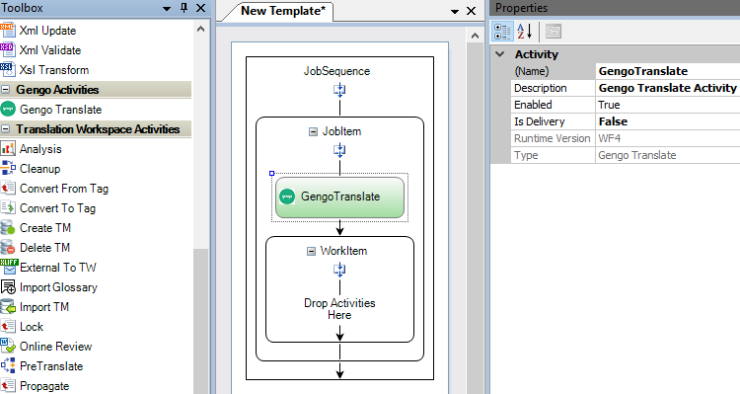
The activity has general properties (for instance, ORC properties). By default, the activity is marked as Deleted.
The following defects have been fixed in TMS Release 5.50.
Architecture and Administration
GeoFluent Integration
‖‖‖ The TranslateFile and TranslateUnknownSegments activities sometimes displayed an "Internal server error occurred" alert [#298093]
In previous releases, an alert was sometimes displayed when files with large segments (from 10.000 to 30.0000 characters) were sent with TranslateFile or TranslateUnknownSegments activity to GeoFluent:
An error occurred during GF MT process. Internal server error occurred. Error ID: [xxxxxxx-xxxxx-xxxxx-xxxx-xxxxxxx]
This was fixed in Release 5.50.
‖‖‖ A Missing Segment error was sometimes displayed for the Translate Unknown Segments activity [#298138]
A Missing Segment error was sometimes displayed for the Translate Unknown Segments activity when GeoFluent post-processed machine translation text :
MT (GeoFluent): SegmentsPreprocessor::PostProcessTmxSegments Missing Segment 101 --> Error when post-processing MT text
Retrying on the alert did not solve the issue.
This was fixed in Release 5.50.
Project Administration
Project Handling
‖‖‖ The LTB Server configuration was not set to all CTE Human activity settings during importing the Workflow Configuration from a zip file. [#255582]
The LTB Server configuration was not set to all CTE Human activity settings the Workflow Configuration was imported from a zip file.
This was fixed in Release 5.50.
The following help topics were updated for the Release 5.49
The Prerequisites topic.
User Interface
Alerts
‖‖‖ TMS now displays an alert message when a segment exceeds the GeoFluent maximum character limit. [#294640]
GeoFluent has 40000-character limit for a segment(string). GeoFluent returns an error if TMS exceeds this character limit. TMS now handles the error appropriately.
An alert is now displayed in TMS when a segment exceeds GeoFluent maximum character limit. The alert states that the alert comes from GeoFluent. You can skip the alert.
The following help topics were updated for the Release 5.48
No topics were updated.
Architecture and Administration
LCX Integration
‖‖‖ An alert is now displayed if a project or a job contact is not provided for an LCX job [#294091]
In previous releases, even if the Contact field in the Job settings and the Project settings were both empty, an LCX job was created if the Use LCX for Assignment was set ON in the Human activity setting.
In such cases, LCX used a “noreply” email address for the contact. This created a problem if any further discussion pertaining to the job was required by users.
TMS now checks whether the Project and Job contact are available and creates an LCX job only if at least one of them is. If both are defined, the contact defined in the job settings is used.
When neither exists, TMS displays the following alert while creating a job with an LCX task:
The Project Contact or the Job Contact must be defined for any LCX job to be created.
After fixing the alert , the job can be retried, and if all required parameters are available, an LCX job is created.
User Interface
General
‖‖‖ The Profile menu was updated. You can now open the TMS Help by selecting it from the Profile menu. [#290303]
The Profile menu was updated. You can now open the TMS Help by selecting it from the Profile menu on the Navigation Pane.
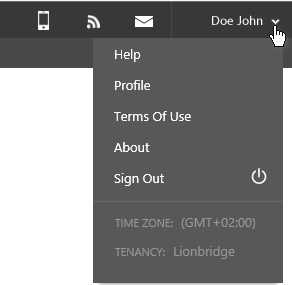
The following help topics were updated for the Release 5.47
No topics were updated.
Architecture and Administration
Geofluent Integration
‖‖‖ A script was created for Geofluent Translate Unknown Segments activity automatic execution [#290312]
A script was created for automatic execution of the Translate Unknown Segments activity using Geofluent.
User Interface
Views
‖‖‖ A correct Assigned LCX tasks count is now displayed for Project Administrators in the Jobs view. [#279331]
In previous releases, the Jobs | In Work view Task column was blank for an LCX enabled job when the LCX Human activity was reached in the workflow.
The Assigned values are now displayed correctly in the Jobs | In Work view for LCX related tasks.
Note: If a task is unassigned and re-assigned, the Job | Tasks column displays the Assigned value.
‖‖‖ A Show LCX Info context menu command was added to the Planning | Tasks and Unclaimed and Status | Files and Alerts views for viewing LCX task details. [#288800, #288814 and #288816]
A Show LCX Info context menu command is now available in the Planning | Tasks and Unclaimed and Status | Files and Alerts views for viewing LCX task details.
The option is displayed if only one task is selected.
This functionality is available only for users with the Level 3 Support or Tenant Administrator role.
Reporting
User Reports
‖‖‖ Level 3 Support can now generate a report which displays how many words went through TMS in a specific year [#290320]
Level 3 Support can using a stored procedure now generate a daily report which can be appended to display how much words have gone through TMS in a specific year, split by file formats and languages.
The report contains the following information (each in its own column):
The following help topics were updated for the Release 5.46
No topics were updated.
User Interface
Alerts
‖‖‖ TMS now displays a proper validation error message if the Fallback delay in a CTE Human or Human activity is set to 0 for more than one policy or the Select Community Partners with Priority Mode is selected. [#287803]
TMS now displays a proper validation message if the Fallback is set to 0 for more than 1 policies or Select Community Partners with Priority Mode is selected:
When Use LCX for Assignment is enabled and only one pooling policy is selected, Fallback delay can be set to 00:00, unless the policy is Selected Community Partners with Mode set to Priority.
Reporting
Tenant Reports
‖‖‖ A new tenant admin report called LCX Activity By Project is now available [#274384]
A new tenant admin report called LCX Activity By Project is now available. The report extracts tasks which have completed LCX jobs for a given year / month.
When the report is run the following columns are displayed:
|
Project |
Year |
Month |
Jobs |
Number Of Languages |
Effor Word Counts |
Total Word Counts |
|---|---|---|---|---|---|---|
|
XYZ |
2019 |
5 |
830 |
445 |
353906 |
579090 |
|
XYZ |
2019 |
4 |
1140 |
612 |
249848 |
358389 |
Project — displays the project name, as in the Activity by Project report
Year, Month — displays the year and month, same as in the Activity by Project report
Jobs — displays the number of jobs with at least one completed LCX task
NumberOfLanguages — displays thenumber of languages with at least one completed LCX task
EffortWordCounts — displays thenumber of effort words in completed CTE/Human LCX tasks
TotalWordCounts — displays thenumber of total words in completed CTE/Human LCX tasks
Projects are only listed if they have at least one job with at least one LCX task completed.
The Criteria include Year and Month search options.
The following defects have been fixed in TMS Release 5.46.
Architecture and Administration
Permissions
‖‖‖ A missing permission for retrieving outage type information was added to TMS [#285156]
A missing permission for retrieving outage type information was added to TMS.
This was fixed in Release 5.46.
User Interface
Views
‖‖‖ The count in the Tasks | New view was not updated after a Human activity was previewed in the LCX Job Board
The count in the Tasks | New view was not updated after a Human activity was previewed in the LCX Job Board.
This was fixed in Release 5.46.
Project Administration
Users Handling
‖‖‖ Project Administrators and Project Team members can now use a script to verify the CTE Human task candidate list in the Status views. [#267998]
Project Administrators and Project Team members can now use a script to verify the correctness of the CTE Human task candidate list in the Status views.
This was fixed in Release 5.46.
‖‖‖ An LCX task user was available as an assignee as well as a banned vendor when the not assignee from step property was set in the second human task of the workflow. [#287737]
A user was available as an assignee and a banned vendor for LCX tasks, when the not assignee from step was set in the in the second human task of the workflow and the first task was a non-LCX task, although the user should not be available as an assignee for LCX tasks.
Note: This does not happen when in the first task select specific vendor is selected.
This was fixed in Release 5.46.
Task Management
Task handling
‖‖‖ A CTE task accepted in LXE sometimes did not complete in TMS. [#283611]
In previous releases, a CTE task which was accepted in LXE sometimes did not complete in TMS.
TMS displayed an alert instead:
Community Exchange reported a failure: Action Complete Job is not valid for current state Completed.
This was fixed in Release 5.46.
The following help topics were updated for the Release 5.45:
No topics were updated.
Architecture and Administration
LCX Integration
‖‖‖ You can now manually assign a TMS task to override an LCX CTE Human task when no assignee for the parent step exists [#286934]
If a Project Administrator manually assigns a task, TMS workflow overrides the Not Assignee From step, but in previous releases TMS still considered for CTE LCX tasks the not assignee even when the task was manually assigned.
You can now manually assign a TMS task to override an LCX CTE Human task when no assignee for the parent step exists. When a Not Assignee from Step is set in the workflow and a Project Administrator manually assigns a CTE LCX task (in the Planning | Tasks Future view) and the LCX CTE Human activity is reached:
An LCX job is created with
User Interface
Views
‖‖‖ If the Follow-Up pooling policy is used, TMS now prevents the user from seeing the Tasks | New view counts for an LCX task until she previews the LCX job [#283769]
If the Follow-Up pooling policy is used, TMS now prevents the user from seeing the Tasks | New view counts for an LCX task until she previews the LCX job.
The following defects have been fixed in TMS Release 5.45.
Architecture and Administration
Public API
‖‖‖ The Subject matter value was missing after the SetJobGeminiProjectNumber method was called from Public API (and Integration API) [#287933]
The Subject matter value was missing from the Planning setting Job details view in an LCX enabled human activity after the SetJobGeminiProjectNumber method was called from Public API (orIntegration API).
This was fixed in Release 5.45.
User Interface
Views
‖‖‖ The count in the Tasks | New view was not updated after a Human activity was previewed in the LCX Job Board [#288448]
The count in the Tasks | New view was not updated after a Human activity was previewed in the LCX Job Board.
This was fixed in Release 5.45.
The following help topics were updated for the Release 5.44:
No topics were updated.
Architecture and Administration
LCX Integration
‖‖‖ An Agency Manager can now reassign an LCX task which is Assigned or In Progress [#278723]
If a Project Administrator manually assigns a TMS task the workflow overrides the Not Assignee from Step setting. In previous releases, for LCX tasks TMS still considered the Not Assignee from Step setting even when a manual assignment occurred.
An LCX task which is Assigned or In Progress can now be reassigned by using the public API. You cannot do this manually from TMS.
‖‖‖ An LCX task which is Assigned or In Progress in LCX can now be reassigned by using the public API. You cannot do this manually from TMS [#285623]
An LCX task which is Assigned or In Progress can now be reassigned by using the public API. You cannot do this manually from TMS. Tasks which have the New status in LCX cannot be claimed.
Translation Workspace Integration
‖‖‖ TMS check for review package existing is now more efficient and jobs run more quickly through Translation Workspace [#281620]
In previous releases TMS queried for all review packages in the Lionbridge tenancy for every call in the workflow to check if a certain review package exists. TW did lots of processing to return the results, slowing it down and exhausting its connection pool, causing server dysfunction.
TW provides another method to more efficiently check if a package exists given an ID.
TMS no longer lists all review packages but instead gets a specific package ID for all the following TW Online Review activities: Delete Package, Review Report, Export Files, Import Files, Move Package and Create Package..
User Interface
Views
‖‖‖ TMS now displays an appropriate reason in the Planning | Unclaimed view when a TMS task is failed from LCX [#280407]
In previous releases TMS displayed a message coming from LCX that was unclear and could be interpreted as coming from TMS.
TMS now displays an appropriate reason in the Planning | Unclaimed view when a TMS task is failed from LCX. If LCX task gets unclaimed, depending on error code returned by LCX upon calling AssignFailed API, the following unclaim reason is displayed:
If ErrorCode = 1001, the following unclaim reason is displayed:Nobody accepted the LCX job before it was due.
If ErrorCode = 1002, the following unclaim reason is displayed:Task was manually unclaimed after it is due.
If ErrorCode = 1003, the following unclaim reason is displayed:LCX could not find anybody to assign it to.
If any other code is returned or no error code, the following unclaim reason is displayed: LCX returned: <ErrorMessage from LCX>
Task Management
Task handling
‖‖‖ A Project Manager can now override an activity setting in a job which is in progress in Jobs | All view . [#283611]
In previous releases, you could override an activity setting in a job in progress in Jobs | In Work view but not in other views.
A Project Manager can now override an activity setting in a job which is in progress in Jobs | All view.
The following defects have been fixed in TMS Release 5.44.
Architecture and Administration
LCX Integration
‖‖‖ A broken automated test related to canceling a language on exception from LCX was fixed. [#284793]
A broken automated test related to canceling a language on exception from LCX was fixed.
This was fixed in Release 5.44.
User Interface
Dialogs
‖‖‖ The Banned Vendorsparameter was empty when a CTE Workflow had the Not Assignee From Step option enabled. [#286756]
In previous releases, the he Banned Vendorsparameter was empty when a CTE Workflow had the Not Assignee From Step option enabled.
The Banned Vendors parameter is no longer empty when a CTE Workflow has the Not Assignee From Step option selected.
This was fixed in Release 5.44.
Views
‖‖‖ The Planning activity setting was duplicated when you tried to update a language in it by opening the setting in the Jobs | In Work view context menu. [#283781]
In previous releases, the Planning activity setting was duplicated when you tried to update a language in it by opening the setting in the Jobs | In Work view.
The Planning activity setting is no longer duplicated when you try to update a language in it by opening the setting in the Jobs | In Work view. An error message is displayed instead:
This type of setting cannot be overridden for a given language pair!
This was fixed in Release 5.44.
Project Administration
Project Handling
‖‖‖ TMS displayed a 500 error when you tried to import a Workflow Configuration containing inner CTE configurations with a shared setting. [#255987]
TMS displayed a 500 error when you tried to import a Workflow Configuration containing inner CTE configurations with a shared setting. You can now import a Workflow Configuration which contains a setting shared between sub-workflow configurations without TMS displaying an error message.
This was fixed in Release 5.44.
The following help topics were updated for the Release 5.43:
No topics were updated.
Architecture and Administration
Integration API
‖‖‖ You can now retry on an alert when GeoFluent gives an alert using the version 3 API [#257172]
You can now retry on a Translate File and a Translate Unknown Segments activity when GeoFluent gives an alert using the version 3 API.
Translation Workspace Integration
‖‖‖ TMS now retries instead of displaying a throttling error when Translation Workspace throttles the processing of requests [#281621]
Translation Workspace will implement regulating the rate at which application processing is conducted which may result in Translation Workspace returning HTTP status 429 (too many requests) to the initiating TMS instance when TW starts to throttle down.
TMS now retries instead of displaying a throttling error when Translation Workspace throttles the processing of requests.
User Interface
Dialogs
‖‖‖ The Fallback delay field in the CTE Human and Human activity setting dialogs is not applicable and not required if only one pooling policy is selected, except if that policy is Selected community partners with Priority mode. [#251908, 276335 and 282457]
The Fallback delay field in the CTE Human and Human activity setting dialogs is not applicable and not required if only one pooling policy is selected, except if that policy is Selected community partners with Priority mode.
Notifications
‖‖‖ The format of the Unclaim notification email now resembles the New task notification email [#284687]
In previous releases, the Unclaim notification email supported the <p>, <br>, <li>, and <ul> HTML elements.
The format of the Unclaim notification email is now similar as the format of the New task notification email.
Project Administration
Activity Handling
‖‖‖ If one of the multiple policies selected for an LCX task is Select Community Partners, and no assignee candidates are found, TMS creates the LCX job with the Select Community Partners policy with no candidates. [#283378]
If one of the multiple policies selected for an LCX task is Select Community Partners, and no assignee candidates are found, TMS creates the LCX job with the Select Community Partners policy with no candidates.
The following defects have been fixed in TMS Release 5.43.
User Interface
Alerts
‖‖‖ Sometimes TMS displayed an error message for an LCX task when the job instructions field was empty [#285251]
In previous releases, TMS sometimes displayed the Object not set to an instance of an object error message for an LCX task when the job instructions field was empty.
TMS no longer displays an error message for an LCX task when the Job Instructions field is empty.
This was fixed in Release 5.43.
‖‖‖ TMS no longer displays an alert for the Export Files activity after languages have been inverted by TMS and files are reimported [#283391]
In previous releases, TMS displayed the Source segment does not exist for export error message for a CTE Human task when after exporting files you used the Invert Languages activity and another Import Files and Export Files activity.
TMS no longer displays an alert for the Export Files activity after languages have been inverted by TMS and files are reimported.
This was fixed in Release 5.43.
Notifications
‖‖‖ A New Task email notification was not sent if an empty link was included in the job or activity instructions [#285695]
A New Task email notification was not sent if an empty link was included in the job or activity instructions.
An email notification is now sent even if an empty link is included in the job or activity instructions.
This was fixed in Release 5.43.
Views
‖‖‖ The Tasks view count is no longer increased for a user to which an LCX task is assigned manually from the Planning view [#283247]
In previous releases, the Tasks view count was increased for a user to which an LCX task was assigned manually from the Planning view although the Tasks new counter should only be updated when a task is previewed.
The Tasks view count is no longer increased for a user to which an LCX task is assigned manually from the Planning view
This was fixed in Release 5.43.
‖‖‖ When an LCX task was unassigned from the Planning view, all view counts related to the task were not removed [#284002]
In previous releases, when an LCX task was unassigned from the Planning view, the Tasks view counts related to the task were not removed.
When an LCX task is unassigned from the Planning view, all view counts related to the task are now removed.
This was fixed in Release 5.43.
The following help topics were added for the Release 5.42:
No new topics were added.
The following help topics were updated for the Release 5.42:
Architecture and Administration
Language support
‖‖‖ One new language was added to synchronize TMS with TW [#283216]
One new language was added to TMS:
|
Language name |
Language code |
|---|---|
|
Bodo |
brx |
The new language is available as a source and a target language for projects, jobs, and settings when also Translation Workspace supports them.
Public API
‖‖‖ The Public API can now retrieve an LCX tasks list, a TMS tasks list, or a combined tasks list [#278967]
You can now use the Public API to retrieve an LCX tasks list, a TMS tasks list, or a combined tasks list.
User Interface
General
‖‖‖ All occurrences of the "Community Exchange" string displayed in the user interface and logs were replaced with the string "LCX" [#281026]
All occurrences of the "Community Exchange" string displayed in the user interface and logs were replaced with the string "LCX".
Alerts
‖‖‖ In LCX task alerts, the Retry option is now displayed instead of the Restart option, so that the task is correctly retried [#258945]
In CTE Human and Human LCX task alerts, the Retry option is now displayed instead of the Restart option, so that the task is correctly retried.
Main menu
‖‖‖ If the Select community partners pooling policy option is selected in a CTE Human or a Human activity setting for an LCX task, the counts in the Views section of the main menu are no longer increased for assignees found during a job start. [#279825]
If the Select community partners pooling policy option is selected in a CTE Human or a Human activity setting for an LCX task, the counts in the Views section of the main menu are no longer increased for assignees found during a job start but added only when the assignee previews a task from LCX.
Dialogs
‖‖‖ In the CTE Human and Human activity setting dialog Assignment tab, the Fallback delay field tooltip was updated. [#256455]
In previous releases, the tooltip for the Activity field in the CTE Human and Human activity setting dialogs was confusing as this field has two different roles, depending on the task being an LCX task or a TMS task.
The Fallback delay field tooltip in the CTE Human and Human activity settings Assignment tab was updated with a new text, which is displayed only when feature switch enabled for Use LCX field:
"The Fallback Delay for increasing the pool with users at next rank:
‖‖‖ In the Planning view Task Assignment dialog, the Fallback Delay field tooltip was updated with new text. [#274695]
The Planning view Task Assignment dialog Fallback Delay field tooltip text was confusing as an LCX task is reset to Unclaimed, not to New status. The tooltip was updated with the following text:
"The Fallback Delay for increasing the pool with users at next rank. Assignment Type set to Priority defines one rank per user added in Assignees field. If next rank is empty:
‖‖‖ In the CTE Human and Human activity setting dialog Assignment tab, theMT Post-Editing option was removed from the Sub-Activity field. [#282943]
In previous releases, there was a MT Post-Editing option in the Sub-activity field of the CTE Human and Human activity setting dialog Assignment tab, which was removed from the Sub-activity field, as it is not needed for any purpose.
Notifications
‖‖‖ TMS now sets Job and Task instructions in rich text in Unclaimed notification emails. [#274716]
TMS now sets Job and Task instructions in rich text formatting in Unclaimed notification emails.
‖‖‖ TMS now adds a note to instructions while sending them to LCX, letting the user know if any formatting is available in the instructions. [#281333]
Currently LCX supports only plain text in instructions but TMS supports all HTML formats. TMS now adds a note at the beginning of instructions while sending them to LCX, letting the user know if any formatting is available in the instructions:
Some TMS formatting used in these instructions is not supported here. After you decide to preview or work on the job, open the TMS task and you can see them in the task's Details section.
The note is not displayed if all the formats used are supported by LCX.
Views
‖‖‖ If the Select specific vendor pooling policy is used for an LCX task, TMS no longer displays the LCX task in the Tasks | New view until it is previewed from LCX. [#274236]
If the Select specific vendor pooling policy option is selected in a CTE Human or a Human activity setting for an LCX task, TMS no longer displays the LCX task in the Tasks | New view until it is previewed from LCX..
The following defects were fixed in TMS Release 5.42.
User Interface
Dialogs
‖‖‖ If a user previewed an LCX task without ever before having logged in to TMS, the Profile dialog was not displayed by TMS although it should be [#282848]
If a user previewed an LCX task without ever before having logged in to TMS, the user's Profile dialog was not displayed to her although it should be.
This was fixed in TMS Release 5.42.
Task Management
Task Handling
‖‖‖ If the Select community partners and any other pooling policy were selected in the Human activity setting and TMS could not find any assignees, the related task’s status was set to New instead of Assigned. [#280468]
If the Select community partners and any other pooling policy were selected in the Human activity setting and TMS could not find any assignees, the related task’s status was set to New instead of Assigned.
This was fixed in TMS Release 5.42.
The following help topics were updated for the Release 5.41:
The Working with the Home Tab topic.
Architecture and Administration
Freeway Integration
‖‖‖ TMS now prevents scheduling a current LCX task as an LCX job cannot be updated [#275660]
LCX does not allow updating an existing LCX job so changing its schedule is prevented if an LCX job is already created. In the Planning view, if LCX task is In Progress and has the Assigned status, the Schedule context menu option is hidden.
If you want to change the schedule, you need to unassign the LCX task to cancel the LCX job and assign LCX task again.
User Interface
Alerts
‖‖‖ An error message coming from LCX now starts with the prefix "Community Exchange reported a failure:” [#251266]
LCX reports errors which are LCX centric not necessary referring to same artifacts existing in TMS. Users may not be able to distinguish LCX errors from error messages issued by TMS .
If an error is reported by LCX when TMS creates an LCX job, TMS now displays a following kind of alert message:
Community Exchange reported a failure: <error message from LCX>.
Dialogs
‖‖‖ TMS now displays an updated tooltip for the Activity field in the CTE Human and Human activity setting dialogs . [#280065]
TMS now displays an updated tooltip for the Activity field in the CTE Human and Human activity setting dialogs.
‖‖‖ TMS now displays in the CTE Human and Human activity setting dialogs the term ”order” or “ordering” instead of the term "rank" to refer to a pooling policy order. [#274105]
In previous releases, the term "rank" was misleadingly used for pooling policy ordering as the term "rank" was already reserved for user ranks in the Users view.
TMS now displays in the CTE Human and Human activity setting dialogs the term ”order” or “ordering” instead of the term "rank" to refer to a pooling policy order.
Views
‖‖‖ In the Planning views, the Candidates column now displays values only for tasks having the Assigned status. [#257810, #278585]
When a user clicks on an assets link in LCX more than once to preview the task, TMS now ensures not to add the user to the External Previewer role and again in the potential assignees list.
If the task's status is not Assigned, the task's Candidates column in the Planning views is left as blank.
Task Management
Task Handling
‖‖‖ TMS now adds a note to task and job instructions before sending them to LCX if the instructions contain unsupported formatting. [#269400]
TMS now adds the following note to task and job instructions before sending them to LCX if any unsupported formatting is met while the TMS (HTML) instructions is converted to text for LCX:
Some TMS formatting used in these instructions is not supported here. After you decide to preview or work on the job, open the TMS task and you can see them in the task's Details section.
The following defects were fixed in TMS Release 5.41.
Architecture and Administration
Community Xchange Integration
‖‖‖ When a CTE Human task in a workflow failed at least once an LCX request for completing a non-LCX task was sent [#281184]
When a CTE Human task in a workflow failed at least once an LCX request for completing a non-LCX task was sent, although the workflow should have moved to the next step.
This was fixed in TMS Release 5.41.
Freeway Integration
‖‖‖ Incorrect Effort/Total words values were sent to Freeway Review task when Lock Frequent Segments was used in the workflow [#275488]
Incorrect Effort/Total words values were sent to Freeway Review task when the Lock Frequent Segments activity was used in the workflow.
TMS now sends the correct Effort/Total words values to Freeway Review task also when the Lock Frequent Segments activity is used in the workflow. The Callback activity retrieves the word counts from the first Analysis activity, like the Create Package activity does, thus sending consistent word counts for client review.
This was fixed in TMS Release 5.41.
Machine Translation Integration
‖‖‖ While MT jobs were run, TMS displayed alerts on several activities [#253204]
While MT jobs were run, TMS displayed alerts on several activities.
This was fixed in TMS Release 5.41.
Public API
‖‖‖ Running the Claim API method returned the following 500 error: An error occurred, please try again or contact the administrator. [#281601]
Running the Claim API method for a Human task returned, instead of an URL, the following 500 error message:
An error occurred, please try again or contact the administrator.
An URL should have been returned instead.
This was fixed in TMS Release 5.41.
User Interface
Views
‖‖‖ The LCX task icon was not displayed in the Status | Activities views. [#279854]
The LCX task icon is now displayed in the Status | Activities (All and Non-Completed) views.
This was fixed in TMS Release 5.41.
The following help topics were updated for the Release 5.40:
The Working with the Home Tab topic.
Architecture and Administration
Support
‖‖‖ A Project Manager now contact the Service Desk from a task alert [#251137]
Having an option to contact the Support right from the task very helpful. Users do not necessarily know which information to provide for support and where to find it. This feature improves user experience as well as helps TMS Deployment and Support in finding and understanding the issues needing support.
Like for Human and CTE Human tasks, you can now send task information for Alerts on Human and System tasks so that Support can better troubleshoot issues
The Contact support task context menu option is now also available in the Status | Alerts view, for all Human tasks and system activities.
TMS displays the same dialog as is displayed for Human and CTE Human tasks in the Tasks view.
On submit, the message sent to support includes same information as for Human and CTE Human tasks and includes also the alert message.
For System activities, some fields are not applicable, so empty for those is expected.
‖‖‖ A Project Manager now contact the Service Desk from the Status | Files view on behalf of a translator if a task is claimed [#277201]
A Project Manager now contact the Service Desk from the Status | Files view on behalf of a translator if a task is claimed.
TMS displays the same dialog as is displayed for Human and CTE Human tasks in the Tasks view.
On submit, the message sent to support includes same information as for Human and CTE Human tasks and includes also the alert message. The On behalf Ofdialog field always has current logged in user details, for example:
Lionbridge TMS <noreply.tms.@lionbridge.com> On Behalf Of user.name@lionbridge.com
For System activities, some fields are not applicable, so empty for those is expected.
User Interface
Views
‖‖‖ The LCX Job Id is now added to the Contact Support email task details [#248172]
If LCX returns a success state, it also returns an LCX Job Id which should be stored on the activity. The ID is used when task is completed, and it can also be used for troubleshooting.
The Contact Support email you can send from the context menu in the Tasks | New and the Tasks | InWork views for any assigned task now includes also the LCX Job Id information in the task details.
Support can use it in troubleshooting problems with LCX tasks and routing tickets to the LCX team when needed.
Dialogs
‖‖‖ An Activity field was added to the CTE Human and Edit CTE Human activity setting dialogs [#275142, #275145]
While creating or editing a CTE Human setting, a field menu named Activity is available, providing the values Language Process and Marketing Translation. The field is used for setting a Priceline for community partners. The field is unrelated to the term “activity” used in TMS.
If the Use Community Exchange field is enabled in the activity setting, you must select a value in the Activity field menu.
The latest value is passed as a parameter when TMS creates a job in LCX.
‖‖‖ An Activity field was added to the Human and Edit Human activity setting dialogs [#275141, #275144, #275145, #275146]
While creating or editing a Human setting, a field menu named Activity is available, providing the values Language Process and Marketing Translation. The field is used for setting a Priceline for community partners. The field is unrelated to the term “activity” used in TMS.
If the Use Community Exchange field is enabled in the activity setting, you must select a value in the Activity field menu.
The latest value is passed as a parameter when TMS creates a job in LCX.
‖‖‖ A tooltip was added for the Sub Activity field in the Human and CTE Human activity setting dialogs. [#279833]
A tooltip was added for the Sub Activity field in the Human and CTE Human activity setting dialogs to minimize confusion with the existing "Sub Activity" term available in previous releases:
This CDB field is used for setting a Priceline for community partners.
‖‖‖ A tooltip was added for the Subject Matter field in the Planning activity setting. [#265580]
To clarify to users that the Subject Matter field in the Planning setting is sometimes referred to in CDB as an Area of Expertise or a Domain, a following tooltip was added for the Subject Matter field in the Planning activity setting:
List of subject matters from Community Database, also referred to as Area of Expertise or Domain.
Project Administration
Project Handling
‖‖‖ Exporting a workflow configuration to a file now exports also the Sub-Activity field in the Human and CTE Human activities [#251048]
Exporting a workflow configuration to a file now exports also the Sub-Activity field in the Human and CTE Human activities.
‖‖‖ Importing a workflow configuration from a project or from a file now imports also the Activity field in the Human and CTE Human activities [#277285, #277287]
Importing a workflow configuration by using the Import From Project option or by using the Import From File option now imports also the Activity field in the Human and CTE Human activities.
Task Management
Task Handling
‖‖‖ The Fallback behavior no longer applies for LCX tasks after the last fallback has expired. [#279308]
In previous releases, if two policies had a 30 minutes delay, the fallback behavior was still applied after the last fallback was expired.
The Fallback behavior no longer applies for LCX tasks after the last fallback has expired. An LCX task does not consider the fallback delay and fallback behavior. If no-one claims the task in time TMS changes the task status only if LCX calls the Unclaim API.
Reporting
User Reports
‖‖‖ A freelance translator can now view and distinguish LCX tasks from non-LCX tasks in the Work Completed report [#255967]
The LCX tasks and non-LCX tasks are now distinguished in the Work Completed user report.
The following defects were fixed in TMS Release 5.40.
Architecture and Administration
Automation tests
‖‖‖ Automation tests which download an Excel file on new test agents no longer fail [#278652]
Automation tests which download an Excel file on new test agents no longer fail (in previous releases Microsoft Excel could not access the file).
This was fixed in TMS Release 5.40.
Public API
‖‖‖ Accepting and rejecting LCX tasks by using the public API is now prevented, which also prevents accepting and rejecting LCX tasks by using the TMS mobile app [#278150]
We need to ensure vendors using existing TMS app cannot use to accept/reject LCX tasks, matching the behavior allowed in the TMS app UI.
Accepting and rejecting LCX tasks by using the public API is now prevented, which also prevents accepting and rejecting LCX tasks by using the TMS mobile app
This was fixed in TMS Release 5.40.
‖‖‖ Automation tests no longer fail when you try to complete an LCX task [#277315]
Automation tests no longer fail when you try to complete an LCX task (as they failed in previous releases).
This was fixed in TMS Release 5.40.
‖‖‖ The public API AssignFailed method can now be called with a correct request body [#280018]
The public API AssignFailed method can now be called with a correct request body.
This was fixed in TMS Release 5.40.
User Interface
Views
‖‖‖ The Step Assignee is now displayed on Jobs | Tasks, Status| Files, and Status | Activities views. [#279295]
The Step Assignee (not displayed in previous releases) is now displayed in Jobs | Tasks, Status| Files, and Status | Activities views.
This was fixed in TMS Release 5.40.
‖‖‖ The Assignee is now displayed in the Status| Files view also after an LCX task is claimed. [#279838]
The Assignee (not displayed in previous releases) is now displayed in the Status| Files view also after an LCX task is claimed.
This was fixed in TMS Release 5.40.
Architecture and Administration
Community Exchange Integration
‖‖‖ When a Project Administrator manually assigns multiple LCX tasks in the Planning view, an LCX job is created for each not yet assigned LCX task. [#261147]
When a Project Administrator manually assigns multiple LCX tasks in the Planning view, an LCX job is now created for each not yet assigned LCX task. If any task fails to be assigned as an LCX job, TMS displays the following error message:
One or more tasks cannot be assigned due to errors from Community Exchange.
User Interface
Views
‖‖‖ You can now filter LCX and TMS tasks in Status | Alerts view. [#274703]
A Project Administrator can now filter LCX and TMS tasks in the Status | Alerts view, by using a new Work-Placement Type filter option with the values TMS and LCX.
‖‖‖ The Candidates drop-down menu for LCX and TMS tasks was replaced with a Candidates managed by LCX text in the Status | Alerts and Status | Files views. [#273430]
In previous releases, in the Status | Activities and Status | Files views, the Candidates drop down menu and a link to candidates list form was displayed.
In the Status | Activities and Status | Files views, for not yet accepted LCX tasks with Assigned status, in expanded view under the Assignee column:
Dialogs
‖‖‖ The Planning tab in the Planning setting dialog was renamed as Task Planning. [#255929]
To avoid confusion, the Planning tab in the Planning setting dialog was renamed as Task Planning.
Task Management
Task Handling
‖‖‖ A Project Administrator can now unassign future LCX tasks. [#276164]
In the Planning | Future view, if the task status is Assigned and the context menu Unassign option is selected, the task is unassigned no matter which pooling policy is set and although Assignee from Step or Not Assignee from step properties are set in the Workflow Designer.
An Unassign success message is displayed only if the whole operation succeeds and the task has the status New.
Reporting
Project Reports
‖‖‖ The Include External Work-Placement System option in the Work by Resource report criteria was renamed as Include Community Exchange Tasks [#276725]
The Include External Work-Placement System option in the Work by Resource report criteria was renamed as Include Community Exchange Tasks The functionality of this option remains the same as in previous releases.
The following help topics were updated for the Release 5.38:
The Working with Your Tasks topic.
User Interface
Views
‖‖‖ You can now filter LCX and TMS tasks in several TMS views. [#268143, 268144, 268145, 267817, 267819, 268142]
You can now filter LCX and TMS tasks in the following TMS views:
‖‖‖ An assigned user can now complete single and multiple Human LCX tasks in the Tasks view. [#251156, 263144]
An assigned user can now complete single and multiple Human LCX tasks in the Tasks view.
Note: If an LCX job has other than Claimed status, an alert is displayed and the project team can raise a service ticket to troubleshoot on LCX side.
‖‖‖ A Project Team user can now complete single and multiple LCX tasks in the Status view. [#259153, 263145]
A Project Team user can now complete single and multiple LCX tasks in the Status view.
Reporting
Project Reports
‖‖‖ LCX and non-LCX jobs are now distinguished in the Work by Resources report [#255834]
LCX and non-LCX jobs are now distinguished in the Work by Resources report.
The following defects have been fixed in TMS Release 5.38.
User Interface
Views
‖‖‖ You can now filter LCX and TMS tasks in several TMS views. [#272897]
You can now filter LCX and TMS tasks in the following TMS views:
This was fixed in Release 5.38.
Project Administration
Job Handling
‖‖‖ A job no longer fails at job start when a related Human activity setting is missing. [#277072]
A job no longer fails at job start when a related Human activity setting is missing.
This was fixed in Release 5.38.
The following help topics were updated for the Release 5.37:
No topics were updated.
Architecture and Administration
Integration API
‖‖‖ The Web configurations were updated to use a new LCX URL API [#274337]
The Web configurations were updated to use a new LCX URL API.
Support
‖‖‖ TMS now has a stored procedure Support_FindLCXJobGuidFromJobId which retrieves the LCX Job GUID(s) for a given job [#272517]
TMS now has a stored procedure Support_FindLCXJobGuidFromJobId which retrieves the LCX Job GUID(s) for a given job. Level 2 and Level 3 support can use the procedure to easily connect TMS tasks with LCX jobs when troubleshooting.
User Interface
Views
‖‖‖ A Project Administrator can now select and unassign multiple LCX tasks simultaneously in the Planning view. [#260219]
You can now select and unassign multiple LCX tasks simultaneously in the Planning view. You can also select LCX tasks and other tasks and unassign the tasks simultaneously.
The following defects have been fixed in TMS Release 5.37.
Project Administration
Activity Handling
‖‖‖ The CTE Human activity failed with an alert when the Use Analysis TM and the Use External Work-Placement options were set ON. [#270763]
A CTE Human activity no longer fails with an alert when the Use Analysis TM and the Use External Work-Placement options are set ON.
This was fixed in Release 5.37.
‖‖‖ The Analysis activity failed with error if two previous Analysis activities are executed, one analysis log not displayed in view and the other one displayed. [#271993]
An Analysis activity no longer fails with error if two previous Analysis activities are executed, one analysis log not displayed in view and the other one displayed.
This was fixed in Release 5.37.
‖‖‖ The Reject reasons of Human Decision tasks were not displayed properly in the Tasks | New view. [#271883]
The Reject reasons of Human Decision tasks are now displayed properly in Tasks | New view.
This was fixed in Release 5.37.
‖‖‖ Some changes were made to preserve the Pooling Policy selection on submitting the data. [#264350]
When a user selected Pooling Policeswith the mapping control and clicked on Save, if any validation check error occurred, the UI did not display the newly selected policies (prior clicking on Save).
Some changes were made to preserve the pooling policy selection on submitting the data.
This was fixed in Release 5.37.
Job Handling
‖‖‖ When Select Specific Vendors or Follow-up Work is selected as a Pooling Policy, while creating a job TMS now sends the Pooling Policy's parameter name "VendorUPNs" to an external assignment system. [#275101]
In previous releases, the parameter in the list of vendors sent to the external assignment system was not correct. When Select Specific Vendors or Follow-up Work Pooling Policy is selected, while creating a job TMS now sends the Pooling Policy's parameter name "VendorUPNs" to the external assignment system.
This was fixed in Release 5.37.
The following help topics were updated for the Release 5.36:
User Interface
Views
‖‖‖ On the Planning setting dialog’s Job Details tab, the Subject Matter context menu options were enhanced. [#266650]
On the Planning setting dialog’s Job Details tab, the Subject Matter context menu options were enhanced.
The Life Sciences and Math & Physics options were added and the Default option was removed.
The following defects have been fixed in TMS Release 5.36.
Architecture and Administration
Integration API
‖‖‖ The Error 500 is no longer displayed when TMS is notified by the Claim API callback function [#270061]
The Error 500 is no longer displayed when TMS is notified by the Claim API callback function. A URL is returned and the TMS task is moved to the Tasks |InWork view.
This was fixed in Release 5.36.
User Interface
Dialogs
‖‖‖ When you created a new CTE Human activity setting, you could not select the Language-BasedAssignment option. [#270612]
When you created a new CTE Human activity setting, you could not select the Language-Based option on the Assignment tab as it was not displayed.
This was fixed in Release 5.36.
Views
‖‖‖ TMS now stores the analysis report for a CTE collection in the Activity Logs when the corresponding CTE Human activity becomes active. [#261378]
TMS now stores the analysis report for a CTE collection in the Activity Logs when the corresponding CTE Human activity becomes active in the job.
This was fixed in Release 5.36.
Project Administration
Job Handling
‖‖‖ The Word Counts Import now properly imports word counts and displays the Effort/Total values accordingly. [#267178]
In previous releases, the Word Counts Import on the Edit Job dialog failed to import word counts and the job was not updated with the provided information to display Effort/Total values.
The Word Counts Import now imports word counts properly and the Effort/Total values are displayed accordingly.
This was fixed in Release 5.36.
Task Management
Task Handling
‖‖‖ If a user unclaimed a task by mistake, she can now view it in the Tasks | New view after a PM has reassiged it to her [#259094]
A task was not displayed in the Tasks | New view after a user had unclaimed it and the task was then reassigned to the same user.
If a user unclaimed a task by mistake, she can now view it in the Tasks | New view after a PM has reassiged it to her.
This was fixed in 5.36 Release.
The following help topics were updated for the Release 5.35:
The following defects have been fixed in TMS Release 5.35.
Project Administration
Job Handling
‖‖‖ The Word Counts Import now properly imports word counts and displays the Effort/Total values accordingly. [#267178]
In previous releases, the Word Counts Import on the Edit Job dialog failed to import word counts and the job was not updated with the provided information to display Effort/Total values.
The Word Counts Import now imports word counts properly and the Effort/Total values are displayed accordingly.
This was fixed in Release 5.35.
The following help topics were updated for the Release 5.34:
User Interface
Views
‖‖‖ TMS now stores the analysis report for a CTE collection in the Activity Logs when the corresponding CTE Human activity becomes active. [#261378]
TMS now stores the analysis report for a CTE collection in the Activity Logs when the corresponding CTE Human activity becomes active in the job.
Dialogs
‖‖‖ You must set a value to the Sub-Activity field in Human and CTE Human activities if the Use External Work-Placement System for Assignment setting is enabled. The field is empty by default. [#261987]
You must set a value to the Sub-Activity field in Human and CTE Human activities if the Use External Work-Placement System for Assignment setting is enabled. The field is empty by default.
‖‖‖ You can now insert a Gemini project number with up to 10 digits and less than the 2147483647 value in the Planning setting dialog. [#265783, #265890, #265893]
You can now insert a Gemini project number with up to 10 digits and less than the 2147483647 value in the Planning setting dialog and in the Public API and the Private API.
Project Administration
Project Handling
‖‖‖ Exporting a workflow configuration to a file now exports also the Sub-Activity field in the Human and CTE Human activities [#251048]
Exporting a workflow configuration to a file now exports also the Sub-Activity field in the Human and CTE Human activities.
‖‖‖ Importing a workflow configuration from a project or from a file now imports also the Sub-Activity field in the Human and CTE Human activities [#261992]
Importing a workflow configuration from a project or from a file now imports also the Sub-Activity field in the Human and CTE Human activities.
The following defects have been fixed in TMS Release 5.34.
Project Administration
Job Handling
‖‖‖ Jobs no longer get stuck when conditional jumps are executed for specific conditions. [#266906]
In previous releases, a job was stuck for a language on which activity was canceled. An alert was displayed in Jobs | In Work view.
Jobs no longer get stuck when conditional jumps are executed for specific conditions.
This was fixed in Release 5.34.
The following help topics were updated for the Release 5.33:
User Interface
Alerts
‖‖‖ TMS now displays a validity message if Gemini Project Number is missing from the job setting [#265140]
TMS now displays the following validity message if Gemini Project Number is missing from the job setting and the Use External Work-Placement System for Assignment field is enabled for the current activity setting:
Valid Gemini Project number is required as Use External Work-Placement System for Assignment field is enabled for current activity setting.
Views
‖‖‖ TMS does not allow Accepting and Rejecting tasks assigned by an external assignment system from the Tasks | New view context menu. [#251088, 251079]
You cannot Accept and Reject a task assigned by an external assignment system from Tasks | New view context menu, not even if the task is selected together with a task processed in TMS. Such actions are available in the external assignment system.
‖‖‖ TMS does not allow Accepting and Rejecting tasks assigned by an external assignment system from the cross-project Tasks | New view context menu . [#251088, 251079]
You cannot Accept and Reject a task assigned by an external assignment system from cross-project Tasks | New view context menu, not even if the task is selected together with a task processed in TMS. Such actions are available in the external assignment system.
Dialogs
‖‖‖ You can now use a new Sub-Activity field in Human and CTE Human activity settings to set different Unit of Measure values for different tasks and job categories. [#255954, 247055, 261984]
You can now use a new Sub-Activity field in Human and CTE Human activity settings to set different Unit of Measure values for different tasks and job categories. The list of possible values is provided by VDB. (You must set a value to this field if, in a future release, Use External Work-Placement System for Assignment is enabled.) The field is empty by default.
The following defects have been fixed in TMS Release 5.33.
User Interface
Dialogs
‖‖‖ A Category you add on the second tab of an Activity Setting dialog is now also saved to the setting. [#258857]
In previous releases, the category you added to an Activity Setting was not saved to the setting. A Category you add on the second tab of an Activity Setting dialog is now also saved to the setting.
The following help topics were added for the Release 5.32:
Architecture and Administration
Integration API
‖‖‖ A new Integration API method can now set a value in the Gemini Project Number field being used when a job is In Progress [#252462]
A new Integration API method can now set the value in the Gemini Project Number field which can be used when a job is In Progress. This API method supports Freeway workflow not knowing this value until the job is in progress.
Public API
‖‖‖ A new public API method can now set a value in the Gemini Project Number field being used when a job is In Progress [#245704, 257811, 258158, 259570]
A new public API method now sets the value in the Gemini Project Number field which can be used when a job is In Progress. The Preview and claim task public API returns a URL, which tags the job related to the task, so that the user can only see tasks associated with that job. Even if the preview URL is called by a user from an external access system multiple times, it works without issues.
User Interface
Views
‖‖‖ TMS now stores the status for CTE Human and Human activities. [#259033]
In previous releases, TMS did not store the status of a task when an alert was displayed. If the end-user, attempting to fix the issue with the task, clicked Retry, the related job could get stuck.
TMS now stores the status for CTE Human and Human activities preventing related jobs from getting stuck. The related task now has an appropriate Status (Assigned/New) and is also displayed in the Planning views.
The following help topics were updated for the Release 5.31:
Architecture and Administration
User management
‖‖‖ TMS Support can now use a stored procedure for changing users ranks [#238513]
There is now a stored procedure which the TMS Support can use for changing users ranks.
User Interface
Dialogs
‖‖‖ You can now edit all related Project Settings in the Jobs | In Work view for jobs which are In Progress. [#254782]
You can now edit all related Project Settings in Jobs | In Work view for jobs which are In Progress only. After a setting has been updated, TMS applies the updated values during activity execution.
Reporting
Project Reports
‖‖‖ The Work by Resources report now includes a Gemini Project Number column and a Subject Matter column [#245709, #248478]
There is now a Gemini Project Number column and a Subject Matter column in the Work by Resources XLSX report file.
User Interface
Dialogs
‖‖‖ A Project Administrator can now specify a Gemini Project Number in the Planning Setting [#245708]
There is now a non-mandatory Gemini Project Number field in the Planning setting, where a Project Administrator can specify a Gemini project number. The field is empty unless it was edited by the user. A value inserted to the field should be from seven to nine digits.
‖‖‖ The Planning Setting dialog now has a new field labeled as Subject Matter. [#248477]
The Planning Setting dialog now has a new field labeled as Subject Matter. You can choose a value for this field from a predefined list in the field menu.
Task Management
Task Handling
‖‖‖ A stored procedure now fixes automatically also stuck jobs with status ID 407 [#255882]
A stored procedure now fixes automatically also stuck jobs with status ID 407, so that the support team doesn't need to un-stuck them manually and users do not have to wait long for a job to start.
The following defects have been fixed in TMS Release 5.30.
User Interface
Alerts
‖‖‖ Activities alert was not sometimes displayed due to automation mechanism failure [#248503]
An alert was not sometimes displayed in the Status | Alerts view due to an automation mechanism failure.
This was fixed in 5.30 Release.
Project Administration
Job Handling
‖‖‖ The original source file of a job was not copied when the job with a File Type Mapping setting was copied [#249142]
The job source file was not identical in the copy of a job to the one in the original job when a job with a File Type Mapping setting was copied.
This was fixed in 5.30 Release.
Task Management
Task Handling
‖‖‖ A Task was not assigned to users in a group when the first user unclaimed the task [#249163]
When a task was assigned to multiple groups, each group having multiple users, the task was not assigned to the next user in a group when the first user unclaimed the task. The status of the task was set as Unclaimed instead.
This was fixed in 5.30 Release.
Architecture and Administration
Public API
‖‖‖ The public API endpoint name unassign was changed to unclaim [#254766]
The public API endpoint name unassign was changed to unclaim, to match it with current TMS terminology.
‖‖‖ Four new public API endpoints were added for tasks [#253289, 253293, 253290, 253294]
Four new public API endpoints were added for for tasks:
These endpoints will later be used for integration purposes.
The following defects have been fixed in TMS Release 5.29.
Task Management
Task Handling
‖‖‖ A previous reason for the task failing was displayed for a Human task after a user unclaimed the later Rework task [#250035]
When a Human Decision task was marked as Failed and completed, and a Rework task after it was unclaimed, the reason for the task being failed instead of it being unclaimed was displayed for the Human task in theb Planning | Unclaimed view.
This was fixed in 5.29 Release.
The following help topics were updated for the Release 5.28:
Architecture and Administration
CTE Integration
‖‖‖ You can now disable the copy functionality in CTE collections created by the CTE Workflow activity [#210643]
You can now in the CTE Human activity setting disable the Copy functionality in CTE collections created by the CTE Workflow activity. You can do this by enabling the Prevent copy parameter. This property is disabled by default.
User Interface
Dialogs
‖‖‖ The Planning setting dialog now has a tabbed layout. [#246246]
The Planning setting dialog now has a tabbed layout. The dialog contains the following tabs:.
‖‖‖ You can now use in Translatefile and TranslateUnknownSegment activities a Geofluent server URI without defining the API version. [#247814]
You can now use in Translatefile and TranslateUnknownSegment activities a Geofluent server URI without including the API version in the URI. This allows migrating teams to API version 3 without requiring other work from teams.
Task Management
Task Handling
‖‖‖ Task is now in line with the task assignee PO for MT Post Edit tasks [#218984]
The Effort Word Count Grid matrix has now Machine Translation set to 65% for New projects and all projects where Machine Translation was set to 100% in previous releases.
Tooltip for the MT field in the Effort Word Count Grid form was rewritten as "Default value is 65%”.
You can still insert any value between 0 and 100 to the field .
The following defects have been fixed in TMS Release 5.28.
Architecture and Administration
CTE Integration
‖‖‖ CTE Import Files activity failed to upload files with the same name and system extension but with a different original extension [#245452]
CTE Import Files activity failed to upload files with the same name and system extension but with a different original extension. The following error was returned instead:
An item with the same key has already been added.
This was fixed in 5.28 Release.
Project Administration
File Handling
‖‖‖ Job source file names could change after you submitted a batch [#248271]
Job source file names could change after you submitted a batch. The original file extension (e.g. .xlsx) was erased and only the extension created during file conversion (.xlz) was left.
This was fixed in 5.28 Release.
The following help topics were updated for the Release 5.27:
Architecture and Administration
Data Handling
‖‖‖ To make TMS GDPR compliant, TMS was configured not to send any personally identifiable information (PII) to Pendo, [#243379]
TMS was made General Data Protection Regulation (GDPR) compliant, by configuring TMS not to send any personally identifiable information (PII) to Pendo. Any User Principal Name information sent to Pendo is now encrypted.
User Interface
Alerts
‖‖‖ A proper alert is now displayed when you try to export a collection from a step located before the last Import Files activity. [#244887]
When an Import Files activity is executed for the second (or third, fourth, etc) time, the old files got removed from the content group. Thus when you try to export a collection related to the old files, CTE displays an error, as it is unable to find related files. In previous releases, an Error 500 - Unknown error. Please contact your administrator. was displayed.
When a user now clicks on Export Collection in the Job | Show History view on a step, which is located before the last Import Files activity, the following alert is displayed: Cannot export collection before last Import Files activity.
Dialogs
‖‖‖ The name for Delivery Date and Time field is now identical in the Submit Job and Edit Job dialogs [#245700]
In previous releases, the Delivery Date and Time field was labeled differently in the Submit Job and Edit Job dialogs.
The name for Delivery Date and Time field was updated to be identical in the Submit Job and Edit Job dialogs.
Project Administration
Job Handling
‖‖‖ Jobs can now start without valid delivery date so that quote approval jobs created by API’s will not fail to start [#251856]
In the previous release, jobs with an overdue date did not start. This caused some jobs created by API’s not to start.
Jobs can now start without valid delivery date so that quote approval jobs created by API’s will not fail to start.
Task Management
Task Handling
‖‖‖ User with the Project team role can now skip tasks in the Planning view as a Project Administrator can [#218984]
User with the Project team role can now skip Human and CTE Human tasks.in the Planning view, as Project Administrators can.
In Status | Alerts view, users with the Project Team role cannot skip any tasks.
Workflow
Workflow Designer
‖‖‖ You can no longer use the CTE Human activities at Job Item and Work Item levels [#224289]
If the CTE Human or the CTE Human Review activity is inserted to the Job Item or the Work Item level, you no longer can save changes to the workflow template in the Workflow Designer. New and existing jobs containing this activity execute as should.
‖‖‖ The CTE Human activities were moved to Human Activities in the Workflow Designer toolbox [#226019, 228156]
The CTE Human and the CTE Human Review activity were moved from the Could Translation Environment Activities section to the Human Activities section in the Workflow Designer toolbox. These activities are now only available for a CTE Workflow template.
The following defects have been fixed in TMS Release 5.27.
Architecture and Administration
Data Handling
‖‖‖ The Pendo user ID field was not correctly set to User Principal Name (UPN) [#236738]
TMS used a different visitor ID than CTE ending up double counting the users in TMS and CTE. TMS now uses for the visitor ID the UPN converted to lowercase. The value is encrypted.
Project Administration
Job Handling
‖‖‖ An error message was displayed when a workflow activity had Assignee From Step property set to a step which had been canceled [#248219]
While using a template containing three activities you set to the third activity an assignee from step from the second workflow if during run time the second workflow was canceled, the following error message was displayed:
Object reference not set to an instance of an object.
This was fixed in 5.27 Release.
Workflow
Workflow Designer
‖‖‖ The link to Workflow Designer help did not work [#241794]
The link to Workflow Designer help did not work as it pointed to a wrong URL.
This was fixed in 5.27 Release.
The following help topics were updated for the Release 5.26:
The General topic.
The Working with Your Tasks topic.
Architecture and Administration
CTE Integration
‖‖‖ The maximum polling amount for CTE collection export was increased, so that you can download large XLZ files [#237609]
The maximum polling amount for CTE collection export was increased, so that you can download large XLZ files (more than 20,000 words). As the download for large files needs more time to start, after a user clicks on Export collection a message is displayed telling Collection is downloading from CTE, please wait. and the collection file is downloaded in the background without blocking the user interface.
Language support
‖‖‖ Two new languages were added to synchronize TMS with TW [#243854]
Two new languages were added to TMS:
|
Language name |
Language code |
|---|---|
|
Adhola |
adh |
|
Teso |
teo |
The new languages are available as source and target language for projects, jobs, and settings when also Translation Workspace supports them.
User Interface
Dialogs
‖‖‖ You can now configure Chunk volume and Split by volume secondary split strategies in the CTE Workflow setting [#209698]
When working with multi-volume strategies, you can now configure Chunk Volume and Split By Volume secondary split strategies in the CTE Workflow setting.
In the CTE Workflow setting dialog there is a Strategy and Workflow (previously File Level Strategy) tab for choosing between split strategies and their parameters.
For Chunk Volume strategy mode the Words Per Collection field (DesiredCollectionWords property) is available.
For Split By Volume strategy mode the following fields (properties) are available:
‖‖‖ You can now use a new CTE Split By Metadata activity setting for configuring Split By Metadata followed by another split [#213164]
You can now use a specific activity setting for configuring Split By Metadata followed by another split. The setting is available in the CTE activities group.
The setting has following sections:
The TW section is no longer available for the CTE Workflow setting.
The CTE Workflow setting now has a Strategy field menu.
Notifications
‖‖‖ TMS now sends you a notification if a task is unclaimed from you [#211238]
TMS now sends you a notification if a task is unclaimed from you.
Note: No email is sent if you unclaim your own task.
Project Administration
Activity Handling
‖‖‖ The CTE Workflow activity setting and the CTE Split by Metadata setting are now consistent with each other [#234543]
The CTE Split by Metadata setting is used to perform an optional secondary level split. As there is overlap in related fields found in the CTE Workflow activity setting, which performs the primary split, these two settings were made consistent with each other, to avoid confusion.
‖‖‖ You can now perform CTE Analysis while the CTE Workflow activity is executing [#209701]
You can now perform CTE Analysis while the CTE Workflow activity is executing.
‖‖‖ You can now perform a secondary CTE collection split based on the Analysis result [#236635]
You can now perform a secondary CTE collection split based on the Analysis result. Collections are created based on a mapping between a metadata category and a strategy. The related workflow configuration field is not used for mapping. The tasks are created based on the collections.
‖‖‖ You can now perform a split by volume or chunk, based on a different TM after a split by metadata [#209653]
You can now base a split by volume or by chunk on a different TM, performed after a split by metadata.
In the CTE Workflow activity setting, you can map metadata category with a secondary specific activity setting which contains all required information for secondary split and based on which configuration to create a Sub-Workflow.
The label for general mapping was updated to "Enter a metadata category and choose corresponding workflow configuration".
Workflow
Workflow Designer
‖‖‖ The CTE Analysis activity is now required for CTE Workflow sequence [#228699]
Once ImportFiles activity has been added to a workflow with CTE Workflow sequence, you can insert the CTE Analysis activity into the workflow.
The CTE Analysis activity runs TW analysis on a collection storing the results on each segment in the CTE collection. For a non-File-based strategy (as set in the CTE Workflow activity), it gets the correct reference of the files which were imported to the related content group before Workflow activity.
You need to enable the Overwrite existing Word Count on CTE option to allow the CTE Human task to retrieve word counts (Effort/Total and detailed word counts) and to be able to split by wordcount at the CTE Workflow activity
Workflow Designer now requires that the CTE Analysis activity is inserted into the workflow for the CTE Workflow sequence. When the activity does not exist in the workflow, Workflow Designer displays a Validation error.
‖‖‖ A specific alert message is now displayed when CTE Analysis activity does not exist in the CTE Workflow sequence [#238465]
A specific alert message about CTE Analysis activity is now displayed when CTE Analysis activity does not exist in the CTE Workflow sequence.
The following defects have been fixed in TMS Release 5.26.
User Interface
Views
‖‖‖ The History view did not display completed tasks for canceled languages [#171181]
The History view did not display completed tasks for canceled languages .
This was fixed in 5.26 Release.
‖‖‖ A user in a group did not see the jobs in the Jobs | In Work view when the only access to the project was with a group added to the project with the Project Administrator role [#238823]
A user in a group did not see the jobs in the Jobs | In Work view when the only access to the project was through a group added to the project with the Project Administrator role.
This was fixed in 5.26 Release.
Project Administration
Activity Handling
‖‖‖ You could not save the Copy To Cloud activity setting [#245367]
Wen you created a new Copy To Cloud activity setting or edited an existing one, TMS displayed an error message when you tried to save the activity setting.
This was fixed in 5.26 Release.
The following help topics were updated for the Release 5.25:
Reporting
Project Reports
‖‖‖ The CTE Activity by Project report now includes only jobs with CTE activity [#224750]
The CTE Activity by Project report now includes only jobs with CTE activity for which the CTE task is completed.
The following defects have been fixed in TMS Release 5.25.
Project Administration
Job Handling
‖‖‖ A job no longer starts with the overdue date when you create a copy of an old job [#221211]
Wen you copied and old job with an overdue date, the created new job was started, although it should not be.
This was fixed in 5.25 Release.
Task Management
File Handling
‖‖‖ An error was displayed when you tried to download a file from the Status | Assignees view (in a CTE Human activity) [#237628]
An Error 500 - Unknown error. Please contact your administrator. was displayed when you tried to download a file from the Status | Assignees view after a CTE Human activity was executed. The CTE guid for CTE tasks was a hyperlink, although it should not.
This was fixed in 5.25 Release.
The following help topics were updated for the Release 5.24:
The Accepting and Rejecting Tasks topic.
Architecture and Administration
Asset Handling
‖‖‖ Tenant Administrators can now add Asset Locations [#229567]
Tenant Administrators can now add Asset Locations in Administration | System | Asset Locations.
You can add a name which is unique and not more than 50 characters. The asset location path must be unique and it can contain up to 64 characters. The description can contain maximum 500 characters. Only one default path per tenant is allowed.
‖‖‖ Tenant Administrators can now update Asset Locations [#228748]
Tenant Administrators can now update Asset Locations in Administration | System | Asset Locations.
You cannot change the default location if its value already is true/set and no other default location is available. You can only turn default ON but not OFF.
‖‖‖ Tenant Administrators can now delete an existing Asset Location [#229569]
Tenant Administrators can now delete existing Asset Locations in Administration | System | Asset Locations. You cannot delete tenancy’s default asset location.
Freeway Integration
‖‖‖ Freeway and Ondemand can now create a job using the project's current asset location so that the job's asset location ID is not left empty [#235259]
When a project is copied the created copy of the project has the same asset location as the original project from which the copy was created.
User Interface
Views
‖‖‖ The Save Assignees column is now visible in the Show Summary view for CTE Workflow based project configurations [#224731]
The Save Assignees column is now visible in the Show Summary view for CTE Workflow based project configurations.
‖‖‖ A Task assignee can now contact the support for a task by using a new Contact Support option in the Tasks view context menu [#238382]
There is a new Contact Support option in the context menu in the Tasks | New and the Tasks | InWork views for all assigned tasks (Human, Human Review, CTE Human and CTE Human Review).
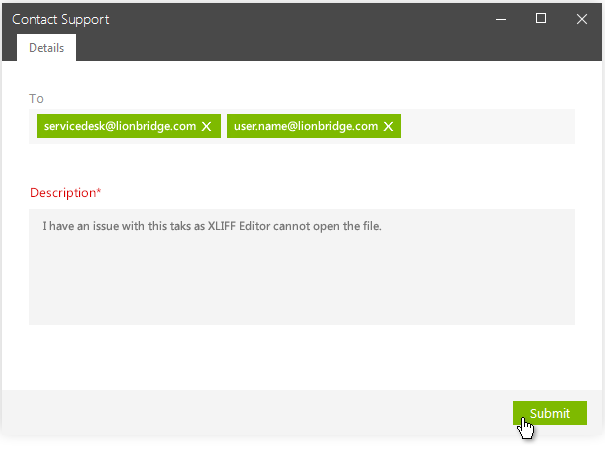
You can select the message recipient. Service Desk is available in the list, set as the default value.
You must describe the problem in the plain text Description field. You can input text to describe the problem encountered in your own words inside the 3000 characters limit.
Click Submit to send the email message.
An email is then sent to recipient with the currently logged in user on CC.
This email contains
If Service Desk was selected as a recipient, the Service Desk sends a separate email on ticket being created to the user which is currently logged in to TMS.
Project Administration
Activity Handling
‖‖‖ You can now set Skip Delay in CTE Human activity, to skip CTE tasks automatically after a defined time [#210808]
Some human tasks are optional (like Review, for example) and need to be completed within a timeframe. If they are not accepted within a pre-defined time, they can now be skipped automatically and the workflow should progress to the next step.
In CTE Human activity setting, in the Schedule tab, there is now a new Skip Delay field below the Threshold End Delay field. This time field is similar to the Planned duration field; you can provide an integer number and select Minutes, Hours or Days as the unit.
It has the same minimum value for Human and same validation as Standard.
When a Skip delay is set, as soon as the task is active (current) the system triggers the Skip Delay. This applies only if a CTE Human or a CTE Review activity is used inside a CTE Workflow template, but not for a CTE Human "hybrid" activity (in the WorkItem or JobItem level).
When the delay is reached, the Task is considered as Skipped, as if it were manually skipped. The On Skip property set to the activity in the Workflow Designer defines which activity follows.
Accepting and then unclaiming the task does not reset the skip delay. Skip delay is not considered for tasks that are in-progress, as is also for fallback delay. If there is no assignee for the task, the skip delay is still taken into account.
‖‖‖ The minimum skip delay for the CTE Human activity is now 15 minutes [#237102]
The minimum skip delay for the CTE Human activity is now 15 minutes.
Job Handling
‖‖‖ When creating a job, a Project Administrator must now provide an asset location where the files can be put [#235727]
When creating a job, a Project Administrator must now provide an asset location where the files can be put. You cannot create a job if you provide an asset location which is not present.
Project Handling
‖‖‖ When creating a project, a Project Administrator must now provide an asset location where the files can be put [#235726]
When creating a project, a Project Administrator must now provide an asset location where the files can be put. You cannot create a project if you provide an asset location which is not present.
‖‖‖ When you copy a project, the created project copy uses the same asset location as the original project [#231334]
When you copy a project, the created project copy uses the same asset location as the original project.
Workflow Configurations
‖‖‖ Support for old import workflow categories file format was removed [#213219]
You can no longer import workflow files exported from TMS release 5.14 or earlier. If you try to import such workflow files TMS displays an error message.
Reporting
Project Reports
‖‖‖ The Job Word Counts report generated in TMS now matches exactly the selected dates range [#225460]
In previous releases, the Job Word Counts report generated in TMS did not exactly match the selected dates range. You had to add a day to the end of the date range to retrieve the report for all required days.
The Job Word Counts report generated in TMS now matches exactly the selected dates range.
Workflow
Task Handling
‖‖‖ You can now set the workflow to jump to the end of the CTE Workflow sequence if a CTE Human or a CTE Review task is skipped [#216355]
You can now set the workflow to jump to the end of the CTE Workflow sequence if a CTE Human or a CTE Review task is skipped. You can set the jump in the On Skipped property of the Flow Control section in the CTE Workflow template.
This does not apply if CTE Human activity is used at the Job Item or the Work Item level.
The following defects have been fixed in TMS Release 5.24.
Architecture and Administration
Asset Handling
‖‖‖ Project and job were corrupted after the asset location was deleted. [#234828]
Project and job were corrupted after the asset location was deleted. You could not download the job, setting, reference, and deliverable files.
This was fixed in 5.24 Release.
CTE Integration
‖‖‖ TMS did not display the word count for a task and Freeway did not receive the word count from TMS [#241512]
TMS did not display the word count for a task and Freeway did not receive the word count from TMS. This also resulted in CTE not being able to split the collection properly.
This was fixed in 5.24 Release.
Users Handling
‖‖‖ The user name was not displayed in the header of the Edit User dialog[#231760]
When you in Administration | Users clicked any user and selected Edit in the context menu, only the ID of the user was displayed in the header although also the first name and last name should be displayed.
This was fixed in 5.24 Release.
User Interface
Alerts
‖‖‖ An alert was displayed when you imported configuration activities having configuration files attached . [#234994]
When you imported a Workflow Configuration containing an activity having a configuration file attached, an alert was displayed when the job was started:
Error: Could not find a part of the path ‘\\corpnet.liox.org\...’
This was fixed in 5.24 Release.
Project Administration
Activity Handling
‖‖‖ Editing a job specific setting changed a general setting [#236762]
Wen you created a new job with a Workflow Configuration containing a setting with a TW section and, before the job started, edited that setting in the Jobs | New view by changing the log in to point to a different TM, and saved the setting, the original setting was not modified.
This was fixed in 5.24 Release.
The following new features and enhancements have been implemented to Lionbridge TMS™ Release 5.23.
Architecture and Administration
Asset Handling
‖‖‖ A user can now view the project and job asset location names while editing a project or a job [#229572, 227834, 227832, 231124]
A user can now view the project and job asset location names while editing a project or a job. The location name for a project is displayed in the Edit Project dialog and for a job in the Edit Job dialog.
‖‖‖ TMS now supports selecting the asset location while creating a project or a job [#230418, 230419]
TMS now supports selecting the asset location while creating a project or a job. Currently, the only available location for the assets is the Default location defined by TMS.
‖‖‖ A user can now view a list of asset locations in TMS Tenant Administration [#227588]
For Tenant Administrators, there is now under Asset Locations a list of the asset locations, in the Administration view, under the System below the Cache Manager.
User Interface
Alerts
‖‖‖ You can no longer select Restart for a new job when an alert is displayed for the CTE Import Files step [#231675]
When a user selected Restart instead of Retry at alert for CTE ImportFiles activity, issues caused for creating the collection later on for the CTE Human activity. Because of this, you can no longer select Restart for a new job when an alert is displayed for the CTE Import Files step.
The Restart context menu option is now hidden.
Workflow
Workflow Designer
‖‖‖ A Project Administrator can now install the Workflow Designer without having Windows admin rights [#220482, 230441, 220221]
A Project Administrator can now install and update the Workflow Designer without having Windows admin rights.
New approach will change the installation path to custom folder as the Program files folder requires admin rights.
C:\Program Files (x86)\Lionbridge\C:\App\Lionbridge (this is configurable)
‖‖‖ Workflow Designer installer now displays an alert message for users to uninstall an old version of Workflow Designer installer [#228288]
A user must uninstall an old version of Workflow Designer installer before running the new installer.
Workflow Designer now displays an alert message for users to uninstall an old version of Workflow Designer installer.
Once the old version has been uninstalled, the user can install the new version. You can download the new version installer by going through the following steps (these are also listed in the notification) .
‖‖‖ You can now prevent the tasks in the workflow from being assigned to the assignee from the parent workflow [#229215]
You can now set the tasks in the sub-workflow not to be assigned to the assignee from the parent workflow.
If a CTE Human or a CTE Human Review workflow step has the NotAssigneeFromStep property set to Assignee From Parent, the new tasks are not assigned to the assignee from the parent workflow.
‖‖‖ The NotAssignee from Step property is now available in the CTE Human activities [#229217]
The NotAssignee from Step property is now available in theCTE Human and CTE Human Review activities.
The Not Assignee from step property can select a previous Workflow activity, from any of the previous steps in the workflow. The Human activity must be at the JobItem, not at the WorkItem level.
‖‖‖ The tooltips for the AssigneeFromStepproperty was updated [#231122]
The tooltip for the AssigneeFromStepproperty was updated, as the property behaves differently in the Workflow activity, the Human activity, and the CTE Human activity.
‖‖‖ The tooltips for the NotAssigneeFromStepproperty was updated [#231152]
The tooltip for the NotAssigneeFromStepproperty was updated, as the property behaves differently in the Workflow activity, the Human activity, and the CTE Human activity.
The following defects have been fixed in TMS Release 5.23.
User Interface
TMS Central
‖‖‖ The Agents view in TMS Central did not work as expected. [#231844]
When you tried to open the Agents view in the TMS Central, an unexpected error was displayed, saying:
The number of records to display is too large.
Please decrease the number of records to be displayed.
This was fixed in 5.23 Release.
Project Administration
Workflow Configurations
‖‖‖ For some workflows, an Error 500 was displayed when you exported or imported a workflow configuration from a project or a file [#235768]
For some workflows, an Error 500 was displayed when you exported or imported a workflow configuration from a project or a file.
This was fixed in 5.23 Release.
Workflow
Activity Handling
‖‖‖ The Not Assignee from Step property did not work as should on Activities from Job Sequence to Job Item relation [#232496]
A task from the Job Item level was still available for an asignee on the Job Sequence level, although it should not have been according to the value in the Not Assignee from Step property.
This was fixed in 5.23 Release.
‖‖‖ Jobs which used the SetPivotFiles activity failed [#236323]
All jobs which used the SetPivotFiles activity failed.
This was fixed in 5.23 Release.
‖‖‖ A wrong language code was set in XliffUpdate activity after a retry at an alert [#236498]
When a multilingual job using a workflow with the XliffUpdate activity set to change the XLZ target language code was run, the XliffUpdate setting used another language in the same job. This caused a mismatch between the target languages in TMS and XLZ.
This was fixed in 5.23 Release.
Workflow Designer
‖‖‖ A Project Administrator can now install the Workflow Designer without having Windows admin rights [#220482, 230441]
A Project Administrator can now install and update the Workflow Designer without having Windows admin rights.
New approach will change the installation path to custom folder as the Program files folder requires admin rights.
This was fixed in 5.23 Release.
The following help topics were updated for the Release 5.21:
The following new features and enhancements have been implemented to Lionbridge TMS™ Release 5.21.
User Interface
Alerts
‖‖‖ A Status alert message can now contain maximum 2000 characters.[#225028]
A Status alert message can now contain maximum 2000 characters.
‖‖‖ A more informative error message is now displayed when the Delete TM activity tries to delete a TM which was moved manually.[#226525]
A more informative error message is now displayed when the Delete TM activity tries to delete a TM which was moved manually. TMS displays the following message:
TM with tmId {id} doesn't exist, perhaps it was deleted manually.
Dialogs
‖‖‖ Now only those input fields are displayed, which are related to the chosen CTE Strategy in the CTE Workflow activity setting dialog [#225360]
In previous releases, all possible parameters were listed in the CTE Strategy tab of the CTE Workflow activity setting dialog. To specify the strategy to which one or another parameter is related, a tooltip displayed the details.
The Strategy Mode Setup tab of the CTE Workflow activity setting dialog displays only those input fields related to the chosen strategy:
Strategy names were removed from the parameter's tooltips, as they became redundant (a property being visible in the dialog informs users that the parameter is applied to the chosen strategy)
Views
‖‖‖ TMS no longer displays to End-users the Export and Export (strict) context menu options for a selected CTE-related task in in the Jobs | History and the Tasks | In Work views.[#230584]
TMS no longer displays to End-users the redundant Export and Export (strict) context menu options for a selected CTE-related task in in the Jobs | History and the Tasks | In Work views.
‖‖‖ A more informative error message is now displayed when the Delete TM activity tries to delete a TM which was moved manually.[#226525]
A more informative error message is now displayed when the Delete TM activity tries to delete a TM which was moved manually. TMS displays the following message:
TM with tmId {id} doesn't exist, perhaps it was deleted manually.
Project Administration
Activity Handling
‖‖‖ You can now auto-schedule and manually schedule the CTE Workflow activity [#203096]
You can now auto-schedule and manually schedule the CTE Workflow activity.
The CTE Workflow activity is visible in Planning view and the CTE Workflow activity setting dialog has a Schedule tab which contains the following fields:
You can add and edit a setting.
For a CTE Workflow activity the Planning view context menu provides the following options:
The Planning view displays only CTE Workflow activities with the New status.
The CTE Workflow activity has the same icon as other system activities.
‖‖‖The CTE Human and CTE Human Review tasks planned end dates are calculated based on CTE Workflow time range if the CTE Workflow activity has Planning info set, otherwise they are based on Job data [#226771]
The CTE Human and CTE Human Review tasks planned end dates are calculated based on CTE Workflow time range if the CTE Workflow activity has Planning info set, otherwise the end dates are based on Job data.
Job Handling
‖‖‖ A Project Administrator can, while creating a new job or editing a job, set it as a Non Production Job [#223288, #223292, #223310]
While creating a new job or editing a job, a Project Administrator can now set it as a Non Production Job instead of a production job.
A new Non Production Job switch was added to the New Job dialog Advanced tab. The field is available for jobs having any status (Not Started, In Progress, Completed, Failed, Pending Cancellation, Start Failed, Canceled, On Hold, and Queued).
This applies in the Jobs | New, In Work, Jobs | All, and the Search results view.
In the Jobs views, you can also filter the jobs by the Non Production Job switch value, although there is no new column displaying the value set for this.
A job set as a Non Production Job does not appear in reports. Non Production Jobs are excluded from the following Project Level and Tenant Level Reports:
‖‖‖ A Project Administrator can set, while creating a New Batch of jobs, set them as Non Production jobs [#223164, #225062]
While creating a New Batch of jobs, a Project Administrator can now set it as a Non Production Job batch instead of a production job batch.
A job set as a Non Production Job does not appear in reports.
Project Handling
‖‖‖ When you import a Workflow Configuration containing a CTE Workflow setting from another project the related CTE Workflow Configuration and settings are also imported [#214707]
When you import a Workflow Configuration containing a CTE Workflow setting from a project, the related CTE Workflow Configuration and its settings linked in related workflow configuration fields or metadata category mapping fields are also imported.
Task Management
‖‖‖ A project team can now export a CTE collection as an XLZ file from the Status | Assignees view and the Jobs | History view, to perform LQI [#227889]
A project team can download an XLZ file export of a partially translated CTE collection and manage the LQI as they do for human tasks outside of TMS.
You can select a single CTE task and select a new context menu option to export a collection:
You cannot export a collection if multiple CTE tasks are selected.
Note: The XLZ you get from collection-based export differs from the Export Files activity export. You should use it to get a read-only preview of the content, such as for LQI, but not use it for production by making changes to it.
Workflow
Workflow Designer
‖‖‖ You can no longer use the CTE Collection Sequence activity in workflows [#201790]
You can no longer use the CTE Collection Sequence activity in workflows. The CTE Collection Sequence activity was removed from the Workflow Designer toolbox.
New and existing jobs still execute as should with this activity, but the Workflow Designer no longer saves a workflow template which contains this activity.
A report is generated to the Deployment Team listing the projects which have jobs started within the last 3 months using the CTE Collection Sequence activity. The Deployment Team will work with projects teams to migrate to CTE Workflow activity.
‖‖‖ You can no longer use the SmartCrowd Collection activity in workflows [#221042]
You can no longer use the SmartCrowd Collection activity in workflows.
The SmartCrowd Collection activity is removed from the Workflow Designer toolbox and the Workflow Designer no longer saves a workflow template which contains this activity.
Jobs using this activity cannot start but an error message is displayed instead.
The following defects have been fixed in TMS Release 5.21.
Project Administration
Activity Handling
‖‖‖ The auto assignment for CTE Human (Assignee From Parent) was not performed for jobs with several languages [#229077]
The auto assignment for CTE Human (Assignee From Parent) was not performed for jobs with several languages. The task had the New status instead.
This was fixed in 5.21 Release.
Workflow Configurations
‖‖‖ An Error 500 was displayed after selecting "Members" for any role [#229444]
An Error 500 was displayed in the Administration | Roles tab when you had selected "Members" for any role.
This was fixed in 5.21 Release.
Workflow
Workflow Designer
‖‖‖ An error was displayed when you logged in to the Workflow Designer [#229518]
After downloading the latest version of the Workflow Designer, when you tried to log in, an “Invalid login credentials” error was displayed.
This was fixed in 5.21 Release.
‖‖‖ Some issues appeared in the Workflow Designer with Assignee From Step properties related to CTE human hybrid [#229020]
Some issues appeared in the Workflow Designer with Assignee From Step properties related to CTE human hybrid.
Assignee From Step and Not Assignee From Step properties were not available when CTE Human or CTE Review activity was added at the Job Item or Work Item levels in the Workflow Designer.
In addition, you could not select a previous CTE Human activity in the Assignee From Step and Not Assignee From Step properties of a Human activity. A validation error was displayed if you had previously used it, preventing saving the workflow template.
This was fixed in 5.21 Release.
The following help topics were added for the Release 5.20:
No new topics.
The following help topics and passages were updated for the Release 5.20:
No edited topics.
The following new features and enhancements were implemented to Lionbridge TMS™ Release 5.20.
User Interface
Dialogs
‖‖‖ A new Job TM activity setting was added to TMS [#220293, #222337]
A new Job TM activity setting is available in the Shared group. This setting configures the Create TM and Delete TM activities in a workflow.
The new setting has two tabs:
‖‖‖ The tooltips for the CTE Workflow activity setting Strategy menu options were enhanced [#224545, #224540, #224541]
The CTE Strategy tooltips did not explain each strategy, nor was there a tooltip for each option.
In CTE Workflow setting, on the Strategy Mode Setup tab, the CTE Strategy field now clarifies what each option means.
The 1 Collection Per File option tooltip reads:
If enabled and file level strategy used, create 1 collection per file, otherwise all files are in a single collection.
The Words Per Collection option tooltip reads: Chunk Volume Strategy. Number of weighted words each collection should have. You can define the weights in the Effort Grid (Edit project menu).
The Minimum Of Words Per Collection option tooltip reads: Split by Volume, Chunk Volume Strategies. Minimum of weighted words inside each collection (optional). You can define the weights in the Effort Grid (Edit project menu).
The Maximum Of Collections option tooltip reads: Split By Volume Strategy: Maximum number of collections you want to create.
The Configuration File option tooltip reads: Create collections based on uploaded config file.
Project Administration
Activity Handling
‖‖‖ Three activities now use a temporary TM if the Correlated Step property is set in the Workflow Template [#220312]
When the PreTranslate, TM Update and Import TM activities are used in a workflow and the Correlated step property is set in the Workflow Template, a temporary TM is used for working. Otherwise the TM set in the activity setting of the Workflow Configuration is used.
Job Handling
‖‖‖ The Workflow Configuration user interface with options and save settings to database was updated [#223828, #222866, #222867]
The New Configuration dialog with options and settings to database save was updated. The updated Workflow Configuration dialog with the group of following settings is now available in the user interface:
User Handling
‖‖‖ TMS now tries to reassign a CTE task if a user is not able to accept it because of an assignment error [#207148]
Time to time the users were not able to accept a CTE Human task in the TMS Web Interface, because TMS received an assignment error from CTE.
TMS now tries to reassign a CTE task if assigning it fails because of an assignment error received from CTE.
Workflow
Workflow Designer
‖‖‖ An enhanced default panels layout was implemented to the Workflow Designer [#209370]
In previous releases, each time a new version of Workflow Designer was installed, the layout was reset (position and display of Toolbox, Properties, Solution Explorer) and the user had to re-organize it to their liking.
As there are more and more frequent releases of TMS, the user experience can be improved by preserving the user’s preferences between sessions.
After installing a new version of Workflow Designer and starting it, the Toolbox, Properties, Rules, Solution Explorer and window template view layout is now kept unchanged. Previous layout width, position and auto hide settings are preserved.
‖‖‖ A new Create TM activity was added to Workflow Designer in the Translation Workspace Activities group [#220296, #220297]
A new Create TM activity is now available in Workflow Designer in the Translation Workspace Activities group. When the activity is executed a new TM is created to Translation Workspace. The new TM is a copy of the TM defined in the Job TM activity setting. The name of the job is given as the name to the new TM.
You can add this activity only at the Job level. Only one Create TM activity can exist in a workflow.
‖‖‖ A new Delete TM activity is now available in the Translation Workspace activities group [#220306]
A new Delete TM activity is now available in the Translation Workspace activities group. This activity can be added only to the Job level (after a Job Item).
You can add the Delete TM activity only once into a workflow and place the activity only after the Create TM activity in the workflow.
‖‖‖ A new Save assignees property is now available in the CTE Human and CTE Human Review activities [#221065]
A new Save assignees property is now available in the CTE Human and CTE Human Review activities.
The property is visible only in the CTE Workflow template.
The AssigneeFromStep property for CTE Human and CTE Human Review in the CTE Workflow template has a new value Assignees from parent.
‖‖‖ The Correlated Step property is now available in the PreTranslate, TM Update and Import TM activities [#220309]
The Correlated Step property is now available in the PreTranslate, TM Update and Import TM activities. Setting the property is optional.
For this property, you can select only the Create TM activity which is located before the current activity in the workflow.
Setting the property to Create TM activity ignores the TM set in the activity setting and uses the TM instead which was created during the step selected in the property.
‖‖‖ The Assignee from Step property is now available in the CTE Workflow activity [#221099]
The Assignee from Step property is now available in the CTE Workflow activity.
If you select the CTE Workflow activity, the assignee will be set only if all CTE tasks were completed by the same assignee in the CTE Human activity with the Save assignee property = true inside the linked CTE workflow configuration
‖‖‖ You can now set the tasks in the sub-workflow to be assigned to the assignees from the parent workflow [#221108]
You can now set the tasks in the sub-workflow to be assigned to the assignees from the parent workflow.
If a CTE Human or a CTE Human Review workflow step has the AssigneeFromStep property set to Parent the new tasks are assigned to the assignee from the parent workflow.
‖‖‖ You can now set the tasks in the parent workflow to be assigned to the assignees from the sub-workflow [#221109]
You can now set the tasks in the parent workflow to be assigned to the assignees from the sub-workflow.
If a CTE Human or a CTE Human Review workflow step has the AssigneeFromStep property set to Workflow the new tasks are assigned to the assignee from the sub-workflow.
The following defects were fixed in TMS Release 5.20.
User Interface
Views
‖‖‖ Files were incorrectly grouped By File in the Status | Files view [#223713]
Files were incorrectly grouped By File in the Status | Files view. Task with other languages were grouped under an activity with a specific language. Each activity had all files for all of the languages.
This was fixed in 5.20 Release.
Project Administration
Activity Handling
‖‖‖ TMS displayed an error when you added the CTE Workflow activity setting with a configuration file to a project [#224408]
TMS displayed an error when you tried to save a CTE Workflow activity setting with a configuration file uploaded and the CTE Strategy set as "Configuration File" to a project.
This was fixed in 5.20 Release.
‖‖‖ Exporting files simultaneously from several tasks in the Status | Activities view exported files only from one language [#214739]
Exporting files simultaneously from several tasks in the Status | Activities view exported files only from the language selected last.
This was fixed in 5.20 Release.
Workflow Configurations
‖‖‖ An Error 500 was displayed when exporting a workflow as a file [#222556]
An Error 500 was displayed when you tried to export a workflow as a file.
This was fixed in 5.20 Release.
Workflow
Workflow Designer
‖‖‖ You could not choose Convert to Tag as the Correlated Step in the Convert from Tag activity [#224229]
You could not choose the Convert to Tag step as the Correlated Step in the Convert from Tag activity, although it existed in the workflow.
This was fixed in 5.20 Release.
‖‖‖ When an activity in the sub-workflow was used with Assignee From Step property related to an activity in the main workflow, the assignees were not copied [#226353]
In a workflow set with a main workflow and a sub-workflow, when an activity in the sub-workflow was used with Assignee From Step property was related to an activity in the main workflow, the assignees were not copied to the sub-workflow. The task state was set as New instead..
This was fixed in 5.20 Release.
The following help topics were added for the Release 5.19:
No new topics.
The following help topics and passages were updated for the Release 5.19:
No edited topics.
No new features or enhancements were implemented to Lionbridge TMS™ Release 5.19.
The following defects were fixed in TMS Release 5.19.
User Interface
Alerts
‖‖‖ The Script execution step logged an unspecified Unicode character error.[#222737]
The Script execution step logged an unspecified Unicode character error, caused by a special character in the execution log.
This was fixed in 5.19 Release.
‖‖‖ The max message size change was fixed in the Message Manager .[#224780]
The max message size change was fixed in the Message Manager. This fixes issues of job being stuck because of an error in script execution step, without an alert bieng raised.
This was fixed in 5.19 Release.
The following help topics were added for the Release 5.18:
No new topics.
The following help topics and passages were updated for the Release 5.18:
No edited topics.
The following new features and enhancements have been implemented to Lionbridge TMS™ Release 5.18.
Architecture and Administration
Freeway Integration
‖‖‖ When a Freeway order is canceled the corresponding TMS job is now canceled [#210666]
In previous releases, when a Freeway order was canceled the corresponding TMS job was moved to Pending cancellation in TMS.
When a Freeway order is canceled the corresponding TMS job is now canceled so that you do not have to cancel it manually. The job is canceled immediately without moving it first to Pending cancellation, as happened in previous releases.
User Interface
Alerts
‖‖‖ A clear CTE related exception is now displayed if a CTE Job fails for Export Files activity [#222879]
In previous releases, when the related CTE Job failed for Export Files activity, no specific exception was displayed and the workflow just progressed further. A clear CTE related exception is now displayed if a CTE Job fails for Export Files activity.
Dialogs
‖‖‖ You can now select in the SharedOnline Review activity setting in-context review for CMS content ICR files [#213068, #218162]
This functionality provides in-context review of CMS content outside of the CMS, submitted in ClayTablet (CT) payload files, using CT integration with the Easyling web proxy.
If ICR format option is set to SiteCore in the SharedOnline Review Setting when the Import Files activity (under Online Review Activities) is run, a new TW API is called to prepare XLZ file before import to a TW review package.
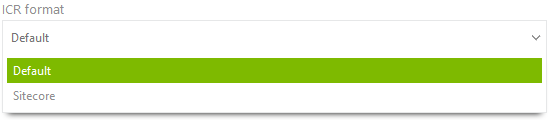
‖‖‖ A Strict option was added for the LTB Check to the CTE Human activity setting [#215664, #218162, #216744]
A Strict option was added for the LTB Check to the CTE Human activity setting.
In CTE Human setting on the CTE tab, the new Force LTB Check option reflects the new Off, Medium, and Strict LTB checks mode on the CTE side.
This applies to all levels the CTE Human setting is used:
Existing jobs in which the CTE Human activity setting has a previously used Boolean value still execute normally.
An LTB report is downloaded if available on CTE side, no matter what the Force LTB Check value is (as in previous releases).
Note: This option is only relevant if LTB server configuration is linked to a CTE Human activity setting, when user can run LTB.
‖‖‖ There is now an option for splitting by metadata in the CTE Workflow activity setting [#209704]
There is now a Split by metadata option in the CTE Workflow activity setting.
A configuration file is no more required. The Configuration file was moved to the Strategy Mode Setup tab.
If the CTE Strategy on the Strategy Mode Setup tab is set to Configuration File and a related configuration file is not uploaded, TMS displays an error.
You can delete a configuration file by selecting Delete Config File in the dialog.
‖‖‖ There are now options for splitting by file, by volume, and by chunk volume in the CTE Workflow activity setting [#209706]
The options Split by file, Split by volume, and Split by volume are now available in the CTE Workflow activity setting.
If you do not want to split by metadata, you can perform a single split (by file, volume or chunk volume) using options set in the CTE Strategy field menu.
A configuration file is no more required. The Configuration file field was moved to the Strategy Mode Setup tab.
You can delete a configuration file by selecting Delete Config File in the dialog.
Project Administration
Job Handling
‖‖‖ A Project Administrator can now start jobs with large number of context files. [#214953]
TMS limits the number of source files in a job to improve system performance. A job can be started only if it has maximum 2000 source files. If a job source file limit is exceeded during a job start, TMS changes the job status to Start Failed and displays an error message.
This limit considers also context files, which are not transformed during each step, unlike included source files and so in theory should have less impact on the system.
Website translation require context files. Websites have lots of small images, icons, style sheets, etc., required to preview translated file in full context (context files are imported in Online Review).
It is now possible to start jobs with additional source files when some of them are set as context files.
TMS supports context files set in Job Source Files form or using File Type Mapping setting.
A job can be started for 2000 source files excluding the context files from source file limit.
Workflow
Workflow Designer
‖‖‖ You no longer must re-enter credentials after installing a new version of Workflow Designer [#209392]
In previous releases, each time you had installed a new version of Workflow Designer, you had to re-enter your username and tenancy information in the log in dialog. As TMS releases are more and more frequent, the user experience is now improved by only prompting to enter their password after installing a new release.
After installing a new version of Workflow Designer and starting the program, the user no longer needs to refill the Username and Tenancy fields.
‖‖‖ Workflow Designer Tenant Administrators can now download the installer for the latest version of the Workflow Designer via a link in the TMS user interface [#214717]
Workflow Designer Tenant Administrators can now download the installer for the latest version of the Workflow Designer via a link in the TMS user interface. This reduces manual steps in installing the application.
The installer for each new version is no longer copied to the internal resource.
‖‖‖ Workflow Designer now allows you to renew your session and resume your work after a timeout [#210142]
In previous releases, if a Workflow Designer session expired, the user was j ust prompted with a session time out message without providing a possibility to restore the session.
Now, after a Workflow Designer session timeout a Login screen is displayed allowing you to re-log in without leaving the application and to continue with your tasks.
The following defects have been fixed in TMS Release 5.18.
Architecture and Administration
Integration to external systems
‖‖‖ When TMS received a callback from an external system to resume a workflow, the WorkflowResume transaction was created twice [#217568]
When TMS received a callback from an external system to resume a workflow, the WorkflowResume transaction was created twice.
This was fixed in 5.18 Release.
‖‖‖ Freeway Job Automation was suspended due to the length of instructions [#216921]
Freeway jobs automation was suspended due to instructions length. TMS displayed the following error message:
TMS Job Initialization : ERROR : Application Error has occured.
This was fixed in 5.18 Release.
Project Administration
Activity Handling
‖‖‖ The Error: 500 was displayed if you reassigned a task for CTE activities when no TM was selected in the CTE setting [#220708]
TMS displayed Error: 500 if you reassigned a task for CTE activities when no TM was selected in the CTE setting.
The task should get reassigned to Vendor user and a notification should be displayed for a successful reassignment
This was fixed in 5.18 Release.
Workflow Configurations
‖‖‖ The Error: 500 was displayed when you tried to import a Workflow Configuration from an exported Workflow Configuration file [#213703]
TMS displayed the Error: 500 when you tried to import a Workflow Configuration from an exported Workflow Configuration file.
This was fixed in 5.18 Release.
‖‖‖ A CTE Workflow Configuration was imported several times if the configuration was referred to multiple times in CTE workflow settings [#214700]
After exporting a Workflow Configuration with a CTE Workflow activity with different settings using categories, importing the configuration caused TMS to import it several times.
Each CTE Workflow Configuration should be imported once, even if referred to multiple times in different CTE workflow settings.
This was fixed in 5.18 Release.
‖‖‖ The Default category was added to the CTE Workflow activity setting after importing the Workflow Configuration with that setting [#220913]
TMS added the Default category to the CTE Workflow activity setting after you imported the Workflow Configuration with that setting to a TMS project.
This was fixed in 5.18 Release.
The following help topics were added for the Release 5.17:
No new topics.
The following help topics and passages were updated for the Release 5.17:
No edited topics.
The following new features and enhancements have been implemented to Lionbridge TMS™ Release 5.17.
User Interface
Dialogs
‖‖‖ The mandatory Description field in the Contact Support form is now labeled as "Required" [#210834]
In the previous releases, it was not highlighted in the Contact Support dialog that the Description field is a mandatory field. Only an alert message was displayed after submitting the form with an empty Description field.
Now the Description field in the Contact Support form is now labeled as "Required", to highlight that it is a mandatory field.
‖‖‖ The Description field in the Contact Support dialog supports only plain text [#217862]
The Description field in the Contact Support dialog is a plain text field, as the Service Desk Description field supports only plain text.
Project Documents
‖‖‖ You can now upload over 30 MB sized deliverables to TMS [#149227]
The users may need upload deliverables to TMS which are modified ai, psd, indd, etc. files, after modifying them first. As such files cannot always be included in the jobs source files, the previous limit of 30 MB for deliverables did not allow handing the work inside TMS alone.
TMS now allows to upload up to 200MB (same as references) sized deliverables to TMS.
You can do this by both methods of creating deliverables:
Project Administration
User Handling
‖‖‖ When you remove a vendor from a project, TMS now removes access to that project for any reassigned users [#179366]
When you remove a vendor from a project, TMS now removes access to that project for any reassigned users.
When a vendor contact is deleted by project team in the project Users view, the same behavior is applied to vendors that have been reassigned tasks from that contact, either directly, or indirectly:
‖‖‖ TMS support can now use a stored procedure to assign new source and target languages to selected users in a project. [#216592]
TMS support can now use a stored procedure to assign new source and target languages to selected users in a project. The procedure allows adding source and target languages to a specified group of users defined by:
Workflow
Workflow Designer
‖‖‖ The Sub-Job activity is no longer available in the Workflow Designer toolbox [#211053]
The Sub-Job activity was removed from the Workflow Designer toolbox and jobs using the activity can no longer start. An error message is displayed instead..
‖‖‖ The OnSkipped property is no longer available for CTE Human and CTE Human Review activities at Work Item and Job Item levels [#214630]
The OnSkipped property is no longer available for CTE Human and CTE Human Review activities at Work Item and Job Item levels. An error message is displayed instead.
You can use this functionality in a CTE Workflow activity instead.
‖‖‖ Workflow Designer now asks a user who cannot log in to Workflow Designer to log a ticket to Service Desk [#214719]
A user who is not a member of Workflow Designer tenant role cannot log in to Workflow Designer. Workflow Designer now asks a user who cannot log in to log a ticket to Service Desk to get access to Workflow Designer.
The following defects have been fixed in TMS Release 5.17.
Architecture and Administration
API
‖‖‖ The Get current user API, which returns current authentication user, did not work [#]
The Get current user API, which returns current authentication user, did not work .
This was fixed in 5.17 Release.
The following help topics were added for the Release 5.16:
No new topics.
The following help topics and passages were updated for the Release 5.16:
The Managing your Tasks topic.
The following new features and enhancements have been implemented to Lionbridge TMS™ Release 5.16.
Architecture and Administration
Database
‖‖‖ The GrantAccessToTM method was refactored [#203402]
The GrantAccessToTM method was moved to TWConnector and slightly refactored.
User Interface
Views
‖‖‖ In the Advanced Find invoked from Task Assign, you no longer have to wait for the filter options to load [#214540, 214541]
In previous releases, when in the Planning view you selected a task and then Assign | Advanced Find .
Filters are now loaded and displayed by default. The filters are displayed for all user views, which also provides an indication for something being pre-filtered.
If a task has no source and target language assigned, the Users dialog displays all users.
If no users based on source and target languages are available, all users are displayed with filters available.
Reporting
Project Reports
‖‖‖ TMS can now create project report files containing multiple worksheets [#209417]
When you run a report and it returns more rows than Excel can handle in one worksheet, the created report XLSX file now contains multiple worksheets.
The following defects have been fixed in TMS Release 5.16.
Architecture and Administration
LTB Integration
‖‖‖ LTB reports downloaded from Deliverables did not have a file extension [#217136]
LTB reports downloaded from Deliverables did not have a file extension. The proper extension is .xml.
User Interface
Messaging
‖‖‖ A Service Desk ticket was not created when you sent an email using the Contact Support functionality [#210837]
A Service Desk ticket was not created when you sent an email using the Contact Support functionality using the Staging Service desk mail address (servicedesk.staging@lionbridge.com). You did not receive any mail from the Contact Support about a ticket having been raised.
This was fixed in 5.16 Release.
Project Administration
Categories
‖‖‖ You could create categories with identical names, as the spaces in the beginning, end or middle of the category name were not removed [#216258]
When you created categories, the spaces in the beginning, end or middle of the category name were not removed. This allowed creating categories with identical or almost identical names.
This was fixed in 5.16 Release.
User Handling
‖‖‖ Using the Remove from command did not remove an end-user user from a project when the user had only one role in it [#216876]
When you tried to remove an end-user from a project with the Remove from command, TMS did not remove the user if the user had only one role in the project. Only a notification was displayed.
This was fixed in 5.16 Release.
‖‖‖ A reassigned user retained access to a project after the Project Administrator had deleted the main agency contact from the project [#216917]
A reassigned user retained access to a project even after the Project Administrator had deleted the main agency contact from the project .
This was fixed in 5.16 Release.
‖‖‖ An End-user was not removed from a project after deletion, after the Project Administrator had first deleted the parent vendor contact from the parent tasks [#218341]
An End-user was not removed from a project after deletion, when the Project Administrator had first deleted the parent vendor contact from the parent tasks .
This was fixed in 5.16 Release.
‖‖‖ A reassigned user was not stricken through in a project after the Project Administrator had deleted the main agency contact from the project [#216953]
A reassigned user was not stricken through in a project even though the Project Administrator had deleted the main agency contact from the project.
This was fixed in 5.16 Release.
The following help topics were added for the Release 5.15:
No new topics.
The following help topics and passages were updated for the Release 5.15:
No edited topics.
The following new features and enhancements have been implemented to Lionbridge TMS™ Release 5.15.
Architecture and Administration
Features
‖‖‖ TMS Administration can now toggle feature switches on or off [#193989]
TMS Administration can now use feature switches on or off to reveal or hide features included in TMS.
Users Handling
‖‖‖ TMS support can now batch change users to another role or category without changing the set of languages and ranks [#214884]
The Service Desk can now select users with a role and category in a project and assign another role and category to them with a stored procedure. All data related to affected end-users, like the set of languages or the ranks is preserved.
User Interface
Dialogs
‖‖‖ You can now batch change the TW Configuration file in Convert From Tag settings [#191030]
You can now batch change the TW Configuration file in Convert from Tag settings in the Workflows | Settings view.
After selecting batch change of Convert from Tag settings the Translation Workspace Configuration File field is displayed as empty in the Bulk Edit dialog. If an LMX file is uploaded and you click Save, the file is propagated to all chosen Convert from Tag settings. If no file is uploaded, previously existing values are not overwritten.
Notifications
‖‖‖ A Task assignee can now enter a custom email address and select predefined contact options in the same control in Contact support dialog [#210638]
When the Contact support dialog opens, the user needs to set a recipient for the support request. It is Service Desk by default.
You can now enter a custom email address and select predefined contact options in the same control in the Contact support dialog.
The Job Contact and Project Contact are displayed only if those have been set:
After you select a predefined contact, the name of this contact is displayed (full name if project or job contact)
Views
‖‖‖ It is no longer possible to skip CTE Human and CTE Human Review tasks at Work Item and Job Item levels [#211319]
It is no longer possible to skip CTE Human and CTE Human Review activities at Work Item and Job Item levels. You should apply the skip in a CTE Workflow instead.
‖‖‖ The new Split by Metadata functionality is now hidden until the entire feature is ready, to avoid confusion [#214883]
The new Split by Metadata feature is now hidden from the user interface until entire feature is ready, to avoid confusion.
‖‖‖ The new CTE Workflow Split functionality is now hidden until the entire feature is ready, to avoid confusion [#215007]
The new CTE Workflow Split feature is now hidden from the user interface until entire feature is ready, to avoid confusion.
Project Administration
Audit Logs
‖‖‖ An Audit Log entry is now stored when you add or remove a candidate for tasks with the +/- option [#210588]
In previous releases, when you added to or removed an assignee candidate from a task with the +/- option, an Audit Log entry was not stored.
An Audit Log entry is now stored and displayed in the audit log form for that activity which an assignee candidate was added to or removed from. This was implemented for all views.
Categories
‖‖‖ Project Administrators can now create categories with a unique name for their projects to make sure jobs executes correctly [#210875]
In previous releases, you could reuse a category name in the project Categories view which caused inconsistencies and problems in referring to them, which could result in incorrect setting selection or wrong user being selected.
In the Categories view, when you now create a new category or edit an existing category, you cannot name a category with the same name as an existing category has in the same project.
Users Handling
‖‖‖ Level 2 support can now batch change users' role or category to mitigate problems with Advanced User Filters in projects with thousands of users [#204501]
In projects with large number of users it is frequently impossible to load the Advanced User Filters to locate users to become candidates for task assignees. You need the filters to narrow down the types of vendors.
As fixing the advanced find would require large changes in TMS architecture, a workaround was created, to help the teams with assigning roles and categories to the users.
By using the following new Stored Procedures, the support can now batch change users' role or category to mitigate problems with Advanced User Filters in projects with thousands of users.
Changes in projects are done whenever an account requests it.
Workflow Configurations
‖‖‖ An imported workflow configuration now contains project categories [#179368]
In previous releases, when you imported a workflow configuration from a TMS Project (Import from Project function) from settings with categories, the categories were not imported.
Importing a workflow configuration from a file or a project in the Workflow Configurations view now handles categories appropriately:
When you export a workflow configuration using the Export command in a Project Setting, the Category field values are included.
Reporting
Project Reports
‖‖‖ The Resource Activity report was modified [#206486]
The Resource Activity report now requires you to select the year and the month as the limiting criteria. The default behavior is to return the current month's data.
This was fixed in 5.13 Release.
The following defects have been fixed in TMS Release 5.15.
Architecture and Administration
API
‖‖‖ The Authorize GET method description was updated [#210543]
The description of the Authorize GET method was updated in the API help.
This was fixed in 5.15 Release.
Project Administration
Users Handling
‖‖‖ Users Advanced Find Languages and Category filters did not work [#212614]
When you assigned users, and used the Advanced Find, filtering by Source Language, Target Language or Category did not work.
This was fixed in 5.15 Release.
The following help topics were added for the Release 5.14:
No new topics.
The following help topics and passages were updated for the Release 5.14:
The Documents topic.
The following new features and enhancements have been implemented to Lionbridge TMS™ Release 5.14.
Architecture and Administration
Language support
‖‖‖ A new language variant was added to synchronize TMS with TW [#208556]
A new language variant was added to TMS:
|
Language name |
Language code |
|---|---|
|
French (Lebanon) |
fr-lb |
The new language variant is available as source and target language for projects, jobs, and settings.
User Interface
Dialogs
‖‖‖ You can now configure Chunk volume and Split by volume secondary split strategies in the CTE Workflow setting [#209698]
When working with multi-volume strategies, you can now configure Chunk Volume and Split By Volume secondary split strategies in the CTE Workflow setting.
In the CTE Workflow setting dialog there is a Strategy Mode Setup (previously File Level Strategy) tab for choosing between split strategies and their parameters.
For Chunk Volume strategy mode the Words Per Collection field (DesiredCollectionWords property) is available.
For Split By Volume strategy mode the following fields (properties) are available:
‖‖‖ In the CTE Workflow setting, there is now a tab for TW settings containing all options from the CTE Analysis setting [#209699]
In the CTE Workflow setting, there is now a Translation Workspace settings tab containing all options from the CTE Analysis setting. This allows running a category specific analysis and is only necessary if you use the Split by Metadata followed by a wordcount based split.
All CTE Analysis activity options are available on the TW tab:
A Change Login button is also available.
Project Documents
‖‖‖ An LTB report in the Deliverables view now displays who worked on the CTE task and when one edits a deliverable [#211427]
TMS now allows to filter by Creator to display only deliverables for a given user who completed the associated CTE task. Now this information is displayed also in other locations in the TMS user interface.
All LTB report deliverables for CTE collection created by the system display the Creator name in the Deliverables view as if it were created manually:
Project Administration
File Handling
‖‖‖ TMS now keeps the folder structure intact instead of collecting all imported files to one level in the folder hierarchy [#212917]
In previous releases, TMS sometimes broke the folder structure of the imported files. Now TMS keeps the file-folder structure intact.
Workflow
Workflow Designer
‖‖‖ Workflow Designer now allows you to set which activity the workflow jumps to if a CTE Human activity is skipped [#197198]
You can now control in Workflow Designer with the On Skip property to which step the workflow jumps if a CTEHuman or a CTEHumanReview activity is skipped.
The functionality is available inside the collection sequence of a CTE workflow template (not at the JobItem or the WorkItem level). You can skip only to an activity at the same level.
When you skip the activity from the TMS user interface, the workflow needs to jump to the On skip activity defined and cancel all activities in-between. It is possible to jump to the end of the current sequence level (as with On passed and On failed).
The following defects have been fixed in TMS Release 5.14.
User Interface
Dialogs
‖‖‖ A validation message was not displayed for the Planned Duration field in the Human activity setting Edit dialog [#211413]
A validation message was not displayed when you edited the Planned Duration field in the Human activity setting Edit dialog and clicked Save. The changes were not saved.
This was fixed in 5.14 Release.
Workflow
Workflow Designer
‖‖‖ The CTE Human Activity name was getting changed to Human Activity in Workflow Designer [#207176]
The CTE Human activity's name was getting changed to Human activity in Workflow Designer. When you had saved a template with two CTE Human activities and dragged a third CTE Human activity to the workflow, the name of the third activity was changed.
This was fixed in 5.14 Release.
The following help topics were added for the Release 5.13:
No new topics.
The following help topics and passages were updated for the Release 5.13:
The Documents topic.
The Working with Your Tasks topic.
The following new features and enhancements have been implemented to Lionbridge TMS™ Release 5.13.
Architecture and Administration
Freeway Integration
‖‖‖ TMS Project service now returns an appropriate error to Freeway if language is unknown or a mismatch to TMS [#208007]
In previous releases, Freeway received a fault exception for GetDelivery files method in Project Service, if a language was unknown or a mismatch to TMS (a language mapping type was changed in Freeway).
TMS Project service now returns an appropriate error to Freeway.
OCR API
‖‖‖ The OCR API now gives a clear response indicating if the Configuration API or ABBYY server failed [#203841]
Processor API logs and response now record connection failures to OCR Configuration, stating the function or component that was invoked.
Processor API logs now record connection failures to ABBYY Server, stating the function/component that was invoked.
‖‖‖ OCR API users now receive HTTP errors responses in the simple message model, that successful API requests return, so they don't require special handling [#207225]
In previous releases, when the OCR.Processor encountered an HTTP error, it returned the error message as a string response and HTTP status code. An example of one of these errors is the 404 error, page not found.
Now the APO returns these using the SimpleMessageWrapperModel used for all responses except a failed Job Create response. Failed Job Create responses return the submitted OcrJob JSON model so that the supplier can see the values they submitted.
User Interface
Alerts
‖‖‖ When a TMS user performs an operation that fails due to SQL timeout, she receives an appropriate error [#209444]
In previous releases, when a TMS user performed an operation that failed due to SQL timeout, the following the Error 500 was displayed.
Now, when a TMS user performs an operation that fails due to SQL timeout, he receives an appropriate error.
Project Documents
‖‖‖ A Project Administrator can now identify by the LTB deliverable who worked on the associated CTE task [#189685]
In previous releases, when a CTE human step had several CTE collections handled by several users, you could not identify in the Deliverables who had uploaded which commented LTB report, as all fields for deliverables have the same values (Title, Content, Job, Language and Keywords).
The user assigned for the CTE Human or CTE Human Review task is now set as the value of the Creator field for the respective LTB report deliverable. You can filter in Deliverables view by a Creator field value to view LTB reports associated to a user.
‖‖‖ The Check-Out (references) option can be used to download references for CTE tasks [#205493]
In previous releases, for CTE tasks you still can see a custom menu option to check out files with references. After clicking Download, an error message is displayed:
Downloading files for CTE tasks is not allowed:
Although it is expected that no step file can be checked out, you can now still download references.
In all views where the Check-Out (references) context menu option is available (such as Tasks and Status views), for CTE Human and CTE Human Review tasks, selecting Check-Out (references) in the context menu displays the Select Reference dialog. Clicking Download downloads selected references.
For Human and Approval tasks, the Check-Out (references) menu option Select Reference form work as they did previously:
Views
‖‖‖ The empty value filters are now the first ones in the filter list throughout the views [#207907]
In previous releases, the null value filter items (N/A) were listed as last in the filter lists.
All null value filter texts (N/A) are now listed first in the filter lists throughout the TMS user interface.
‖‖‖ Importing a workflow configuration now imports also the related CTE Workflow configuration [#196798]
In previous releases, importing a Workflow Configuration, which contains a CTE Workflow setting, did not import the related CTE Workflow project configuration with its settings.
Now, when you import a workflow configuration using Import from file or a project in Workflow Configurations view, the CTE Workflow configuration settings linked to it are handled as follows:
Note: It may be difficult to preserve related workflow links when importing from a file. However, the exported ZIP contains additional ZIP files which are fully functional exported configurations which can be imported separately.
‖‖‖ A CTE task assignee is no longer allowed to set CTE tasks as Completed, Passed, or Failed in the Tasks view [#202836]
A CTE task assignee can no longer set CTE Human and CTE Human Review tasks as Completed, Passed, or Failed in the Tasks view. This ensures that the tasks LTB report is saved. It also reduces mistakes, as you only need to submit the collection in CTE.
CTE Human and CTE Human Review tasks get normally completed after the task assignee submits a collection in CTE.
Project Administrators can still set CTE Human and CTE Human Review tasks as Completed, Passed, or Failed in the Status view. They can also set the status for multiple CTE tasks at the same time, but not for mixed selection of CTE and regular Human tasks.
Workflow
Workflow Designer
‖‖‖ Workflow Designer now displays a clear error message when you save a template which has a too long name [#202629]
In previous releases, if you tried to save a template which had a name with more than 50 characters the Workflow Designer did not provide a user-friendly validation and displayed a stack trace, which could be a bit cryptic.
Now, if the workflow template name is longer than 50 characters, a clear error message is returned when you try to save the template.
‖‖‖ Workflow Designer now displays a clear error message when your session timeouts [#191356]
In previous releases, the Workflow Designer displayed an exception if you tried to save changes to a workflow template and your session had time outed.
Now, when a Workflow Designer session time outs, an error message is displayed stating it clearly to you.
You can ignore the error and still go on working, so that you can safeguard your work by copy-pasting activities to another instance of Workflow Designer.
The following defects have been fixed in TMS Release 5.13.
Architecture and Administration
CTE Integration
‖‖‖ TMS no longer supported files with same names from different folders [#210886]
When you ran a CTE job using a file based recipe up to the Import step the job did not work and collections were note created. TMS displayed the alert:
An item with the same key has already been added.
This was fixed in 5.13 Release.
‖‖‖ TMS displayed the Error 500 when a user was trying to download a CTE Human reference from a CTE Collection Sequence workflow [#211107]
When you tried to download a CTE Human reference from a workflow containing a CTE Collection Sequence activity, TMS displayed the alert:
Error 500 - Unknown error. Please contact your administrator.
This was fixed in 5.13 Release.
User Interface
Alerts
‖‖‖ TMS displayed an alert for jobs containing an OCR activity: Access to path is denied [#209694]
TMS displayed an alert for jobs containing an OCR activity:
Access to path is denied.
This was fixed in 5.13 Release.
Project Administration
User Handling
‖‖‖ Adding and removing assignee candidates with the + and - buttons did not remove the users from email recipients and did not store the changes in Audit logs [#199765]
When you added and removed assignee candidates with the + and - buttons in Planning, the users were not removed from email recipients and the changes were not stored in Audit logs. The removed users were still potential candidates.
This was fixed in 5.13 Release.
Reporting
Project Reports
‖‖‖ The Cross-project Resource Activity report was visible to End-users [#202546]
The Cross-project Resource Activity report was visible to End-users. They also could download the report, although the downloaded report did not contain any data.
This was fixed in 5.13 Release.
Workflow
Workflow Designer
‖‖‖ The End of the sequence option was no longer available for the CTE Human Review activity in CTE Collection sequence [#210372]
The End of the sequence option (used in On Passed and On Failed fields) was no longer available for the CTE Human Review activity in CTE Collection sequence in Workflow Designer. Existing workflow templates using this option could be opened but an error was displayed if this option was set, preventing from saving changes to the template.
This was fixed in 5.13 Release.
The following help topics were added for the Release 5.12:
No new topics.
The following help topics and passages were updated for the Release 5.12:
No edited topics.
The Tasks topic.
The following new features and enhancements have been implemented to Lionbridge TMS™ Release 5.12.
User Interface
Dialogs
‖‖‖ You can now batch change the configuration file in Convert to Tag settings [#186152]
To save time on manual work, TMS now allows you to batch change the configuration profile (LMX) file in the Convert to Tag settings.
When you have activated several Convert to Tag activities in the Workflows | Settings view, select Edit in the context menu. The Bulk Edit dialog is displayed with an empty Config File field on the TW tab. Insert a new configuration profile file and click Save. The configuration profile file is replaced in all bulk edited activity settings.
Previously existing values are not changed if no changes are done to a field value.
Views
‖‖‖ The empty value filters were made to be consistent throughout the views [#203328]
The empty value filters were made to be consistent throughout the views. All null value filter text is now displayed in uppercase "N/A" in the following locations:
‖‖‖ TMS now displays the priority values for tasks in the Tasks | New view enabling the user to work the tasks in their order of urgency [#180200, #184815, #187156, #187155]
The user can now view the priority of her tasks and order tasks by their priority in the Tasks | New view, to enable the user to process the tasks in their order of urgency.
In the Tasks | New view, next to the File column there is a new Priority column, with 4 tiers of priority values each with a matching color (● High, ● Normal, ● Moderate and ● Undefined).
Note: TMS support can set the Priority column to be displayed or hidden for specific projects. The Priority column in the Tasks | New view is hidden by default for all users. It can be displayed for selected projects by using a specific procedure.
The view is sorted by default against the Priority column with High priority items shown as first items on the list, followed by Moderate items and then Normal items.
The Priority values are recalculated each time when the Task view is displayed.
‖‖‖ You can now differentiate between Job and CTE Workflow configurations in the Workflow Configurations view [#206608]
In previous releases, unless you used a prefix in the names, in the Workflow Configurations view it was not easy to differentiate between a job workflow configuration and a CTE workflow configuration. Now in Workflows | Configurations view, there is a new column which displays the Workflow type.
Project Administration
Activities
‖‖‖ You can now view the CTE workflow configuration name in the Workflow Configuration summary [#196185]
In previous releases, the configuration ID was displayed instead of the full name for the CTE Workflow activity setting in the Workflow Configuration summary. The Configuration Name is now displayed in the Workflow Configuration summary for the CTE Workflow activity setting.
‖‖‖ A Project Administrator can now skip CTE Human and CTE Human Review activity steps as can be done for other Human activities [#191709]
A Project Administrator can now skip New and AssignedCTE Human and CTE Human Review tasks in the Planning view by selecting Skip in the Context Menu (applies also for multiple selected tasks).
When the task is skipped:
In the Status view:
Task Management
‖‖‖ The LTB report is automatically stored as a Deliverable if you complete manually a CTE task in the Status view [#204613]
TMS stores automatically the latest available LTB report associated to a CTE task as a deliverable on task completion, if a report exists. LTB report is not saved if the task is manually completed. In previous releases, manual completing from the Status view has not been supported.
When a CTE Human or a CTE Human Review task is now completed from the Status view, if there is an LTB report associated to the CTE Collection at the time of task completion TMS retrieves the latest available report and saves it as a Deliverable.
Reporting
Project Reports
‖‖‖ The Work by Resources report now displays only Completed tasks when you download it by selecting Download in the context menu [#207021]
The Work by Resources report now displays only Completed tasks when you download it by selecting Download in the context menu.
‖‖‖ The Work by Resources report description was updated [#207024]
The Work by Resources report description was changed to:
Extracts the tasks completed of all jobs (by default, only jobs created in the last 90 days).
Workflow
Workflow Designer
‖‖‖ You can now add the CTE Human and the CTE Human Review activities also at the JobItem and WorkItem levels [#207003]
In previous releases, it was possible to add CTE Human and CTE Human Review only to Job level. You can now insert the CTE Human and the CTE Human Review activities also at the JobItem and WorkItem levels.
If the activity is added to the JobItem level, all files are added to one collection. If the activity is added to the WorkItem level, only file is added per collection.
‖‖‖ You can now assign any human activity to the same assignee as a preceding manual activity at the same level has been assigned [#207043, #207047]
In previous releases, it was possible to choose activities of the same type in the Assignee from Step or Not Assignee from Step properties field menu. This was now extended to allow different types of activities in this menu.
You can now set the Assignee from Step or Not Assignee from Step properties field value for any human activity to the same assignee as a preceding manual activity has been assigned to at the same workflow level (JobItem or WorkItem).
The following defects have been fixed in TMS Release 5.12.
Architecture and Administration
CTE Integration
‖‖‖ The CTE Workflow Activity with the FileLevelSplit strategy did not work properly with jobs containing over 50 files [#208844]
The CTE Workflow Activity with the FileLevelSplit strategy did not work properly with jobs having over 50 files. TMS displayed an error message instead:
Transaction stopped
This was fixed in 5.12 Release.
Project Administration
User Handling
‖‖‖ You could not copy or import users to a project when a user had a category in the source project [#205779, #208137]]
When you tried to copy a project and its users, by selecting the Copy users option in the Copy an existing project dialog, or import users from a project to another, if any of the users had been added to the source project twice, once with a job category, TMS displayed an error message:
User already has this role for this project!
This was fixed in 5.12 Release.
Workflow
File Handling
‖‖‖ Files with the .PDF extension written in uppercase letters failed and caused an error message in TMS [#206652]
Files with the .PDF extension written in uppercase letters failed and TMS displayed the following error message:
Non-pdf files are not supported.
This was fixed in 5.12 Release.
‖‖‖ An extra xlz extension was added to files while creating a CTE collection [#206983]
When a CTE collection was created, an extra xlz extension was added to the XLZ filenames.
This was fixed in 5.12 Release.
The following help topics were added for the Release 5.11:
No new topics.
The following help topics and passages were updated for the Release 5.11:
No edited topics.
The following new features and enhancements have been implemented to Lionbridge TMS™ Release 5.11.
Architecture and Administration
CTE Integration
‖‖‖ An imported CTE workflow configuration now includes the LTB Server Configuration [#179131]
In previous releases, when you imported a Workflow Configuration from a TMS Project, if the configuration contained a CTE Human Setting with LTB Server Configuration, the LTB Server Configuration setting was not imported.
The LTB server configuration setting(s) used in any settings linked to the imported configuration are now imported too, allowing users to reuse the configurations across projects, also because teams were instructed to import their configuration to CTE Deployment Workspace project, to make modifications, test there and then re-import back.
User Interface
Dialogs
‖‖‖ The Online Review Setting dialog has now a tabbed user interface [#202854]
The Online Review Setting dialog now has a tabbed user interface.
‖‖‖ The Online Review Setting dialog has now an option for ICR format files [#202915]
In the Online Review Setting, there is now a new field for selecting the ICR format.
One of the values in the field menu is Sitecore. The value can also be set to blank (which is the default value).
If the ICR format option is set to Sitecore, the value is passed to Translation Workspace when XLZ files are imported to a review package.
This feature works when Translation Workspace supports ICR.
‖‖‖ The CTE Workflow activity setting dialog was updated to clarify the File Level Strategy Mode option [#205864]
The File Level Strategy Mode option was unclear, appearing as controlling whether file strategy is enabled for CTE, which is driven by the recipe file. Instead, this option determines whether file-level split creates one collection for all files or one collection per file.
The Use File Level Strategy option was moved to a dedicated dialog tab and the option label was rewritten as 1 Collection Per File.

Notifications
‖‖‖ A Project Administrator can now send an Instructions test mail when Email notifications are disabled in her profile [#204637]
In previous releases, you needed to have Email notifications enabled in your profile to be able to use the Send Test Mail feature in CTE Human and Human activity settings. Otherwise, "An error has occurred" message was displayed while sending email for task instructions.
The person configuring the workflow may not be a project team member and may need to have Email notifications disabled. Such a user should still be able to configure the workflow with this option turned off.
In CTE Human and Human activity settings, you can now send test mail with activity instructions even when Email notifications setting is disabled in your user profile.
Views
‖‖‖ The Check-Out options were removed from the CTE Human task context menu [#205471]
In previous releases, you could still see for CTE Human tasks the Check-Out and Check-Out (references) context menu options. This was confusing for the users, as when you used the commands, an error message was displayed:
Downloading files for CTE tasks is not allowed
The context menu no longer displays the Check-Out and Check-Out (references) context menu options for CTE Human tasks in all views.
Reporting
Project Reports
‖‖‖ The default Status criteria for Work by Resources report was changed to Completed, to display only Completed tasks [#196497]
To generate a PO in Gemini, you need to view only Completed tasks. Also, it seems that the production teams mostly generate Work by Resources reports for Completed tasks as they use the user interface to track in progress status.
The default Status criteria for Work by Resources report was changed to Completed, to display only Completed tasks
‖‖‖ The Tenant report menu is now visible only to Administrator or Report Manager tenant role users [#204155]
Only users added to Administrator or Report Manager tenant role users should see the cross-project Resource Activity report, as it should not visible to all users by default.
The cross-project Resource Activity report in the Administration section is no longer visible to End-users .
The following defects have been fixed in TMS Release 5.11.
User Interface
Messaging
‖‖‖ TMS did not alert you when you sent a Contact Support email which had leading dots, trailing dots, or multiple dots in the email address [#205582]
When you sent a Contact Support email which had leading dots, trailing dots, or multiple dots in the email address, TMS did not display an alert, although an alert should be displayed as the Email address is invalid.
This was fixed in 5.11 Release.
‖‖‖ The email address of the current user was not inserted into the From field when you sent an email using the Contact Support form [#205582]
When you sent a Contact Support email the email address of the current user was not inserted into the From field of the email message.
This was fixed in 5.11 Release.
Project Documents
‖‖‖ Filtering by N/A against Creator in the Deliverables view did not return a list of deliverables with an empty creator value [#206312]
In the Deliverables view, filtering by the N/A value for the Creator in the Deliverables view did not return a list of deliverables with an empty creator value. Instead, the Creator value was then displayed as -2.
This was fixed in 5.11 Release.
Project Administration
Workflow Configurations
‖‖‖ Error 500 was displayed while you were trying to import a Workflow Configuration from another project [#207444]
Importing a Workflow Configuration from another project failed and an error message was displayed:
Error 500 - An unexpected error has occurred.
This was fixed in 5.11 Release.
The following help topics were added for the Release 5.10:
No new topics.
The following help topics and passages were updated for the Release 5.10:
The Tasks topic.
The following new features and enhancements have been implemented to Lionbridge TMS™ Release 5.10.
Architecture and Administration
Public API
‖‖‖ A file upload API to allow uploading a file into Swagger was added [#199372]
A file upload API now allows a user to upload a file from the enabled automated API documentation.
CTE Integration
‖‖‖ A CTE workflow configuration based on a metadata category is now available [#192878]
You can now use a CTE Workflow configuration based on a metadata category.
The category is retrieved from CTE and the right configuration is selected to be used for the category. The metadata category is retrieved from each CTE collection.
For each category, a lookup is made against the relevant CTE activity mapping and the CTE workflow configuration to be used for a collection is set based on the following criteria:
Translation Workspace Integration
‖‖‖ Translation Workspace alias tokens now allow the users see the background TM name [#202368]
In previous releases, if you accessed a TM via an Alias, the name of the Working TM was returned instead of the name of the Background TM with matches. This made it difficult for translators to select the correct approved segment when a perfect match was found in several TMs.
This was because in token creation the Show name of background links option in TW Alias permissions was not set when a TW token was created to TMS as driven by the Human setting. This did not match default settings in TW, which has this option enabled.
Now, when a TM Alias token is created for TMS, if enabled by setting in a Human activity setting, the token allows users to see the name of the background TMs in XLIFF Editor.
‖‖‖ When a task is reassigned by an End-user, TMS now checks that the user has access to Translation Workspace and warns the assigner if the assignee does not have access [#203184]
If an End-user tries to reassign a task, TMS now checks that the user has access to Translation Workspace and warns the assigner if the assignee does not have access.
User Interface
Dialogs
‖‖‖ The Create Project from Existing Project dialog now has a tabbed interface [#180289]
The Create Project from Existing Project dialog now has a tabbed interface.
‖‖‖ A CTE Workflow Setting can now be used to configure the CTE Workflow Activity [#192316]
A new CTE Workflow Setting was added to TMS, for configuring the CTE Workflow Activity.
The CTE Workflow Setting behaves as other settings, allowing you to define the following properties:
‖‖‖ In the CTE Workflow activity setting, you can now base on a metadata category the CTE Workflow Configuration to be used [#187208]
In the CTE Workflow activity setting, you can now base on a metadata category the CTE Workflow Configuration to be used. You can map a custom plain text metadata category to a specific CTE workflow configuration.
The Category field can contain maximum 50 characters. It is not possible to map two categories with the same name.
Project Administration
Activities
‖‖‖ You no longer need to set WeightingMatrix in CTE Recipe for the ChunkVolume strategy (CTE Workflow activity) [#197730]
In previous releases, you had to provide the WeightingMatrix value if you needed to create collections based on Effort Words (ChunkVolume strategy).
From now on, if a value is provided for WeightingMatrix in the CTE Recipe, TMS uses that value when creating collections. I the value is not provided in the CTE Recipe, TMS applies the default values.
Reporting
Project Reports
‖‖‖ A Report for the CTE Data task details is now available to Report Managers [#188015]
A Report for the CTE Data task details is now available for Report Managers in the Reports view.
Workflow
Workflow Designer
‖‖‖ When you add too many activities to a Workflow template, Workflow Designer now displays a detailed error message [#190559]
In previous releases, when you added too many activities in a Workflow Template, you always got the same error message, although different workflow items have different size.
Now, if the Workflow Template XML has too much data, when you save the Workflow Template, Workflow Designer displays an error message, which describes that the workflow template underlying XML file is too large.
The user can then fix the issue in Workflow Designer.
The following defects have been fixed in TMS Release 5.10.
Architecture and Administration
CTE Integration
‖‖‖ Invalid collection was used in CTE for Implementation (or Review) after completing two translate activities from two CTE Workflows at the same time [#202648]
After the Translate task was completed at the same time from two CTE Workflows created from the same template, the Translate collection was used in CTE for Implementation (or Review), although a different collection should have been used.
This was fixed in 5.10 Release.
User Interface
Alerts
‖‖‖ TMS did not display an alert for an unsubmitted CTE task when the Force LTB Check parameter had the value true [#201966]
TMS did not display an alert for an unsubmitted CTE task when the Force LTB Check selector was set ON in the CTE Human activity setting, although the task was not completed in CTE..
This was fixed in 5.10 Release.
‖‖‖ TMS displayed an incorrect error message when an OCR setting was missing from the Workflow Configuration [#204175]
A standard error message for a missing Workflow Configuration setting is:
*Activity name* activity settings do not exist!
For a missing OCR setting TMS displayed an error message:
OCRConvertToText Setting wasn't found.
Dialogs
‖‖‖ TMS displayed an error message when you tried to send a test mail from Human and CTE Human activity settings [#202923]
When you tried to send a test mail from Human and CTE Human activity setting dialogs, TMS displayed the following error message:
"An error has occurred while sending email for task instructions."
This was fixed in 5.10 Release.
‖‖‖ TMS displayed an error message when you clicked on Save in Edit Setting Form in the Configuration view [#202923]
When you clicked on Save in Edit Setting Form in the Configuration view, TMS displayed the following error message:
"TypeError: f is undefined."
This was fixed in 5.10 Release.
Reporting
Project Reports
‖‖‖ The Cross-project Resource Activity report was visible to End-users [#202546]
The cross-project Resource Activity report was visible to End-users in the Administration section.
This was fixed in 5.10 Release.
Workflow
Workflow Designer
‖‖‖ TMS Workflow Designer setup was modified [#198900]
In a previous release, TMS Workflow Designer setup was modified, changing the shortcut created by the installer to include the text "(PROD)". This caused users having two shortcuts of which the older one no longer worked.
Note: As the new setup does not contain the text "(PROD)", desktop shortcuts pointing to Workflow Designer with "(PROD)" no longer work with the updated Workflow Designer.
This was fixed in 5.10 Release.
The following help topics were added for the Release 5.9:
No new topics.
The following help topics and passages were updated for the Release 5.9:
No edited topics.
The following new features and enhancements have been implemented to Lionbridge TMS™ Release 5.9.
Architecture and Administration
Public API
‖‖‖ A live API documentation is now available for developers [#196840]
An API auto-documentation with try-it functions was implemented.
Note: The documentation is not necessarily complete at this point.
‖‖‖ More than five custom metadata keys and values can now be sent when a Job is created through the API [#198782]
During Job creation with TMS API, additional metadata is sent to TMS to provide arguments for scripts embedded in the workflow. Based on that data scripts may skip or execute a step of series of steps in the workflow, for example induce additional human verification of translated files before delivery.
The public TMS API now allows to send as many keys and values as needed, when a Job is created. A single custom metadata key and value can be no longer than 200 characters each.
User Interface
Alerts
‖‖‖ TMS now indicates when an error comes from the LTB server [#178216]
Error messages can come from several underlying and external systems. Users interact only with TMS as their portal and may be misled by current error messages what system is impacted and what the user can do about it, which both delay escalation path to support.
Error messages on Linguistic Toolbox Check activities make it clear whether the error comes from the external system or from TMS so that the support knows where to assign to troubleshoot. An error message can say, for example:
Error from LTB: One or more errors occurred.
Dialogs
‖‖‖ A Project Administrator can now batch change the contents of the Translation Memory field in the Analysis settings [#186150]
A Project Administrator can now batch change the contents of the Translation Memory field in the Analysis settings.
To reduce the need for manual work, a Project Administrator can now batch change the Translation Memory, TW Server, Login and Password field contents in Analysis activity settings in the Workflows | Settings view. In the Batch Edit dialog an editable field is empty until you provide a value for it. The existing value is not overwritten when no value is provided for the field. Clicking the Save button in the Batch Edit dialog sets the field values to all selected activity settings.
‖‖‖ The values in the Instructions fields of the Human and CTE Human settings are now left as they were, if batch changes are saved without touching the Instructions field [#184984]
In previous releases, while editing Human and CTE Human activity settings in batch mode, clicking Save replaced all Instructions field values with a blank value if no value was inserted to the field. To preserve the existing values in the Instructions fields, existing field values are no longer removed upon clicking Save, if no value is inserted to the field in the Bulk Edit dialog.
Notifications
‖‖‖ You can now send yourself a test email from the Human and CTE Human activity dialogs to view how the Instructions field contents are displayed in email [#120978]
There is no way to expand the window to see how the notification message containing the Human and the CTE Human activity settings Instructions field is displayed to a user as there is no way to expand the window to see how the message will be seen by a user. You can now send yourself a test email from the Human and CTE Human activity dialogs to view how the Instructions field contents are displayed in email.
Click the new .Send Test Mail button to send a test mail to yourself and check how the notification message displays the Instructions field text formatting to the recipient.
‖‖‖ A blank email notification is now sent from the Contact Support dialog when you click on Submit to the "Service Desk" recipient [#199716]
A blank email notification is now sent from the Contact Support dialog when you click on Submit to the "Service Desk" recipient.
Views
‖‖‖ TMS now distinguishes CTE Workflows from main Workflows in the Workflow Configuration Summary view [#197731]
As two types of workflows now can exist in TMS, the Workflow Configuration Summary which you can display in the Workflows | Configurations view now indicates whether the workflow is a CTE sub-workflow or a main workflow. In summary for all workflow types, an additional Workflow Type named list item, below the Workflow list item, has the value JobTemplate or CTEWorklfow.
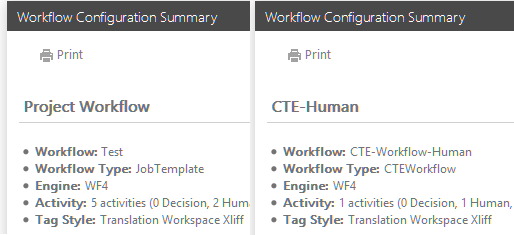
‖‖‖ TMS now displays an option for filtering non-job specific references in the References view [#142536]
In previous releases, there was no easy way to filter the generic (non-job specific) references in the References view. Now there is a filter option available allowing filtering references which have no value in the Job field.
Project Administration
Activities
‖‖‖ An OCR Convert to Text activity was implemented to TMS [#203427, 189611, 189610]
An OCR Convert to Text activity is now available in TMS. This activity can recognize characters in graphics files (JPG, PDF, etc.) and convert the files to text files, allowing word count analysis for the files without human steps involved, decreasing the need for DTP preprocessing.
TMS displays an alert if an unsupported OCR language is requested or if the OCR process fails.
Workflow
Workflow Designer
‖‖‖ There is now a link in the Workflow Designer to the Workflow Designer Help [#156773]
In previous releases, TMS Workflow Designer did not provide a button which you could click to open the help. Pressing F1 displayed only the Workflow Designer About window. There is now a button in the Workflow Designer toolbar which you can click to display the About dialog and access the help by clicking the Help link which was added to the About dialog.
The following defects have been fixed in TMS Release 5.9.
User Interface
Alerts
‖‖‖ TMS now indicates when an error comes from the LTB server [#188768]
Error messages can come from several underlying and external systems. Users interact only with TMS as their portal and may be misled by current error messages what system is impacted and what the user can do about it, which both delay escalation path to support.
Dialogs
‖‖‖ TMS displayed an error when a user opened a CTE Collection from a task which had been reassigned by an end-user [#203027]
TMS displayed an error about "Insufficient Privilege to execute this function" when an end-user opened a CTE Collection in the Tasks | In work view from a task which had been reassigned to her by an end-user.
The user reassigned to the task was not given access to the working TM.
This was fixed in 5.9 Release.
The following help topics were added for the Release 5.8:
No new topics.
The following help topics and passages were updated for the Release 5.8:
The following new features and enhancements have been implemented to Lionbridge TMS™ Release 5.8.
User Interface
Alerts
‖‖‖ An alert is now raised when an MT activity uses the deprecated Microsoft Translator engine. [#194447]
As the Microsoft Translator engine is now deprecated in TMS, the project teams are now notified during run-time in case the old Microsoft Translator engine is used for Machine Translation. When the Translate File or the Translate Unknown Segments activity executes with a setting using the Microsoft Translator engine, an alert is raised. The message reminds that Microsoft Translator engine was deprecated on 30 April, and points the user to an alternative solution using GeoFluent > Microsoft in TMS.
‖‖‖ A CTE Collection activity setting now warns you if a related CTE workflow configuration is deleted or belongs to another project. [#192874]
When importing a workflow configuration into a project, inside the CTE Workflow configuration setting, any references to CTE Workflow configurations has to be removed in the project of origin to ensure there is no job where CTE Workflow activity is mapped to a configuration in a different project.
When importing a workflow configuration, the CTE Workflow setting has only information about the Mapped category
If a related configuration was removed from the current project:
Dialogs
‖‖‖ A Project Administrator can now batch change several field contents in the Human and the CTE Human activity settings [#191180]
To reduce the need for manual work, a Project Administrator can now batch change the Translation Memory, TW Server, Login and Password field contents in Human and CTE Human activity settings in the Workflows | Settings view. In the Batch Edit dialog an editable field is empty until you provide a value for it. The existing value is not overwritten when no value is provided for the field. Clicking the Save button in the Batch Edit dialog sets the field values to all selected activity settings. You cannot batch edit the CTE Human and the Human settings together.
‖‖‖ A Project Administrator can now batch change the Translation Memory field contents in the Add To TM and the Convert To Tag activity settings [#186153]
To reduce the need for manual work, a Project Administrator can now batch change the Translation Memory field contents in the Add To TM and the Convert To Tag activity settings in the Workflows | Settings view. In the Batch Edit dialog an editable field is empty until you provide a value for it. The existing value is not overwritten when no value is provided for the field. Clicking the Save button in the Batch Edit dialog sets the field values to all selected activity settings. You cannot batch edit the Add To TM and the Convert To Tag settings together.
The following help topics were added for the Release 5.7:
No new topics.
The following help topics and passages were updated for the Release 5.7:
The following new features and enhancements have been implemented to Lionbridge TMS™ Release 5.7.
User Interface
Dialogs
‖‖‖ There is now an Audit tab in the Callback activity setting dialog [#184913]
An Audit tab was added to the Callback activity setting dialog.
Project Administration
Job Handling
‖‖‖ You can now select all activities in the Job History pane with one click [#193629]
The Job History pane has a Select all button on the left of the Excel export button (as in the Jobs view).
Clicking the button selects all rows in the pane and displays the context menu.
Task Management
Task Management
‖‖‖ Additional job and step data is now saved and linked to all Human tasks [#194438]
Additional job and step data is now saved and linked to all Human tasks so that all troubleshooting information is linked to the task.
For Human tasks, the following data is stored in task details:
The following defects have been fixed in TMS Release 5.7.
User Interface
Dialogs
‖‖‖ The Edit User dialog Audit tab Last Login date and Updated On date displayed random values when the dialog was open for editing [#196339]
When you opened the Edit User dialog for editing, the Audit tab Last Login date and Updated On date displayed random values.
This was fixed in 5.7 Release.
The following help topics were added for the Release 5.6:
No new topics.
The following help topics and passages were updated for the Release 5.6:
The following new features and enhancements have been implemented to Lionbridge TMS™ Release 5.6.
Architecture and Administration
API
‖‖‖ A live API documentation was implemented to TMS [#191689]
An API auto-documentation and tests were implemented.
Language support
‖‖‖ A new language variant was added to synchronize TMS with TW [#173196]
A new language variant was added to TMS:
|
Language name |
Language code |
|---|---|
|
Chinese (Malaysia) |
zh-my |
The new language variant is available as source and target language for Projects, Jobs, and Settings.
User Interface
Dialogs
‖‖‖ In the CTE Workflow Activity setting, you can base on a metadata category the CTE Workflow Configuration to be used [#187208]
In the CTE Workflow Activity setting, you can base on a metadata category the CTE Workflow Configuration to be used. You can map a custom plain text metadata category to a specific CTE workflow configuration.
It is not possible to map two categories with the same name.
‖‖‖ The button labels for Cancel job dialog were enhanced [#162118]
The button labels for Cancel job dialog were changed.
‖‖‖ The Add Users and Edit Users dialogs in the Administration view have now a tabbed interface [#190900]
The Add Users and Edit Users dialogs in the Administration view have now a tabbed interface.
‖‖‖ You can no longer select Microsoft Translator from the MT engine list when you create a new MT setting for an activity [#193136]
Microsoft Translator is no longer displayed in the MT Engine field menu when you create a new Translate File or a new Translate Unknown Segments activity setting.
‖‖‖ In the Submit Jobs dialog, the Use Target Language is now the default value in the Name Suffix field menu [#156737]
In the Submit Jobs dialog, the Use Target Language is now the default value in the Name Suffix field menu.
‖‖‖ In the Submit Jobs dialog, the Use Target Language is now the default value in the Name Suffix field menu [#156737]
In the Submit Jobs dialog, the Use Target Language is now the default value in the Name Suffix field menu.
‖‖‖ The File Type Mapping setting dialog has now a tabbed interface [#195130]
The File Type Mapping setting dialog has now a tabbed interface.
‖‖‖ The Project Topics setting dialog has now a tabbed interface [#195130]
The Project Topics setting dialog has now a tabbed interface.
‖‖‖ The Pivot Mapping setting dialog has now a tabbed interface [#195349]
The Pivot Mapping setting dialog has now a tabbed interface.
‖‖‖ The Rename File setting dialog has now a tabbed interface [#195349]
The Rename File setting dialog has now a tabbed interface.
Views
‖‖‖ The Audit tab now displays the same information as is displayed for References and Deliverables [#182616, #189479]
The Audit tab now displays the same information as TMS displays for references and deliverables, including the user who has created or updated the setting.
Audit tab for settings shows:
‖‖‖ The last update date is now displayed as a column in the list of Settings and Configurations [#166328]
The last update date is now displayed as a column in the list of Settings and Configurations.
There is a new sortable Last updated column in Workflows | Settings and Workflows | Configurations views, which displays date and time.
‖‖‖ The Created on date is now displayed as the Last updated date for a newly created Workflow Configuration [#193397]
When you create or import a configuration, the Created on date is now displayed as the Last update date for a newly created Project Configuration.
‖‖‖ The Created on date is now displayed as the Last updated date for a newly created Activity Setting [#193407]
When you create or import an activity setting from a Workflow Configuration, the Created on date is now displayed as the Last update date for a newly created Activity Setting.
‖‖‖ "Updated by" information is now displayed as a part of Last Updated column in the Workflows | Settings view [#189831]
"Updated by" information is now displayed as a part of Last Updated column in the Workflows | Settings view.
This helps to identify who created a setting or updated it last time.
‖‖‖ You can now sort the data by the Last Job Date column in the Workflows | Configurations view [#190351]
You can now sort the data by the Last Updated column in the Workflows | Configurations view.
This helps to identify which configurations are being used and those which are not.
‖‖‖ "Updated by" information is now displayed as a part of Last Updated column in the Workflows | Configurations view [#189832]
"Updated by" information is now displayed as a part of Last Updated column in the Workflows | Configurations view.
This helps to identify who created a configuration or updated it last time.
‖‖‖ "Created by" and "Updated by" columns are now displayed on the Audit tab of a Workflow Configuration [#190187]
"Updated by" and "Updated by" information is now displayed as a part of Last Updated column in the Workflows | Configurations view.
This helps to identify who created a configuration or updated it last time.
‖‖‖ The Creation date value is now set as the Last Updated date if the "Last Updated" column is empty for an existing Project Configuration [#194695]
The Creation date value is now set as the Last Updated date if the Last Updated column is empty for an existing Project Configuration.
‖‖‖ The current date is now set as Last Updated date if the "Last Updated" column is empty for an existing activity setting [#194696]
The current date is now set for as Last Updated date if the Last Updated column is empty for an existing activity setting.
Project Administration
User Handling
‖‖‖ You can no longer add Vendor user to the Project Administrator role [#182613]
In project Users view, if a user with Project Administrator role tries to add another user with Vendor type to Project Administrator role, an error message is displayed, and the user is not added to the role.
‖‖‖ You can no longer add a Vendor user to the Project Team role [#192457]
In project Users view, if a user with Project Administrator Project Team role tries to add another user with Vendor type to Project Team role, an error message is displayed, and the user is not added to the role..
Task Management
Task Management
‖‖‖ A task assignee is now warned when she tries in TMS to complete a single CTE Human task which is not submitted in CTE [#179206]
If a task assignee marks a single CTE Human task as completed in TMS, TMS now checks whether the collection was already submitted in CTE.
The Collection was not submitted from CTE. If you mark it Complete, you will no longer be able to access it in the CTE. Do you really want to mark it Complete?”
Workflow
Sub-Workflows
‖‖‖The capability to retrieve activity settings from a sub workflow configuration was added to TMS [#188164]
With the sub-workflow model TMS starts a workflow using a sub workflow configuration. Thus, activity settings related to sub-workflow configuration are not included in the main job workflow configuration. The capability to retrieve activity settings from a sub workflow configuration was added to TMS.
The following defects have been fixed in TMS Release 5.6.
User Interface
Views
‖‖‖ The User Name was not updated when you copied a Workflow Configuration [#190656]
When you in Workflow | Settings selected an Activity Setting, selected Copy in the context menu, and saved the configuration with a new name, the username in the Last Updated column was not updated for the configuration.
This was fixed in 5.6 Release.
‖‖‖ Incorrect view navigation when left menu pane items were collapsed [#189621]
When the left menu was collapsed, if you clicked Views | New Jobs count, the Jobs | In Work view was opened instead.
The behavior was similar on clicking New tasks assigned and Status Alerts
This was fixed in 5.6 Release.
Workflow
Workflow Designer
‖‖‖Users with WD and PA roles could not create a new workflow from scratch [#193934]
Users with Workflow Designer and Project Administrator roles, but without a Tenant Administrator role, could not create a new workflow from scratch.
Workflow Designer displayed an Unhandled Exception instead.
This was fixed in 5.6 Release.
The following help topics were added for the Release 5.5:
No new topics.
The following help topics and passages were updated for the Release 5.5:
The Tasks topic.
The following new features and enhancements have been implemented to Lionbridge TMS™ Release 5.5.
Project Administration
Job Handling
‖‖‖ A Project Administrator can now select many Pending Cancellation jobs and Un-cancel them [#101694]
In previous releases, if a user had by mistake canceled jobs she had to Un-cancel jobs one by one.
A Project Administrator can now select and un-cancel many Pending Cancellation jobs in one action.
When you select multiple jobs in Jobs view in Pending Cancellation state, the Un-cancel action is displayed in the context menu.
Task Management
Task Management
‖‖‖ When a task is reassigned by a vendor inside an agency, the correct permissions are now assigned for the user to work on the task [#181178]
In previous releases, as there is no way to know which role was used to assign a new task, the permissions of the first role this user had in the project was used for cloning the permissions.
This could have caused a Project Administrator role being assigned to the new vendor reassigned user.
Now any permissions of the assigner user, except the Project Administrator role, are copied to the new assignee.
The following help topics were added for the Release 5.4:
No added topics.
The following help topics and passages were updated for the Release 5.4:
No edited topics.
The following new features and enhancements have been implemented to Lionbridge TMS™ Release 5.4.
User Interface
Dialogs
‖‖‖ The Convert To Tag Activity Setting dialog has now a tabbed interface [#182479]
The Convert To Tag Activity Setting dialog has now a tabbed interface which is already available in several other Activity Setting dialogs.
‖‖‖ The Convert From Tag Activity Setting dialog has now a tabbed interface [#182481]
The Convert From Tag Activity Setting dialog has now a tabbed interface which is already available in several other Activity Setting dialogs.
‖‖‖ The Pretranslate Activity Setting dialog has now same TW tab field labels as the other setting dialogs with same fields [#186702]
The Pretranslate Activity Setting dialog has now same TW tab field labels as the other setting dialogs with same fields: Server, Login, Filter, Working TM. The Options label was removed.
‖‖‖ The Pivot Languages Mapping dialog now displays information explaining which language was removed from the project [#183481]
In previous releases, when you removed a project language used by a Pivot Languages Mapping setting, the language name was replaced by its language ID. It was not obvious to the users what this number means or why it is displayed.
The Pivot languages mapping dialog now displays an id instead of the language which was removed from the project and explains which language corresponds to the ID.
Views
‖‖‖ The message about a CTE Collection failing to open, mentions now CTE instead of OTE [#188595]
The error message displayed in TMS (to a translator or a reviewer) about a CTE Collection failing to open, mentions now CTE instead of OTE.
Project Administration
Project Configuration
‖‖‖ A Project Administrator can now create a CTE Workflow Configuration for a CTE workflow [#185212]
The Project Administrator can now create and save a CTE Workflow Configuration for a CTE workflow in the TMS web interface by adding and removing Activity Settings while creating a CTE Workflow Configuration.
‖‖‖ A Project Administrator can now manage the list of Activity Settings on a CTE Workflow Configuration [#185225]
The Project Administrator can now manage the list of Activity Settings on a CTE Workflow Configuration.
The Project Administrator can add Activity Settings to and remove them from CTE Workflow Configurations.
Workflow
Activity Handling
‖‖‖ The Callback activity can now signal Freeway to leave the review task in draft state so that you can manually upload the reference files [#187304]
The Callback activity can now to pass an additional parameter in the Callback config file to force Freeway to set a review task to remain in draft. This allows you to manually upload the reference files for it.
Workflow Designer
‖‖‖ The list of generic templates is now retrieved from the database when you are creating a new Workflow Template [#188013]
In previous releases the built-in workflow templates were stored as embedded resources directly in the Workflow Designer.
All predefined workflow templates, except the SubJob and the Blank CTE Workflow, are now made configurable by listing them in the New Template dialog when you create a new Workflow Template.
There is a new an optional ForceDraft field in the Callback configuration file:
|
|
If the field key or value is missing:
The field key (value) is passed to Freeway during the Callback activity with Freeway review task code.
The following defects have been fixed in TMS Release 5.4.
User Interface
Dialogs
‖‖‖ TMS did not display the language codes on the Cancel Language dialog [#173831]
TMS did not display the language codes on the Cancel Language dialog FOR CANCELLATION field.
This was fixed in 5.4 Release.
‖‖‖ Two tooltips were displayed in the Pivot Languages Mapping Activity Setting dialog for a missing language pair [#189635]
After the pivot language was removed from the project, two tooltips were displayed in the Pivot Languages Mapping Activity Setting dialog for the missing language pair.
This was fixed in 5.4 Release.
Jobs
‖‖‖ The CTE workflow configuration was displayed when you clicked on Workflow Configuration while creating a new job [#190046]
When you clicked on Workflow Configuration while creating a new job, the CTE Workflow Configuration was displayed.
This happened for configurations which were imported from another project.
This was fixed in 5.4 Release.
The following help topics were added for the Release 5.3:
No added topics.
The following help topics and passages were updated for the Release 5.3:
No edited topics.
The Documents topic (images only).
The following new features and enhancements have been implemented to Lionbridge TMS™ Release 5.3.
Architecture and Administration
Freeway Integration
‖‖‖ TMS now displays an error message when a value is missing for a required field in Callback setting configuration file [#184654]
At a Callback activity execution, when the Callback activity setting is used with a configuration file, if the value for a required field is missing, the alert message mentions the list of required keys and field values (i.e. TresholdDueDate, Title and ReviewCreator).
User Interface
Dialogs
‖‖‖ The Add To TM Activity Setting dialog has now a tabbed interface [#182454]
The Add To TM Activity Setting dialog has now a tabbed interface already available in several other Activity Setting dialogs.
‖‖‖ The Analysis Activity Setting dialog has now a tabbed interface [#182475]
The Analysis Activity Setting dialog has now a tabbed interface already available in several other Activity Setting dialogs.
Views
‖‖‖ TMS now displays the time in the "Last Updated" column in the Deliverables view [#180364]
In previous releases, the exact time was not visible in the Deliverables view. If a vendor submitted an incorrect deliverable and then delivered the corrected one the same day, it was impossible to figure out which is the latest one.
The Last Updated column in the Deliverables view now displays time as well, which is considered in sorting the column.
‖‖‖ TMS now displays the time in the Last Updated column in the References view [#180365]
In previous releases, the exact time was not displayed in the References view but only in the Audit tab.
Now the Last Updated column in the References view displays time as well. When sorting by Date, the time is also taken into account.
Project Administration
Task Handling
‖‖‖ TMS now stores the CTE task collection IDs as task details, linking all troubleshooting information to the CTE tasks [#184157]
TMS now stores the CTE task collection IDs as task details, linking all troubleshooting information to the CTE Human and CTE Human Review tasks.
User Handling
‖‖‖ TMS now stores information about the ancestor for each reassigned user so that this data can be used to remove all reassigned users associated with a main agency contact [#179504]
To support the efficient removal of all users reassigned by a contact, TMS now stores information about the ancestor (the vendor contact who reassigned the task originally), or the original contact (managed by the project team).
Note: Currently, if a reassigned task user unclaims a task, the set gets Unclaimed status. When we fix this bug as standalone piece, behavior will be as for normal tasks Unclaim (assign to next candidates as per assignment mode).
Workflow
Task Handling
‖‖‖ An option allowing to retrieve correlated files was added to the Support_Step_FileInfo [#143955]
An option allowing to retrieve correlated files was added to the Support_Step_FileInfo.
This makes it possible to display the correlated files with support stored procedures when a workflow contains correlated steps.
The following defects have been fixed in TMS Release 5.3.
User Interface
Alerts
‖‖‖ The Delivery Kit activity sometimes created an alert [#175189]
When you started a job, the Delivery Kit activity sometimes created an alert:
No input file found for this automation.
The alert was not displayed in the Status | Alerts view.
This was fixed in 5.3 Release.
Project Administration
User Handling
‖‖‖ You could delete the User from Users view when you added any reassigned user to ancestor role [#186418]
You could delete the User from Users view when you added any reassigned user to ancestor role. TMS still displayed a "Users were deleted successfully!" notification.
This was fixed in 5.3 Release.
‖‖‖ The Project role tab was displayed on the user's profile form although the user was not added in the project [#182008]
A blank Project Role tab was displayed on the assignee profile form although the assignee was not in the project. This happened when a task was reassigned to the user without adding the user to the project.
This was fixed in 5.3 Release.
The following help topics were added for the Release 5.2:
No added topics.
The following help topics and passages were updated for the Release 5.2:
No edited topics.
The following new features and enhancements have been implemented to Lionbridge TMS™ Release 5.2.
Architecture and Administration
Freeway Integration
‖‖‖ TMS now forces forward such jobs which are stuck at Callback activity [#178050]
In previous releases, jobs stuck on Callback activity (in a misconfigured Freeway review task) needed to be manually pushed to go forward.
Now TMS has a stored procedure to force skip a Callback activity so that a job can continue execution.
User Interface
Dialogs
‖‖‖ You can now batch update the fields in the Human Settings [#174076]
In previous releases you could not batch update the activity settings fields across several jobs.
You can now batch update the Human and the CTE Human activity setting Instructions fields in the Workflows | Settings view, which updates the field for all jobs using the setting.
Batch updating works separately for the Human or for the CTE Human activity settings, not for both together.
‖‖‖ The Pretranslate Activity Setting dialog has now a tabbed interface [#182477]
The Pretranslate Activity Setting dialog has now a tabbed interface already available in some other Activity Setting dialogs.
Workflow
Workflow Designer
‖‖‖ TMS now supports a new workflow template for a CTE sub-workflow [#185207]
TMS now supports a new workflow template for a CTE sub-workflow.
A user can create, edit, and save a workflow template of type CTE Workflow.
When a CTE Workflow Template is created or opened in the Workflow Designer, only CTE related activities are visible in the Designer Toolbox.
The following defects have been fixed in TMS Release 5.2.
Workflow
Workflow Designer
‖‖‖ TMS UI displayed an "Object Reference" Error for UnStuck Jobs stuck at Callback activity [#184914]
TMS UI displayed an "Object Reference" Error for UnStuck Jobs, which were stuck at Callback activity.
This was fixed in 5.2 Release.
The following help topics were added for the Release 5.1:
No added topics.
The following help topics and passages were updated for the Release 5.1:
No edited topics.
The following new features and enhancements have been implemented to Lionbridge TMS™ Release 5.1.
Architecture and Administration
Freeway Integration
‖‖‖ TMS now gives an alert for all required fields of the Callback Setting configuration file [#175995]
In previous releases, TMS did not give an alert for all of the Callback Setting configuration file fields.
TMS now gives an alert during the Callback activity configuration file validation also for the following required fields:
‖‖‖A Project Administrator can now set total words to represent the effort in a Freeway Review task [#179369]
A Project Administrator can now set Total Words to represent the effort in a Freeway Review task.
The Callback recipe file now has an additional @@total_words token for the effort words parameter, the value of which is set to be total words at the step level when parsed and sent to Freeway.
Project Administration
User Handling
‖‖‖ There is now a Tenant Manager role, which has a restricted access to the Tenant Reports view [#179289]
As the Tenant Administrator role has also other permissions than just access to the Admin Reports view, a new Tenant Manager role was created. A Tenant Manager role user can also access the Groups view in read-only mode, with edit access only to the group the user is a manager of, and a read-only access to the Languages view.
Users with the Tenant Administrator role not belonging to TMS DEV, QA, or Deployment team are given the new Tenant Manager role instead.
Workflow
File Handling
‖‖‖ TMS now accepts uploaded zip archives that contain Macintosh .DS_Store files [#165842]
TMS now accepts and imports ZIP archives created on Mac OS that contain .DS_Store files.
The .DS_Store files are not included in the workflow.
Job Handling
‖‖‖ TMS now automatically detects when a job is stuck [#179989]
TMS now automatically detects when a job is stuck and logs the event.
‖‖‖ TMS now automatically pushes a job further when it is stuck [#180686]
TMS now automatically pushes a job further when it is stuck.
‖‖‖ TMS now stores a record of the action of a stuck job being pushed forward with a script run by the level 2 support [#180942]
TMS now stores a record of the action of a stuck job being successfully pushed forward with a script run by the level 2 support.
The following defects have been fixed in TMS Release 5.1.
User Interface
Activities
‖‖‖ You could not edit a pivot mapping setting if a language was not included in the project [#99784]
When you opened the Pivot mapping setting in Edit mode an Error 500 was displayed if one of the languages used in the mapping did not exist in the project.
This was fixed in 5.1 Release.
The following help topics were added for the Release 5.0:
No added topics.
The following help topics and passages were updated for the Release 5.0:
The Tasks topic.
The following new features and enhancements have been implemented to Lionbridge TMS™ Release 5.0.
Architecture and Administration
CTE Integration
‖‖‖ A CTE collection is now created based on weighted word counts [#175685]
In previous releases, TMS did not pass weighted word counts matrix to CTE so collection creation split strategy used total word counts instead of weighted word counts, which was not the expected behavior by users.
A CTE collection is now created based on weighted word counts.
Transactions
‖‖‖ TMS now automatically handles more retry cases to prevent user impacts [#169017, #178001]
TMS now automatically handles more retry cases to prevent user impacts.
TMS does not raise alerts for the following problem situations:
User Interface
Alerts
‖‖‖TMS now differentiates for CTE activities whether an error comes from the external system or from TMS [#178217]
TMS now differentiates for CTE activities whether an error comes from the external system or from TMS.
Notifications
‖‖‖ The TMS email notification for a stuck job is now sent only to level 3 support [#176133]
In previous releases TMS sent the notification for a stuck job to the Tenant Administrators, which was not reasonable.
TMS now sends the email notification for stuck jobs only to level 3 support.
Project Administration
Job Handling
‖‖‖ A Project Administrator can now create a Related Job for any Job created through the Integration API or the Public API [#152467]
In previous releases the Related Job option was displayed only for jobs created by Freeway using API.
A Project Administrator can now create Related Jobs from the TMS user interface for any job created through the Integration API or the Public API.
User Handling
‖‖‖ A user reassigned by a task assignee is provisioned to the project by TMS [#176759]
A user reassigned by a task assignee is provisioned to the project by TMS.
Such user is not available for automatic assignment.
TMS provides audit information in views and reports so they are correct and reflect reassigned users.
Task Handling
‖‖‖ A Task assignee of an In Work task can now reassign his task to another user from his agency [#176756, #167624]
The Assignee of an In Work task can now reassign his task to another TMS user from his agency. This functionality is available for vendor users only.
There is a new In Work task Reassign context menu option, which displays dialog for Task Assignment.
You can enter only one user in the Assignee field. The search returns all users in the company of the current assignee, irrespective of their roles in TMS.
The Advanced Find button displays the full list of users in the user's company.
When a task is reassigned:
The reassigned user has the same access to CTE and TW as the original assignee.
Workflow
Activities
‖‖‖ The obsolete CTE human and Human Review activities have now been deprecated [#178792]
The obsolete CTE human and Human Review activities have now been deprecated.
No new project or template can make use of these activities and any update to an existing template prompts the user to migrate to new versions of these activities.
Existing jobs that use this activity are still supported until all of them are completed.
‖‖‖ Using the CTE collection activity at the WorkItem level is now prevented [#179774]
The CTE collection activity no longer works at the WorkItem level.
Workflow Configurations
‖‖‖ The configurations list remains now expanded after you have deleted a setting from a Workflow Configuration [#180771]
After removing one or more settings from a Workflow Configuration the expanded view now remains expanded.
The focus remains on the current Workflow Configuration and the screen does not return to the starting position at the beginning of the Configurations page.
Note: Selecting several settings with pressing CTRL reduces the need for manual single deletes.
.
The following defects have been fixed in TMS Release 5.0.
Architecture and Administration
CTE Integration
‖‖‖ The CTE Human activity displayed an incorrect Effort Word Count while the file level strategy was used [#179931]
The CTE Human activity displayed an Effort Word Count deviating from the analysis result, while the file level strategy was used.
This was fixed in 5.0 Release.
Project Administration
Job Handling
‖‖‖ TMS displayed an "Error 500" when you tired to save a new job [#178800]
TMS displayed an Error 500 - Unknown error when a Project Administrator filled in all mandatory fields in the New Job dialog and clicked Save.
Users Handling
‖‖‖ A user with only the Project Team role could not add a user [#180825]
A user with only the Project Team role could not add a user. TMS displayed an error instead.
User Interface
Alerts
‖‖‖ No alert was displayed for the CTE Collection Sequence activity placed at Work Item level when the CSX recipe file had a SplitVolume or a VolumeChunk strategy [#171482]
TMS did not display any alert for the CTE Collection Sequence activity placed at Work Item level in the Workflow Template, when the CSX recipe file had a SplitVolume or a VolumeChunk strategy
This was fixed in 5.0 Release.
Dialogs
‖‖‖ The scroll arrows were truncated in Internet Explorer on reject reason dialog[#178691]
After a Human decision task was marked as Failed, with a reason provided, and then saved, clicking the Reject reason link in Tasks | In Work view to display the History pane displayed the Internet Explorer scroll arrows as truncated.
This was fixed in 5.0 Release.
Views
‖‖‖ The Next/Previous button was displayed even when you deleted all files from the last page in the Jobs view [#177690]
The Next/Previous button was displayed even when you deleted all files from the last page in the Jobs view, although the files should be displayed without pagination.
This was fixed in 5.0 Release.
The following help topics were added for the Release 4.34:
No new topics.
The following help topics and passages were updated for the Release 4.34:
The General topic Roles and tasks section.
The following new features and enhancements have been implemented to Lionbridge TMS™ Release 4.34.
Architecture and Administration
CTE Integration
‖‖‖ CTE tasks polling is now handled in a more efficient manner [#169817]
CTE tasks polling is now handled in a more efficient manner.
There is now a single back end task responsible for all polling for the CTE connector.
‖‖‖ TMS can now create one collection per file when there are multiple files in a job [#178206]
In previous releases, the FileLevel recipe only supported all files mode where all files were inserted into one collection.
TMS can now create one collection per file when there are multiple files in a job.
This enables linguists to identify each file they work on for context.
‖‖‖ TMS now supports a maximum of files per a CTE task when creating one collection per file [#179140]
There is a maximum supported number of files per a CTE task when one file per collection is created. When the number on the files for a task is below the limit, TMS creates one collection per each file.
When the number of the files exceed the limit, TMS creates only one collection which contains all the files.
The maximum supported number of files is 50.
Translation Workspace Integration
‖‖‖ The ConvertToTag activity now supports LCX to XLZ conversion [#173784]
The ConvertToTag activity now supports LCX to XLZ conversion.
If the user provides an .lcl or .lspkg file, the ConvertToTag activity recognizes the file and converts it to .xlz.
‖‖‖ The ConvertFromTag activity now supports XLZ to LCX conversion [#175239]
The ConvertFromTag activity now supports XLZ to LCX conversion.
The ConvertFromTag activity recognizes a .xlz file generated from a .lcx file and converts the file back to .lcl or .lspkg file.
User Interface
Dialogs
‖‖‖ Some name fields headers were changed on the Audit tab of all dialogs (Edit Job, Edit Deliverables, Edit Reference, Edit Setting, etc.) [#174636]
Some name fields headers were changed on the Audit tab of all dialogs (Edit Job, Edit Deliverables, Edit Reference, Edit Setting, etc.):
‖‖‖ A Project Administrator can now batch change the Job Contact, Category, Keywords, and Description of a Job [#156065, #170412]
A Project Administrator can now batch change the following for a Job:
Editing the value of any of these fields and saving the changes sets the new values for all selected jobs.
‖‖‖ A Project Administrator can now view the underlying HTML code for Human task Instructions field [#162741]
A Project Administrator can now view the underlying HTML code for Human task Instructions field, to help the user to arrange the formatting correctly.
In the human activity setting form Instructions field, there is a new HTML toolbar button for clicking to display the text with underlying HTML tags.
You can edit the tags and the text in the HTML view. The rich text editor view is refreshed with your changes when you click back to that view.
‖‖‖ On the Audit tab of all tabbed dialogs the Last Updater field is displayed even if this user is also the Creator [#174635]
In previous releases the Audit tab in new tabbed dialog UI separated each field, but if the Creator was the same user as the Last Updater, the latter field was not displayed.
Now in the Audit tab of all tabbed dialogs the Last Updater field is displayed even if this user is also the Creator.
Layout
‖‖‖ TMS now distinguishes between job categories and workflow configuration sets [#173938]
In previous releases the same word "category" was used to designate the new job categorization and pre-existing workflow configuration categories.
The word "category" was changed to "set" in all instances that refer to workflow configuration category such as used in Workflow | Configurations view:
‖‖‖ Activities are now marked as obsolete in TMS Workflow Configuration Summary [#173952]
The TMS user interface now outlines the activities which are flagged as obsolete, in the Workflow Configuration Summary in the TMS Administration Workflows | Configurations view.
Notifications
‖‖‖ The name of the working TM is now included in new task email [#174077]
The name of the working Translation Memory is now included in new task email, so that the task assignee can view it.
Project Documents
‖‖‖ The LTB report associated to a CTE task is now automatically stored as deliverable on task completion [#158890]
In CTE, LTB is run automatically and a report is generated which can be viewed and annotated by translators.
TMS now stores automatically the latest available LTB report associated to a CTE task as deliverable on task completion, if a report exists.
The deliverable is created with following data:
Views
‖‖‖ The configuration list now remains expanded after you have deleted a setting [#163391]
After removing one or more settings from a Workflow Configuration in the Workflow | Configurations tab, the expanded view now remains expanded.
The focus remains on the current Workflow Configuration instead of returning to the starting position at the beginning of the Configurations tab.
‖‖‖ A header row is now displayed when you expand a configuration in the Administration | Configurations view [#173692]
A header row is now displayed when you expand a configuration in the Administration | Configurations view as already available in the Status | Activities view for the expanded activities.
The "ACTIVITY:" text was removed from the expanded configuration pane.
Project Administration
Users Handling
‖‖‖ Additional permissions were added to the Project Team role for managing daily job operations [#119512, #175200]
Additional permissions were added to the Project Team role, so that a user with the role has now full access to the following views:
The Project Team role users can also view all project level reports in the Reports view.
The following permissions were added to the Project Team role:
Workflow
Designer
‖‖‖ Activities can now be marked as obsolete in Workflow Designer [#175296]
Activities can be now be marked as obsolete in Workflow Designer.
Workflow Designer toolbox renders an obsolete activity title and icon as gray, with (obsolete) added to the end of the activity title.
The template panel displays (obsolete) in the title but cannot reproduce the gray color.
The following defects have been fixed in TMS Release 4.34.
Architecture and Administration
CTE Integration
‖‖‖ A collection created at the Work level contained all files [#171932]
Although a Collection created at WorkItem level should only contain one single file, it contained all files for the language.
This was fixed in 4.34 Release.
‖‖‖ A Conditional jump was not functional when CTE collection sequence activity was used [#178873]
The Conditional jump properties listed activities in Workflow Designer from within the CTE collection sequence activity, although the Conditional jump properties should list all activities at Job, JobItem or WorkItem level as appropriate. Also, only CTE collection sequence activity should be listed, not activities therein.
This was fixed in 4.34 Release.
User Interface
Dialogs
‖‖‖ The asterisk (*) was not placed properly in Submit Job dialog Files tab and 'Check-In' window [#174636]
Asterisk (*) was not placed properly in Submit Job dialog Files tab and 'Check-In' window.
This was fixed in 4.34 Release.
‖‖‖ The Human Activity Setting was saved without mandatory Role field when you clicked on Change Login [#176305]
The Human Activity Setting was saved without mandatory Role field when you clicked on Change Login, although you should not be able to close the setting dialog as there is no content in a mandatory field.
This was fixed in 4.34 Release.
‖‖‖ Saving a new Job with Instructions in Internet Explorer or saving a batch edit of Job instructions did not save the Instructions [#173499]
Saving a new Job with Instructions in Internet Explorer or saving a batch edit of Job instructions did not save the Instructions [#173499]
When you saved a new Job with Instructions or a batch edit of Jobs in Internet Explorer, the Instructions were not saved.
This was fixed in 4.34 Release.
Layout
‖‖‖ The Scroll bar in Chrome was extremely narrow [#173062]
The Scroll bar in Chrome was so narrow that it was almost unusable.
This was fixed in 4.34 Release.
The following help topics were added for the Release 4.33:
No added topics.
The following help topics and passages were updated for the Release 4.33:
The Documents topic.
The Finding Information in the Help System topic.
The General topic.
The following new features and enhancements have been implemented to Lionbridge TMS™ Release 4.33.
Architecture and Administration
File Management
‖‖‖ TMS now limits the number of source files in a job to improve system performance [#166414]
TMS now limits the number of source files in a job to improve system performance.
From now on, a job can be started only if it has maximum 2000 source files.
If a job source file limit is exceeded during job start, the job status changes to Start Failed. and an error message is displayed:
There are too many source files in your job. Please consider splitting the job to fit within the current limit of 2000 files.
Freeway Integration
‖‖‖ A setting is now available for the Callback Activity [#169150]
A setting is now available for the Callback Activity.
You can now upload into the setting a configuration file, defined by a third-party system and have its content embedded in a callback message.
The configuration file extension is *.ccx (callback configuration xml) and the setting accepts only such file as a configuration.
‖‖‖ The Callback activity now generates and stores extra Callback Metadata based on the Configuration File [#169148]
The Callback Activity now generates and stores extra content which is included in the Create_Review Callback message sent to Freeway to support Freeway review task creation.
Integration API
‖‖‖ The list of categories for a project can now be retrieved through the Integration API [#168270]
The list of categories for a project can now be retrieved through the Integration API.
External systems (e.g. Freeway) can now retrieve a key + value pair with a Category id and Category name which can be used when creating a job in TMS and to pass the correct Category id.
If no categories are set for the project, TMS returns an empty list.
User Interface
Categories
‖‖‖ TMS now displays a warning message when you try to remove a Category which is used in an Activity Setting [#165492]
TMS now displays a warning message when you try to remove a Category which is used in an Activity Setting.
A Category cannot be removed in such case, and TMS displays the message.
Dialogs
‖‖‖ You can now enter 1% increments values in the Effort Word Count Grid dialog [#167244]
In previous releases, the effort grid in TMS was not fully customizable, and you had to choose a value in a field menu with 5% increments.
The Project Effort Word Count Grids now support entering values from 0-100% with 1% increments.
The field menus were replaced by text fields.
‖‖‖ You can now set weight for the Translated category in the Effort Word Count Grid [#160994]
A new Translated category percentage field was added to the project Effort Word Count grid, the same type as other categories, with default value set to 0%.
A value you set in this field is taken into account in calculating Weighted Word Count across views and reports.
‖‖‖ The Job Category is now displayed in the settings list in Add Activity Setting dialog [#168261]
The Job Category is now displayed in the settings list in Add Activity Setting dialog.
This allows you to know which category is applied to the setting you want to add and to filter against.
You can search items by job category, in the same way that you can filter by name and language pair.
‖‖‖ A Project Administrator can now batch change the External code of a Job [#165360]
A Project Administrator can now batch change the External code for a Job.
Editing the value of this field and saving the changes sets the new value for all selected jobs.
‖‖‖ The warning message displayed when you complete tasks was updated [#163923]
The warning message displayed in the confirmation dialog when you complete tasks was updated.
To avoid misunderstanding, the word 'selected' was added to the second sentence,
Are you sure you want to mark all selected tasks as completed?
Clicking OK in the dialog completes only those tasks which are currently selected in TMS.
Views
‖‖‖ The Workflows | Configurations view now displays more information on a workflow configuration [#156339]
The Workflows | Configurations view now displays the following additional information on each workflow configuration:
You can now also filter the view to view the most and less used Workflow Configurations.
Project Administration
Users Handling
‖‖‖ A Project Administrator can now select more than one role in the same field in Add User and Add Role dialogs [#133994]
You can now select more than one role into the same field in Add User and Add Role dialogs.
The field then displays all selected roles.
‖‖‖ A Project Administrator can now unassign users from the task Candidates list [#118301]
A Project Administrator can now remove users from the Planning | Tasks | Candidates list.
If after removing users no users for a rank exist, an upper rank user is moved to the lower rank.
Workflow
Workflow Designer
‖‖‖ You can now distinguish the old and the new CTE human and review activities from each other [#170718]
In previous releases, the CTE Analysis default name was Analysis, being identical to the name of the TW Analysis. Also CTE Human and Review activities did default to Human Activity, same as TW Human Activity.
The old, now obsolete, CTE Human activities in the toolbox are now named as Human (obsolete) and Human Review (obsolete).
Workflow Designer now clearly distinguishes default names for new CTE activities when the activity exists in a workflow template in Workflow Designer:
The following defects have been fixed in TMS Release 4.33.
Architecture and Administration
CTE Integration
‖‖‖ The Task in-work count was not updated for an old CTE activity when the task was completed from CTE UI [#172250]
The Task in-work count was not updated for an old CTE activity when the task was completed from CTE user interface.
This was fixed in 4.33 Release.
Translation Workspace Integration
‖‖‖ Error 500 was displayed when you tried to edit or create a setting for TW Online Review activity [#172228]
TMS displayed Error 500 when you tried to edit or create a setting for the old type TW Online Review (black box) activity.
You could not edit or create the activity.
This was fixed in 4.33 Release.
User Interface
Categories
‖‖‖ The Category was not displayed next to the name and language of settings after you selected the setting in the expanded Configuration view [#173046]
The Category was not displayed next to the name and language of settings in the Workflows | Configurations view, after you selected the setting in the expanded Configuration view.
This was fixed in 4.33 Release.
‖‖‖ The tab focus moved to the first tab when you clicked on Click to refresh the list [#170547]
The tab focus moved to the first tab from the TW tab in Human Activity Setting dialogs when you clicked on Click to refresh the list.
This was fixed in 4.33 Release.
Workflow
Task Handling
‖‖‖ If a user unclaimed a task he accepted after his rank fallback had passed, the task was not assigned to candidates of his rank [#158767]
If a user unclaimed a task he accepted after his rank fallback had passed, the task was not assigned to candidates of the same rank as his.
This was fixed in 4.33 Release.
‖‖‖ The Online Review setting displayed an alert for Create Package activity if the Category setting did not exist. [#171640]
The Online Review setting displayed an alert for Create Package activity if the Category setting did not exist.
If a Workflow Configuration contained an Online Review general setting and Online Review language specific setting and a user created a job with a Category, the CreatePackage activity failed.
This was fixed in 4.33 Release.
‖‖‖ When a priority mode assigned task was first accepted after Fallback Delay by a Rank 1 user and later unclaimed, TMS assigned the task for users in lower rank than should [#166543]
When a priority mode assigned task was first accepted after Fallback Delay by a Rank 1 user and later unclaimed, TMS assigned the task for users in lower rank than should.
This was fixed in 4.33 Release.
The following help topics were added for the Release 4.32:
No added topics.
Two new quick menus were added to the quick links menu bar available at the top of each topic.

Four quick menus are now available also on the help front page.
The following help topics and passages were updated for the Release 4.32:
The following new features and enhancements have been implemented to Lionbridge TMS™ Release 4.32.
Architecture and Administration
Language support
‖‖‖ New language variants were added to synchronize TMS with TW [#166508]
The following eight new language variants were added to TMS:
|
Language name |
Language code |
|---|---|
|
Chinese (Cantonese) |
zh-xy |
|
Croatian (Bosnia and Herzegovina) |
hr-ba |
|
Russian (Estonia) |
ru-ee |
|
Russian (Israel) |
ru-il |
|
Russian (Kyrgyzstan) |
ru-kg |
|
Russian (Latvia) |
ru-lv |
|
Russian (Lithuania) |
ru-lt |
|
Turkish (Cyprus) |
tr-cy |
These new languages are available as source and target languages for Projects, Jobs, and Settings.
User Interface
Activities
‖‖‖ You can now add multiple settings with the same languages but different categories to a Workflow Configuration [#168031]
You can now add multiple Activity Settings with same languages for an Activity if each setting has a different category.
TMS prevents adding multiple settings for the same activity, if the settings have the same language pairs and category. TMS displays the following error message:
The configuration contains a setting with same language pair and category for this activity!
Dialogs
‖‖‖ The Human and CTE Human setting dialogs were updated [#161704]
The Human and CTE Human setting dialogs were updated to the tabbed Activity Setting dialog layout.
The Instructions field is now on its own tab, providing more space for task instructions.
The fields and button Ids remain the same (to help automation).
When focus is in a panel, the following key commands are available:
‖‖‖ The Description field is now located under the Information section in all Activity Setting dialogs [#170131]
The Description field is now located under the Information section in all Activity Setting dialogs.
Views
‖‖‖ A Project Administrator can now identify the language name using the TMS language id [#166249]
A Project Administrator can now identify the language name using the TMS language id, for example to identify languages missing in a project (i.e. pivot mapping).
A Language ID column now exists in the global administration Languages view.
A Language ID filter is available in the same view.
‖‖‖ A Project Administrator can now view the full list of languages used in TMS [#166244]
A Project Administrator can now see the full list of languages used in TMS for reference to help identify languages missing in a project or languages not supported in TMS for integration purposes.
The Languages view in the global Administration section (similar as reports and groups) is now available for all users.
Those who are not tenant administrators have read-only access to the view.
‖‖‖ In the Tasks | InWork and Tasks | New views the contact icon was moved from right to left (after the job name) [#169636]
In the Tasks | InWork and Tasks | New views the contact icon was moved from right to left (after the job name).
Project Administration
Activity Handling
‖‖‖ You can now filter by Template Package Name field values in the Online Review Setting dialog [#166359]
You can now filter by Template Package Name field values in the Online Review Setting dialog.
A Filter on field was added to the Online Review Setting dialog.
The filter works in the same way as for other Translation Workspace activity settings. You can use it to restrict the list displayed in the Template Package Name field.
An error message is displayed if the list is too long, advising the user to apply the filter to reduce the list length.
Reporting
Project Reports
‖‖‖ A Project Administrator can now input the Task name as a criterion for Work by Resource report generation [#156419]
A Project Administrator can now input the Task name as a criterion for Work by Resources generation.
In the Work by Resources report there is a case insensitive Activity Name free text field with strict matching in the Tasks area.
This allows you to filter all tasks of this activity during the report generation.
‖‖‖ A new "Quarter" option is now available for the Activity by Project report[#168785]
In previous releases, the Activity by Project report exported data for the whole current year (or for a selected year) and could time out due to large amount of data.
A new Quarter option is now available for the Activity by Project report, with four values: Q1, Q2, Q3 and Q4.
When you select Quarter and one of the criteria, the report contains data only for:
When none of the criteria is selected, the report contains data for the current quarter.
Workflow
Activity Handling
‖‖‖ TMS now uses the Job Category in activity setting auto-selection [#161218]
When the Category field is set for a configuration setting TMS now uses it in auto-selecting the activity setting.
TMS prefers using translators with right language pair over translators with a matching category only:
This new behavior is applied to all human and system activity settings.
TMS ignores a setting which has a non-matching category.
For a step at Job level:
The following defects have been fixed in TMS Release 4.32.
Reporting
Project Reports
‖‖‖ The Active Date value was not set for a Human activity with decision [#166717]
The Active Date value was not set in the Work by Resources report for a Human activity with decision, if the following activity was Stop.
Active Date value was null.
This was fixed in 4.32 Release.
Workflow
File Handling
‖‖‖ An activity with the Correlated File property set to first preceding activity could not access a file if the source was being downloaded [#161815]
An activity (often a script) with the Correlated File property set to first preceding activity could not access a file if the source file was being downloaded.
Clicking on Retry in the alert context menu did not resolve the issue until the source file download was completed or interrupted.
This was fixed in 4.32 Release.
The following help topics were updated for the Release 4.31:
The Working with Your Tasks topic.
The following new features and enhancements have been implemented to Lionbridge TMS™ Release 4.31.
User Interface
Dialogs
‖‖‖ The Add Activity Setting dialog was updated [#163342]
The Workflows | Configurations viewAdd Setting | Add Activity Setting dialog was updated to the tabbed Activity Setting dialog layout.
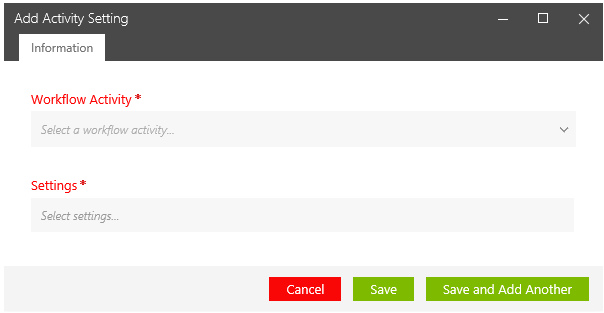
The fields and button Ids remain the same (to help automation).
When focus is in a panel, the following key commands are available:
‖‖‖ The Import Configuration dialogs were updated [#163290]
The Import Configuration dialog was updated to the tabbed dialog layout.
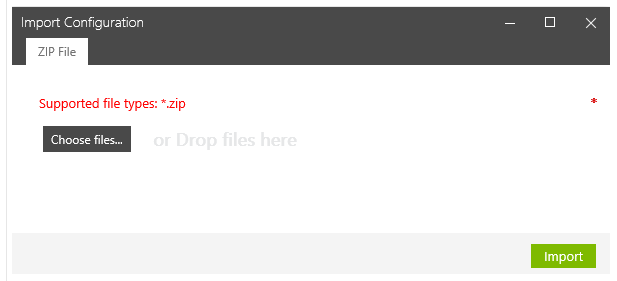
The fields and button Ids remain the same (to help automation).
When focus is in a panel, the following key commands are available:
‖‖‖ The Planning, Planning Assignment and Planning Schedule dialogs were updated [#163620]
The Planning, Planning Assignment and Planning Schedule dialogs were updated to the tabbed dialog layout.
The fields and button Ids remain the same (to help automation).
When focus is in a panel, the following key commands are available:
‖‖‖ The Unclaim Task dialog was updated [#163623]
The Unclaim Task dialog (Tasks | In Work > Unclaim context menu) was updated to the tabbed dialog layout.
The fields and button Ids remain the same (to help automation).
When focus is in a panel, the following key commands are available:
‖‖‖ The Mark as Failed dialog was updated [#163625]
The Mark as Failed dialog (Tasks | In Work > Mark as Failed) was updated to the tabbed dialog layout.
The fields and button Ids remain the same (to help automation).
When focus is in a panel, the following key commands are available:
‖‖‖ The New Configuration and Edit Configuration dialogs were updated [#163193]
The New Configuration and Edit Configuration dialogs were updated to the tabbed dialog layout.
The fields and button Ids remain the same (to help automation).
When focus is in a panel, the following key commands are available:
Views
‖‖‖ The Job category is now displayed in the Users view. [#160025]
The Job category is now displayed in the Users view.
In the Users view items list, all project users are now listed in the Pool names (grouping) of the Job Category. One pool is defined for each Category.
A new filter for Category was added the Users view.
A new Job Category column was added into the Excel file you can export from the view.
‖‖‖ The font size of the language pair and the task name in the Tasks view was increased. [#164751]
The 4.30 release decreased the font size for the language pair and task name in the Tasks view, causing difficulties for the users.
The font size of the language pair and the task name in the Tasks view was increased back to previous size.
‖‖‖ N/A is no longer displayed as language codes for tasks at job level. [#166980]
N/A is no longer displayed as language codes for tasks at Job level.
The following was displayed in the previous release:

The following is displayed in the current release:

Project Administration
Activity Handling
‖‖‖ A Project Administrator can now set a Job category for an Activity Setting. [#160022]
A Project Administrator can now set a Job category for an Activity Setting.
The Information section of the setting dialog contains a new Category field menu with a list of all categories defined for the project.
Selecting a category adds it as metadata for the setting. Copying a setting also copies the metadata in the same project.
‖‖‖ A Project Administrator can now set a Job category to be used in user auto-assignment. [#160031]
A Project Administrator can now set a Job category to be used in user auto-assignment in Human activities (Standard, Decision, Approval, CTE).
In the Human activity settings Assignment section, below the Language-Based option, there is a new Category-Based check box option which is disabled by default.
Only if the new option is checked and there is a Category defined for the current Job, the Job category criterion is taken into account for user selection and task auto-assignment.
Only a user with corresponding Category setting can be selected for auto-assignment.
User Handling
‖‖‖ A Project Administrator can now set a Job category when adding a user role and when adding a User. [#160021]
A Project Administrator can now set a Job category when adding a user role and when adding a User to a Job.
The Add Users' Role and Add Users dialog Job Category section contains a new Category field menu with a list of all categories defined for the project.
Selecting a category adds it as metadata for the setting. Copying a setting also copies the metadata in the same project.
The following defects have been fixed in TMS Release 4.31.
Architecture and Administration
MT Integration
‖‖‖ Translate Unknown Segments could fail if a preprocessed segment was processed twice due to batch process [#165791]
A corner case bug occurred when TMS pre-processed the text and created chunks to send to MT engine.
In such case TMS pre-processed again the same segment and failed as the segment was already processed.
This was fixed in 4.31 Release.
Workflow
Activity Handling
‖‖‖ The Translate Unknown Segments activity occasionally gave an alert if the Unknown Segments Analysis returned no segments [#159051]
The Translate Unknown Segments activity occasionally gave an alert if the Unknown Segments Analysis did not return any segments.
The jobs on occasion gave the following alert:
AutomationExecution failed: MT Specific PreProcess: .
Cannot find central directory
This was fixed in 4.31 Release.
File Handling
‖‖‖ A Script Activity with the Correlated File property set to first preceding activity could not access a file if the source file was being downloaded [#161815]
A Script Activity with the Correlated File property set to first preceding activity could not access a file if the source file was being downloaded.
Clicking on Retry in the alert context menu did not resolve the issue until the source file download was completed or interrupted.
This was fixed in 4.31 Release.
Job Handling
‖‖‖ You could not copy the job if source file direct download was in progress [#161764]
If the project administrator clicked on a source file to initiate a direct access download, the source files were locked from the read function. During that time, you could not create a copy of the job until the download was completed and the lock was released.
TMS displayed an error message instead:
The process cannot access the file '[%file_path]' because it is being used by another process.
The same problem occurred if two browser sessions (or users) tried to download the source files at the same time.
This was fixed in 4.31 Release.
The following help topics were updated for the Release 4.30:
The Documents topic.
The Tasks topic.
The Working with the Project Tabs topic.
The following new features and enhancements have been implemented to Lionbridge TMS™ Release 4.30.
Architecture and Administration
Public API
‖‖‖ A better error message is sent if Tasks/{task id} are called by API on a System task [#154678]
As in previous releases the API did not support system tasks, an Error 500 was displayed in previous releases when you called API tasks/{task id} on system.
Now the Task API returns an appropriate error message and a code for tasks that are not human tasks.
‖‖‖ The API authentication process now supports the User Principal Name (UPN) [#157241]
The API authentication process now supports the full User Principal Name (UPN).
LIOXNET accounts were not able to login on DEMO environment anymore as the UPN suffix for LIOXNET accounts was changed from @lioxnet.liox.org to @lionbridge.partners.
You can now login using the full UPN from Web UI and when using Public API in environment not using Id Mgt (QA, Demo). Login with usernames of format Corpnet\username continue to work in Lionbridge tenancy.
You can now login using full UPN when using Public API in environment using Id Mgt (S2, S1, Production servers). Login with usernames of format Corpnet\username and Lioxnet\username continue to work in Lionbridge tenancy.
‖‖‖ A Project Administrator can now set a category for a Job by using the APIs [#159426]
A Project Administrator can now set a category for a Job by using the APIs.
Now the Public and Integration API functions, which allow you to create and edit a job, support a new non-mandatory categoryid parameter, which is an integer.
A category which is invalid (doesn't exist or was deleted) is ignored causing the return result to have an empty category field.
CTE Integration
‖‖‖ The CTE Import File activity now supports XLF files (.xlf and .xliff) [#158884]
In previous releases, the CTE Import File activity supported only TW XLZ files, although CTE supports the import of XLF files which is needed for some projects.
The CTE Import File activity now supports also both .xlf and .xliff XLF files.
Any error returned by the CTE API is handled accordingly.
Machine Translation Integration
‖‖‖ You can now add pre-processing and post-processing scripts to GeoFluent MT activity [#157203]
You can now define and import scripts for GeoFluent MT activities in TMS, just as when Systran is selected as an MT engine in TMS.
The GeoFluent Translate Unknown Segments activity setting includes a Pre/Post Processing section with options to provide a Project Specific Configuration file.
When provided, the configuration file is used by an XMLUpdate acticvity:
‖‖‖ You can now turn off the tag simplification in the GeoFluent MT activity [#157204]
You can now turn off The tag simplification in GeoFluent MT activities, by checking the new Skip tag simplification option in the activity setting dialog.
In GeoFluent the “Microsoft” tag simplification is enabled, both in tag format and in matching (i.e. for TMX/XLIFF tags).
A user can define a profile as for TMS projects; when this option is enabled, tag substitution is customized per MT engine (Systran=none, MS=as defined above, Lucy+Google=TBD).
TMS no longer performs automatic Tag replacement in content sent to the GeoFluent MT engine.
User Interface
Dialogs
‖‖‖ The calendar's layout was updated [#161007]
The layout of the calendar used in TMS was updated.
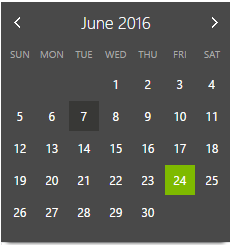
The current day is highlighted with a dark background and the selected day with a green background.
‖‖‖ A tabs section navigation was implemented for New Reference and New Deliverable dialogs [#157728]
A tabs section navigation was implemented for the New Reference and the New Deliverable dialogs.
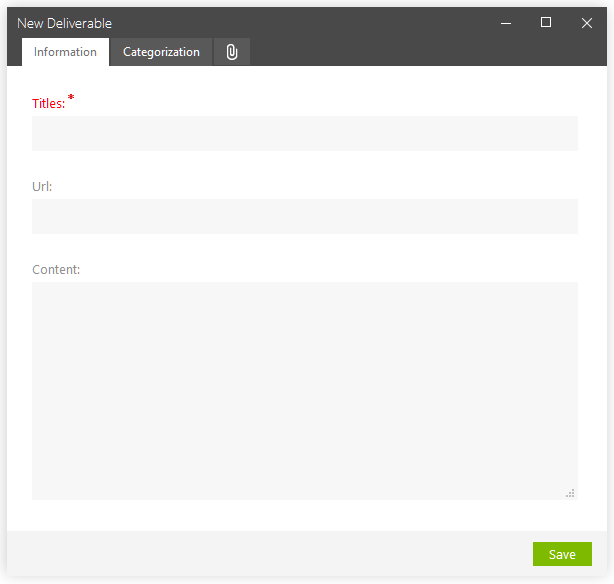
In previous releases the fields were grouped by section and the navigation was done by vertical scroll.
A more user friendly design was implemented to replace the sections with a horizontal tabs navigation. The new design was implemented for the New Reference and the New Deliverable dialogs, three tabs for each:
The forms were redesigned to fit properly within the tabs.
‖‖‖ A Project Administrator can now view the Job category in all Job views and filter the items by category [#159431]
A Project Administrator can now view the Job category in all Job views and filter the items by category.
In the Job views (New, In Work, All), next to the Configuration column, a new Category column displays the job category.
In the Filters area, next to the Configuration filter, a new "Category" filter field menu lists all project categories.
This filter can be combined with the other existing ones and filter on Job matching the provided category.
‖‖‖ The names of References, Deliverables and Users are now displayed on the title bar of the respective dialogs [#160571]
The names of References, Deliverables and Users are now displayed on the title bar of the respective dialogs (Edit Reference, Edit Deliverable, and Show Profile dialog).
Categories
‖‖‖ A Project Administrator can now set a category for a Job from the User Interface [#159424]
A Project Administrator can now set a category for a Job from the User Interface, in the Submit Job and Edit Job dialogs. The list of categories available in the new Category field menu above the Source language field include the categories defined for the project.
Notifications
‖‖‖ The TMS email notification for new tasks was enhanced [#138725]
To clarify the procedure of accepting tasks, the email notification about available new tasks was enhanced.
The message now says:
If you’re interested in accepting it, please follow the link "Open Project Task View" to then select and accept the tasks in TMS.
When you click the Open Project Task View link, TMS displays the view where you can accept the task.
Views
‖‖‖ There is now a more readable display of the Languages in the Grouping section[#161554]
The display of the Languages in the Grouping section has been enhanced, to be more readable.
The source and target languages are now displayed in labels.
Project Administration
Activity Logs
‖‖‖ A Project Manager can now export more than one analysis file type from the Analysis step to Activity Logs [#155500]
A Project Manager can now export more than one analysis file type from the Analysis step to Activity Logs.
A new All option was added to the Output Format options in the TW Analysis activity setting.
With this option, a ZIP can be stored in the activity log with all log formats (TXT, HTML and XML).
Job Handling
‖‖‖ A Project Administrator can now manage for a project a list of job Categories [#159419]
A Project Administrator can now manage (add, remove, and list) Categories per project.
You can now open a new Categories view in TMS by selecting the new Categories command in the project menu Administration section. In the Categories view a Project Administrator can create a new Category and set a Category active for the project.
A Category used by a Job which is in In progress cannot be removed from a project.
As Categories are project specific, you need to create and activate Categories separately for each project.
Workflow
Activity Handling
‖‖‖TMS now enforces time out for regular expressions in Update activities [#159100]
TMS now enforces time out for regular expressions in Update activities (Text Update, XLIFF Update, and XML Update) to prevent infinite execution if the regular expression is invalid.
The default timeout for regular expressions is now set to 90 seconds.
If the configuration file contains a RegexMatchTimeout value bound between 1 to 540 seconds, that value is used.
An Update activity with an "infinite" regex is stopped after the defined timeout with a "Regex Timeout Error".
The following defects have been fixed in TMS Release 4.30.
User Interface
Views
‖‖‖ The Project Name was not displayed in the tab when opening a deep link from Dashboard and Cross project Jobs view [#159728]
The Project Name was not displayed in the opened tab when you opened a deep link from the Dashboard and cross project Jobs view.
This was fixed in 4.30 Release.
‖‖‖ The Skip future human tasks option was not available in the context menu of the Planning views [#160899]
The Skip future human tasks option was not available in the context menu of the Planning views.
This was fixed in 4.30 Release.
‖‖‖ Filtering items by Job with a Job Id was not working in several views [#158311]
Filtering items by Job with a Job Id was not working in the Jobs | In Work view and in the Cross-project Jobs view as well as in the Configurations, and the Settings view.
This was fixed in 4.30 Release.
‖‖‖ Tagging by a language could in some cases display also other than tagged languages [#158311]
Tagging items by a language could in some cases result in items with other languages being displayed.
If you for example tagged items by the AR-SA language, NL-NL language items could be displayed among the results.
This was fixed in 4.30 Release.
Workflow
Activity Handling
‖‖‖Translate Unknown Segments activity occasionally gave an alert if no segments were returned by the Unknown Segments Analysis [#159051]
When all segments in the XLZ files were getting 100% matches from the TM and hence Unknown Analysis was empty, a job occasionally gave the following alert:
AutomationExecution failed:
MT Specific PreProcess: Cannot find central directory.
Sometimes the issue could be resolved by retrying or restarting. In many cases however the problem persisted.
When the ZIP package was corrupted as being empty, some errors appeared when trying to update the ZIP ActivityLog containing the TMX versions:
Cannot find central directory
The process cannot access the file 'theTmxFilename.tmx' because it is being used by another process.Some timeout errors appeared when listing the ProjectReferences (in TranslateUnknownSegments::CreateMTranslatedLog).
This was fixed in 4.30 Release.
‖‖‖XLIFF Merge activity with Effort words worked unexpectedly if a workflow activity made changes to the files between an Analysis and a Merge activity [#155809]
The XLIFF Merge activity with Effort words did not work properly if there was a workflow activity, for example a script, which made changes to the files between an Analysis and a Merge activity.
Instead of getting more than single merged file, only one merged file was created.
This issue was caused by the check made on the current versions for the analyzed files.
This was fixed in 4.30 Release.
File Handling
‖‖‖ Validating ZIP archives with flat structure did not work properly [#161062]
Validating XSD schema files ZIP archives with flat structure, in which all files are at the root of the ZIP package and not in sub-folders, did not work properly.
Now ZIP files without sub-folders are supported too.
This was fixed in 4.30 Release.
Job Handling
‖‖‖ A Job failed in sub-workflow mode while executing the JobItem step in which Assignee From Step property was set to the Job level step [#157733]
When a Job based on a workflow template with one human activity at Job level and another at JobItem level, with Assignee From Step property linked to the former activity, initiated the sub-workflow mode with over 50 files (languages * source files, for example 25 languages and 3 source files), the job failed when reaching the JobItem activity, displaying Internal workflow error, please retry.
This was fixed in 4.30 Release.
Workflow Designer
‖‖‖ Workflow Designer did not raise a proper error message when an error occurred while saving a template [#160222]
Workflow Designer did not raise a proper error message when an error occurred while saving a template.
An unhandled exception was raised instead, displaying the exception trace.
Also, while you were saving a new or existing workflow template, no error message was displayed.
This was fixed in 4.30 Release.
The following help topics were updated for the Release 4.29:
Images with action and context menus were updated in several topics.
The following new features and enhancements have been implemented to Lionbridge TMS™ Release 4.29.
User Interface
Filters
‖‖‖ Language Filter is now available in Jobs | All and Jobs | Search Results (as in Jobs | In Work) [#150685]
You can filter by Source and Target languages in Jobs | All and Jobs | Search Results (as in Jobs | In Work).
You can input a part of a job name in the filter field and exclude other jobs than those with, for example, DE included in the language name.
Menu commands
‖‖‖ The commands in action and context menus in all views were reorganized [#152806]
To prevent accidental deletion and removal of items, the action and context menu commands in all views were adjusted. The Delete, Cancel, Mark as Failed, Reject, and Remove commands were moved to a lower position in the menus and the coloring of their texts was changed from white to red.
Language names
‖‖‖ You can now use language codes to select languages [#151956]
TW Language codes were added after the language names as part of the language label displayed in the proper language selector fields.
You can now use language codes (for example en-us) while selecting languages for Projects, Jobs, and References.
You can also insert a part of a language code into a language selector field to list matching languages.
Project Documents
‖‖‖ You can now categorize reference material based on workflow configuration name [#151851]
You can now categorize reference material in a project based on workflow configuration name.
When adding or editing a reference by using the New Reference or Edit Reference dialog, a new field Configurations is available in the category area just above the Jobs field.
A new Configurations column containing the configuration names, was added to the References views just before the Job column. Only the first configuration name is displayed when multiple configurations exist.
Project Administration
Activity Handling
‖‖‖ You can now set the minimum Skip Delay property to 15 minute intervals [#152141]
In previous releases, the minimum Skip Delay interval was one hour. The minimum value of one hour was too large for this feature to be optimal for short turnaround time projects.
In the Human and Human decision activity settings:
100
Workflow
Workflow Designer
‖‖‖ An Online Review Move Package activity is now available in the Workflow Designer [#141661]
An Online Review Move Package activity is now available in the Workflow Designer.
This activity can be used in the Job Item level, only once in a workflow.
This activity can be added only after an existing Create Package activity in a workflow.
When the Move package activity is used in the workflow, it uses the Online Review setting parameters.
When used in the workflow this activity moves the package from the current level and language to the location specified in the Online Review Setting.
If no package exists, the activity is automatically set as Skipped.
If no workgroup to move the package into is specified, an alert is triggered.
The following defects have been fixed in TMS Release 4.29.
User Interface
Activity Settings
‖‖‖ You could not select a TM in Translate Unknown Segments activity setting if the TM list was long [#15459]
You could not select a Translation Memory in Translate Unknown Segments activity setting if the TM list was long, as TMS did not populate the TM related fields.
There was no Filter on functionality available in the setting configuration dialog, as in other activity setting dialogs which provide a field for selecting a TM.
A Filter on field and button were added into the Translate Unknown Segments activity setting dialog.
This was fixed in 4.29 Release.
‖‖‖ The Copy to Cloud export omitted the Original Extension causing files to be missed [#154603]
File export with the Copy to Cloud activity omitted the original file extension causing only one of identically named files with a different original extension to be copied.
This was fixed in 4.29 Release.
Layout
‖‖‖ [#152860] Tagging by Arabic (Saudi Arabia), jobs for Lithuanian were also tagged
If you tagged by Arabic (Saudi Arabia), jobs for Lithuanian were also tagged.
This was fixed in 4.29 Release.
Notifications
‖‖‖ Email notifications for Human activity settings were not enabled by default [#157989]
The Email notifications option was not checked by default in the Human activity settings.
This was fixed in 4.29 Release.
Workflow
File Handling
‖‖‖ After some modifications on a workflow template, the template became corrupted and could not be reopened [#133497]
After some modifications on a workflow template, the template became corrupted and could not be reopened.
This issue appeared when the template contained two activities with the same name.
This could happen for example, when disabling an activity (by setting Enabled=False) and renaming another activity to have the same name.
This was fixed in 4.29 Release.
The following help topics were updated for the Release 4.28:
The Connecting to the Lionbridge Laꜞnguage Cloud™ Workflow topic.
The Working with the Home Tab topic.
The following new features and enhancements have been implemented to Lionbridge TMS™ Release 4.28.
Architecture and Administration
Public API
‖‖‖ TMS now supports pagination for the Public API method which returns a Job list [#152552]
To allow you to retrieve a list of jobs for high volume projects TMS now supports pagination for the Public API GetJobList method.
In previous releases the API call GetJobList did not work with more than 968 active jobs in one project.
‖‖‖ Extra filtering parameters are now available in the Public API which returns a task list [#151954]
Additional filtering capabilities are now provided for the Get task list API, which retrieves all tasks for ALL projects.
In the Public API providing the task list, extra filtering parameters are now available:
The back-end was optimized to support this filtering to improve performance and load.
Machine Translation Integration
‖‖‖ TMS now supports the new Geofluent and TW language code mapping [#154248]
In previous releases, TMS had language mapping for Arabic, in which any Arabic locale was mapped to the generic AR-AA code that GeoFluent used before recently adding support for all of the TW and TMS language-locale pairs.
This mapping was still in place, and if the GeoFluent profile had the actual language pair configured, rather than AR-AA, the translation failed.
TMS and TW language codes are now passed directly to Geofluent calls.
User Interface
Activity Settings
‖‖‖ The WF3 workflow specific Activities are no longer listed in the New Activity Setting dialog Type field menu [#148709]
The Activities which are WF3 workflow specific are no longer listed in the New Activity Setting dialog Type field menu.
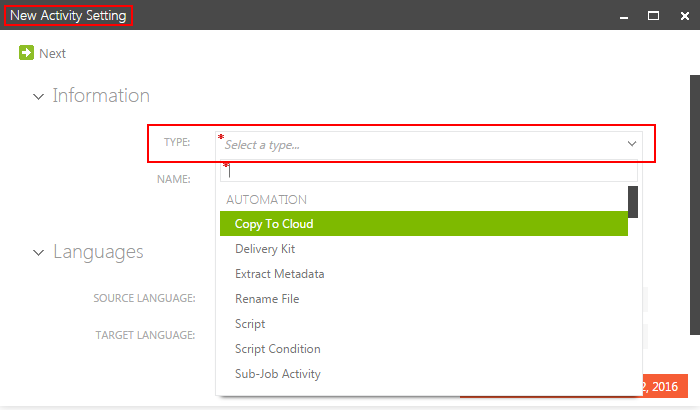
The following Activities no longer appear in the Type field menu of the New Activity Setting dialog:
Previously created WF3 workflow specific settings can still be edited.
‖‖‖ The section for Human Conversion settings is no longer available in the Convert To Tag and Convert From Tag Activity Setting dialogs [#148706]
The WF3 specific Human Conversion section was removed from the Convert To Tag and Convert From Tag TW Activity Setting dialogs.
Export to Excel
‖‖‖ The Excel Export of the Status | Assignees view now includes also the Assignee names [#117626]
The Excel Export of the Status | Assignee view now has a new Assignee column as the first column of the export file.
The Assignee column is filled with the Lastname, Firstname of the Assignees of the tasks.
Dialogs
‖‖‖ The Profile dialogs now have tabs section navigation. [#152159]
The tabs section navigation was implemented for Profile dialogs, as previously was done for the New Job dialogs.
The dialogs were reorganized to fit properly within the tabs.
The following keyboard shortcuts are available in the dialogs:
‖‖‖ You can now select all search result items by pressing Enter in a Tag search (Jobs and Topics). [#121119]
You can now press Enter while in the Tag search field to select and confirm all the found Tag search items in the Jobs and Topics search results.
Notifications
‖‖‖ The TMS Alert body is now included in the TMS Alert email notification [#117626]
To provide more information on alerts in the notifications, an Alert email notification now contains the body of the respective TMS Alert.
Project Administration
Activity Handling
‖‖‖ You can now view the GeoFluent Account Key and the Account Secret in the user interface [#142128]
In previous releases the TMS setting related to GeoFluent (in Translate File and in Translate Unknown Segments activity settings) masked all characters of the Account Key and Account Secret, preventing from checking what the settings parameters were.
The Account Key for GeoFluent in related settings is now fully displayed.
The first eight characters of the Account Secret are now displayed in the Workflow Configuration Summary.
Job Handling
‖‖‖ The Start Failed jobs are now managed exactly as "Not Started" Jobs [#94030]
In earlier releases, a Job which did not start for some reason was marked as Start Failed for the user to fix the problem and then restart the job.
TMS did not display such jobs as New Jobs (appearing in the In Work view) and users could not really see them and were not informed of an issue.
The Start Failed jobs are now managed exactly as "Not Started" Jobs.
Task Management
Planning
‖‖‖ You can now base the automatic scheduling (human task duration) on word count [#135035, #150968]
The Project Administrator is now able to define, in the activity setting, the automatic scheduling for human tasks based on the amount of words per hour.
In the Human activity setting dialog Planned Duration Unit pick list there is now an extra option Words/h (Words per hour), for which you need to insert an integer value.
Task duration by Words per hour is calculated in the following way:
Note: The calculation is performed only once during the initial TMS planning step. Changing the Job end date afterward does not initiate recalculation.
‖‖‖ The Skip Delay functionality now works for Human Decision tasks [#148951]
In previous releases, the Skip Delay functionality was not implemented for Human Decision tasks, but only for Approval tasks and general Human tasks. Additionally, the Active Date field was only set for general Human tasks, not for Human Decision tasks.
Skip Delay now works for Human Decision tasks the same way as for general Human tasks.
Task handling
‖‖‖ A confirmation dialog is displayed once you select Skip on a task in the context menu [#140653]
When you try to skip an activity, TMS now displays a dialog, which asks:
Are you sure you want to skip?.
Reporting
Project Reports
‖‖‖ Project Administrator can now run a report on MT activity for the current project [#146104]
The Project Administrator can now generate a MT Activity By Job report for the current project.
Project teams can use this report to gather MT statistics for their project, to quantify savings in their finances in a similar fashion as they need to measure the impact of other cost savings technologies such as Lock Frequent Segments or TM leverage in Analysis logs.
Workflow
Workflow Designer
‖‖‖ A new Invert language system activity is now available. [#148210]
A new Invert Language system activity is now available in the Workflow Designer (for WF4 workflows). This activity allows inverting all language directions for all activities following the activity in the Workflow (i.e. Back-Translation process).
Inverting a language creates a new language pair Job-item if one does not already exist. It is also taken into account in assignments and planning.
The Invert Languages system activity:
When the Invert Language activity is used in the workflow:
Appropriate error handling is applied.
Initially, the Views and Reports do not necessarily reflect the inverted languages state (Task archiving is needed for that).
The following defects have been fixed in TMS Release 4.28.
User Interface
Activity Logs
‖‖‖ The File names did not include the original extension in Analysis Activity Log file. [#139975]
When the Analysis activity was set to generate the log to Activity Logs, the Analysis displayed the file names as:
<original_name>.<system_Extension> although it should display them as <original_name>.<original_extension>.<system_Extension> as TW Tools does.
TMS sent the files to TW with the system filename and extension and then replaced the system filename in the log with the original filename.
This was fixed in TMS 4.28.
Project Administration
Job Handling
‖‖‖ Edit Job did not work for a job if one of its languages was removed from the project [#153029]
If you removed one of the target languages of a job from its project and then tried to edit the job by selecting Edit Job, TMS displayed Error 500 instead of displaying the Edit Job dialog.
This was fixed in TMS 4.28.
The following help topics were updated for the Release 4.27:
No updated topics.
The following new features and enhancements have been implemented to Lionbridge TMS™ Release 4.27.
Architecture and Administration
CTE Integration
‖‖‖ LTB server Configuration is now available in the CTE Human activity setting [#147095]
TMS now manages LTB Server Configurations thru the LTB Server Configuration activity setting, which allows using them in the CTE Human activity setting.
An LTB Server Configuration is stored in a shared network.
In the CTE Human activity setting, under a new Linguistic Toolbox area there is a new menu field Configuration where you can select one of the existing LTB Server Configuration settings.
Selecting another option, Force LTB Check in the Linguistic Toolbox area, forces executing LTB Checks when user submits a collection.
The CTE Human activity setting Export and Import functionality manages the link to the LTB Server Configuration setting.
‖‖‖ TMS now provides the LTB Server Configuration ID to the CTE collection [#145907]
When an LTB Server Configuration is provided on the CTE Activity setting, the corresponding Configuration ID is now provided as metadata to the created collections.
Language support
‖‖‖ New Azerbaijani language variants were added to be synchronized with TW [#148271]
The .Azerbaijani language was named as Azerbaijani - Latin.
The following two new language variants were added:
|
Language name |
Language code |
|---|---|
|
Azerbaijani - Cyrillic |
azc |
|
Azerbaijani Arabic |
aza |
These new languages are available as source and target languages for Projects, Jobs, and Settings.
User Interface
Activities
‖‖‖ A new LTB Server Configuration activity is now available in TMS. [#145906]
TMS now manages LTB Server Configurations thru the LTB Server Configuration Activity Setting, allowing to use them in CTE Human activity setting.
When you create a new setting in the TMS Workflow | Settings view, a new setting named LTB Server Configuration is listed in the Linguistic Toolbox group.
The creation form for this setting lets you insert the following information:
When a configuration ZIP is uploaded in the setting, it is uploaded in the LTB Server shared folder.
This setting is recognized as a particular setting by the system, with specific behavior:
Jobs
‖‖‖ You can now copy a Job id from the Edit Job dialog and a Project id from the Edit Project dialog. [#148892]
The Job ID in the Edit Job dialog is now available in an ID field in the dialog, and the Project ID is now available in an ID field in the Edit Project dialog. You can copy the ID from the ID field into the clipboard.
TMS Mobile App
‖‖‖ The New Tasks count is now sent in the Mobile App Push Notifications [#146527]
Previously, the New Tasks count sent in the Mobile App Push Notifications was always "1". Now the Total New Tasks count is sent instead.
The notification text was changed to "TMS: A new task is assigned to you!".
Project Administration
Job Handling
‖‖‖ You can now search for Jobs with name containing one or many keywords or IDs in the search box [#102177]
You can now search for Jobs with name containing one or many keywords or IDs in the search box.
If you enter multiple keywords, separated by comma, in the search field, for example customer,10, all jobs containing '10' or 'customer' in a job name are listed in the results.
Additionally, the search by Job ID is also supported. When you query by IDs: 123, 234, 345, jobs 123, 234 and 345 are listed in the results.
‖‖‖ A Project Administrator can now set some job settings simultaneously for multiple jobs in a single dialog [#102177]
A Project Administrator can now set same instructions, and delivery date at the same time for multiple jobs in a single dialog.
When multiple Jobs, regardless of their status, are selected the Edit menu command
opens the Bulk Edit dialog.
The following defects have been fixed in TMS Release 4.27.
Architecture and Administration
File Management
‖‖‖ Although a context masked file was set to Include it was not included when the Job was started [#101148]
A context masked file set to Include was not included although it was marked as included.
For WF4 workflow the job proceeded and the Convert to Tag activity displayed the status as Completed but the file was not converted hence following activity fails.
For WF3, the Job start Fails stating no file supported is submitted.
The root cause for the problem was that the FileTypeMapping is only applied when a job is created.
This was fixed in TMS 4.27.
User Interface
Activities
‖‖‖ The project name was not displayed on the project tab when opening a deep link. [#147024]
When you clicked a deep link in an email notification or an RSS feed, TMS displayed the linked Project View without displaying a project name on the project tab.
This was fixed in TMS 4.27.
The following help topics were updated for the Release 4.26:
The General topic.
The Working with the Home Tab topic (images).
The Working with Your Tasks topic.
The following new features and enhancements have been implemented to Lionbridge TMS™ Release 4.26.
Architecture and Administration
CTE Integration
‖‖‖ The CTE Progress status now displays the status of several collections to Project Administrators [#144015]
The CTE Progress status now displays the status of several collections to Project Administrators.
This can be utilized for example
Machine Translation Integration
‖‖‖ You can now view the TMX after MT post processing [#96586]
In previous releases, TMS only stored the TMX straight after machine translation in Translate Unknown Segments Activity Log.
For MT engines which have multiple TMX outputs (Systran, MSR), TMS now keeps also the TMX output after the post-processing step in the Translate Unknown Segments Activity Log.
This helps debugging possible MT workflow issues and fixing them externally in case no instant fix is available.
Public API
‖‖‖ There is now an extra field "Task Type" in the Public API to Get a Task List [#143684]
An extra "Task Type" field was added to the Public API to Get a Task List.
In the Public API providing task list one extra parameter is provided
‖‖‖ There is now an extra field "CTE Link" in the Public API for getting a Task detailed information [#140886]
As users should be able to launch CTE from the TMS mobile app for In progress tasks, there is now a "translate" button in the TMS tasks app which opens the mobile version of the OTE with the task open.
In the Public API providing task detailed information 2 extra parameters are provided:
The CTE collection Link (same as in the TMS UI) is contained when the Task Type is CteHuman or CteHumanReview
User permissions
‖‖‖ The TW User permission on a TW TM is now granted using a User Principal Name (UPN) [#144530]
TMS makes a call to TW when a CTE Human Task is accepted, to grant the assignee access to the TW TM with the Translator role.
After implementing the new ID Management, TW uses the Full UPN for usernames (username with the "at sign" and the internet domain which the user is associated with, e.g. user.name@lionbridge.com)
User Interface
Home tab
‖‖‖ A user can now see all her In Work tasks across projects on the Home tab Projects view [#141750]
The Home tab now displays all In Work tasks for a user who accepted them.
In the Cross-project Tasks view there is a new In Work tab, in which
Forms
‖‖‖ A tabs section navigation was implemented for the Submit Job, Submit Jobs, New Project and Edit Job forms [#144013, 140951]
In previous releases the fields were grouped by section and the navigation was done by vertical scroll.
A more user friendly design was implemented to replace the sections with a horizontal tabs navigation. The new design was implemented for the Submit Job, Submit Jobs, New Project and Edit Job forms.
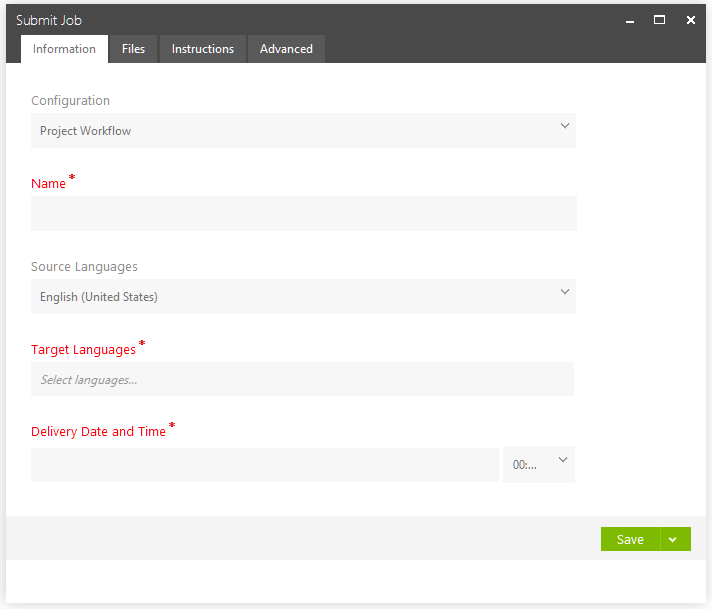
The forms were redesigned to fit properly within the tabs.
Logo
‖‖‖ A new logo was implemented [#144014]
A new TMS logo was implemented. It is displayed on the browser tab.

Views
‖‖‖ The Rejected Approval tasks are now displayed in the Tasks | Completed view [#140346]
In previous releases the Approval activity was not displayed in the Tasks | Completed view after the user had rejected it in the Tasks | New view.
Now both, Approved and Rejected approval tasks are displayed in the Tasks | Completed view.
Project Administration
User Handling
‖‖‖ A Project Administrator can now select multiple users to set their rank instead of setting same rank one by one for each vendor [#137455]
The Users' Rank dialog has been redesigned to allow selecting multiple users (optionally all) and allows to set the same rank to all selected users.
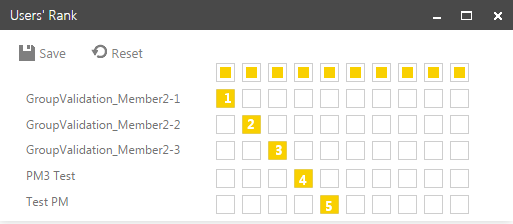
Task Management
Planning
‖‖‖ The Project Administrator can now define the Skip delay for human tasks [#100278]
The Project Administrator is now able to define the Skip delay for human tasks.
In the Human Activity Setting Schedule area under the Threshold end delay field there is a new Skip delay field, for setting a delay to skip the task if it is not accepted after it becomes active.
When a Skip delay is set it works in the following way:
Task Handling
‖‖‖ The Project Manager can now identify if an Assignee taken as "Assignee from Step" rejects the assigned job to take action fast [#132328]
The Project Administrator is now able to identify if an Assignee taken as "Assignee from Step" rejects the assigned job, to take action fast.
When all assignees of a task reject the task, the Planning setting Fallback behavior is applied.
The following cases are covered:
Workflow
Activities
‖‖‖ The script output can now be saved as a Reference or a Deliverable also in HTML format. [#142899]
In Script and Script Condition Activity log settings you can now select also HTML in the Activity LOG Format pick list.
When HTML is selected the output file is saved with the .html extension.
‖‖‖ The job languages now advance individually without syncing on activities like XLIFF Merge, XLIFF Split and Delivery kit (WF4). [#142637]
In previous releases, steps like XLIFF Merge, XLIFF Split or Delivery kit (WF4) all languages had to reach the activity before each could advance to the next step.
In a JobItem sequence, XLIFF Merge, XLIFF Split, and Delivery Kit activities do not wait all languages to be completed before the activity is executed.
Each language continues its flow independently even when these activities exist in the workflow.
Note: When a workflow contains several JobItem sequences, TMS waits for all languages to be completed in a JobItem sequence before moving to next sequence.
The following defects have been fixed in TMS Release 4.26.
User Interface
Searching
‖‖‖ Searching for a Job by the trailing substring of its name did not provide results. [#136295]
When you searched for a Job or an item in it by the trailing string of the Job name, the search did not provide any results. Only searching by the beginning of the name provided matches.
This was fixed in 4.26 Release.
Project Administration
Project Handling
‖‖‖ When you copied a TMS project, the Effort Grid values were not copied [#100997]
When you created a Copy of a Project, the Effort Grid values were not copied with the Project although they should be.
This was fixed in 4.26 Release.
Workflow
Activities
‖‖‖ The files from ConvertFromTag activity had a different system and original extension for XLIFF 2.0 files which did not have a lowercase source file extension [#137481]
The files from the Convert From Tag activity had a different system and original extension for XLIFF 2.0 files, which did not have a lowercase source file extension.
Although the check out files should have only a single [.original] extension, the XLIFF files had .original.system extensions.
This was fixed in 4.26 Release.
‖‖‖ The Script activity did not handle properly the correlated files when the correlated step had some excluded step files [#143246]
The Script activity did not handle properly the correlated files when the correlated step had some files in an excluded step.
If a file was excluded job flow by an ExecuteIf condition of a Script activity, it could still be included by another Script activity having a correlated step for the first Script activity.
This was fixed in 4.26 Release.
‖‖‖ The Copy To Cloud activity was not working as it should [#144528]
The Copy To Cloud activity did not work as it should.
Files were not copied to share the folder upon execution.
This was fixed in 4.26 Release.
Workflow Designer
‖‖‖ It was possible to select a WF3 Workflow Template to create a new Workflow Template [#141142]
You were able to select a WF3 Workflow Template to create a new Workflow Template although that should be prevented.
This was fixed in 4.26 Release.
The following help topics were updated for the Release 4.24:
The Using the User Interface topic.
The View Pane topic.
The following new features and enhancements have been implemented to Lionbridge TMS™ Release 4.24.
Architecture and Administration
Machine Translation Integration
‖‖‖ The MSR connector now includes more mappings between TW and MS Hub Language codes to support more languages [#137013]
More mappings between TW and MS Hub Language codes were added to support more languages with Microsoft MT.
The following new mappings were added:
|
Language |
TW code |
MS Hub code |
|---|---|---|
|
Mongolian |
mn |
mn-cyrl |
|
Uzbek-Latin |
uzl |
uz |
|
Quechua (Peru) |
qu-pe |
quz |
Project Reports
‖‖‖ A new MT Activity by Project report was implemented [#139713, 138583]
TMS now has a new MT Activity by Project report (available for system administrators only), which reports the MT activity by year and project. If a report is downloaded without using any criteria, Year will default to current year and no project is selected.
The previously existing MT Activity by Project report was renamed as MT Activity by Job, which reports the MT activity by job and project.
‖‖‖ The MT Activity by Job report was enhanced [#132550]
The MT Activity by Job report (available for system administrators only) was enhanced, to retrieve more data from the Translate Unknown Segments activity.
In the MT Activity By Job report there is now
User Interface
Views
‖‖‖ You can now filter by files in the Tasks views. [#99821]
You can now filter by files in the Tasks views. This makes easier to batch accept and reject activities by file (not by language).
A new FileName filter was added to the Tasks views. The field is a free text field working like in the Show history view, allowing you to type a part of a file name (without an extension) which is used as a filtering criterion.
When you filter by a file name, a package is listed only if it contains a file with a matching name.
‖‖‖ You can now filter by files in the Planning views. [#100213]
You can now filter by files in the Planning views. This makes easier to schedule Jobs based on a file.
In the Planning | Assignees, Tasks, and Unclaimed views there is a new filter criterion FileName, allowing you to type part of a file name (without an extension) which is used as filter criterion.
When you filter by a file name, a package is listed only if it contains a file with a matching name.
Project Administration
Job Handling
‖‖‖ A Project Administrator can now delete several not started jobs with one command. [#100262]
In previous releases a Project Administrator could delete only one non-started job at a time (by clicking on the job line and choosing Delete).
Now a Project Administrator can select several not started jobs and delete them all by choosing Delete.
The user is prompted to confirm the action and a confirmation message indicates whether the jobs have been successfully marked for deletions.
Workflow
Activities
‖‖‖ A new Schedule activity was implemented. [#139119]
TMS now has a new Schedule (WF4 only) activity, which can be used for rescheduling planned task durations.
TMS performs automatic scheduling for all tasks located before the Schedule activity in the workflow.
When executed, the Schedule activity performs automatic scheduling for all Human tasks later in the workflow until another Schedule activity is reached or until the workflow ends.
The Schedule activity uses the generic Planning settings and all Human activity settings (duration).
The Schedule activity can be used at Job Item or Job level.
The following properties are available in the Workflow Designer for the activity:
The Schedule activity does not overwrite tasks which are already scheduled.
‖‖‖ A new pick list option "LOG SAVE TO THE" is now available in the Activity Log section of the Script and Script Condition activity settings. [#132327]
The Script and the Script Condition activity settings now have a new pick list for selecting where the activity log should be saved to (Activity Logs, References or Deliverables).
This option is taken into account when the option "Create Activity Log" is enabled.
When "Activity Log" is selected, the behavior is as in previous releases.
When "Deliverable" is selected:
When "Reference" is selected:
File Handling
‖‖‖ The Workflow Configuration Tag Style option is now set to "Translation Workspace XLIFF" by default [#136626]
In previous releases, when you created a new Workflow Configuration, in the New Configuration form the Tag Style option was set to Trados RTF by default.
The Workflow Configuration Tag Style option is now set to Translation Workspace XLIFF by default and Translation Workspace XLIFF is now the first value in the list.
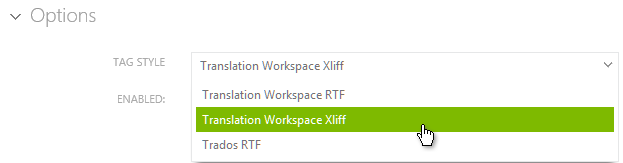
Job Handling
‖‖‖ TMS now prevents WF3 Workflow jobs from starting [#140404]
TMS no longer allows starting jobs which run on a WF3 Workflow.
The following defects have been fixed in TMS Release 4.24.
Architecture and Administration
CTE Integration
‖‖‖ The CTE Human Activity failed if the filenames contained non-ASCII characters [#140168]
When you submitted a Cloud Translation Environment job with files having non-ASCII / Unicode characters in their names, the CTE Human Activity failed with the alert:
CTE reported a failure. .
Error code=NotFound msg='No key 'files' in ...
This was fixed in 4.24 Release.
‖‖‖ A Workflow Configuration with multiple Import Files activities did not work for CTE [#131915]
Using a Workflow Configuration containing several Import Files activities for CTE prevented the CTE Collection task being performed after the last files import.
This was fixed in 4.24 Release.
‖‖‖ Unclaiming a CTE task is no longer allowed when a collection has been submitted [#139176]
It was possible to unclaim a task after submitting it, which made it impossible to anyone to claim the task, even though the task was not completed.
An error message is now displayed if you try to unclaim a CTE task which has already been submitted:
CTE Collection already submitted so the task cannot be unclaimed anymore
This was fixed in 4.24 Release.
Translation Workspace Integration
‖‖‖ The Analysis activity remained stuck in the In Progress state when the TW memory name contained non-ANSI characters [#98980]
The Analysis activity returned an alert (Character not supported in content) when a TW TM name contained an extended character and the job remained stuck at the Analysis activity.
This was fixed in 4.24 Release.
User Interface
Alerts
‖‖‖ The CTE Activities alert message was not correct in some cases. [#139992]
The CTE Human activity failed when creating collection with the alert
The given key was not present in the dictionary.
The alert message should have contained the actual CTE error
Cassandra.ReadTimeoutException: Cassandra timeout during read query at consistency LocalQuorum (1 replica(s) responded over 2 required).
This was fixed in 4.24 Release.
Workflows
‖‖‖ Workflow Summary was not properly displayed when opened in a second popup window [#138953]
Workflow Summary was not properly displayed when you opened it in a second popup window as the resizing functionality was no working as it should.
This was fixed in 4.24 Release.
Workflow
Activities
‖‖‖ The Correlated Step Assignee Id was not working for Script Condition. [#138726]
Using method context ["CorrelatedStepAssigneeId"] did not work in the Script Condition Activity. Script Condition always had a 0 in CorelatedStepAssigneeId.
This was fixed in 4.24 Release.
Workflow Designer
‖‖‖ The Workflow Designer Show Summary did not include all activities (e.g. Script, ScriptCondition, Stop and XML Update). [#138599]
When you created a workflow with activities such as Script, Script Condition, Stop and XML Update and left clicked on the workflow in the Solution Explorer and chose Preview, not all activities were listed and accounted for in the Summary header.
This was fixed in 4.24 Release.
The following help topics were updated for the Release 4.23:
The Using the User Interface topic.
The following new features and enhancements have been implemented to Lionbridge TMS™ Release 4.23.
Architecture and Administration
Job Handling
‖‖‖ Jobs which have been running very long are now canceled automatically [#122861]
To keep the performance on a reasonable level, TMS now automatically cancels jobs In Progress being started for a long time ago.
The Project Administrators of the project are notified that a job has been set for "Pending Cancellation" allowing them to disable the operation.
A "long-running job" is identified by the following criteria:
User Interface
Error messages
‖‖‖ A confirmation dialog is now displayed when you trigger job cancellation [#123206]
To prevent hasty job canceling, when you cancel a job TMS now displays a confirmation dialog, with the following message:
"Are you sure you want to cancel these X job(s)?"
[Yes] [No].
Views
‖‖‖ You can now sort the Effort/Total column tasks in all Project | Tasks views [#123206]
You can now sort tasks on Effort/Total column by the Effort value in all Project | Tasks views, enabling you to prioritize what to do first.
Project Administration
Activity Handling
‖‖‖ A new Copy to Cloud system Activity is now available [#100474]
A new Copy to Cloud automation Activity Setting is now available in the list of settings when you add a new setting to a Workflow Configuration.
This activity takes a cloud folder path as a parameter.
The Activity Setting is treated the same way as other settings in import/export and copy functions and other actions.
Reporting
Project Reports
‖‖‖ The Work by Resource report now includes the Job ID, for better data consolidation [#131301]
The Work by Resource report now includes the unique Job ID for each Job, for better data consolidation, as the Job name does not need to be unique.
The new Job Id column is the first column of the report.
This applies also to the Work Completed report.
Workflow
File Handling
‖‖‖ TMS now handles correctly the ZIP packages created by the Mac OS X [#95295]
Mac OS X files contain a data fork and a resource fork, which both are included in ZIP packages created by Mac OS X.
To avoid any error situations, TMS now ignores the _MACOSX (resource fork) folder contained in the ZIP files created by Mac OS X and accepts only the files in the data fork.
‖‖‖ TMS now handles correctly file names with extended or Unicode characters [#95296]
Previous releases did not work properly if the file names contained extended or Unicode characters as shown below:
TMS now supports file names with extended or Unicode characters:
‖‖‖ TMS now sends the files to the LTB activity with the original path information [#135341]
As the LTB Report should contain the original file path and filename, TMS now sends the files to the LTB activity with the original path information.
Workflow Designer
‖‖‖ A new Copy to Cloud system Activity is now available in Workflow Designer [#100473]
To automate the hand-back process TMS is now able to push final translated files into a configurable cloud location. A new Copy to Cloud activity is now available in the Workflow Designer, allowing users to utilize an activity that posts finalized files back to a Network location in a Data Center.
When the Copy to Cloud activity is used in the workflow:
If a wrong URL or permission issue is detected, the activity fails.
The following defects have been fixed in TMS Release 4.23.
User Interface
Views
‖‖‖ In Jobs, the History view failed to load for canceled jobs that contain at least one step in which the files do not have the same StatusID. [#116698]
When a job was canceled and the files in its steps did not contain the same StatusID, the History view failed to load for the job.
This was fixed in 4.23 Release.
‖‖‖ In Jobs, the History view summed up the effort words for every language on Manual Import of Effort/Total of a job [#116698]
If you executed a job with no Analysis activity in its Workflow Configuration and manually imported word counts into the job, the History view displayed inaccurate Effort Words, being actullay the total sum of all languages for each language.
This was fixed in 4.23 Release.
‖‖‖ The Task | Work view when using check-in with complete option, the error message appeared as an information message [#135034]
In the Task | In Work view, when you checked in files with the "Complete" option selected, if an error occurred during the Complete operation, it was displayed in yellow as information messages whereas it should be displayed as an error message in red.
This was fixed in 4.23 Release.
Projects Dashboard
‖‖‖ The main projects Dashboard truncated the long project names, displaying an ellipsis ("...") at the end of the names [#133960]
The main projects Dashboard truncated the project names, displaying an ellipsis ("...") at the end of the names, causing problems for accessing the right project, although TMS should display full names or tooltips, or allow the user to expand the project name column.
This was fixed in 4.23 Release.
Reporting
Project Reports
‖‖‖ Downloading Work Completed report from the criteria dialog gave overall data [#133259]
Downloading the Work Completed report from the criteria dialog provided overall data when no criteria or any criteria other than Date range was set.
This was fixed in 4.23 Release.
The following help topics were updated for the Release 4.22:
The Downloading reports topic.
The following new features and enhancements have been implemented to Lionbridge TMS™ Release 4.22.
Task Management
Task Handling
‖‖‖ TMS now recalculates alert counts after languages are canceled to prevent ghost tasks existing further [#118579]
In previous releases, if a job had an alert generated on a language level and that language was canceled, the alert remained as a ghost item.
The alert count before and after language cancel stayed the same.
To save project administration time, the counts are now recalculated and the alerts for canceled languages removed.
Reporting
Project Reports
‖‖‖ You can now generate the Work Complete report for completed jobs within a specified time window [#118288]
You can now provide specific From and To dates to limit data when generating the Work Complete report.
By default the Work Complete report time limit is set to last 90 days.
Workflow
File Handling
‖‖‖ TMS now handles the Execute if condition file extensions case-insensitively [#117954]
In previous releases TMS verified case-sensitively the Execute If expression with a system or an original file extension, although for human tasks check-in the same extension is case-insensitive.
TMS now calculates the Execute if expression file extensions case-insensitively preventing the need to predict all ways of writing file extensions.
Workflow Designer
‖‖‖ The JobItem level Human activities can now see the Job level human tasks for Assignee From Step property [#103794]
In WF4 workflows, the Workflow Designer now lists, at JobItem level, for Assignee FromHuman activity property also Job level human activities.
If a user for example performs a global DTP preparation at the Job level, and later during the execution at the JobItem level you can assign the same user to perform the post-processing for all languages.
Workflow Engine
‖‖‖ A new rule "FileEffortWords" was added to be used for conditional jumping at the Job Item level [#132124]
In previous releases you had to set the EffortWords condition at the Work Item level to perform conditional jumping based on File Effort word counts.
TMS now has a new rule "FileEffortWords" which you can use for conditional jumping at the Job Item level.
Using a Condition activity with FileEffortWords rule to skip individual files based on their effort words.
Warning: Rule evaluation cannot be guaranteed to work correctly if "FileEffortWords" is combined with other conditions. It is recommended to use "FileEffortWords" alone or only with other File-based conditions (File Extension).
The following defects have been fixed in TMS Release 4.22.
User Interface
Error messages
‖‖‖ Grammar error in a warning message raised during check-in [#131034]
When you try to check-in a file in TMS and this file is the same size as the checked out file, a warning is displayed. The warning text with a grammar error was reformulated to read:
"One or several files have the same size as the checked out files."
This was fixed in 4.22 Release.
RSS feed
‖‖‖ The global RSS link did not open the correct records via RSS opened tab [#131652]
The Global RSS feed continued to show Project RSS data even after you had closed all the application tabs and opened TMS in a new tab, although cross-project level data should be displayed.
You could access Global RSS feed after this only by clearing the cookies and the cache.
This was fixed in 4.22 Release.
Project Administration
Planning
‖‖‖ Tasks time allocated by a percentage of a schedule was counted only as a multitude of an hour and no time was allocated for tasks or the allocation was unequal [#129859]
Allocating time for tasks in planning by a percent of the whole job duration worked unexpectedly. The duration was rounded for each task to full hours, and sometimes no time was allocated for the tasks.
TMS now allows minutes for task duration which is based on percentage of the whole duration. Minute precision is used only when the duration is less than a threshold of 12 hours.
Note: As in previous releases, no planned dates occur when the planned duration is less than 1 minute.
This was fixed in 4.22 Release.
Workflow
Activity Handling
‖‖‖ A " character in a Activity Setting name prevented the Save and Test process [#128905]
If you created a setting with a Test and Save function (e.g. Rename Files) and added a " character in its name, clicked Save and Test and uploaded some test files, TMS did not complete the test, but displayed instead the message:
"Illegal characters in path."
This was fixed in 4.22 Release.
‖‖‖ The Script activity sometimes failed with "FileNotFoundException" preventing the workflow from proceeding [#132150]
When the script in a Script activity sometimes threw an exception and the activity failed, checking out the files from the Status | Alert view and checking the files in, removing the thrown exception and retrying the failed Script activity did not result in the job completing properly.
This was fixed in 4.22 Release.
Job Handling
‖‖‖ Under high load Job creation through the Integration API could fail due to a deadlock [#133349]
Under high load TMS could fail to create jobs through the Integration API.
This was fixed in 4.22 Release.
Workflow Designer
‖‖‖ Workflow Designer had a save issue with the "Edit Workflow xoml" area on a corrupted workflow [#127651]
If you created a workflow and changed the name of a group of activities, sometimes the following message was displayed:
"Fail to load the workflow template. "
Would you like to edit the xoml content?
Editing the XML within the provided Designer area could however not be saved.
Fixing the issue by removing the problem activities in the Designer's Edit Workflow xoml area did hot help.
This was fixed in 4.22 Release.
The following help topics were updated for the Release 4.21:
The Accepting and Rejecting Tasks topic.
The following new features and enhancements have been implemented to Lionbridge TMS™ Release 4.21.
Architecture and Administration
Public API
‖‖‖ The Public API provides now better tracing and error reporting [#128153]
The Public API provides now better tracing and error reporting.
A unique identifier was added for easier tracing between client and server
A better error message is returned when trying to creating job or a reference with invalid characters in the name.
Possibly unsafe content."Unsupported characters in fields" with the name of the field where the characters were found
Translation Workspace Integration
‖‖‖ The TW Online Review entry point address was changed [#128246]
The Online Review entry point was changed from client2.html to client.html .
This changes the navigation URLs in the top left menu. Also, the link files generated by WF4 Online Review activities were changed.
User Interface
Deliverables
‖‖‖ You can now sort the Deliverables by Last Update for faster pick up of recent uploads [#121123]
The Project Administrator can now sort the Deliverables by Last Update for faster pick up of recent uploads.
In previous releases there were four ways of sorting files under the Deliverables section on TMS: Alpha, Creator, Job, and Language.
The sorting for all existing groupings was changed to be done on Last Update Date, from newest to oldest.
A new grouping Last Updated was added to group deliverables with date range (Today, Last Week, etc.) as in Jobs | All view.
Project Administration
Workflow Configurations
‖‖‖ The Project Administrator can now easily find out in which configurations an activity setting is used [#94089]
The Project Administrator can now easily find out in which configurations an activity setting is used.
A way to list all configurations where an Activity Setting is used was implemented.
Audit Logs
‖‖‖ The Project Administrator can now see the Cancel Language action in the Job Audit Logs [#114479]
TMS was enhanced to record the Cancel Language action into the Job Audit Logs.
The following information is now recorded by TMS and provided for viewing in Job Audit Logs:
Task Management
Task Handling
‖‖‖ The User is now notified if another user accepted a task while she tried to accept it [#104224]
In previous releases, if a user tried to accept task that was assigned to her while someone else accepted it, TMS displayed only the alert "An error has occurred while accepting the task". This did not inform the user clearly enough of what happened.
When a user now tries to accept a task at the same time as some other user, the following message is displayed:
"The task you tried to accept became no longer available to you."
Reporting
Project Reports
‖‖‖ The task Active Date is now included in the Work by Resource report so that the pickup time can be calculated [#116853]
The task Active Date (the time when the task became current in the workflow) was added to the Work by Resource report, which already contains the Actual Start date.
Workflow
File Handling
‖‖‖ The Project Administrator can now, in WF4 workflows, optionally import Job context files in an Online Review package during Import File activity [#126720]
In the previous releases there was no automated way to import the context files into the review package.
A new Import Job Context files during File Import option was made available in the Online Review setting WF4 workflow activity setting. When the option is selected, already existing context files are removed from the activity and the new ones added.
All the Job files defined as "Context" are imported as Context files in the OR package
The following defects have been fixed in TMS Release 4.21.
Architecture and Administration
Dotsub
‖‖‖ The OnPassed and OnFailed properties were not visible for Dotsub GetTranscript activity in WF4 Workflows [#129835]
The OnPassed and OnFailed properties were not visible for Dotsub GetTranscript activity in WF4 Workflows, although they should be visible.
This was fixed in 4.21 Release.
User Interface
Login
‖‖‖ When signing back in, TMS redirected to ID Management login page [#12]
After singing in and letting the session time out, when you tried to re-sign in, the ID Management login dialog was displayed.
This occurred mostly for users from outside Lionbridge (not joined via VPN), but sometimes also for other users.
This was fixed in 4.21 Release.
Project Documents
‖‖‖ Error 500 was displayed when you created a deliverable and clicked Save without selecting a job [#128980]
When you created a deliverable without selecting a Job (as the Job field was not marked as mandatory) and clicked Save caused TMS to display the Error 500.
The Job field should be marked mandatory, and when no job is selected while creating a deliverable an appropriate error message should appear.
This was fixed in 4.21 Release.
Workflow
Activity Handling
‖‖‖ The SetPivotFiles Pivot Process activity did not retrieve the expected file versions after the PivotResume activity [#128357]
The SetPivotFiles activity did not retrieve the expected file versions after the PivotResume activity for some languages in some occasions.
This was fixed in 4.21 Release.
The following help topics were updated for the Release 4.20:
The Using the User Interface topic
Some images were replaced or edited in several topics (without highlighting).
The following new features and enhancements have been implemented to Lionbridge TMS™ Release 4.20.
User Interface
Layout
‖‖‖ The left menu icons were replaced with ones having better iconography [#123905]
The left menu icons were replaced with ones having better iconography.
![]()
‖‖‖ You can now keep the left menu open or reduced despite the 1024 width size [#123911]
You can now have the left menu fully displayed regardless of how wide the window is by clicking the Maximize button at the lower left corner of the TMS window.
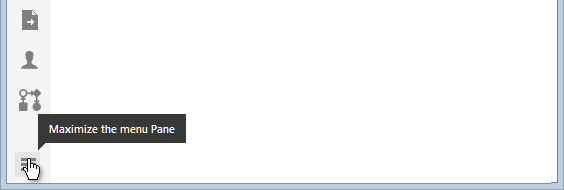
‖‖‖ The Jobs and the Tasks icons in the top navigation bar were swapped [#124444]
To get the top navigation bar consistent with the left menu bar, the Jobs and the Tasks icons were swapped.
![]()
Views
‖‖‖ The File Type Mapping setting is now displayed in the Workflow Configuration Summary [#103522]
The File Type Mapping has never been displayed properly in the configuration summary.
The Workflow Configuration Summary report was enhanced to display also the File Type Mapping Settings.
Forms
‖‖‖ You can now use the tab key stroke to select the Job field in the Deliverable Form[#122468]
In previous releases you could use the TAB key stroke to navigate on each field of the Deliverable Form except for the Job field which was skipped.
You can now use the tab key stroke to select the Job field in the Deliverable Form, in create and edit modes.
Error messages
‖‖‖ The check-in error message was enhanced [#121796]
In previous releases, when the file package you checked in included something extra or erroneous, you could get a check-in error message which was not self-explanatory.
When checking-in with wrong files (missing or invalid identifier) a self-explanatory message is now displayed to the user:
"Checked in files set contains a file that most likely should not be there: <name of file>".
Project Administration
Messaging
‖‖‖ Creating messages for users has been enhanced [#122660]
The functionality which allows the Project Administrator to send email messages to selected users was enhanced as follows.
For to Groups assigned tasks, all group members are included in the BCC list.
For in Priority mode assigned tasks, only users who can see the tasks are included in the BCC list.
Task Management
Task Handling
‖‖‖ The Project Administrator can now identify the By priority Assignee who is already able to see the tasks [#122663]
In previous releases, when the assignment by priority (user ranking) was used, there was no way to identify the assignee who could already see the tasks. Some would see the task only after a fallback delay.
The Project Administrator can now identify the By priority Assignee who is already able to see the tasks.
The Assignees by priority who still do not see the tasks are differentiated from those who can see the tasks in the All candidates context list.
Workflow
Activities
‖‖‖ The Project Administrator can now check in XLZ files on alert during Export Files Online Review activity to let the Job proceed [#119592]
The Project Administrator can now check in XLZ files on an Alert during Export Files Online Review activity to let the Job proceed.
When an Online ReviewExport File operation fails with an Alert
Note: You can request the TW support team to restore an Online Review package within 30 days of deletion.
The following defects have been fixed in TMS Release 4.20.
User Interface
Project documents
‖‖‖ You could not select a job for Reference and Deliverables if project contained too many jobs [#121830]
The Jobs drop down in the Edit window did not allow you to input a job name or select one from the drop down list.
This happened with Projects containing extra large amount of jobs.
A "search" feature was added to the list of jobs forcing the user to type the job name to load the list.
This was fixed in 4.20 Release.
Workflow
Job Handling
‖‖‖ Job was stuck after skipping a human future task [#124140]
When you started a workflow with a human task and skipped the human task before it became active, the job got stuck at the task it should have been skipped.
This was fixed in 4.20 Release.
Conditioning
‖‖‖ The ExecuteIf condition did not work properly [#124719]
The ExcecuteIf condition was not working properly.
This was fixed in 4.20 Release.