The following new features, enhancements and fixes were included in the previous versions of Lionbridge TMS™.
The following help topics were updated for the Release 4.19:
Some images were replaced or edited here and there (without highlighting).
The Connecting to the Lionbridge Laꜞnguage Cloud™ Workflow topic.
The General topic.
The following new features and enhancements have been implemented to Lionbridge TMS™ Release 4.19.
User Interface
■ Layout
‖‖‖ The TMS toolbar and header elements were rearranged [#119820, #119827, #119828]
The Help and Mobile icons and the Global RSS icon were moved from the toolbar to the TMS header.
The Project RSS icon was moved to the Project tab.
![]()
‖‖‖ The Jobs view information tiles behavior was redefined to display the flip effect only when the tile is clicked [#120198]
The Jobs view information tiles behavior was redefined. A tile now flips only when it is clicked. An eye icon is displayed when you roll the pointer over a tile from right to left and a Click for details... message is displayed when the pointer is rolled over from left to right.
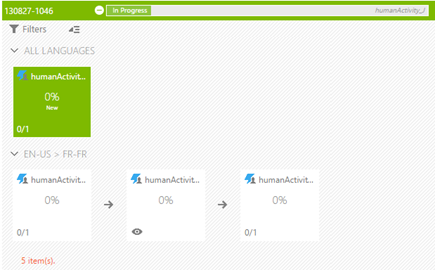
■ Views
‖‖‖ The Users view now filters the users list by default with the "All" filter instead of the "A" filter [#104124]
By default, all users are now listed in the Users view instead of filtering the list by the first alphabet "A".
‖‖‖ A "Configuration" column is now displayed in the Jobs | In Work view [#119316]
The Project Administrators often use the Workflow Configuration name to identify the type of Job and need to be able to filter on them.
Project Administration
■ Messaging
‖‖‖ Project Administrators can now create an email message to selected users from TMS [#96744]
As a Project Administrator you can now create an email message to selected users from TMS.
After selecting a task or multiple tasks in the Planning or the Status view you can in the Context or Action menu select the Email to assignees command and a new email message is opened in your default email client.
If a limit is reached in the BCC field, a warning message is displayed and the full list of e-mail addresses is provided in a box from which you can copy them aside.
The following defects have been fixed in TMS Release 4.19.
Architecture and Administration
■ Machine Translation Integration
‖‖‖ The configuration file was deleted when you changed the TW login in the Translate Unknown Segments activity setting while using MSR and Systran engines [#118219]
When you changed the Translation Workspace login in the Translate Unknown Segments activity setting when MSR or Systran was selected as the MT engine, the configuration file you had added to the setting was deleted.
This was fixed in 4.19 Release.
User Interface
■ Layout
‖‖‖ The Job Instructions could be truncated without any user error raised due to HTML formatting [#119179]
The same content was getting displayed differently in the email sent to the users and in the Job Instructions field where the same content was getting truncated.
A warning is now displayed when the sanitized content in the Job Instructions is more than 2,000 characters:
Instructions are too long (max of 2000 chars)! Remove either some content or formatting to reduce the content size.
This was fixed in 4.19 Release.
‖‖‖ The "TMS for Mobile" pop-up window was not displaying correctly [#120211]
The TMS for Mobile pop-up window did not display correctly.
This was fixed in 4.19 Release.
■ Instructions
‖‖‖ The Job Instruction Rich text sometimes changed to tags on job execution [#121118]
Formatting used in the Job Instructions was sometimes displayed as tags after job execution.
This was fixed in 4.19 Release.
‖‖‖ A hyperlink in the Job Instructions acts in a different way than in the Task Instructions as hyperlinks in the Job Instructions do not save or break! [#120566]
The same hyperlink acted differently in the Job Instructions as in the Task Instructions. Job Instructions had a partial link in email and in TMS UI Task Details there was no Hyperlink.
This was fixed in 4.19 Release.
■ Notifications
‖‖‖ The emails did not display text with correct style [#119311]
The emails did not display some of the text content with the correct font color and highlight color. The issue appeared in text inserted into the Job instructions field and the Tasks instructions field.
This was fixed in 4.19 Release.
Reporting
■ User Reports
‖‖‖ The Word Counts – In Work Tasks report was fixed for situations in which several files exist with the same name and the same word count values [#120104]
An issue occurred with data returned by the Word counts – In Work Tasks report in a very specific situation.
If two files existed with the same name and the same extension (i.e. submitted in different folders) and if their respective word count values were exactly the same, then the data for only one file was included in the report.
This was fixed in 4.19 Release.
Workflow
■ File Handling
‖‖‖ Export files from "Job History" used the original file extension, while .original.system or .system should have been used [#103873]
While exporting files from Show history pane, TMS used only the original extension for the files, while .original.system or .system should have been used.
This seemed to happen after a Check-in was done using a file with additional extension for a previous step.
This was fixed in 4.19 Release.
■ Workflow Designer
‖‖‖ You could not select the Script and Script Condition activities for Files from Step property [#102579]
Selecting the Script activity or the ScriptCondition activity for the Files from Step property in the Workflow Designer resulted in workflow validation errors.
This was fixed in 4.19 Release.
‖‖‖ Human Activity Job Level branches to JobItems were wrongly executed if the Files from Step property was assigned, and a wrong file got passed as well [#103813]
Human Activity Job Level branches to JobItems were wrongly executed if the Files from Step property was assigned, passing also a wrong file.
The problem was partly caused by a validation error in the workflow.
This was fixed in 4.19 Release.
‖‖‖ Copying and Pasting an activity did not reassign a unique Identifier [#121457]
Copying and Pasting an activity and renaming it in the Workflow Designer did not reassign a unique Identifier for the pasted activity, which prevented the user from assigning a setting in TMS to the activity while creating a Workflow Configuration.
The following error was raised in TMS:
The configuration already contains this setting for this activity!
This was fixed in 4.19 Release.
The following help topics were updated for the Release 4.18:
The following new features and enhancements have been implemented to Lionbridge TMS™ Release 4.18.
User Interface
■ Notifications
‖‖‖ [#104237] The task e-mail notification Subject now contains the name of the Human task
The name of the task is now displayed in the Subject field of the Human task e-mail notification.
The user can identify the correct task just by viewing the Subject of the notification.
■ Instructions
‖‖‖ [#104233] The Instructions fields in the Human Activity Settings now support basic HTML formatting
You can now apply basic HTML formatting in the Instructions fields in the Human Activity Settings. You can highlight passages and words with bold, italic, color and other formatting, and the formatting is also displayed in the notification emails.
Note: The Instructions field can contain up to 2,000 characters, the HTML code (formatting tags, hyperlink addresses, etc.) included. You can try preventing TMS from truncating the Instructions text by keeping the text concise and applying necessary formatting only.
Tip: After saving the activity setting, you can check whether any of the Instructions text was cut off by giving the Edit command for the Job and viewing the Instructions field in the Edit Job dialog.
■ Layout
‖‖‖ [#104052] The tagging window now stays open after you have updated the list of tagged items by adding or removing items
In previous releases you could not remove more than one job from the tagged items list at a time or prevent the list from collapsing after removing a Job from tagged items.
The Tagging window now stays open after you have added or removed an item from the tagged items list. The list no longer collapses after removing a Job from tagging, allowing you to remove tagging from several Jobs without repeating all steps for each.
Architecture and Administration
■ Public API
‖‖‖ [#104201] You can provide a Contact id in the Job creation Public API
The job creation API now has a non-mandatory ContactId parameter, allowing to define the contact user for the Job.
A provided ContactId which is invalid for any reason (it does not exist, it was deleted, the user is not a PA, etc.) is ignored.
■ Integration API
‖‖‖ [#115823] The API supports basic HTML formatting in the Instructions fields in Jobs
Just as the User Interface now does, the public API now supports basic HTML formatting in the Instructions fields in Jobs.
Note: This applies to the Public API as well.
■ Machine Translation Integration
‖‖‖ [#114219] Pre- and post-processing scripts are now supported in the Translate Unknown Segments Activity when MS Translator is selected as the MT engine
You can now run pre- and post-processing scripts in the Translate Unknown Segments activity while using MS Translator as the machine translation engine.
This allows manipulating the TMX structure and content before sending TMX to the translation engine and before the output is uploaded into the MT TM in Translation Workspace.
You could for example change the language code of the MT output bu running a script.
The script format is the same as is already used for this activity when Systran is selected as the MT engine.
Project Administration
■ File Handling
‖‖‖ [#104259] You can now select .xlf as a known extension in the File Type Mapping for enforcing conversion of XLF files with a text or an XML parser
You can now select .xlf as a known extension in the File Type Mapping and map it to another known extension, to enforce converting such files with a text or an XML parser.
This enables you to process .xlf files not conforming to the standard and which would not work in XLIFF Editor if converted to XLZ in the normal way.
The existing "XLIFF(*.xlf)" extension was renamed as "TW XLIFF (*.xlf)" wherever it appears in the pick lists.
Workflow
■ Job Names
‖‖‖ [#99298] Colons in Job names are now handled better in operations which process Job names
To retain a colon character intact in Job names, operations which process the Job names have been enhanced to handle the colons properly.
This applies to the following operations:
<JobName> token in the rename pattern
The following defects have been fixed in TMS Release 4.18.
Architecture and Administration
■ Mobile App Integration
‖‖‖ [#116694] TMS Mobile application could display a task for a job which was not in progress
The TMS Mobile app could display a task for a job which was no longer in progress, although such tasks should not be displayed in the TMS Mobile application.
This was fixed in 4.18 Release.
■ Translation Workspace Integration
‖‖‖ [#99263, 98821, 100226] The Online Review activity failed on WF3 and WF4 workflows when the review package name contained a colon
The Online Review activity failed, displaying an "invalid filename" alert on WF3 and WF4 workflows, when the review package name contained an unsupported character, for example a colon.
TMS now replaces with an underscore any character invalid for the Online Review package name.
This was fixed in 4.18 Release.
‖‖‖ [#103801] Change of extension capitalization caused the back conversion to fail
When the xlz file extension for a from tag converted file was edited during a Human step to include at least one capitalized letter, the Convert to Tag step did not succeed, displaying an alert:
AutomationExecution failed: No input file found for this automation.
This was fixed in 4.18 Release.
‖‖‖ [#104196] The Effort Wordcount result was erroneous for very small wordcounts and a proper grid multiplier
When there was a single word that was not a 100% match or higher and its multiplier in the used grid was set above 0, TMS still calculated the effort wordcount as 0.
The round-up method has been enhanced to prevent creating such results.
This was fixed in 4.18 Release.
‖‖‖ [#101448] TW Analysis activity could raise several alerts when importing wordcounts
Several alerts were raised with the TW Analysis activity while importing word counts, especially during high server load. This was caused by the import process taking a longer time due to the database size and the number of activities being executed in parallel.
The Import process is now sent to Service Broker.
This was fixed in 4.18 Release.
Workflow
■ File Handling
‖‖‖ [#98001] The files exported by Export and Export (Strict) functions did not display changed file content and extensions in WF4 workflow
In WF4 workflow, when a user checked in files by changing extensions in Tasks | In work view or the Status view and exported the checked-in files using Export or Export (Strict) functions, the original files with original extension from before the check-in were exported, not the ones changed during check-in process (the file extension was also not correct).
If the user executed the Check-out or Check-out (Reference) function, the files with changed extensions and changed content were checked out and displayed properly.
This was fixed in 4.18 Release.
‖‖‖ [#103743] Files larger than 200 Megabytes were truncated while downloaded
Checking out a ZIP file with size over 200 Megabytes downloaded only a 200 Megabyte file.
The maximum download file size was raised to 400 Megabytes.
This was fixed in 4.18 Release.
The following help topics were updated for the Release 4.17:
The General topic.
The following new features and enhancements have been implemented to Lionbridge TMS™ Release 4.17.
User Interface
■ Notifications
‖‖‖ [#96212] The End-users are now notified if the Job they are working on is canceled
When a job is canceled, TMS now checks if any human tasks are in progress for the Job.
If any human task is ongoing, an automatic email notification is sent to assignees of the tasks, stating that the job has been canceled, and that the user should stop working on it immediately. The message also states that the user will be shortly provided with further information.
If the canceled job is uncanceled, the users are notified that the tasks are available again.
‖‖‖ [#103994] TMS now sends to users the New task email notifications in HTML format, highlighting the important information
TMS now sends to users the New task email notifications in HTML format, highlighting the important information.
■ User Information
‖‖‖ [#100389] The Assign window now displays also the email address of the user, next to the user's name
The Project Administrators can now see the user's email address next to the user's name in the different user or contact selection fields.
This applies to the Assign windows available from the context menu after clicking on a Job in the Planning views and in the following views or dialogs:
Admin > Groups > Edit Members, Owner
Roles > Edit > Members
Edit Project > Contact
Edit Job > Contact.
■ Job Information
‖‖‖ [#103749, 103760] A view for Jobs in progress is now available
For Project Administrators there is now available a project specific Jobs | In Work sub-view for Jobs in progress, between the New and All Jobs sub-views.
The view lists all non-hidden jobs except those with status "Not Started" or "Canceled", displaying the following information:
Job Name and Job Status, Delivery date, Current Step, Languages
Translation
Number of languages for which all the steps named "Translation" are completed and Total Number of languages
Delivery
Number of languages for which all the steps flagged as delivery are completed and Total Number of languages
Tasks
Average Effort Word Counts
Filters are the same except for Project, which is not available
Link Filters: All (Default) and "To Check"
Filters: Job, Status, Current Step, Source, Target, Task Status, and Task Alerts
The Project Administrators can quickly access additional Job information with commands through links in a pane and in the context-menu.
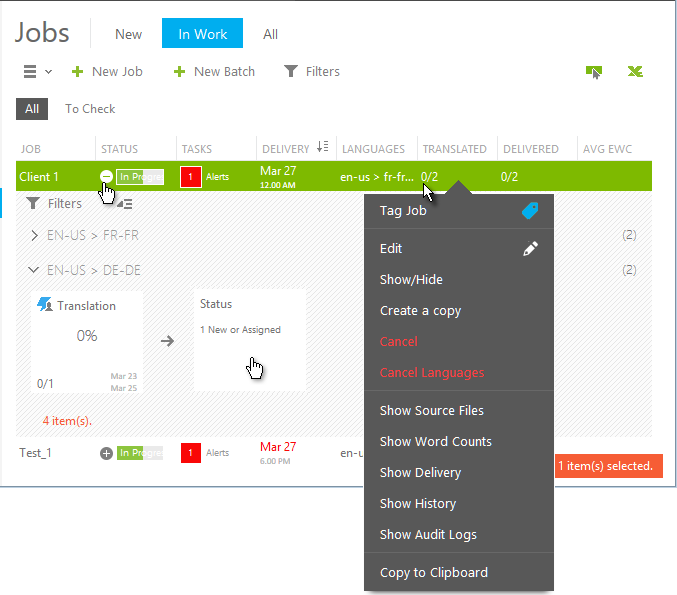
Architecture and Administration
■ Freeway and OnDemand Integration
‖‖‖ [#103959] TMS now notifies remote systems when a Job or a Language is canceled
TMS now notifies remote systems (Freeway and OnDemand) when a Job or a Language is canceled.
TMS continues to send a “JobComplete” and a "LanguageComplete" callback message, but with an EventSubCode with a value to specify whether the Job or the Language was "Completed" or "Canceled".
This impacts all systems creating TMS jobs.
■ Translation Workspace Integration
‖‖‖ [#93590] A new TW Activity Setting Import Glossary was implemented
A new Translation Workspace activity setting, Import Glossary, was implemented.
This setting enables importing term data into a Translation Workspace glossary.
While creating the activity setting the user can select an existing glossary from the list of glossaries, and refresh the glossaries list after selecting a filter.
The activity imports the input file into the TW Glossary defined by the Import Glossary activity setting.
The setting allows selecting the following Glossary Import options:
Existing Records: Add, Ignore, Overwrite, or Merge (default)
New Records:Add (default) or Ignore
Status Value:Import (default), Ignore, or Set to: [New Term (default), Translation Proposal, Pre-Approved, Approved, or Rejected].
Attribute Fields:Import (default) or Ignore
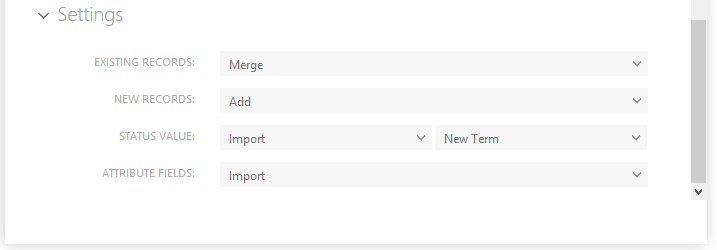
All file formats supported by Translation Workspace for glossary import are accepted:
‖‖‖ [#96569] The XLIFF Merge/Split activity now supports file Word count as a merge criterion
In previous versions the XLIFF Merge/Split activity supported only File Count and File Size as a merge criterion.
You can now set a File Wordcount as a merge criteria for the activity, thus grouping the files based on their volume of words and dispatch the files to different users based on their productivity (volume per day).
A field to provide the Effort Words is available in the Activity Setting dialog. The field accepts only an Integer value; any other kind of value displays a warning.
Files will be merged as one file until the provided total Effort word count is reached, without exceeding it.
Files with a wordcount already exceeding the provided merge wordcount value are not touched.
When you different merge options are used in combination, the Word count limit is applied as the first criteria and then the File size limit and File count are applied.
Workflow
■ Activity Handling
‖‖‖ [#81435] A new WF4 Workflow Delivery Kit activity setting was implemented
A new Delivery Kit Automation activity is now available in the list of Activity Settings displayed when you click New Setting.
You can use the new Delivery Kit activity at the Job or the Job Item level. It outputs one single zip file.
A limited set of properties is available for the activity (properties related to previous steps are excluded).
The activity constrains the following steps:
Files from previous steps (from job item level or initial job level) cannot be reused.
All steps after the Delivery Kit activity have restricted amount of properties and will handle a single ZIP file.
The level inside the Workflow cannot be changed after this activity.
The WF3 Workflow Delivery Kit setting available already in previous releases was renamed as WF3 Delivery Kit.
■ Workflow Designer
‖‖‖ [#103768] A new WF4 Import Glossary activity is now available
A new Import Glossary activity is now available in the Workflow Designer.
When the activity is used at Job level all languages are imported
When the activity is used at Job Item level, only the current language pair is imported
When included in the workflow the activity imports the input file into the TW Glossary defined by the Import Glossary activity setting.
The activity accepts all file formats supported by Translation Workspace glossary import.
An import error does not stop the workflow with an alert.
‖‖‖ [#93197] An Assignee different than in step assignment condition is now available for WF4 Workflows
In previous releases only the assignment condition Assignee from step was available, which could not exclude a performer of a task from a pool of assignees of the current step.
In the Human Activity and Approval Activity you can now use a new Workflow Designer Not assignee from step flow control property in WF4 Workflows.
When a previous step (on the same level) is selected in the Not assignee from step property of the activity, TMS assigns the activity to all users of the current activity pool, except to the one who performed the step selected in the Not assignee from step property of the current activity.
The condition works when a Priority assignment is applied.
The condition works for Group assignments, but not by excluding users inside a group.
If there is no other assignee left in the pool, the available Fallback options are utilized, or an alert is sent to the Project Administrator for manual assignment.
The following defects have been fixed in TMS Release 4.17.
Architecture and Administration
■ Machine Translation Integration
‖‖‖ [#104191] A large file may not be translated by MT activity in case of retries
When retried, a large file may not be translated by MT activity.
This was fixed in 4.17 Release.
■ DotSub Integration
‖‖‖ [#103987] UploadMedia activity problem in TMS to DotSub connection
TMS, after getting an alert Error 500 or Error 502, and then Retry was clicked, TMS started uploading all the videos to DotSub instead of the ones not yet successfully uploaded.
This occurred when a Retry was performed on a failed UploadMedia for a job which was submitted with several files, if the initial failure occurred some other file than the first one.
DotSub connector now adds some information to created media to help troubleshooting.
This was fixed in 4.17 Release.
Task Management
■ Task Handling
‖‖‖ [#104107] The User was able to skip Unclaimed tasks
When a task was at the work item level and it had more than one files, unclaiming only one of the files from a task of a language and skipping this unclaimed task misguided the user to assume that a task is still unclaimed.
In Jobs | In Work view, the count for unclaimed was not reset. After the unclaimed task was skipped, the task was no more unclaimed.
This was fixed in 4.17 Release.
Workflow
■ Workflow Engine
‖‖‖ [#95012] The XliffMerge activity was failing when the activity was placed at Job level in WF4 workflow
In Show history pop-up view, the status of the XliffMerge activity was getting displayed as Failed with the error message “Object reference not set to an instance of an object.”
This was fixed in 4.17 Release.
The following help topics were updated for the Release 4.16:
The Using the User Interface topic.
The following new features and enhancements have been implemented to Lionbridge TMS™ Release 4.16.
| User Interface |
| User Interface Design |
| [#83525] Minor changes in the user interface | ||
|
The Projects dashboard look and feel was improved The project description is now displayed below the project name. The color of the project icon now displays the project status The Dashboard look and feel was improved. The sub view links look and feel was improved by adding dark gray background color for the selected sub view headings. Alpha sub view links are now available for the Users views (Project Users, Admin User, and User Picker). The following minor improvements were made to different Views: Project | Administration | Users: A "Type" field was added to the filters. Jobs | All: A Job Id column was added when exporting to Excel. Projects | Documents | References and Deliverables: The width of columns was reduced where content cannot be long. |
||
| Architecture & Administration |
| Freeway Integration |
| [#62668] The Callback message now includes the activity name | ||
|
The Callback message now includes the activity name. To provide more context to customers, the callback message sent by the Callback activity and other activities supporting the callback property (activity code) now includes also the activity (task) name. The public API Callback message now contains a new "TaskName" parameter, which includes the current callback activity name defined in the Workflow Designer. The “TaskName” is included only when the message is raised by an activity; it is omitted from Job and Language complete messages. |
||
| Machine Translation Integration |
| [#80369] MSR connector now supports Microsoft Translator custom languages | ||||||||||||||||||||||||||||||||||||||||||||||
|
TMS MSR connector now supports also the custom languages not included in the default languages supported by the MS Translator. Support for the following language code mappings were added to TMS:
Note: 'Gallegan' stands for Galician in TMS
|
||||||||||||||||||||||||||||||||||||||||||||||
| Linguistic Toolbox Integration |
| [#81970] Support for all file formats supported by Linguistic Toolbox was added | ||
|
Now the TMS Linguistic Toolbox activity supports all file formats supported by the Linguistic Toolbox server, which allows running LTB checks also to other files than bilingual XLZ files. Currently the following file formats are supported: Monolingual: *.txt, *.xml, *.htm, *.html Bilingual: *.xlf, *.xliff, *.sdlxliff, *.xlz, *.ttx, *.tmx TMS calls the LTB server to check whether the input file format is supported, sending only supported file format files to the LTB server. For non-supported file formats the activity is skipped to the next Workflow step. |
||
| Translation Workspace Integration |
| [#83037] The ConvertToTag activity now supports Xliff 2.0 to XLZ conversion | ||
|
The new TW converter which allows converting XLIFF2.0 files in TW XLZ can now be used by the ConvertToTag activity. An XLIFF 2.0 file is any XML document that declares the namespace .xlf files which are XLIFF2.0 filescan be converted using the new TW API. If the user provides an .xlf Xliff 2.0 file, the file is recognized and converted to XLZ by the ConvertToTag activity If the user provides an .xlf Xliff 1.x file, the file is recognized and ignored by the ConvertToTag activity |
||
| [#83663] The ConvertFroTag activity now supports XLZ back to Xliff 2.0 conversion | ||
|
The new TW converter which allows converting TW XLZ back to Xliff 2.0 files can now be used by the ConvertFromTag activity. XLZ files converted from XLIFF2.0 files can be back converted using the new TW API. The ConvertFromTag activity recognizes an XLZ file generated from an XLIFF 2.0 file and converts the file back to XLIFF 2.0 |
||
| Project Administration |
| Users Handling |
| [#73013] The Project Administrator can now see the workload of the users | ||
|
The Project Administrator can now see the workload of the users included in the In Progress and Assigned work, which makes easier to decide to whom assign a task. The User Picker view in Planning > Assignee > Advanced search now displays the following information for each user: The user's number of In Progress tasks
The user's number of Assigned tasks
|
||
| Task Handling |
| [#43889] The Project Administrator can skip human tasks | ||
|
The Project Administrator can now skip New and Assigned human tasks for jobs at the In progress phase. If you need to skip a default step in a Workflow, for example because of the schedule or the scope of the Job, the Project Administrator can in the Planning view select to skip one (or several) steps included in the Workflow. The Workflow moves then to the next step, and the Project Administrator is marked as the user which completed the task, without any notifications sent to anyone. |
||
| [#66505] The Project Administrator can cancel individual languages in a job | ||
|
If during the WF4 Workflow execution the project scope needs to be changed by canceling one or several languages, the Project Administrator has now a way to Cancel target languages of a selected Job. Canceling a language prompts the user to confirm the operation. When a language is canceled All the tasks (New, In progress) for the canceled language are skipped and marked as Canceled. A Pivot Language is not canceled. Requesting to cancel a Pivot Language generates an error message. Canceled languages are considered as completed for integration. |
||
| Workflow |
| Workflow Designer |
| [#83213] You can use the Linguistic Toolbox Activity at the Job Level | ||
|
You can now execute Linguistic Toolbox activity on monolingual source and monolingual target files. To enable this in the Workflow, you can now insert the Linguistic Toolbox Activity also into the Job level. |
||
The following defects have been fixed in TMS Release 4.16.
| User Interface |
| User Interface Design |
| [#83657] Selecting multiple elements with the CTRL key in the tags panel did not work properly | ||
|
Selecting multiple elements with the CTRL key did not work properly in the tags panel. This was fixed in Release 4.16. |
||
| [#61182] Text in the TW "TM Update" activity setting was updated | ||
|
In the TM Update activity Translation Memory drop down field you can now read "Select a TM" instead of the erroneous formulation "Select a TMS" in the earlier releases. This was fixed in Release 4.16. |
||
| Views |
| [#73088] Word count analysis logs from Jobs view differ from Activity Logs | ||
|
The analysis report content downloaded from the Activity Logs view did not match with the one downloaded using the Job | Word Counts option, although the report from Activity Logs should also contain the full file path, just as the report from Job | Word Counts. This was fixed in Release 4.16. |
||
| Workflow |
| File Handling |
| [#74344] The Asset Cleanup in WF3 deleted files of a correlated step even when AssetCleanup was set to "false" | ||
|
The Asset Cleanup in WF3 workflows deleted correlated step files even when AssetCleanup was set to "false". This was fixed in Release 4.16. |
||
| Job Handling |
| [#82643] WF4 Workflow jobs could take more than 30 minutes to start when a transient error occurred during the start process | ||
|
WF4 workflow jobs could take more than 30 minutes to start when a transient error occurred during the start process. Consequently the workflow context could be locked for a long time as the process is retried only when the lock duration is over. The workflow context is now properly unlocked in such events to allow the process to be retried with the usual interval (i.e. 10 min). This was fixed in Release 4.16. |
||
The following help topics were updated for the Release 4.15:
The General topic.
The Using the User Interface topic.
TMS help now uses web fonts.
The following new features and enhancements have been implemented to Lionbridge TMS™ Release 4.15.
| User Interface |
| General |
| [#77788] The Mobile marketing communication and downloads access area was added | ||
|
On the TMS main page there is now a button you can click to open a view for displaying: The mobile marketing communication The badges with links to the mobile application stores for getting the free TMS Tasks application for mobile devices |
||
| User Interface Design |
| [#77864] The left and right dock pop-up feature is now available as a dragging action like in a windows system | ||
|
The left and right dock icons available in previous releases for pop-up windows were removed. The left and right dock pop-up feature is now available as a drag action like in a Windows system. When the user drags the pop-up object to the right and the mouse cursor reaches the browser border, the pop-up is docked to right. When the user drags the pop-up object to the left and the mouse cursor reaches the browser border, the pop-up is docked to left. When the user drags the pop-up object to the top and the mouse cursor reaches the browser border, the pop-up is displayed in full screen. Dragging the docked pop-up object away from the docked or full screen position restores the docked object to its original size. |
||
| Views |
| [#59000] The assignees of approval steps are now displayed in the Jobs | History view | ||
|
TMS now displays the assignees of approval steps in the Jobs | History view. A user name for the one who completed a task is visible for all human steps in the Jobs | History view Completed By column. The same information is displayed for the Human Approval task. TMS displays the name of the user who clicked Accept / Reject for Approval task in the Completed By field. |
||
| [#59876] The Project Administrator can now view an improved Job history view for working with translations on WorkItem (file) level | ||
|
TMS now provides for the Project Administrators an improved Job history view and Status | Files view with additional filtering options, for working with tasks on WorkItem (file) level. You can filter the files by a (partial) file name by inserting a text string into a field (as for the Job Name filter in the Jobs view). You can filter by the user name of a user performing the human task by using a drop-down menu. Note: The packages are filtered based on their content. |
||
| [#58928] The user email address is now displayed in all the views where the user name is displayed | ||
|
TMS now provides for the Project Administrators a way of displaying the user email address along with the user name in all views where the user name is displayed. |
||
| Architecture & Administration |
| Machine Translation Integration |
| [#74241] The GeoFluent and the Microsoft MT connectors can now send the content as plain text | ||
|
Now the MS Translation and the GeoFluent Translation connectors can send the content to the Machine Translation engine as plain text. The new Content Type option with values "Plain Text" and "HTML" is available for the GeoFluent and the MS Engine in the Machine Translation Activity settings. The Default value for these activity settings is "Plain Text". |
||
| [#77652] The GeoFluent connector now uses the new GF API SDK libraries | ||
|
The new version of the GeoFluent API SDK libraries, released in January, improves error handling. The GeoFluent connector was updated to use the new SDK libraries. GeoFluent SDK now provides proper error code. TMS GeoFluent Connector reacts depending on the new return error codes. This improves alert messages when GeoFluent reports some issues and allows properly handling throttling. |
||
| Workflow |
| Activity Handling |
| [#72398] The general activity settings are now available only if the workflow contains corresponding activities | ||
|
The general activity settings are now available only if the selected workflow contains corresponding activities. General activity settings are settings that are used by several activities, such as: Dotsub Pivot Setting Online Review Setting CTE General Activities are now grouped in a different section named "Shared". |
||
| File Handling |
| [#77798] The translatables put into the Deliverables sub-folder are now checked-in by TMS and no longer cause creating a new deliverable | ||
|
Any files added into the The translatable files are checked in from the This behavior is the same as prior release 4.13. |
||
| Workflow Designer |
| [#74158] Workflow Designer now validates the properties of Condition activities | ||
|
Workflow Designer now validates the properties of Condition activities. For theCondition Activity: A value for the Condition property is required A value for the On Succeeded property is required A value for the On Failed property is required The On Succeeded and On Failed properties must refer to different activities For theScript Condition Activity: A value for the On Succeeded property is required A value for the On Failed property is required The On Succeeded and On Failed properties must refer to different activities |
||
| [#74159] The deprecated condition rules were removed | ||
|
The following deprecated condition rules were removed from the Workflow Designer: Is Approval WordCount For Human WordCount For System These condition rules are no longer available for the ExecuteIf / Condition properties . |
||
| [#74326] A Jump Activity is now available | ||
|
A Jump Activity allowing jumping to an activity was implemented into the Flow Control section of the toolbox. The Jump Activity provides the same functionality as using a Condition Activity with an always true condition (like |
||
| [#77582] Improvements for workflow execution | ||
|
The way the related sql code is executed was removed and most of the resource consuming code was move to Service Broker, improving the scalability of the system. This enhances the execution of the following activities: Any activity you can configure to "jump" in the workflow: Human Activity with OnPassed / OnFailed properties defined. Condition Activity ScriptCondition Activity Any activity for which you can configure the ExecuteIf property. Stop Activity. |
||
The following defects have been fixed in TMS Release 4.15.
| Architecture & Administration |
| Public API |
| [#78132] The Public API returned the Error 400 when the $skip parameter was set to 0 | ||
|
When This was fixed in Release 4.15. |
||
| [#78585] The 'Task New' API was running slow on Production sometimes timed out | ||
|
The Task New API was running slowly, and could even time out because the query could take more than 30 seconds. This was fixed in Release 4.15. |
||
| Translation Workspace Integration |
| [#80389] The attribute dir="rtl" was not added to RTL languages files during back conversion | ||
|
The attribute dir="rtl" was not added to files with RTL languages during back conversion. This was fixed in Release 4.15. |
||
| Project Administration |
| User Management |
| [#80388] It was not possible to add new groups | ||
|
When you on the Administration tab selected the groups area, from which you selected New Group and searched in the Owner field for an existing user, the message "No Results Match" was displayed, even though the user exists within TMS. This issue is likely due to the number of users as the pre-filtering based on the user input was not working fully as expected. This was fixed in Release 4.15. |
||
| Workflow |
| Activity Handling |
| [#80261] Save & Test for Script setting was not working anymore | ||
|
The Save and Test functionality was displaying an error when Script setting was tested. This was fixed in Release 4.15. |
||
| File Handling |
| [#74079] TMS no longer accepts empty ZIP packages | ||
|
To prevent creating Jobs which cannot be started as there are no files in the empty source files ZIP package, TMS no longer accepts empty ZIP packages. An error is raised instead during the Job creation, also when a Job is created via API. This was fixed in Release 4.15. |
||
The following help topics were updated for the Release 4.14:
The Using the User Interface topic.
The Working with the Project Tabs topic.
The following new features and enhancements have been implemented to Lionbridge TMS™ Release 4.14.
| User Interface |
| Messages |
| [#70736] TMS can now display temporary messages for all users in the UI | ||
|
A way to inform all users about some news in a non-disruptive way was implemented.
The TMS Admin can set a new News message which is displayed to all users. The News icon next to the User icon at the upper right corner of the TMS™ user interface informs you that a new message is available. Click the icon to display the message. After reading the message you are no longer informed about a new message, although you can read the message for the whole period of its availability. |
||
| User Interface design |
| [#71814] Minor changes in the user interface | ||
|
The following minor visual changes were made to the user interface: The top bar navigation and logo were made simpler.
|
||
| Architecture & Administration |
| Languages Support |
| [#69021] Support for one language was added to TMS | ||||||
|
Support for the following source and target language was added to TMS.
|
||||||
| DotSub integration |
| [#69198] Now TMS can upload the source transcript to DotSub without having to do it outside of TMS | ||
|
Now the UploadTranscript activity also supports uploading source transcript files. When the UploadTranscript activity is used at the Job level and Source transcript (SRT) file is uploaded to DotSub as a source transcript, an already existing source transcript in DotSub is overwritten At the Job Item level the UploadTranscript activity behaves as in earlier releases. The GetTranscript activity can act on Source when the activity is placed at Job level and on Target when placed at Job Item level. |
||
| [#69447] The DotSub Get Transcript activity now supports the "cancel order" case | ||
|
Instead of getting a transcript from DotSub for a specific language, the transcript sometimes already exists. In previous releases canceling a Job in DotSub stopped TMS, but now TMS can proceed to the next Workflow step. The Get Transcript activity was modified to support a Pass/Fail value depending on the published or canceled Order status. The Get Transcript activity in WF4 Workflow now supports a Pass/Fail value. The result value isPass when the DotSub Order status is "Published", the transcript is retrieved as today, and the activity is completed. The result value isFailed when the DotSub Order status is "Canceled", no transcript is retrieved, and the activity is completed. |
||
| Public API |
| [#72221] The Public API now provides in the listing for user’s cross project In Work and New tasks to include Human Approval tasks | ||
|
In previous releases the Mobile app did not display human decision tasks (New or In progress). The APIs now provide in the list of New and In Work Human tasks also Human Approval tasks. |
||
| Translation Workspace Integration |
| [#58887] TMS now supports "Extended mode" option for TW Analysis | ||
|
TMS now supports the Extended mode option for TW Analysis. When you enable the Extended Mode option, in addition to counting segments and words, the analysis counts Characters, Ideographs and Metered Words. Metering compensates for the discrepancy between the amount of information in a character, a word, and an ideograph by applying a conversion factor to the number of characters in the text. The per language ratios are as follows: Chinese (Simplified): 1.4 characters to one word Chinese (Traditional): 1.4 characters to one word Japanese: 3 characters to one word Korean: 3.3 characters to one word Thai: 6 characters to one word The Word Count stored in TMS uses the metered words instead of the non-metered Words for each categories, when the Extend Mode is enabled. |
||
| Project Administration |
| User Management |
| [#71424] You can now add more than one group owner to a User Group | ||
|
The User Group owners can now add owners to their User Groups by using the Edit Group dialog, the same way as the Tenancy Administrators. A User Group owner cannot remove her group ownership. |
||
| Workflow |
| Activity Handling |
| [#71604] Support for Iron Python scripts was removed | ||
|
Support for Iron Python scripts was removed as the need for such scripts seems to be almost nonexistent. The TW LXE Scripts (while using python) can easily be used instead of Iron Python scripts. TMS alerts if someone tries to save, test, or run a script activity with an Iron Python script. |
||
| [#70564] An ‘IsPivotRequired’ automation was implemented, to help configuring WF4 Workflow Pivot Process | ||
|
A new automation for WF4 Workflow pivot process is now available. The IsPivotRequired automation determines if a target language first requires a pivot process to be completed. You can access this automation in the Workflow Designer as a new activity in the toolbox, requiring the OnPassed / OnFailed properties. An error is displayed if any of these properties is empty. |
||
| File Handling |
| [#72515] The Online Review Report is now a compressed (ZIP) file which contains Translation Workspace HTML and XML report formats | ||
|
In the previous releases the Online Review Report activity provided the Report in XML format but not in HTML format. The Online Review Report activity now provides a ZIP file in the Activity Log and as a deliverable (depending on the selected option) instead of an XML file. The ZIP file contains the report in both XML and HTML formats generated by Translation Workspace. |
||
| Job Handling |
| [#69277] You can now set a synchronization point for waiting all Job item tasks to be completed | ||
|
There is now a way in the Workflow Designer to force the Workflow to wait for all Job item tasks of a step being completed before moving to the next step. |
||
| Workflow Designer |
| [#69770] Only the Tenant Administrator can create or copy a WF3 workflow template | ||
|
In the Workflow Designer only the Tenant Administrator can create or copy a WF3 Workflow template. This restricts the creation of WF3 Workflows in TMS. |
||
| [#72510] You can now use Job custom metadata in the Script activity | ||
|
In previous releases Job custom metadata were not accessible in the Script activity which did not allow customizing the script code based on the metadata (e.g. customer, project, quality...). The Job custom metadata is now available in the Script activity the same way as in the Script Condition activity. |
||
The following defects have been fixed in TMS Release 4.14.
| Architecture & Administration |
| Machine Translation Integration |
| [#69368] MT Activity using GeoFluent or MS Translator did not work properly if one segment was larger than the "batch" size | ||
|
When the MT Activity was using GeoFluent or MS Translator engine TMS batches the translation requests to the MT engine, as they do not support segments with more than 10,000 characters. Segment sized larger than that set the process to loop infinitely causing issues on the system. As GeoFluent is able to handle segments containing over 10,000 characters, TMS still sends batches with as large segments as that to GeoFluent. MS Translator is unable to handle over 10,000 character segments. An alert is now raised to the user saying that processing is not possible because of one segment. TMS will in such case send the segment to GeoFluent. This was fixed in Release 4.14. |
||
| User Interface |
| Filtering |
| [#69137] Filtering items by configuration in Jobs view returned no items if the configuration name contained the '&' character | ||
|
When you filtered items by configuration in Jobs view, no items were displayed if the configuration name contained the '&' character. This was fixed in Release 4.14. |
||
| Project Documents |
| [#68532] The end-user was able to see extra data from Edit Deliverable | ||
|
By clicking any Deliverable displayed to the user and selecting Edit in the menu, the end-user was able to click on the selectable fields and see extra information on the languages, jobs, and the deliverables included in the project. This was fixed in Release 4.14. |
||
| Views |
| [#73012] A Pop-up message dialog did not display the ‘Close’ icon | ||
|
Users were not able to close the outage message pop-up dialog because the Close X icon was not displayed on the dialog. This occurred in all three supported browsers ( IE, Firefox and Chrome). This was fixed in Release 4.14. |
||
| [#73263] Often the Activity logs were not displayed for high volume projects | ||
|
Often the Activity logs were not displayed for high volume projects. Instead TMS displayed the This was fixed in Release 4.14. |
||
| Project Administration |
| User Management |
| [#72124] Clicking the Export to Excel button in Users view did not generate an Excel report | ||
|
Clicking the "Export the current view to Excel" button in Project > Users view did not generate an Excel report with the data in the view. This was fixed in Release 4.14. |
||
| Task Management |
| Task Handling |
| [#70785] The Project Administrators could set unclaimed Tasks as ‘Passed’ or ‘Failed’ in the Status | Files view | ||
|
The Project Administrator could set an unclaimed Task as Passe or Failed in the Status | Files view, although you should be able to do that only for Tasks which are at the In progress phase. This was fixed in Release 4.14. |
||
| Reporting |
| Project Reports |
| [#72296] Wrong data for completed tasks in Resource Activity report | ||
|
The Resource Activity report contained wrong data in the Completed Task Count and the Completed Effort Word Count columns. This was fixed in Release 4.14. |
||
| Workflow |
| Activity Handling |
| [#72331] The Translate Unknown Segments activity kept failing after an alert was restarted | ||
|
When an error occurs during the execution of the "TM Export" stage of the Translate Unknown Segments activity, and then the tasks is restarted in the Alert view, the activity fails repeatedly. This was fixed in Release 4.14. |
||
| [#72391] The Translator ID could not be retrieved wit a script in WF4 Workflows | ||
|
You could not retrieve the This was fixed in Release 4.14. |
||
| [#73135] Schedule behavior was changed for WF4 Workflows with duration set to 24 hours or more and used along with Working Hours | ||
|
In previous releases, when a Human setting had a duration of 24 hours or more, the schedule counted it as 1 day. This could however be incorrect if used in conjunction with the Working Hours feature, as the task may have been intended to be scheduled to 24 working hours. Now in WF4 Workflows, 24 hours is handled as 24 "working hours" instead of 1 day. Schedules not using the working hours are not affected. This was fixed in Release 4.14. |
||
The helps are now output with a HTML5 skinned layout.
The following help topics were updated for the Release 4.13:
The Prerequisites topic.
The Working with the Home Tab topic.
The Working with Your Tasks topic.
The following new features and enhancements have been implemented to Lionbridge TMS™ Release 4.13.
| User Interface |
| Notifications |
| [#65243] The users can now enable and disable email notifications at the project level | ||
|
In previous releases any user has been able to globally activate or deactivate the email and push notifications process from the User Profile form. The users can in their user profile now individually select projects to be excluded from the email and separately from the mobile push notifications. |
||
| Scalability and Reliability |
| [#68199] TMS enforces a time out for regular expressions in custom .NET scripts | ||
|
A time out for regular expressions in custom .NET scripts is now enforced by TMS to prevent unending execution of the scripts.
|
||
| [#68216] TMS time outs if a .NET script execution takes too long | ||
|
TMS time outs if .NET (C# or VB.NET) script execution takes too long or loops infinitely. The time out for the execution of the script on one file is 540 seconds. |
||
| Views |
| [#68166] You can now check the Job status with one click in the Status view | ||
|
The Show Status pop-up view was replaced with an inline pane displayed by clicking the plus sign next to the item progress bar. |
||
| [#68186] Visual indicators on active users are now displayed for the Project Administrators | ||
|
The advanced search user view and the Project | Admin | Users view now display a visual indicator for active users based on their last login date as follows:
|
||
| [#66125] New drop-down panel for dynamic information was implemented | ||
|
A new drop-down panel displaying dynamic context information was implemented to the Planning view displaying the Assignee information and the Job Configuration information for the items in the view. |
||
| Architecture & Administration |
| Languages Support |
| [#67453] Support for three languages were added to TMS | ||||||||||
|
Support for the following source and target languages was added to TMS.
|
||||||||||
| Public API |
| [#66501] The Public API now provides a new API function for listing user cross project In Work tasks | ||
|
The Public API now supports new API function for listing user's cross project In Work tasks (Human Approval tasks excluded). The user can now filter the Accepted Tasks from the Mobile app and from the TMS web interface so that the user may get only In Work tasks or all the tasks listed in the Mobile app. |
||
| Project Administration |
| User Management |
| [#56313] The Project Administrators can now remove multiple users from a project at once | ||
|
The Project Administrators can now remove multiple users from a selected project at once. In the Users view after selecting several lines, an action menu provides a Delete command for deleting all selected users from the project from all roles. TMS displays a dialog for confirming the removal. Assigned task to these users remain unassigned and should be reassigned manually.
|
||
| [#61575] The Project Administrators can now remove roles from multiple users at once | ||
|
The Project Administrators can now remove selected roles from multiple users in a project at once. In the Users view after selecting several lines, an action menu provides a Remove From command for deleting selected roles from all selected users in a project. TMS displays a dialog for confirming the removal. Assigned task to these users remain unasiggned and should be re-assigned manually.
|
||
| [#56736] The Project Administrators can now see which users belong to a user group | ||
|
The Project Administrators can now see all users assigned to a TMS user group. In the Users view click the new Expand icon or the new context menu (Show users) next to a Group.
|
||
| Task Management |
| [#58836] Project Administrators can now Pass or Fail the Pass/Fail type tasks even when the files were checked in | ||
|
Project Administrators can now Pass or Fail the Pass/Fail type tasks even though the files were checked in, and complete the task. A Pass/ Fail menu action is available from the Job Status | Assignees and Job Status | Files views for Pass/Fail type tasks assigned to users. |
||
| Workflow |
| Activity Handling |
| [#68245] Linguistic Toolbox activity now supports conditional jumping based on the LTB execution output in WF4 Workflow | ||
|
The Linguistic Toolbox activity now supports conditional jumping in WF4 Workflow based on the LTB execution output. When the LTB Server returns a Pass or Fail result the Linguistic Toolbox activity can use it to provide conditional jumping (with the OnPassed and OnFailed properties). |
||
| [#67779] The WF4 Workflow Online Review activity now supports language specific settings | ||
|
The new generic Online Review WF4 Workflow activity now supports language specific settings the same way as other existing settings do. This applies for all the new activities (Create Package, Delete Package, Import File, Export File, Report) under the generic Online Review activity. |
||
| [#61846] A new Checkout folder structure with Activity and Deliverable sub folders was implemented | ||
|
The Checkout folder structure includes now TMS now always creates a new TMS also always creates a sub-folder TMS properly tags during check-in the provided "Deliverable" (a new deliverable is created for each available file In the When TMS performs a Checkout or a Checkout with reference on one or multiple tasks it structures the generated zip package as follows: P123\J456\<lang>\<activity>\[files] \Deliverables
The rest of the zip content like the Files put in the |
||
The following defects have been fixed in TMS Release 4.13.
| Architecture & Administration |
| Machine Translation Integration |
| [#69178] The MT Process was not working properly when content was large and sent as several batches | ||
|
The MT Process was not working properly when content was large and sent as several batches. This was fixed with the Release 4.12 hotfix. |
||
| Reporting |
| Project Reports |
| [#68093] An incorrect Total steps count was displayed in the Tasks Activity Report | ||
|
The Tasks Activity Report Total Steps count column displayed incorrect values for projects with WF4 Workflow jobs using the ConvertToTag and ConvertFromTag activities, although the respective report chart displayed proper values. This was fixed in Release 4.13. |
||
| Workflow |
| Job Handling |
| [#67932] WF4 Jobs could fail when starting under high load | ||
|
The WF4 Jobs could fail when starting under high load when trying to insert the StepActivity. This was fixed in Release 4.13. |
||
| [#69374] WF4 workflow Jobs could fail during workflow cancellation | ||
|
The WF4 Jobs could fail while being canceled. The Job therefore appeared as Failed instead of Canceled, and the cleanup was not performed as expected.. This was fixed in Release 4.13. |
||
At the top of each help topic there is now a TW Documents menu which provides links to Translation Workspace software documentation.
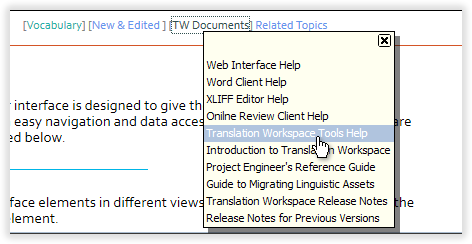
The following help topics were updated for the Release 4.12:
The Documents topic.
The Connecting to the Lionbridge Laꜞnguage Cloud™ Workflow topic.
The General topic.
The Using the User Interface topic.
The Vocabulary topic (details of Fallback delay were added).
The following new features and enhancements have been implemented to Lionbridge TMS™ Release 4.12.
| User Interface |
| General |
| [#54483] A Web Site Terms and Conditions of Use page was added | ||
|
The Navigation Pane rightmost pop-up list (opened by clicking the username) now displays a new Terms Of Use menu item above the About menu item. Clicking this menu item opens the Web Site Terms and Conditions of Use page, containing also information on privacy policy. |
||
| Views |
| [#64514] The sortable columns are now identifiable in the UI | ||
|
For all views and the dashboard, the columns with sortable content:
|
||
| Project Documents |
| [#62272] The Project Administrator can now delete multiple documents (References, Deliverables) in one action |
||
|
The Project Administrator can now delete multiple documents (References, Deliverables) in one action. When the Project Administrator selects multiple References or Deliverables, a new Delete command is displayed in the context menu
|
||
| Architecture & Administration |
| Languages Support |
| [#64925, 66737] Support for six languages were added to TMS | ||||||||||||||||
|
Support for the following source and target languages was added to TMS.
|
||||||||||||||||
| Machine Translation Integration |
| [#61955] The 'Translate File' activity now supports Translation Workspace XLZ files | ||
|
You can now provide Translation Workspace XLZ as input file format for the Translate Files machine translation activity for MS Translator and GeoFluent engines (Systran does not support XLZ files). The XLIFF Translation Units of the input files can contain only the source segment. XLIFF files must have the proper source and target language attribute set. The source segments of TUs set to translate = yes (not locked) are send to the selected MT engine. The MT translation is added to the TU Target segment.
The activity outputs MT translated XLZ files. The TranslateFile step is set as Skipped for XLZ files with the Systran MT engine. Note: At job start, WF3 workflow excludes file types not supported by some activity in the workflow template, unless a ConvertFromTag activity is placed after the activity not supporting the file type. |
||
| Public API |
| [#63310] The Public API now provides new API functions related to the Callback Activity | ||
|
The Public API now supports new API functions related to the Callback Activity. Based on the TaskId the functions will allow to Resume (accept) the task or to retrieve the files associated to the Task. A new function ResumeTask allows to resume a previously suspended task.
A new function GetTaskFiles allows to retrieve the list of files of a provided Task.
|
||
| [#64934] The Public API now reports different error messages when authorization has failed | ||
|
In previous releases, when authorization failed, the API always returned an error with HTTP code 401 and the following error message "Authorization has been denied for this request." The API now reports a different error message depending on the root cause of the problem.
|
||
The following defects have been fixed in TMS Release 4.12.
| User Interface |
| Notifications |
| [#64290] The Context files were not visible while exporting task files, if a File Type Mapping setting was not present | ||
|
While exporting task files, the Context files were not present if a File Type Mapping setting did not exist for the job in the Workflow Configuration. This was fixed in Release 4.12. |
||
| Project Documents |
| [#61620] After tagging a keyword for a newly created Reference with the same keyword, the References view displayed "No Records" and the 'Back To Job' button | ||
|
After you created a new reference, and gave it a keyword defined in the project, clicking on Topics and selecting this keyword resulted in the Reference view displaying 'No Records'. This happened although there were various other references with the same keyword assigned. Also, the Back To Job button was displayed on the page, clicking on which Error 500 was displayed. This was fixed in Release 4.12. |
||
| Architecture & Administration |
| DotSub Integration |
| [#67601] The 'GetTranscript' activity failed on both workflow engines | ||
|
Due to a change DotSub made to their API the GetTranscript activity failed on both (WF3 and WF4) workflow engines. The status of the GetTranscript activity was displayed as Failed with the alert:
This was fixed in Release 4.12. |
||
| Project Administration |
| Job Management |
| [#64960] The Rename Activity Extension Mapping did not work for Batch Job files with no extension | ||
|
The Rename File Activity Extension Mapping did not work for Batch Job files which originally had no extension, although for single job submission it works as expected. In a Batch Job, for files originally with no extension, the Rename File activity did not change the extension as configured in the activity, although the File Type Mapping activity positioned before the Rename File activity succeeded in mapping an extension for such files. This was fixed in Release 4.12. |
||
At the top of each help topic there is now a link to the TMS Vocabulary and a New & Edited menu which provides links to the new and edited topics of the current release.
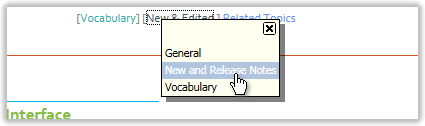
The following help topics were updated for the Release 4.11:
The General topic.
The Vocabulary now includes quick links to relevant topics. You can open it to a separate tab by clicking the cross-reference on the help entry page. 
The following new features and enhancements have been implemented to Lionbridge TMS™ Release 4.11.
| User Interface |
| Views |
| [#58832] The Tagging window for Jobs, Languages, and Topics has been made wider | ||
|
The Tagging and Remove tagging window for Jobs, Languages, and Topics has been expanded to approximately 60 characters (Job Names can have up to 80 characters). Character widths may vary which prevents providing an exact number of characters. |
||
| [#61204] The visibility of the main TMS window menu item tooltips were enhanced | ||
|
The tooltips of the Home menu bar are now easier to detect for all action buttons (Home, Project, Jobs, Tasks, Edit project). |
||
| Architecture & Administration |
| Languages Support |
| [#63276, 63386] Support for four languages were added to TMS | ||||||||||||
|
Support for the following languages was added to TMS. Punjabi was renamed as Punjabi (India).
|
||||||||||||
| Machine Translation Integration |
| [#62150] The visibility of validation errors for TmxUpdateActivity (TUS with Systran Pre & Post-process script) was improved | ||
|
The validation errors for Systran Pre and Post-process XmlUpdate scripts within the TranslateUnknownSegment activity were not reported to the user. When raised, the alert said:
The alert now includes the validation errors, as for XmlUpdate activity, enabling the users to fix their configuration file accordingly. The TmxUpdateActivity configuration validation was reworked in order to have the validation errors available for:
|
||
| Public API |
| [#61952] There is now an API for getting a Project's Jobs list | ||
|
A new public API to retrieve the list of Jobs of a given project was added. The input parameters for the API are:
The output is a list of jobs following provided input criteria for filtering:
|
||
| Workflow |
| File Handling |
| [#57833] Linguistic Toolbox Reports are now saved as Deliverables | ||
|
The Linguistic Toolbox activity saved the LTB report as an Activity Log, which was accessible only to Project Administrators. The LTB reports are now saved as a Deliverables. (This was released with TMS 4.10.1.) |
||
| [#61377] You can now handle files which have no extension | ||
|
Files with no extension can now be handled in TMS workflows. You can now enter in the FileTypeMapping setting a pattern "." for mapping files with no extension to a supported file type or for defining files with no extension as context files. A tooltip explains how to map files with no extension using a single dot ".". Files mapped this way are supported by the system file management as another file type. Rules related to no extension files work for activities in the designer. The back-converted files have no extension. |
||
| Activity Handling |
| [#54592] A set of activities were created for Translation Workspace Online Review | ||
|
In the previous releases the Online Review activity’s internal workings was not displayed in TMS. A new set of activities was created to make the activity more granular and flexible, and more visible to the users.
|
||
| Workflow Designer |
| [#57829] An Online Review Create Package activity was added to the Workflow Designer | ||
|
A new Online review Create Package activity is available in the Workflow Designer. The Online Review Create Package activity included in the workflow uses the Online Review Setting parameters, especially those related to duplicating the original package, as well as the TW server login area and the Review package area settings. This activity is used for creating an empty Online Review package to Translation Workspace with properties of the copied (template) package. Create Package activity provides the same properties as other general activities and can be used only once in the same workflow, at the Job item level. |
||
| [#57831] An Online Review Import Files activity is now available in the Workflow Designer | ||
|
A new Online Review Import Files activity was added into the Workflow Designer. The Import Files activity included in the workflow uses the Online Review Setting parameters, especially those related to duplicating the original package, as well as the TW server login area and the Review package area settings. This activity can be used only after a Create Package activity and only at Job item or Work item level (the latter is not recommended). This activity provides the same properties as other activities and can be used multiple times in the same workflow. The activity imports the XLZ and RTF files from the previous step into the current level TW package (the ones created by the Create Package activity). In the TW package the imported files are named using their original TMS path and name.
|
||
| [#57832] An Online Review Export Files activity was added to the Workflow Designer | ||
|
A new Online review Export Files activity is available in the Workflow Designer. The activity is used for exporting files from a TMS Online Review package previously created by the Create a Package activity. All files from the package are exported as the activity output files. The Export Files activity included in the workflow uses the Online Review Setting parameters, especially those related to duplicating the original package, as well as the TW server login area and the Review package area. This activity can be used only after a Create Package activity and only at Job item or Work item level (the latter is not recommended). This activity provides the same properties as other activities and can be used multiple times in the same workflow. The XLZ and RTF files from the previous step are imported by the activity into the current level TW package (the ones created by the Create Package activity). In the TW package the imported files are named using their original TMS path and name.
|
||
| [#57833] An Online Review Report activity was added to the Workflow Designer | ||
|
A new Online review Report activity is available in the Workflow Designer. The Online Review Report activity included in the workflow uses the Online Review Setting parameters, especially those related to duplicating the original package, as well as the TW server login area and the Review package area settings. This activity can be used multiple times in the same workflow, at the Job item level. The report is exported and added to the TMS Activity Log, or as a reference (as set in the Online Review activity setting). |
||
| [#57911] An Online Review Delete Package activity was added to the Workflow Designer | ||
|
A new Online review Delete Package activity is available in the Workflow Designer. The Online Review Delete Package activity included in the workflow uses the Online Review Setting parameters, especially those related to duplicating the original package, as well as the TW server login area and the Review package area settings. This activity can be used only once in the same workflow, at the Job item level. This activity can be added in the designer only after an existing Create Package activity.
|
||
The following defects have been fixed in TMS Release 4.11.
| User Interface |
| Notifications |
| [#64002] Users no longer see the name of the user who has accepted the tasks | ||
|
When 2 users had the tasks displayed in their Tasks | New view and one of them accepted it, the other user could see name of the first user when checking the task details. Users no longer see the name of the user who has accepted the tasks. When trying to access the Task Details, the user will now be presented with a notification stating that the task was already accepted by another user. The names are visible only to Project Administrators and Project Team users. This was fixed in Release 4.11. |
||
| [#62946] The push notifications for approval tasks and human decision tasks are no longer displayed to users | ||
|
Users received push notifications for approval tasks, although those tasks were not visible on mobile platform. Notifications are no longer displayed for approval tasks and human decision tasks. This was fixed in Release 4.11. |
||
| [#62652] Notification not received for the subsequent user in a rank based priority task | ||
|
When a Fall-back setting based on a rank assigned to a group of translators was used, only the rank 1 user received a push notification. A rejected task became available for others in the same rank, but a user next in rank did not receive the push notification. This was fixed in Release 4.11. |
||
| Project Administration |
| Job Management |
| [#33046] Jobs in progress were stuck in some events when task counts could not be inserted as expected | ||
|
Jobs in progress were stuck in some events when task counts could not be inserted as expected. This was due of there being no potential assignee for the tasks,
This was fixed in Release 4.11. |
||
| Task Management |
| Task Handling |
| [#63871] Sometimes the Task Counts were not properly deleted when re-assigning tasks, resulting in incorrect counts | ||
|
The Task Counts were not properly deleted when manually re-assigning current tasks, resulting in incorrect task counts. This could happen in a workflow with automatically assigned human tasks, when the tasks became current and were re-assigned to the same or to different users. This was fixed in Release 4.11. |
||
| Workflow |
| Activity Handling |
| [#63206] In WF4, failed TW activities could not be restarted when TW task was lost | ||
|
Sometimes TW activities in WF4 Workflow failed and the error message "The remote task 100353 is lost." was displayed. The task could not be restarted from the Alert. This was fixed in Release 4.11. |
||
| [#64121] The Analysis activity sometimes failed when importing word counts, raising an alert for the users to retry manually | ||
|
Translation Workspace Analysis sometimes failed when importing word counts while multiple jobs were updating effort word counts on all steps. This was fixed in Release 4.11. |
||
The following help topics were updated for the Release 4.10:
The Documents topic was updated with additional information on the References.
Lionbridge TMS™ Release 4.10 includes the following new features, enhancements and fixes.
The following new features and enhancements have been implemented to Lionbridge TMS™ Release 4.10.
| User Interface |
| Notifications |
| [#57967] Email notifications are now split to several notifications depending on the number of recipients | ||
|
To prevent email failures, an email notification is now split into several depending on the number of recipients. Additionally, the retry logic was adjusted to run in 5 minute intervals. |
||
| [#58647] TMS now sends a push notification to the users for new assigned tasks | ||
|
TMS now sends a push notification to the user's mobile device when a new task is assigned to the user. There is an option on the user profile to enable or disable this Mobile push notification. (Currently this option is available only for beta testers.) The notification is displayed by the mobile device's built-in feature. |
||
| Metadata |
| [#57913] The Project Administrator can now define Topics for her project | ||
|
TMS now allows the Project Administrator to define Topics (keyword list) which can be used for tagging the Jobs. A Topics button was added to the Project Edit dialog. By clicking the button you open a view in which you can add keyword lists and keywords and delete them. |
||
| [#57948] The "Tags" label was replaced with the "Keywords" label | ||
|
To highlight the difference between Tagging jobs for filtering items in views and the Job, Deliverable and Reference metadata, the "Tags" label was renamed as "Keywords" in the Job, Deliverable, and Reference information, including the dialogs for creating a new or editing an existing Job, Deliverable, and Reference. A Keywords filtering field is now available in different views. |
||
| Project Documents |
| [#20575] A Vendor now sees only References for task language pairs assigned to her or for tasks without language specification | ||
|
In the previous releases a Vendor could see all References including References for language pairs not relevant to her tasks. Other than Project Administrators now see only References of task language pairs assigned to her or without language specification. A user's language pair corresponds to the target languages the user is assigned to in the user role settings. Users with no language pair assigned in the role settings can see all References. |
||
| Architecture & Administration |
| Performance Monitoring |
| [#58319] Application Performance Counters measuring IO activity were implemented | ||
|
Custom Application Performance Counters have been implemented for measuring real-time IO activity, for example:
The Performance Counters can be monitored, enabled, and disabled by the admin. |
||
| Public API |
| [#58297] The Public API now provides a unique User ID | ||
|
The TMS Public API now provides a Unique Id for each user. The User GUID is returned when making a GET to Identity route. Web API Identity Controller now returns a new User entity for GET request instead of just the email address as a string. |
||
| Project Administration |
| Activity Management |
| [#44879] The Add to TM Activity setting no longer contains the Delete inter-segments spaces and the Reverse options | ||
|
The Add to TM activity setting no longer contains the Delete inter-segments spaces (use for CCJ) option as the option is of no use for the segment transfer. (The option is still available in the Convert From Tag and the Cleanup settings.) The Reverse (check box) option was also removed from the Add to TM activity setting. (The activity does not cleanup RTF files.) |
||
| [#57945] The Project Administrator can now in a WF4 workflow check-in an XLZ or an RTF file into a failed Convert to Tag activity | ||
|
The Project Administrator can now in a WF4 workflow check-in an XLZ or an RTF file into a Convert to Tag activity which has failed. If a Convert to Tag activity fails, an alert is raised. You can retry or skip the activity. In previous releases, for WF4 workflow, you could check-in only source files, not XLZ files. Now you can check-in |
||
| Job Management |
| [#48705] The Project Administrator can now manually set a file as a Context file in the Job Source Files pane | ||
|
A Project Administrator can use the Context File mask of a file type mapping setting to automatically define some files as context files. The Project Administrator can now manually set a file as Context file by selecting the new Context command in the Jobs view Job Source Files pane context menu. (You can open the pane by clicking a job row in the Jobs | New or the Jobs | All view and selecting Source Files in the context menu.) If the Job has not been started yet:
|
||
| [#57915] The users can now tag jobs with Topics | ||
|
The Tagging function has been modified to allow tagging items in view by keyword lists. A new Topics function is available on the Menu Pane Tags area, working the same way as the Tag Jobs function.
|
||
| Workflow |
| Workflow Handling |
| [#57951] Importing and Exporting the Workflow Configuration were enhanced | ||
|
Importing and Exporting the Workflow Configuration were enhanced in the following ways: The Review Package Format now prevents issues caused by long paths. The Error Reporting was enhanced. Language-Specific settings are now supported. Settings shared by several activities are now supported. |
||
The following defects have been fixed in TMS Release 4.10.
| Architecture & Administration |
| User Management |
| [#56212] Error 500 was displayed in some views when an assignee name contained a '?' character | ||
|
An extended ('?') character in a name of an assignee caused an error message "Cannot interpret token '?'" to be displayed in the Status | Files view and in the Show Status form of the Status | Activities view. Status | Assignees and Job | History views were not affected. This was fixed in Release 4.10. |
||
| Project Administration |
| Activity Management |
| [#57519] The Online Review setting did not retain Instruction comments in Instructions field | ||
|
While creating an Online Review setting, the content inserted into the Instructions field was not retained after the setting was saved and the dialog was closed. This was fixed in Release 4.10. |
||
| [#53804] The Rename File activity renamed the overall package link name when the Job name contained a ':' character | ||
|
The Rename File activity renamed also the overall package name when the activity was at the Job or the Job item level in the workflow and the Job name contained a ':' character. Files inside the package were renamed correctly. This was fixed in Release 4.10. |
||
| Job Management |
| [#57566] The Job Metadata was left out when a Job was copied | ||
|
The Job Metadata was left out when a Job was copied. This was fixed in Release 4.10. |
||
The following help topics were updated for the Release 4.9:
The Downloading reports topic.
Lionbridge TMS™ Release 4.9 includes the following new features, enhancements and fixes.
The following new features and enhancements have been implemented to Lionbridge TMS™ Release 4.9.
| User Interface |
| Time Selector Fields |
| [#54452] Separate drop down lists to select hours and minutes in the Edit Job dialog Delivery date field | ||
|
TMS Time controls in the Edit Job dialog Delivery data field were replaced with two separate drop-down lists for hours and minutes. The minute selector list is divided to single minutes, from 1 to 59. |
||
| Architecture & Administration |
| Machine Translation Integration |
| [#55024] TMS now uses the source of the Unknown Segment TMX export for the MT activity | ||
|
Until now the TMS MT activity sent the target text from TMX export to MT translation. To solve a corruption bug with non-Latin1 languages as source in Unknown Segments TMX export, the TMX format generated by Translation Workspace was modified to export an empty target. From Unknown Segments TMX export file TMS now sends the source text instead of the target text for the MT activity. The result of the MT activity should be populated to the target as it currently does. |
||
| Public API |
| [#54323] The Public API now provides a Flag in Task Details | ||
|
Two Public APIs (GetUserTasks and GetTaskDetails) were created to get information on the User cross project new tasks. The GetTaskDetails function was updated to provide the information from the Task flag (ontime, late, almost late,...), corresponding to the task on time information as displayed in the Web UI. |
||
| Project Administration |
| Activity Management |
| [#21877] The Project Administrator can now see the rejection comment of a Human Decision activity | ||
|
When a Human Decision activity in included in the workflow, the assignee can reject and add a comment about the reasons of rejection. Such comments were not visible from the activity, but only from an Excel file you could get during the checkout of the next step activity. To be able to know why an activity was rejected (if a comment is available) for post analysis of project review, the Project Administrator can now see the rejection comment in a pop-up on the Job History pane and the Status | Activities | Show Status view. |
||
| [#56194] The TM Alias token created by TMS now uses the TW UI default settings | ||
|
In the previous version, the TM alias token created by TMS used the default API parameter values not corresponding to default Translation Workspace UI parameter values. This resulted in unusable tokens without appropriate permissions for users. The TM Alias token created by TMS for the Human activities now uses the default settings of the Translation Workspace UI . |
||
| Reporting |
| User Reports |
| [#46048] Segment counts are now displayed in the "New tasks - Work Completed" User reports | ||
|
The User reports (Word Counts - In Work tasks; Word Counts - New tasks; Work Completed) were modified to include segment counts, which can be selected as an option in advanced criteria. Extra columns containing Segments counts (from Translation Workspace wordcount analysis log) are now available in the report for each match category. |
||
| Project Reports |
| [#46109] Segment counts are now displayed in the "Work by Resources" Project reports | ||
|
The Project report (Work by Resources was modified to include segment counts, which can be selected as an option in advanced criteria. One extra column containing Segments count is available in the report for each fuzzy match level. It includes the total number of segments (form Translation Workspace wordcount analysis log) for each fuzzy match level. |
||
| [#51209] The Resource Activity report was enhanced | ||
|
The Project report (Resource Activity was enhanced to include new columns:
The same new data was added also to the Assigned vs Accepted User report, except for the CompanyName and the Email. A new Resource Activity tenant level report was added with information on:
|
||
| Workflow |
| WF4 Workflow |
| [#53160] A new Callback activity was added to TMS WF4 Workflow | ||
|
TMS now supports a Callback activity in WF4 Workflow. This activity can be used for suspending and resuming a job language on the Job Item level, and getting the currently translated files to send them to the customer system for review. The Callback Message now includes also a reference to a Workflow task Id. The new Callback activity is available in the Workflow Designer in WF4. |
||
The following defects have been fixed in TMS Release 4.9.
| User Interface |
| Views |
| [#54543] Status | Activities did not display properly when items are grouped by Job | ||
|
When Job was selected as a grouping criterion, all the items of the same Job were not displayed as a one group in the Status | Activities view, if the Jobs contained Job level tasks. The same Job was divided to separate groups with phase specific items (e.g. In Progress, Not Started). This was fixed in Release 4.9. |
||
| [#55967] The TM name and Get link to TM or an alias token were displayed in New and Completed task views | ||
|
For New and Completed tasks, TM name and the Get link to TM or an alias token link were displayed in TMS, although they should be displayed only for In progress (in work) tasks. This was fixed in Release 4.9. |
||
| Notifications |
| [#57380] Sometimes the SendMail within TMS failed with timeout error | ||
|
Sometimes the SendMail within TMS failed with a timeout error. " This was fixed in Release 4.9. |
||
| Architecture & Administration |
| DotSub Integration |
| [#48237] TMS-DotSub language mapping was incorrect for some country-specific languages | ||
|
Sometimes the language mapping was incorrect for country-specific language variants (like pt-br, fr-ca or en-xn), which were not transferred correctly to and from DotSub. This was fixed in Release 4.9. |
||
| Machine Translation Integration |
| [#52394] The GeoFluent Connector did not work as expected for Arabic languages | ||
|
The GeoFluent Connector did not work as expected for Arabic languages. The GeoFluent API code for Arabic is ar-aa, but TMS sent the Translation Workspace specific code instead. This was fixed in Release 4.9. |
||
| Translation Workspace Integration |
| [#54881] An error message was displayed after clicking on “Click to get a TW Token” | ||
|
After clicking on “Get TW Token” button, the message " This was fixed in Release 4.9. |
||
| Task Management |
| Task Handling |
| [#56022] Task Message was not included in Check Out package (WF4 only) | ||
|
In WF4 workflows, when a Human Decision task was accepted and marked as Failed by a user, the additional Excel file with the failed task message was not included in the Check Out package. The Check Out package contained only the workflow files. This was fixed in Release 4.9. |
||
| Workflow |
| WF3 Workflow |
[#53169] WF3 Workflow Jobs failed when Analysis activity had the Callback property set to "True" and the ActivityCode property was not set
|
||
|
WF3 workflow Jobs with Analysis activity "Callback" property set to This was fixed in Release 4.9. |
||
| WF4 Workflow |
| [#54438] WF4 Workflow jobs sometimes failed due to an internal exception | ||
|
Several WF4 failed jobs with Internal workflow application error were caused by an internal exception: " The exception occurred in the This was fixed in Release 4.9. |
||
| [#54556] WF4 Workflow Rules based on Word Counts did not always work as expected | ||
|
The WF4 Workflow Rules based on Word Counts did not always work as expected. This was fixed in Release 4.9. |
||
| [#54558] WF4 Workflow Rules were not executed in a timely fashion | ||
|
The WF4 Workflow Rules were not always executed in a timely fashion, causing the system to retry several times. This may have caused some slowness for some jobs from time to time. This was fixed in Release 4.9. |
||
| [#55023] Actual End Date was not set for a skipped activity in WF4 | ||
|
The Actual End Date was not set for skipped activities in WF4 and consequently not displayed in the different views. This was observed for various types of activities. This was fixed in Release 4.9. |
||
| [#54556] WF4 Workflow Rules based on Word Counts did not always work as expected | ||
|
The WF4 Workflow Rules based on Word Counts did not always work as expected. This was fixed in Release 4.9. |
||
| Asset Handling |
| [#54775] Delivery Callbacks were sent with invalid source language code when using WF4 Pivot Process | ||
|
The Delivery Callbacks were sent with invalid source language code when using WF4 Pivot Process. This only works if the Callback message is sent after the source language is reverted to the original one. (A Callback sent for the analysis is still incorrect.) TMS now stores the callback message information in the audit log when the callback is sent successfully. This was fixed in Release 4.9. |
||
The following help topics were updated for the Release 4.8:
The Tasks topic.
The Using the User Interface topic.
The Working with the Home Tab topic.
Lionbridge TMS™ Release 4.8 includes the following new features, enhancements and fixes.
The following new features and enhancements have been implemented to Lionbridge TMS™ Release 4.8.
| User Interface |
| Views |
| [#51233] You can now sort on date columns on three project views | ||
|
You can now sort the items by the date column values on all the tabs of the project Jobs, Planning, and Status views. You can sort by values of all date columns (Due date, End date, Delivery, etc.). Sorting applies to all records, also to those not displayed on the current page. Items are sorted inside each group list. |
||
| Architecture & Administration |
| Automation |
| [#51398] TMS now time outs if LXE script execution is taking too long | ||
|
TMS now time outs if an LXE script execution is taking too long or looping infinitely. The previously applied time out was reduced to 540 seconds to prevent another server to take the task with the script. The time out applies for the execution of the script on one file. |
||
| [#52875] TMS now prevents infinite transactions from happening | ||
|
TMS now prevents any automation from continuing infinitely. Looping executions are ended by TMS. |
||
| Integration API |
| [#50136] TW API call Tag2Text now supports the "Add & Delete inter-segment space" options | ||
|
Support for the Back convert activity Add inter-segment spaces (use for CCJ) option and the Delete inter-segment spaces (use for CCJ) option was added to the Tag2Text API call. |
||
| Public API |
| [#51352] The Public API now provides Task Flag for cross project new tasks | ||
|
You can now use the GetUserTasks and GetTaskDetails Public APIs for getting information on the User cross-project New tasks. These APIs were updated to provide extra information from the Task flag value ( |
||
| User Management |
| [#46804] Users can now provide their TW tenancy name in the user profile | ||
|
The users can now provide their TW tenancy name in the user profile. To be able to add automation of TW object aliasing and token creation TMS has to store the TW Tenancy name for users. A new TW Tenancy free text field is now available in the My ProfileEdit dialog. This non-mandatory field can be updated at any time. |
||
| Project Administration |
| Job Management |
| [#51752] An instructions field is now available for a Batch job | ||
|
You can now define Job instructions when creating a new Batch job. An Instructions field was added to the New Batch dialog (job submission) settings. This field is a free text field, editable only by users with the Project Administrator role. When the Batch is submitted, the instructions are copied to the created Jobs. |
||
| Activity Management |
| [#48611] The user can now get a Translation Workspace Memory link or an Alias Token for a Human activity task | ||
|
The user can now see that there is a Translation Workspace TM available for a Human task (Translation, Review, etc.) and get a Translation Workspace memory link or an Alias Token for preforming the task. If a TW Working TM is set in the Human Activity Setting, the End-user who has accepted the task can see a new Key: value pair "Translation memory: Memory Name" and a "Get link to TM or an alias token" hyperlink in the Task view item "Details" pane. Clicking on the link retrieves a link to the TM or a Token for creating an Alias. If the assignee has not provided her TW Tenancy name in her profile, she is asked to update the profile. |
||
| [#48298] The user can now provide TW WorkingTM information in a Human activity | ||
|
The user can now provide Translation Workspace WorkingTM information in a Human activity (Translation, Review, etc.). To allow the automatic sharing of the Alias token from human tasks we need to know which Translation Memory is to be used for the Human task. A new "Translation Workspace Server login" setting area was added to the Human Setting Dialog for the Project Administrator to setup the TW TM information. |
||
| Reporting |
| Project Reports |
| [#52377] Additional data is now available in the "Work by Resource" project report | ||
|
The following columns with data were added to the Work by Resource project report :
|
||
The following defects have been fixed in TMS Release 4.8.
| User Interface |
| Project Documents |
| [#53240] User was able to save references and deliverables without file attachment and text into content area while the form was opened for editing | ||
|
In the Edit Reference and Edit Deliverable forms, users were able to delete text from the Content text field and save the form when no content was present and no file was attached to the form. This was fixed in Release 4.8. |
||
| Architecture & Administration |
| Translation Workspace Integration |
| [#52308] ImportTM options should be changed when executed as part of the Translate Unknown Segments activity | ||
|
When executed as a part of the Translate Unknown Segments activity, the TM Import was called with the default API options, especially:
Same applied for "Existing Translations":
The " This was fixed in Release 4.8. |
||
| [#53219] Translate Unknown Segments activity was skipped for valid language directions when using GeoFluent | ||
|
The Translate Unknown Segments activity was skipped when GeoFluent was used, even though the used GeoFluent profile contained the proper language directions. This was fixed in Release 4.8. |
||
| Integration API |
| [#52812] Jobs created via Integration API failed when an activity used the "Assignee From Step" property | ||
|
A Job created via the Integration API with a Workflow using the "Assignee From Step" property failed as no job creator was set when a job was created via the Integration API. This was fixed in Release 4.8. |
||
| Public API |
| [#53685] Public API Logger fixed to prevent sporadic login failures | ||
|
It often took a couple of tries to get into TMS. On the first time TMS would fail saying:
The API logger prevented model binding from working properly (as content can only be read once). This was fixed in Release 4.8. |
||
Lionbridge TMS™ Release 4.7 includes the following new features, enhancements and fixes.
The following new features and enhancements have been implemented to Lionbridge TMS™ Release 4.7.
| User Interface |
| Notifications |
| [#48991] The notification for tasks assigned to the user was modified | ||
|
The text of the notification sent to the users, when tasks have been assigned to them was changed. When a human task is assigned to a user: The notification subject says The notification body says |
||
| Project Documents |
| [#49052] A Vendor can no longer see the creator names for other Vendors deliverables | ||
|
A restriction was added which prevents vendors from seeing the creator names for deliverables created by other users. |
||
| Views |
| [#48704] A specific icon is now displayed for Context Files in the Job Source Files view | ||
|
A distinct icon is now displayed for Context Files in the Job Source Files view. In previous releases, files defined as Context files in the "Context Files Mask" field of the File Type Mapping setting, the matching files were shown as Excluded (with an exclude icon) in the Job Source Files view (displayed by using a context menu command). A specific icon is now used for Context Files to distinguish those from files to be excluded. |
||
| Architecture & Administration |
| Machine Translation Integration |
| [#48373] TMS now supports GeoFluent as a MT engine | ||
|
TMS now supports GeoFluent as a MT engine. You can configure the following activities for using GeoFluent as the MT engine:
Report data is logged for the GeoFluent the same way as for the other MT engines. |
||
| Connectors |
| [#47085] A BPC Crowd Sourcing Connector BPC Batch File activity setting is now available in TMS | ||
|
A BPC Batch File activity setting was implemented for the BPC Crowd Sourcing Connector. This activity setting requires all needed parameters to send a batch file to BPC. The new activity can be selected when adding new settings to a project. |
||
| Project Administration |
| Job Management |
| [#47659] A truncation indicator was added at the end of Job Instructions and Description text exceeding the field limit | ||
|
Currently max length for the Job Instructions and the Description fields is 2.000 characters. Longer job instructions and description texts may be input thru API resulting in a text exceeding the maximum length. In such cases TMS now indicates that the text is truncated using a specific three dots truncation indicator "...". The truncation indicator is displayed everywhere the text appears, for example in e-mail notifications. |
||
| Workflow |
| Activities |
| [#49954] You can now use loop mode in all the "Update" activities (TxtUpdate, XliffUpdate, XmlUpdate) | ||
|
All the Update activities (TxtUpdate, XliffUpdate, XmlUpdate) now support loop mode for regular expression replacements. You can also now add rule names (as attributes) to the rule tags inside the update files. (Activity configuration files without the new option continue to work properly.) |
||
| File Handling |
| [#50217] TMS now provides files with proper extension for deliveries | ||
|
A previous limitation required the delivered files for a job to have the same file extension as the original file. Delivering a file with a changed extension was impossible. For instance, delivering a DOCX file with Now you can use the proper extension of the actual file for file deliveries. |
||
| Workflow Designer |
| [#49217] You can now select in Workflow Designer the Workflow Engine to be used | ||
|
Workflow Designer has been enhanced to provide an easy way to set whether the Workflow Template uses the WF3 or the WF4 workflow engine. |
||
| [#49274] A BPC Crowd Sourcing Connector BPC Batch File activity step is now available in the Workflow Designer | ||
|
Workflow Designer now has the BPC Batch File activity step for the BPC Crowd Sourcing Connector. |
||
| [#51396] You can now revert the pivot language to the source language | ||
|
WF4 Pivot Process has been enhanced to provide a way to revert the pivot language to the source language, which may be required in scenarios involving integration with other systems. When you start a job with the WF4 Pivot Process the SetPivotLanguage activity sets the source language to the pivot language for job items which require the Pivot Process. A new Workflow activity SetSourceLanguage was added. You can use this activity for setting the source language for all job items back to the original source language from the pivot language. (Language changes are done at runtime and no changes history is displayed.) |
||
The following defects have been fixed in TMS Release 4.7.
| User Interface |
| Views |
| [#51341] Status|Activities view performance issues for high-volume programs | ||
|
The SQL query timed out for high-volume projects on the Status | Activities view. This was fixed in Release 4.7. |
||
| [#51692] Effort/Total word counts not generated for languages requiring the pivot process | ||
|
The Effort and Total word counts were not generated and displayed for languages requiring the pivot language to be completed first. This was fixed in Release 4.7. |
||
| Reporting |
| Downloading Reports |
| [#51740] "Work by Resources" report performance issues for high-volume programs | ||
|
While trying to download the Work by Resources report, the report was not generated, and an error message was displayed:
This was fixed in Release 4.7. |
||
| Workflow |
| WF4 Workflow |
| [#50196] The Translate Unknown Segments activity was not translating unknown segments on WF4 Workflow | ||
|
While executing a Workflow Configuration including the Translate Unknown Segments activity on WF4 Workflow, the unknown segments were not translated on WF4 Workflow, although when the same activity worked on WF3 Workflow as should. This was fixed in Release 4.7. |
||
Lionbridge TMS™ Release 4.6 includes the following new features, enhancements and fixes.
The following new features and enhancements have been implemented to Lionbridge TMS™ Release 4.6.
| User Interface |
| Public API |
| [#46760] A Public API was added to provide a cross project "new" tasks list for the currently logged user | ||
|
A Public API was added to provide a cross project "new" tasks list for the currently logged user. This provides a same kind of list as the existing Tasks tab view, used mainly by mobile applications. A list of new Human tasks available for a specific User is provided, Human Approval tasks excluded. Tasks are sorted by the planned end date (from oldest to newest). |
||
| Architecture & Administration |
| Scheduling |
| [#43182] TMS now supports automatic scheduling based on Job Duration | ||
|
In previous releases the automatic scheduling in TMS counted from actual job start date without taking into account the job due date, which should not be exceeded. A more versatile option has been implemented which allows entering percentage duration for human tasks. TMS calculates total job duration based on actual start date and planned end date. The percentage is applied to calculate planned deadlines for human tasks. The calculated task duration is then used to generate the task start date and end date. The calculation is performed only once during the initial TMS planning step. Changing the job end date afterward does not initiate recalculation. |
||
| Task Management |
| Task Handling |
| [#43183] Unclaimed tasks are now automatically reassigned to users pool | ||
|
In previous releases an unclaimed task stopped the Workflow and required manual reassignment. Now the unclaimed tasks are automatically reassigned to users pool. When a task is unclaimed: If after less than 4 retries there are still users who have not unclaimed or rejected the task, the task is reassigned to all users who have not unclaimed or rejected it (in the initial users pool). The task status is set to "Assigned". Else, after 3 retries, or if no user has reassigned the task, the task status is set to "Unclaimed" and an alert email is sent (as in previous releases). Information on users who unclaimed and rejected the task is provided in the available reports. |
||
| Workflow |
| Activities |
| [#23399] You can now change file extensions with the "Rename File" activity | ||
|
You can now replace file extensions with the Rename File activity in a similar way as File Type Mapping setting allows to map files by the file extension. This feature is designed to be used: At the beginning of the Workflow, before any file conversion. At the end of the Workflow, just before the delivery. |
||
| [#45728] The Sequence activity was renamed as Pivot activity | ||
|
The WF3 Workflow specific Sequence activity was renamed as the Pivot activity. |
||
| WF4 Workflow |
| [#45728] WF4 Workflow now supports pivot languages in the standard TMS process | ||
|
TMS WF4 Workflow standard TMS process and ID-based translation process now support pivot languages. A Pivot Mapping activity was added to TMS for configuring the pivot languages. You can configure multiple pivot languages in the same Pivot Mapping activity. As a general type activity the Pivot Mapping activity does not require a specific step in the Workflow Template. The following activities are now available in the Workflow Designer toolbox under the Pivot Process section:
These four activities are configured by the general Pivot Mapping setting linked to the Workflow Configuration. |
||
The following defects have been fixed in TMS Release 4.6.
| User Interface |
| Project Documents |
| [#46994] Project team user is unable to view every deliverable created by every user | ||
|
Although a Project Team user should be able to view every deliverable created by any user irrespective of language and creator, only deliverables created by the Project Team user in the language pair assigned to her were listed in the Deliverables view. This was fixed in Release 4.6. |
||
| Views |
| [#47346] The Cross-Project Tasks tab view contents were not displayed | ||
|
The Tasks tab view was not displayed and an error was displayed instead after about 30 seconds. This was fixed in Release 4.6. |
||
| [#45719] The Tasks tab view was not refreshed when filter was applied to accept or reject a task | ||
|
When a user applied a filter on the Tasks tab for a particular job having only one task and the user either accepted or rejected a task, the view was not refreshed to display all the records. "No records" text was displayed instead on the Tasks tab, even after clicking on All or clicking Update counts or navigating to Home and back. This was fixed in Release 4.6. |
||
| [#48199] Status | Activities | Task Status view performance issues for large volume projects | ||
|
In the Status | Activities | Task Status view the SQL query timed out on large volume projects. This was fixed in Release 4.6. |
||
| Architecture & Administration |
| User Management |
| [#47673] When editing a User group, Tenant Administrators were not able to modify the group owner | ||
|
When editing an existing User group, Tenant Administrators were not able to modify the owner of the group. When the first characters of the new owner's name were inserted, the users list appeared empty. This was fixed in Release 4.6. |
||
| Public API |
| [#47770] Creating a Reference no longer requires a file, a list of languages and job Ids | ||
|
The Public API Create Reference no longer requires a file, a list of languages, and job IDs for creating a reference. The following rules apply. Reference requires either a File or a Content Job Ids are optional Language Codes are optional This was fixed in Release 4.6. |
||
| Project Administration |
| Job Management |
| [#47871] Restarting a job created before V4.5 failed with an error message | ||
|
Attempting to restart a job created in earlier release than TMS 4.5 failed with an error message: " This was fixed in Release 4.6. |
||
| Reporting |
| [#47299] "Work by Resources" report performance issues for large volume programs | ||
|
Reports for large volume projects were not generated. An error message was displayed instead and downloading reports was unsuccessful. This was fixed in Release 4.6. |
||
| Workflow |
| WF4 Workflow |
| [#47405] Convert To Tag error while File Type Mapping is used | ||
|
The following issues with Convert To Tag activity occurred when using File Type Mapping: When used on Job level, Convert To Tag generated a Translation Workspace error. This did not happen if you moved the activity on Job Item level. Convert To Tag did not ignore XLZ files but tried to submit them to Translation Workspace, which generated an alert. Execute If condition did not work on original extension. Text Filter support was enhanced for two file types, This was fixed in Release 4.6. |
||
Lionbridge TMS™ Release 4.5 includes the following new features, enhancements and fixes.
The following new features and enhancements have been implemented to Lionbridge TMS™ Release 4.5.
| User Interface |
| Pop-up dialogs |
| [#45098] The OK and Cancel buttons clickable area in the pop-up dialogs covers now the whole button | ||
|
The whole button area of the OK and Cancel buttons in the dialogs is now active, to improve user experience. |
||
| Notifications |
| [#44686] The user now sees different label for tasks assigned to her in notifications | ||
|
The user is now notified differently than in the previous releases, when tasks have been assigned to her. When a human task is assigned to a user: The notification subject says The notification body says |
||
| Project Documents |
| [#46674] All the References, the Deliverables and the Activity Logs are displayed to Project Administrators for all language pairs | ||
|
The Deliverables, the References, and the Activity Logs are displayed to the Project Administrators for all language pairs in the project regardless of what other roles she may have in the project. |
||
| Sessions |
| [#21858] The session is now extended when the user is active after half of the session duration. | ||
|
The session is automatically extended also when the user is active after the half of the session duration (after 45 min). The duration of a non-extended session is still 90 minutes. |
||
| Architecture & Administration |
| Languages Support |
| [#45157] Support for seven languages were added to TMS | ||||||||||||||||||||||||||||||||||||||||||
|
Support for the following languages was added to TMS.
|
||||||||||||||||||||||||||||||||||||||||||
| Public API |
| [#45696] Cancellation of an existing job supported via the Public API | ||
|
You can now cancel an existing job via the Public API. |
||
| Project Administration |
| Project Management |
| [#30382] You can now use Project Templates for creating new projects | ||
|
The Tenant Administrator can now add a Project Template status to existing projects in the tenancy. She can also remove it from a project which currently has the status. Projects with the Project Template status can be used as templates in creating new projects to TMS. The Project Templates are available in the list of projects of the Copy Project dialog, categorized as such. A Project Template includes Workflow Templates, Workflow Configurations, Activity Settings, and users. |
||
| [#43891] You can now export and import Workflow configurations (template and activity settings) | ||
|
The Project Administrator can now export Workflow Configurations (the template and the activity settings including the If none of the configuration information can be imported, an error message is displayed. |
||
| Workflow |
| WF4 Workflow Engine |
| [#24114, 45325, 45326] Various WF4 Workflow Engine enhancements | ||
|
The WF4 Workflow engine has been enhanced in various ways mainly for better scalability and performance. |
||
The following defects have been fixed in TMS Release 4.5.
| Project Administration |
| Word Counting |
| [#46620] Imported Word Counts were incorrect if the Analysis activity was used as a Correlated Step | ||
|
The imported Word Counts were incorrect if the Analysis activity was used as a Correlated Step. The Word Counts were doubled if the Activity was used once, tripled if used twice, etc. This has been fixed in Release 4.5. |
||
| Project Management |
| [#46736] Error 500 was displayed when accessing Activity Logs or References for some relatively large projects | ||
|
While a user tried to access the Activity logs or the References, the view was not displayed and an error message was displayed instead: "Error 500 - Unknown error. Please contact your administrator (2014-01-14 15:16:05) An unexpected error has occurred. We apologize for this inconvenience. You may try again, and if the problem persists please contact your administrator." This has been fixed in Release 4.5. |
||
The following help topics were updated for the Release 4.4:
Lionbridge TMS™ Release 4.4 includes the following new features, enhancements and fixes.
The following new features and enhancements have been implemented to Lionbridge TMS™ Release 4.4.
| User Interface |
| Data Visibility |
| [#43143] The Project Administrator can now view Job custom metadata in the UI | ||
|
The Job custom metadata is now displayed for the Project Administrator in the Edit Job dialog Custom Information section. The name and the value of all available custom metadata are displayed for a selected job. (Metadata is limited to 5 available items in the system as of 24-October.) |
||
| Notifications |
| [#43867] The user is now notified when a required field is left empty, especially the one for the file upload | ||
|
The user is now notified when she forgets to fill a required field. A red notification is displayed on clicking Save and Submit buttons, listing all fields that require an input value, also the file upload field. |
||
| [#42987] The email notifications now include the Job and Activity Instructions | ||
|
The email notifications sent to users now include the content from the Job and Activity Instructions field. The email includes special Job instructions common for all users, when the Job Instructions field is not empty. The email includes special Activity instructions, when the Activity Instructions field is not empty. |
||
| Project Documents |
| [#42993] The deliverables and names of other end-users in a project are displayed to an end-user only for language pairs she is assigned to in the project | ||
|
The deliverables and names of other end-users in a project are now displayed to an end-user only for language pairs she is assigned to in the project. The Project Administrator can still see all deliverables of her projects and who posted them. An end-user assigned to a project without any language pair assigned can see all deliverables in the project. |
||
| Architecture & Administration |
| User Management |
| [#33956] User group owners can now add users to and remove them from groups | ||
|
The owners of user groups can now manage the users of the groups he owns. A group owner can display the list of a group he owns from the Administration Group menu. He can select a group from the list and use the context menu to edit it. |
||
|
The group members list is displayed in the Group Edit dialog The group owner can manage the group users but not to update the group properties. The list displays the Full Name, Company, Email, Subscriber, and Phone of the members (the same information as in the project administration Users view). ClickingAdd User in the Group edit dialog displays the Add User dialog. You can search for users and add them to the group. Selecting and clicking a row in the users list displays the context menu with a Delete action. Clicking Delete removes the users from the group. |
||
| Project Administration |
| User Management |
| [#35238] Project Administrators can now manage user groups in the projects | ||
|
The Project Administrators can now manage user groups in projects the same way as they can manage users. They can now: Add and remove a user group from a project.
All existing user groups in the tenancy can be searched for and added.
Multiple groups can be added at once (same as for users).
The Select Users field can be used for adding groups. Define a ranking for a user group. Add a group to a role. |
||
|
The user groups are displayed in the Users view and they have a specific icon. The Full Name field contains the group name; the E-mail field can contain the group owner e-mail, all other fields are empty. Users view filters apply also to groups. |
||
|
The context menu for each group row in the Users view includes the following commands: Delete for deleting the selected group from the project. Remove from for removing the selected group from the role in the project. Set Rank for displaying a separate User's Rank dialog, where you can manage the users and group ranks. The previously added ranks are reloaded when this dialog is opened. |
||
|
A group member is not listed as individual user of the project, unless she is explicitly added to the project as an individual user. |
||
| Job Management |
| [#42711] An Instructions field is now available for Jobs | ||
|
A new Instructions free text field is available in the Submit Job and Edit Job dialogs, a same kind of field as the Description field. This field should be available in Public and Integration APIs (Update docs). The field can be edited only by the Project Administrators. In the task level the content of this field is visible to all assignees in TMS. |
||
| Activity Management |
| [#42713] An Instructions field is now available for Activities | ||
|
A new Instructions free text field is available in the Human Activity settings dialog. The field can be edited only by users with Project Administrator role. The content of the field is displayed to the Project Administrator and all assignees of the task created by using the activity. Instructions can be applied at a language pair level. |
||
| [#42988] The "Get Transcript" activity can now download the transcript from DotSub in "Timed Text" (*.dfxp) format | ||
|
By using the Get Transcript activity you can now download the transcript from DotSub in also in Timed Text (*.dfxp) format. The Project Administrator can select the DotSub output type in the GetTranscript Activity Setting. |
||
| Reporting |
| [#42707] The Job custom metadata is now available in the Job Word Counts report | ||
|
Custom metadata fields are now displayed in the Reports > Job Word Counts report. Word Counts are only available at language level (without file details). Job Custom Metadata is available instead of File Custom Metadata. The previous Job Word Counts report was renamed as Job File Word Counts report which contains the same information as previously. The column CustomFieldX was renamed as FileCustomFieldX. (Metadata is limited to 5 available items in the system as of 24-October.) |
||
| Task Management |
| Task Handling |
| [#42697] Tasks are displayed to all members of the user group assigned to the task | ||
|
When a user group is assigned to a task automatically (by belonging to the task role or language pair) or manually (by a Project Administrator), the task is displayed for all members of the user group. Assigning a task to a group: Assigns each member of the group to the task. Displays the task for each group member in her tasks view. Displays the group name in the assignees view and context menu if the task is not accepted. Displays the user who accepted the task in the assignees view and context menu. Adding a group to a project gives the group members access to the project. |
||
| Workflow |
| Workflow Designer |
| [#43176] You can now use Job custom metadata for conditional jumping | ||
|
The Script Condition activity can now use Job Key/value metadata in conditional jumping. (Metadata is limited to 5 available items in the system as of 24-October.) |
||
The following defects have been fixed in TMS Release 4.4.
| Architecture & Administration |
| Freeway Integration |
| [#44240] Some callback messages were not sent from TMS to Freeway from a long messages queue | ||
|
Sometimes timeouts prevented sending some callback messages from TMS to Freeway. This has been fixed in Release 4.4. |
||
| Project Administration |
| Word Counting |
| [#43897] Occasionally the TW Analysis word counts import failed | ||
|
The import of word counts was failing occasionally due to some SQL time outs. This has been fixed in Release 4.4. |
||
| Workflow |
| Activity Handling |
| [#45108] System raised an error "could not find file" when script activities were canceled due to a rule | ||
|
TMS raised an error when the Script activity was canceled due to a rule causing incorrect data input. This has been fixed in Release 4.4. |
||
The following new features and enhancements have been implemented to Lionbridge TMS™ Release 4.3.
| User Interface |
| Filtering |
| [#33845] The usage of filtering in the views has been enhanced | ||
|
The selected filter is now more visible; the white text is on the orange background. The selected filtering setting is now applied to the view when the user presses "Enter" while the cursor is in the text field. The "Apply" and the "Clear" buttons have been removed. |
||
| Notifications |
| [#27667] A warning message displayed in advance in TMS for planned outage | ||
|
A warning message is now displayed in TMS in advance for a planned outage. TMS displays the outage message in a separate pop-up immediately after a user has logged in. |
||
| Architecture & Administration |
| User Management |
| [#33134, 33135] The Tenant administrator can now create, delete and edit User groups | ||
|
A dedicated user interface is now available for the Tenant administrators to manage User groups. A Groups menu heading has been added to the Admin Menu, which can be clicked to open the Groups view, where the User groups can be edited.
The User groups are not currently displayed in the projects. This feature will be implemented in the next release. |
||
| Public API |
| [#17655] Reference documents creation and retrieval supported via the Public API | ||
|
Creation and retrieval of reference documents via the Public API is now supported. |
||
| Project Administration |
| User Management |
| [#33961] Project Administrators can now import users assigned for a role from existing projects | ||
|
Reusing a list of users already available in an existing project has been made easier. The Project Administrator can now copy and import users with a specified role from an existing project into another project by clicking Import Users in the Users view, which displays the Import Project Users dialog for importing users from other projects. Only users which do not exist in the current project with the same role as selected for the import are imported. Imported users are assigned to the previously selected role. |
||
| Job Management |
| [#32616] Selecting the "To check" quick filter in the home page Jobs view now filters out the completed jobs | ||
|
After clicking the To check quick filter on the home page Jobs view, the completed jobs are no longer displayed, even if their delivery date is earlier than the current date. |
||
| [#33048] You can now manage source files from the Job creation wizard | ||
|
You can now manage Job source files before starting a job. By clicking the Source Files button in the Job Edit dialog you can display the Job Source Files dialog which lists the current source files. Clicking Add Files in this dialog displays the Add Source Files dialog, where you can add files to the job. |
||
| [#34018] The Project Administrator is now notified by email for failed jobs | ||
|
The Project Administrator is now notified by email when a job has failed to start or failed, so that she can react quickly. The Project Administrator has to enable notifications in the user profile to receive the notifications. |
||
| Activity Management |
| [#32618] A confirmation dialog is now displayed when the user deletes an Activity Setting | ||
|
A confirmation dialog with a warning is now displayed to the user if she in the Settings view clicks a row and selects Delete in the context menu. The operation can still be canceled from the dialog. A specific warning is displayed for Settings used in a Workflow Configuration. |
||
| [#30092] The Project Administrator can now check-in an SRT file on a failed Get Transcript activity | ||
|
The user can now check-in an SRT file to TMS and then skip the activity to continue the flow,when an SRT file cannot be retrieved from DotSub, the GetTranscript activity fails and an alert is raised. |
||
| Word Counting |
| [#32620] A Project specific grid for Effort word count calculation has been implemented | ||
|
The Project Administrators can now customize the word count calculation on a per project configuration basis by using the Effort Grid form for setting the coefficients for each word count category. The custom effort grids are displayed in Tenant Administration > Parameters view. They cannot be edited in there, but they can be deleted. |
||
| Task Management |
| Task Handling |
| [#33992] An email notification is now sent to the Project Administrator for alerts and unclaimed tasks | ||
|
The Project Administrator is now notified by email for alerts and unclaimed tasks. This requires that the Project Administrator has enabled notifications in his TMS user profile. The notification includes a Direct Link to Alerts or Unclaimed views depending on the raised event. |
||
| Workflow |
| File Handling |
| [#32100] Support for Translation Workspace Office filter file formats | ||
|
TMS Convert To Tag and Back Convert activities now support all the MS Office file formats supported by Translation Workspace filters.
|
||
The following defects have been fixed in TMS Release 4.3.
| User Interface |
| Views |
| [#33521] Expanding and collapsing rows did not work as expected for IE9 and IE10 | ||
|
Clicking the Expand and Collapse buttons in the views did not collapse and expand the rows when TMS was used with Internet Explorer 9 and 10. A second click did cause the rows to collapse and expand. This has been fixed in Release 4.3. |
||
| Notifications |
| [#42967] Notifications after clicking Save and Add New were displayed outside the pop ups | ||
|
In the Jobs view, after clicking any Job row and minimizing the Source Files dialog after selecting Source Files in the context menu, opening some other dialog, for example Add Users or Add Roles dialog, and clicking Save and Add New in the dialog displayed a notification for which the text was outside the UI element. This has been fixed in Release 4.3. |
||
| Project Administration |
| Project Documents |
| [#33346] Carriage returns were not preserved in Reference and Deliverable content field for content created with other browsers than Internet Explorer 8 | ||
|
When a Reference or a Deliverable document was created by using some other browser than Internet Explorer 8 and multiple text lines was inserted into the Content text box, the carriage returns were removed from the Reference or Deliverable content field when the newly created references were downloaded by using any browser. This has been fixed in Release 4.3. |
||
| Workflow |
| Workflow Designer |
| [#33537] Entering left or right quote characters in an activity property caused a software error in the Workflow Designer | ||
|
An unexpected error occurred in the Workflow Designer when, instead of a plain quote character, you inserted a left or right quote character into an activity property. This has been fixed in Release 4.3. |
||
The following new features and enhancements have been implemented to Lionbridge TMS™ Release 4.2.

| Layout |
| [#31538] Several minor redesigns have been implemented in the layout | ||
|
The following elements have been redesigned: Navigation Tab Bar has now dark gray color and white icons, gray color for inactive project and the Admin tab moved to the right (next to the help icon). The Project menu background is now gray. Sub-view navigation tabs look and feel was updated. The copyright text was removed from the bottom of the page and added to a new About section in the User context menu. The look and feel of tooltips was updated: radius border was removed, the bottom/top arrows were updated, and the tip is now displayed to the right from the selected element. The view headers background color is now dark gray on view scroll event. The background color of selected Tags is now dark gray. The basic "Notification" background color is now flashy yellow and the font color and the icons are white. Two Home Page sub-views were renamed: JOBS | Jobs to JOBS | All and TASKS | Tasks to TASKS | All. |
||
| [#31770] Filtering by the Workflow Configuration name on the Home Page Jobs view is supported | ||
|
You can now filter the items on the Home Page Jobs view by the Workflow Configuration name. |
||
| Notifications |
| [#31656] The Job name is now displayed on the TMS notifications subject line | ||
|
The Job name has been added to the subject content of the TMS notifications. In previous releases the Job name was available in the body of the e-mail. |
||

| Languages Support |
| [#31769] The Arabic (Modern Standard) (AR-XM) language support added to TMS | ||
|
TMS now supports the Arabic (Modern Standard) (AR-XM) language setting as a source and a target language. |
||
| Machine Translation Integration |
| [#21968] The "TMX Pre/Post Processing" Skip Generic pre/post processing option is now CHECKED by default in Translate Unknown Segments Activity for Systran | ||
|
When you create a new Translate Unknown Segments Activity using Systran, the Skip Generic pre/post processing option for TMX Pre/Post Processing is now checked by default. |
||

| Project Management |
| [#17616] Fallback Delay and Threshold Delay now support half an hour intervals for Human Activity Settings | ||
|
Project Administrators can now use half an hour intervals when setting the Fallback Delay and the Threshold Delay values for Human Activity Settings. |
||
| Job Management |
| [#31112] Adding keywords to Jobs for filtering the Jobs is now supported | ||
|
The Project Administrators can now add keywords to Jobs for filtering the Jobs. An extra Tags field, to which you can add keywords for filtering, has been added to the Submit job and Submit batch dialogs. The tags (keywords) can be used for filtering in the Home | Jobs and the Job | All views. |
||
| [#31647] A Job can now be started from the Submit Job dialog | ||
|
While creating a new Job you can now start the Job from the Submit Job dialog. Clicking the new Save and Start button in the Submit Job dialog saves and starts the Job. |
||
| [#31648] An Edit Job step for advanced Job configuration has been added to the Submit Job procedure | ||
|
While creating a new Job you can now further configure the Job in the separate Edit Job dialog, which you open from the Submit Job dialog. Clicking the new Save and Configure button in the Submit Job dialog saves the Job and opens a second, Edit Job, dialog. In the Edit Job dialog you can configure advanced features of the Job. You can also start the Job by clicking Save and Start in the Edit Job dialog. |
||
| Activity Management |
| [#31649] While creating a job, the activity settings can be modified from the Edit Job dialog | ||
|
While creating a Job, you can now override any of the Job settings by clicking Override Settings in the new Edit Job dialog you can open from the Submit Job dialog. Overriding an activity setting does not make changes to the activity setting in the Workflow Configuration used for creating new jobs. The Activity Settings list in the Edit Job dialog contains the name of the activity as a link and the name of the configuration. Clicking the activity name opens the corresponding job specific setting as a new dialog where you can update and save the Activity. |
||
| References Management |
| [#31650] While creating a job, references can be added to the Job from the Edit Job dialog | ||
|
While creating a Job, you can now add references to the Job by clicking References in the new Edit Job dialog you can open from the Submit Job dialog. |
||

| [#26531] A cross-project report on Workflow performance is now available for Tenant Administrators | ||
|
The Tenant Administrators can now run a cross-project report on Workflow Performance. |
||
| [#28364] The Resource Activity Report now lists the amount of the Unclaimed tasks | ||
|
The Resource Activity Report now displays also the number of Unclaimed tasks per user and task. |
||
| [#31859] The Job Word Counts report now lists the actual end dates for the jobs | ||
|
A column has been added to the Job Word Counts report with actual job completion date and time (when last workflow step was completed). |
||

| Task Handling |
| [#28627] Accepting and rejecting tasks can be done by using the Home Page Tasks view context menu commands | ||
|
You can accept and reject tasks on the Home PageTasks view by clicking any task row or selecting several rows and selecting Accept or Reject in the context menu. A notification is displayed stating the success of the operation: The task(s) were accepted successfully and moved to In Work view, or The task(s) were rejected successfully |
||

| Workflow Configuration |
| [#30274] Job Cleanup has been implemented for WF4 workflow | ||
|
The Job Cleanup works now also with WF4 workflows. |
||
| File Handling |
| [#30278] The XLIFF Merge Activity has been implemented for WF4 workflow | ||
|
The XLIFF Merge Activity for merging and splitting XLIFF Files works now also with WF4 workflows. |
||
The following defects have been fixed in TMS Release 4.2.

| Layout |
| [#32374] Several bugs in the Home Page views paging functionality have been fixed | ||
|
Several bugs have been found and fixed in the paging functionality of the Home Page views. This has been fixed in Release 4.2. |
||

| Machine Translation Integration |
| [#32834] Translate Unknown Segments Activity was not working for Chinese languages with MS Translator engine | ||
|
The Translate Unknown Segments Activity did not work for Chinese languages (EN-US to ZN-CN or to ZN-TW) with MS Translator engine. Files were not pre-translated; TMX in activity log was not translated either. The issue was caused by a mismatch of language codes. This has been fixed in Release 4.2. |
||

| Job Management |
| [#32592] An empty metadata record was created from an empty collection of custom metadata and by extracting empty values from a file | ||
|
In previous releases, an empty metadata record was created for a Job with an empty collection of custom metadata and when the Extract Metadata Activity extracted empty values from a file. Job Custom Metadata is now only inserted if there is at least one custom metadata in the collection. File Custom Metadata is now only inserted if there is at least one custom metadata extracted. This has been fixed in Release 4.2. |
||
| Project Documents |
| [#33098] Larger than 30 MB files could not be uploaded to References | ||
|
The users could not upload larger than 30 MB files to References, although the maximum size of an upload file is 200 MB. This has been fixed in Release 4.2. |
||

| Task Handling |
| [#31816] Assignment behavior for language pairs was incorrect | ||
|
When no user role had been assigned for a language pair which was used for a human task, the task was assigned with the language pair assignment of the task to a user with no language pair setting (N/A - N/A) , although the task should not be assigned at all. This has been fixed in Release 4.2. |
||
| [#31950] Tasks were displayed for users in projects they had been removed from | ||
|
Users could see a project, for which they did not have access, and were able to accept and reject tasks of the projects. This has been fixed in Release 4.2. |
||

| File Handling |
| [#32689] In WF4 workflow jobs no files were available in Job Delivery although the IsDelivery property was set for a step in the Workflow Template | ||
|
The delivery files were not available in Job Delivery although the IsDelivery property had been set for a step in the WF4 Workflow Template in use. This has been fixed in Release 4.2. |
||
The following new features and enhancements have been implemented to Lionbridge TMS™ Release 4.1.

| Views |
| [#20868, 28641] New selection of Home page main tabs | ||
|
There are now three tabs on the Home page for all users. The Home tab has been renamed as Projects, the Activity tab has been renamed as Jobs, and the Tasks tab has been added. The Projects and the Tasks tabs are visible for all users. The Jobs tab is visible for users who are Project Administrators at least for two projects. The Projects tab displays the same information previously displayed on the Home tab, the current user's projects which have active jobs. The Jobs tab lists the current user's on-going jobs in two sub-views: The Tasks tab lists the current user's tasks in four sub-views: |
||
| [#17644, 18180] Tagging jobs from several additional views | ||
|
The Tag Job command, available only for Project Administrators, is now available in the context menu in the following Project views: Tasks > New, In Work, Planning > Activities, Unclaimed, Assignees, and Status > Activities, Alerts, Files, Assignees. |
||

| Browser Support |
| [#30403] Internet Explorer 10 to be recognized as IE 10, not IE 9 | ||
|
In previous releases, Internet Explorer 10 was rendered using document mode "IE 9 standards". IE 10 is now rendered with "IE10 standards" to leverage the latest improvements from IE10. This provides, for example, displaying the percentage of file upload, possibility to restrict the length of text area (multi-line input text), and attaching files by drag and drop. |
||
| Connectors |
| [#30428] The translated transcript can now be automatically published | ||
|
An option "Publish Translations automatically" has been added to the Dotsub settings. This allows, in subtitles workflow, TMS to publish automatically the translation after the SRT file has been uploaded to Dotsub (in the Upload Transcript activity). |
||

| Project Management |
| [#28186] Project Administrators can now create new projects from existing projects | ||
|
The Project Administrators can now create new projects by copying the existing projects they are Project Administrators for. The Copy Project function on the navigation pane List all the projects pop-up menu allows copying one or many of the Project Configurations and an option for copying also the users to the new project. |
||
| Job Management |
| [#28206] Tag handling implemented for deliverables | ||
|
There is now a Tag field in the New Deliverable and the Edit Deliverable dialog, which can be used for classifying the deliverable, as already is available for the references. The users can insert several tags separated by comma or semicolon to the Tag field. The tags are displayed to the users in the Deliverables view. In the Deliverables view you can filter the items by the Tag value. Filtering supports only "contains" search with single tag. |
||
| [#28209] You can now create a deliverable without a file attachment | ||
|
In previous releases creating a deliverable required attaching and uploading a file to the deliverable. Now the user must enter content, for example a checklist, or attach a file to be able to save the deliverable document. |
||
| [#28210] You can now create a reference without a file attachment | ||
|
In previous releases creating a reference required attaching and uploading a file to the reference. Now the user must enter a content, for example a checklist, or attach a file to be able to save the reference document. |
||
| Activity Management |
| [#25869] Description field has been added to the Activity Setting dialog | ||
|
The Project Administrators can now add a description to the Activity settings. The Description field has been added to the Activity setting dialog, to help in distinguishing the Activity settings and to identifying their purpose. The description field is a free text field of about 255 characters, and it can be updated when the setting is created or modified. The description field is displayed as a column in the Settings view just after the setting name. The description field is displayed also in the Configurations view, just after the setting name. |
||
| [#31076] Microsoft Translator Activity setting sensitive information is masked | ||
|
The Microsoft Translator Client Secret field content is now masked when the Translate File and the Translate Unknown Segments Activity setting is saved. The AppId field content is masked partially upon save (only first 8 characters are displayed). |
||

| Workflow Configuration |
| [#30274, 30276, 30278, 31098, 31101] Several enhancements to WF4 | ||
|
Several enhancements were implemented to the WF4 Workflow. |
||
| [#22357] The Project Administrator can now create a Workflow Configuration from an existing project | ||
|
The Project Administrator can now import to one of her projects a Workflow Configuration and its related settings from other projects she can access, by clicking Import Configuration in the Configurations view. The Workflow Configuration and its settings are duplicated into the destination project. The Workflow Template underlying the Configuration is duplicated unless it is already a tenant level linked template, in which case it should be linked as well if the link does not already exist. |
||
| [#23789] The Tenant Administrator can now create a link to a Workflow Template instead of copying the template while using the Copy Project function | ||
|
The Tenant Administrator can now link an existing Workflow Template to a new project created by the Copy Project function from a source project. This eases the maintenance of templates. When a project with linked templates is copied, a link for the template is now created instead of duplicating the template. When copying a project without linked templates, checking the Link Workflow Template option can be used to link the template instead of copying it. |
||
| [#25868] The 'Description' and the 'Category' field has been added to the Workflow Configuration | ||
|
The new 'Description' and the new 'Category' field are available on top of the Edit Configuration dialog. These fields can be used for information by which different configurations are easier to identify. The description field is a free text field of about 255 characters, and it can be updated when the configuration is created or modified. The description field is displayed in the last column of the Configuration view. The description field is also displayed in the Show summary dialog. The category field can be updated when we create or modify the configuration. The category field is a single text field of 50 characters. The category field will be displayed as the grouping of the view (default grouping instead of the current Alpha grouping). The category field is displayed in the Show summary dialog. Category field will be used to categorize the configurations in the drop down list when Creating/editing a job, and Submitting a batch of jobs. Configuration name, description and category will be accessible in a detailed dialog or as tooltip from the configuration field of the Job create/edit dialog. |
||
| Workflow Designer |
| [#31596] The Workflow activity definition is now updated when the activity definition changes | ||
|
When dragging and dropping activities in a Workflow Template, the Activity Definition is stored in the Workflow Template. In previous releases, when the activity definition was changed, the definition was not refreshed in Workflow Templates created before the change. Now the Activity Definition is properly kept in sync after editing and saving the templates. |
||
The following defects have been fixed in TMS Release 4.1.

| Connectors |
| [#31097] The MS Translator Connector failed in some cases depending on the content | ||
|
The MS Translator Connector can fail in some cases depending on the content, raising an error: " The problem was caused by how the content to be sent was sliced to chunks, as MS Translator rejects requests with more than 10,241 characters. This has been fixed in Release 4.1. |
||

| File handling |
| [#29479, #29481] Minimizing the Submit Job dialog is rendered differently in IE than in other browsers | ||
|
If the Submit Job dialog was minimized while the files for the new job were uploading, the icon in the TMS Action bar did not indicate the upload progress. For IE 9 and earlier versions this is expected as they do not support displaying the progress, but IE 10 should display the progress. This has been fixed in Release 4.1. |
||
| Error handling |
| [#29769] Error message enhancement for unknown network error situations | ||
|
Instead of displaying error messages 'true' and 'True' in unknown network error situations, TMS now displays the error message " This has been fixed in Release 4.1. |
||
| Layout |
| [#27764] Minor typos in dialogs | ||
|
Instead of using 'URL', 'URi' was used in the Configurations view inline summary and in TW Analysis Activity Settings dialog, and in the Analysis dialog in 'TM' the characters were separated by a space. This has been fixed in Release 4.1. |
||
| [#30842] Administration icon tooltip was displayed in old format | ||
|
The tooltip for the Administration icon was displayed in old format. This has been fixed in Release 4.1. |
||
| Filtering |
| [#30356] Filtering jobs by the '&' character replaced the '&' with '&' in the Job Name filtering field | ||
|
Using the '&' character as the filtering criteria was replaced by '&' in the Job Name filtering field. This has been fixed in Release 4.1. |
||

| Activity Management |
| [#29827] Extension of the Convert From Tag and Upload Transcript output files are displayed as ".srt.txt" in Show History view | ||
|
In WF4 engine, after the Upload Transcript phase has been completed, the extension of the output files of the Convert From Tag and Upload Transcript phases in Show History view is displayed as " This has been fixed in Release 4.1. |
||
| [#30045] Uploaded batch file disappeared from the Submit Jobs dialog once an error message was displayed because of a missing language, when the batch was submitted | ||
|
If an error message was displayed because of a missing language when a batch of jobs is submitted, the uploaded batch file disappeared from the Submit Jobs dialog. This has been fixed in Release 4.1. |
||
| [#30320] Notification was not displayed after Save and Add New was clicked while adding a setting using the Add Activity Setting dialog | ||
|
The user was not notified on the success of the operation, or the notification disappeared, although the notification "Activity setting was added to configuration successfully!" should be displayed in the Add Activity Setting dialog after clicking Save and Add New. This has been fixed in Release 4.1. |
||
| [#30365] Spaces between tags were removed by the Translate Unknown Segments activity with Systran as the MT Engine | ||
|
The spaces between tags in source segments were removed by the Translate Unknown Segments MT activity from the MT TM it creates. This has been fixed in Release 4.1. |
||
| [#30389] The uploaded configuration file disappeared from the Entity Mapping activity when a language pair error was raised | ||
|
The uploaded configuration file was removed from the Entity Mapping activity when the error "This type of setting cannot be overridden for a given language pair!" was raised. This has been fixed in Release 4.1. |
||
| [#30717] Activity logs were named incorrectly after downloading several logs | ||
|
Downloading two or more logs in Activity Logs caused the file names in the log ZIP formatted as the prefix 'JOB' duplicated unnecessarily, potentially causing issues in long path names, for batch files handling the log files. This has been fixed in Release 4.1. |
||
| [#31087] The Activity Log file name contained twice the job name when 2 or more logs were downloaded at the same time | ||
|
The Activity Log file name contained the job name twice when 2 or more logs were downloaded at the same time. This has been fixed in Release 4.1. |
||
| [#30883] The Rename activity generated an error if the Find (regex) field was left empty in the Activity setting | ||
|
If the Find (regex) field was left empty in the Rename Activity Setting, when the activity was run, the file was not renamed and an error on file name length was displayed. The new Rename Logic has been implemented: When the Find and the Replace pattern is empty, activity performs nothing. The original name is used if the Find pattern is empty. In case the Replace pattern is empty, the original name is restored to prevent any issues. This has been fixed in Release 4.1. |
||
| Job Management |
| [#30357] Error 500 was displayed while a job was edited and saved after removing its target language from the project | ||
|
If the target language used in a project was removed from the project and the job was then edited and saved, the Error 500 (Unexpected error; Unknown error) was displayed. This has been fixed in Release 4.1. |
||
| [#30754] Edit Job dialog Word Counts section was displayed as expanded if one of the Edit Job dialogs opened from the Context Menu was minimized | ||
|
If the Edit Job dialog opened from the Context Menu was minimized, the Word Counts section the Edit Job dialogs was displayed as expanded, instead of the default collapsed. This has been fixed in Release 4.1. |
||

| [#30755] The Report was empty when selecting a date range for a project containing a large amount of jobs | ||
|
When using a data range in running the Job Word Counts report for a project with a large amount of jobs, no data was displayed in the report. This has been fixed in Release 4.1. |
||

| Activities |
| [#27662] Activities were not moving ahead when job target language was same as the pivot language and the job status remained as In Progress... | ||
|
When the job target language was same as the Pivot language defined in the Pivot activity, the activities did not move ahead and the job status remained as In Progress. A proper error should be raised or the status of such a job should not be in progress. This has been fixed in Release 4.1. |
||
| [#27871] In Entity Mapping activity, the warning message was not displayed when .xsl configuration file is used instead of .xml configuration file | ||
|
When an .xsl file is uploaded to the Entity Mapping activity instead of an .xml file, no warning message is displayed, although the following message should display: Type of file you have attempted to upload is not allowed! This has been fixed in Release 4.1. |
||
| [#28719] Get Translated Media and Get Transcript DotSub activities failed in a multilingual job | ||
|
The Get Translated Media and the Get Transcript DotSub activities failed when they had entered in the In Progress... state. This has been fixed in Release 4.1. |
||
The following new features and enhancements have been implemented to Lionbridge TMS™ Release 4.0.

| Main menu |
| [#28314] Minor changes to tagging setting names | ||
|
The tagging selectors in the Main menu have been renamed: ▪ Tag Job has been renamed as Jobs. ▪ Tag Language has been renamed as Languages. |
||

| Connectors |
| [#27345] Dotsub connector has been enhanced | ||
|
TMS Dotsub connector has been enhanced by making the polling interval configurable and by implementing a better error handling. |
||
| Freeway Integration |
| [#24109] Support for "Suspend" behavior in WF4 | ||
|
TMS WF4 engine now also supports suspending jobs, as does the WF3 engine. The Suspend property puts the job On Hold, waiting for an event to resume or cancel the job. |
||
| Public API |
| [#27838] The Public API supports Callback and Job Custom Metadata | ||
|
Callback and Job Custom Metadata support has been implemented to the Public API. Custom metadata is an array of Key/Pair values (string), limited to 5 entries only. |
||
| File Uploader |
| [#27854] The File Uploader component has been updated to the latest version | ||
|
The File Uploader component has been updated to the latest jQuery File Upload version. Support for background uploads when reducing a pop-up has been implemented. The drag & drop area has been made visible. |
||

| Job Management |
| [#19319] Options to define Batch job names when submitting batch jobs | ||
|
The jobs created by the batch submission process can now be named either based on the language pair or on the previously used generic numbering. The Job Name is concatenated to 72 characters, to which the target language suffix is added, e.g. MediumLongJobname (FR-FR). |
||
| [#26955] All input file formats are supported even if the Workflow Configuration has a TW Convert activity | ||
|
In WF4 all input file formats are supported even when the Workflow Configuration includes a TW Convert activity. The TW file formats are still enforced in the WF3 engine. |
||

| Workflow Engine |
| [#27468] Preview version of the new WF4 Workflow engine 4 | ||
|
TMS now supports the new Workflow engine WF4, using the Windows Workflow Foundation v4 (with support for sub-workflows). This is released as a beta version and will for now only be used by the deployment team in preparation of a migration plan. This has no impact on the existing projects in TMS. WF4 engine enhances the TMS processing speed and provides a more robust way of handling large projects. |
||
The following defects have been fixed in TMS Release 4.0.

| Views |
| [#26099] Tagging Jobs functionality | ||
|
After tagging one or more jobs, clicking Tag this on jobs retrieved by the search functionality was not working any more. The search results are now displayed in a temporary Search results view, which is displayed in the Jobs view. All view actions and filtering is done in the search results. Hidden jobs cannot be tagged. This has been fixed in Release 4.0. |
||
| [#28480] Context menu position was incorrect in the Planning view | ||
|
After a user with Project Team role had clicked the Select-Deselect button in the Planning view, the Copy to Clipboard inline menu was displayed at the bottom of the page. This has been fixed in Release 4.0. |
||

| Activity Management |
| [#23179] File Type Mapping activity did not change the file extensions | ||
|
When the File Type Mapping activity was executed, the original file extensions for the files were retained. This has been fixed in Release 4.0. |
||
The following new features and enhancements have been implemented to Lionbridge TMS™ Release 3.10.

| Connectors |
| [#24566] Dotsub connector has been implemented | ||
|
TMS now has a connector to Dotsub , which enables using TMS for: Getting a transcript (source) file from a Dotsub media. Getting a transcript (target) file from a Dotsub media. Uploading a translated transcript file to a Dotsub media. Providing a Dotsub burn-in activity. Using the new DotSub Activity Setting in TMS allows using Dotsub for TMS projects. |
||
| Machine Translation Integration |
| [#21965] Systran generic scripts have been updated | ||
|
The generic pre-process and post-process scripts in the MT Activities using Systran have been updated. This does not impact existing accounts that use MT in TMS. |
||
| Translation Workspace Integration |
| [#24673] Synchronize TMS language codes with TW | ||
|
Some languages have been synchronized between TMS and Translation Workspace. Plain Uzbek has been replaced with Uzbek Cyrillic. Galician has been removed, as it was a duplicate of Callegan. Languages named differently than in TW have been renamed. |
||

| Views |
| [#18184] The position of the context menu has been adjusted for multiline selections | ||
|
While selecting lines one by one (Ctrl+Click) from top to bottom, the context menu now appears a bit aside from the selected point, so that it does not get to the way. |
||
| [#21326] "Show History" action is now available also in the Status > Activities view | ||
|
"Show History" command has been added to the context menu of the Status > Activities view. Selecting the command opens the History pane. |
||
| [#25215] Minor updates to the user interface | ||
|
Several minor enhancements and refinements have been made to the following elements of the user interface: View Filters Panel Status Progress Bar Task Status Bar Inline Panel Action Context Menu Sub-view links Notification Panel Information Panel |
||
| [#25580] The Job status "Starting" has been renamed to "Queued" | ||
|
The Job status "Starting" has been renamed to "Queued". |
||
| Dashboard |
| [#21327] More filtering options have been added on the Activity Dashboard | ||
|
Until now you could filter the items on the Activity Dashboard by Job status. The following filtering options have been added to the Activity Dashboard: Project name
Source language
Target language
Current step
Task status
Task alert
|
||
| [#25643] The predefined "To check" filter has been added | ||
|
In the Activity > Cross projects view there is a new predefined To check filter, which displays only jobs with issues (for example being late or having alerts). |
||

| Activity Management |
| [#17660] Activity settings can now be duplicated | ||
|
An Activity Setting can now be duplicated, to be utilized for creating a new setting, changing only necessary information and reusing the existing information. |
||
| [#26532] Activity logs are now consistently named the same way | ||
|
All Activity logs in the Activity Logs view are now consistently named the same way. The log title is now formatted as "ActivityName (SourceLangCode - TargetLangCode)", for example: My Script (en-us - fr-fr). For Analysis activity, the "ActivityName" is replaced with the Log Name defined in the Activity Setting. Activity Logs view now displays 2 more columns: LANGUAGES (Target Language only), TAG (Corresponds to the type of the activity that created the log). |
||

| [#26114] Tenant Administrator's report "MT Activity by Project" is now more detailed | ||
|
The "MT Activity by Project" report available for Tenant Administrators is now a flat report with more data which can be grouped as the Tenant Administrator needs. The report contains the following columns: Project Year Month Day Job Id Job Configuration Type Source Language Target Language Engine Source Target Word Counts |
||

| Activities |
| [#15024] The Project Administrator can now change the TW login setting in a TW activity when the current TW login account no longer exists | ||
|
When the current TW account used in a TW activity no longer exists, the Project Administrator can change the login setting in the activity. |
||
The following defects have been fixed in TMS Release 3.10.

| Public API |
| [#26116] Using Configurations which are not included in the Project is prevented | ||
|
Using the public API to submit a Job inside a Project with a invalid Configuration ID is prevented. Both, using an ID for a Configuration which does not exist and a Configuration from another Project is now prevented. In such situations the API now returns the 500 error. This has been fixed in Release 3.10. |
||

| Browser support |
| [#15997] Details link in Job Analysis Summary pop up was not displayed properly on Chrome and Internet Explorer browsers | ||
|
In Jobs > All view a task was selected and the Wordcounts inline menu clicked, the arrowhead for hiding the file details did not display properly in Chrome browser. In Internet Explorer the text in the pop up was overlapping. This has been fixed in Release 3.10. |
||
| Views |
| [#22213] Some unclaimed records were not displayed in Planning > Unclaimed view | ||
|
When tasks were unclaimed using Select or deselect button in Tasks > In Work view, after reassigning one of the unclaimed tasks, no unclaimed records were displayed in Planning > Unclaimed view. This has been fixed in Release 3.10. |
||
| [#25230] Deselecting multiple records did not work properly in secondary pop ups | ||
|
When in a pop up view, opened from inside another pop up view, multiple records were first selected and then one record only, the previously selected records were not deselected. This has been fixed in Release 3.10. |
||
| [#25477] The counts on the Menu Pane were not updated automatically | ||
|
The Menu Pane counts were not automatically updated, when changes which should affect the counts were made on the View Pane. This has been fixed in Release 3.10. |
||
| [#25901] The RSS feed link on the Home page was incorrect after a Project tab had been opened | ||
|
After opening a Project in TMS, the RSS link for all projects on the Home Page opens the feed for the currently open project, instead of the feed for all projects. This has been fixed in Release 3.10. |
||
| [#25914] The hyperlink on email notification did not work properly | ||
|
Clicking the hyperlink on an email notification from TMS loaded the TMS user interface in the browser only partially. (New Tasks were not displayed.) This has been fixed in Release 3.10. |
||
| [#26548] The green Check-in symbol was not displayed for (Script and XLIFF Merge) system activities in Status > Alerts view | ||
|
When a file was downloaded from the Script activity or the XLIFF Merge activity in the Status > Alerts view and the modified file was uploaded with Check-In, the green Check-In icon was not displayed in the History view. This has been fixed in Release 3.10. |
||

| Activities |
| [#22908] The Skip Action was not working correctly in Status > Alerts | ||
|
After checking out a file from an alert in the Status > Alerts view and checking-in the modified file was completed, clicking Skip to move to the next step with the checked-in file moved to the next step but discarded the checked-in files. This has been fixed in Release 3.10. |
||
| [#24028] The Script Activity could not create an Activity log when the job name contained illegal characters | ||
|
While using a Workflow Configuration with Script or Script Condition activity on Job or Job Item level, and the Job name includes illegal characters (/ or \), Activity logs were not created on Work Item level and an alert was raised instead. This has been fixed in Release 3.10. |
||
| #25885] The XSL Transform Activity was properly executed, but files were not processed | ||
|
Although the XSL Transform Activity was properly executed, the files to be processed by it were left unprocessed. This has been fixed in Release 3.10. |
||
| [#25440] Files renamed by Rename Activity did not stay renamed after Script Activity | ||
|
Files did not stay as renamed by the Rename Activity after the Script Activity was run later in the workflow. This has been fixed in Release 3.10. |
||
| [#25916] Error 500 is displayed while deleting jobs as Admin from Project > Select Project > Show All > Select Job | ||
|
Error 500 was displayed when Admin user deleted Jobs from the Jobs pop up in a Project. This has been fixed in Release 3.10. |
||
| [#26440] Queuing issues: It took more time to start jobs than is expected | ||
|
Time which was taken for starting projects was longer than expected. This has been fixed in Release 3.10. |
||
| [#26646] Files were not modified by the Test Activity Setting function | ||
|
While testing an activity setting the uploaded test files were not modified. This has been fixed in Release 3.10. |
||
The following new features and enhancements have been implemented to Lionbridge TMS™ Release 3.9.
The layout of the helps has been slightly modified. Now the newly added chapters and passages are highlighted, as also are the edited passages, always for the newest help version. For more information see the topic Finding Information in the Help System.

| Machine Translation Integration |
| [#20341] The Systran MT Translate File Activity now supports all Systran supported file formats | ||
|
In previous releases the Systran MT Translate File Activity supported only the TMX file format. Now all Systran supported file formats can be used as input files for the Systran Translate File Activity. The following input file formats are now supported: DOCX, XLSX, PPTX, HTML, RTF, Text, TMX and XML. Output files for the new supported formats are well pretranslated with MT result. |
||

| Views |
| [#19426] Navigating between tabs preserves the state set in each tab | ||
|
Navigating between tabs (Home tab, Activity tab, Project tabs, and Admin tab) now preserves the state set in each tab. When the user for example navigates away from the Activity tab after setting any filtering for the tab, the state on the Activity tab is preserved when she navigates from any other tab back to the Activity tab. You cannot however navigate away form a tab while a pop-up view is open. |
||
| [#18181] Users can now copy in views selected items as text to clipboard | ||
|
Users can now copy selected items as text to the clipboard by selecting Copy to Clipboard in the context menu. This command displays the Copy to Clipboard dialog with the selected items as text. The items can be edited, even deleted, or only partly selected before using the browser's context menu Copy command or Ctrl+C keyboard shortcut to copy the items (the tab characters included) to the clipboard. This command can be used in the following views: Jobs > New | All Planning > Planning | Unclaimed | Assigned Status > Activities | Alerts | Files | Assignees |
||
| [#18183] User information is now displayed in the History view | ||
|
In the Jobs > History view the name of the user who completed a step is now listed for each human step in the Completed By column. This information is also available in the Excel report exported from the History view. |
||
| [#17733] The user is now warned when leaving without saving edited settings and options | ||
|
A warning message is now displayed when user tries to move to another TMS™ UI part without saving applied settings/options. The warning message is displayed if the user: Types in one of the text input fields. Selects an option in one of the select fields. The warning message is not displayed for some forms on which there is no Save action: Report criteria. Test settings. Copy to Clipboard. |
||

| [#20556] Enhanced Work by Resource report is available for Project Administrators | ||
|
The enhanced Work by Resource report includes more data. The report has an extra column for the Job creation date. The report allows the Project Administrator to see the Non-completed tasks which are not in Progress. The user is provided with new report criteria to define which tasks to export: Completed Completed or In Progress (Default) Non Completed All In progress Assigned Unclaimed If no word counts are imported (or there is no Translation Workspace Analysis activity), the tasks are included in the report without word counts. If word counts are imported and displayed in views, the tasks are included in the report with word counts. If word counts are imported but not displayed in views, the tasks are included in the report without word counts. |
||
The following defects have been fixed in TMS Release 3.9.

| Views |
| [#19940] Minor visibility issues while Using Internet Explorer 10 on Windows 8 | ||
|
The following minor visibility issues were found when using Internet Explorer 10 on Windows 8: The Edit Project icon and New Job/Batch icon were hardly visible. The Job Contact Details icon was partially visible. The Error notification was truncated. The Tag Language count icon got misplaced if the user tried to click on cross mark. These have been fixed in Release 3.9. |
||
| [#19931] The Activity tab is no longer displayed to users who are not Project Administrators | ||
|
The Activity tab was displayed also to users with other roles than the Project Administrator role. The tab could be clicked, but when doing that the Activity tab was opened with "No Records" displayed, without any data. This has been fixed in Release 3.9. |
||
| [#19937] When "250" was selected as the items per page value in any view, a warning message was displayed in Firefox and Internet Explorer | ||
|
When "250" rows was displayed in any view, a warning message about a long running script was displayed in Firefox and Internet Explorer. The current overflow and ellipsis process has been replaced by a dynamic CSS ellipsis. A tooltip has been added to the first column in all views where it did not already exist. This has been fixed in Release 3.9. |
||
| [#20043] Truncations in the Tasks/Files Status pop-up view | ||
|
In the Tasks/Files Status pop-up view, the tooltip for truncated file name was not displayed and the Effort/Total column header was truncated. This has been fixed in Release 3.9. |
||
| [#20062] In the Planning view the "Late" and "Almost Late" dates for Unclaimed tasks were displayed with incorrect color | ||
|
In the Planning view, the schedules dates for unclaimed "Late" and "Almost Late" tasks were displayed in Black color instead of Red and Orange. Because of this, records for "Almost Late" and "Late" filters of Due Date drop down in Planning > Unclaimed view were not displayed. This has been fixed in Release 3.9. |
||
| [#21668] Vertical scroll bar was not displayed in Home >Projects view | ||
|
The vertical scroll bar was not displayed in Home > Projects view after the user signed in to TMS. Clicking the Projects link to refresh the Projects view displayed the scroll bar. This has been fixed in Release 3.9. |
||

| Job Management |
| [#19588] Tagging jobs was not working correctly for canceled jobs | ||
|
When a user tagged a single canceled job, the job was tagged, but when the Tag a job list was clicked the tagging was removed and the Jobs view was displaying all jobs by default. This has been fixed in Release 3.9. |
||

| [#19934] Opening file with IE 10 from Export To Excel displayed incorrect data in Excel 2013 | ||
|
While using Internet Explorer 10 on Windows 8 for clicking Export to Excel in any view, and clicking Open in the Download Confirmation dialog, the Excel report did not display correct data when opened in Excel 2013, although saving the Excel file locally and opening it with Excel 2013 did display correct data. This has been fixed in Release 3.9. |
||
| [#21245] Report Execution failed in Tenancy Administration | ||
|
While logged in as the Tenant Administrator in the Administration area, the reports for Activity By Project, MT Word Counts Activity, and MT Activity By Project could not be downloaded. An error message was displayed instead. This has been fixed in Release 3.9. |
||

| Activities |
| [#21421] An error message was displayed when overriding an Activity setting for a job | ||
|
"An error has occurred while saving your Setting!" error message was displayed if an Activity setting with a configuration file was overridden for a job. Settings without configuration files could be edited properly. This has been fixed in Release 3.9. |
||
| [#21441] Translation Memory field in the Lock Activity setting dialog was not refreshed after Change Login was clicked | ||
|
Translation Memory field in the Lock Activity setting dialog was not refreshed after another TM was selected for the setting and Change Login was clicked. "Missing Username or Password!" should be displayed when a user clicks on Change Login after selecting another TM. This has been fixed in Release 3.9. |
||
The following new features and enhancements have been implemented to Lionbridge TMS™ Release 3.8.

| Views |
| [#16684] Users can now re-size the columns in all views | ||
|
Users can now re-size the width of the columns in the views. For example the long job names can be seen at once without having to use the tooltips. |
||
| [#16688] The job delivery time is now displayed beside the date in the activity tab | ||
|
The Job delivery displays now also the time with the date, also for projects with short turnaround time. |
||
| [#16691] Functionality to navigate back with one click to the Activity tab has been added to the UI | ||
|
You can now navigate back to the Activity tab with one click from any view of the UI. |
||
| [#17351] The TMS™ session duration has been extended to 90 minutes | ||
|
A TMS session now lasts 90 minutes, with a sliding expiration. |
||
| [#17353] Source and target languages information now displayed for jobs on the Activity tab "LANGUAGES" column | ||
|
The "TARGET" column in the Activity tab has beer renamed as the "LANGUAGES" column. The LANGUAGES column now displays information for all the source and target languages of the job. |
||
| [#18035] A tooltip is displayed with the full job name when the job name is truncated in the UI | ||
|
A tooltip with the full job name is now displayed in all views for job names is truncated in the view. |
||

| Project Management |
| [#17653] It is now possible to cancel several jobs all at once | ||
|
The Project Administrator can now cancel several jobs all at once. Only In Progress and On Hold jobs can be canceled. An error message is displayed if no jobs could be canceled because of their status Canceled jobs get the "pending cancellation" status and un-canceling the jobs is possible within 5 days after cancellation. |
||

| Task Handling |
| [#17654] The language pair is now displayed in the email notification body text | ||
|
In the email notifications sent by TMS™ about the new tasks, the language pair information is now included in the body text of the notification. Language pair information is not displayed for job level tasks. |
||
| [#18505] The XLSX report exported from the Status > Files view now contains all the fields available in the view | ||
|
When you click on Export the current view to Excel in the Status > Files view, the created report now includes also the columns for Activity name and the Assignee name, which are available in the view. |
||
The following defects have been fixed in TMS Release 3.8.

| Activities |
| [#18992] Script activity running an LXE script failed if the name of a processed file included an apostrophe (as in "What's new.xlz") | ||
|
Script activity with LXE script now works properly with files which include an apostrophe in the file-name. This has been fixed in Release 3.8. |
||
The following new features and enhancements have been implemented to Lionbridge TMS™ Release 3.7.

| Machine Translation Integration |
| [#2654] Provide consistent behavior for unsupported languages for Translate Unknown Segments – Microsoft Translator and Systran MT Engines | ||
|
In previous releases:
A consistent behavior is now provided for both the MT Engines. The activity gets skipped for unsupported languages. |
||
The following defects have been fixed in the TMS Release 3.7.

| Application programming interface |
| [#2717] Public API – Uploading large files failed | ||
|
The timeout of the public API was too short for large size ZIP files taking several minutes to upload. The Web API client (TMSDevelopment) has been changed to allow increasing the timeout and the issue has been fixed on the API server side. This has been fixed in release 3.7. |
||
| Translation Workspace Integration |
| [#2706] TW XML Filter – Support for CCJ convert options | ||
|
In previous versions, the back-convert options for CCJ were not used for the XML filter:
The settings are now properly passed when calling TW API. This has been fixed in release 3.7. |
||

| Project Management |
| [#2653] Job should move back to ON HOLD state if user un-cancels after rejecting the ON HOLD job | ||
|
If a job in On Hold state was rejected and moved to the Pending Cancellation state, and then Un-Canceled, the job moved to the In Progress state although it should move back to the On Hold state. This has been fixed in release 3.7. |
||

| Task Handling |
| [#2710] Sometimes Check-In failed for some users due to invalid tenant context | ||
|
End-users reported sporadic failures when trying to check-in files. Issues were likely happening when using the link in mail notifications to connect to the system. This has been fixed in release 3.7. |
||
| [#2677] Old Actual Start date was displaying for the earlier unclaimed tasks in the Tasks > New view | ||
|
In the Tasks > New view, after assigning an unclaimed task, the Actual Start date was displaying in the Tasks > New view for the task (with the date on which the task was accepted before it was unclaimed), although no Actual Start date should have been displayed. Task Start Date is now reset when a task is unclaimed. This has been fixed in release 3.7. |
||

| Activities |
| [#2715, 2718] Rules based on Word Counts were not properly evaluated | ||
|
The rules defined in the Workflow Templates for Condition activities or for the ExecuteIf property, based on No Match, Context Match, and Fuzzy Match Word Counts, were not properly evaluated. The system did not load the metadata properly from the database. Rules based on Total and Effort Word Counts were not affected. This has been fixed in Release 3.7. |
||
No new features or enhancements have been implemented to Lionbridge TMS™ Release 3.6.1.
The following defects have been fixed in the TMS Release 3.6.1.

| Project Documents |
| [#2698] Cannot Edit Reference Documents | ||
|
Reference documents and deliverable documents were not editable when the document title was so long that it was truncated by the system. This has been fixed in Release 3.6.1. |
||

| Activities |
| [#2694] XML Update – Initial white space removed during replacement | ||
|
Trailing white space (spaces, tabs, carriage returns) in nodes were removed during replacements by the XML Update activity. This has been fixed in Release 3.6.1. |
||
The following new features and enhancements have been implemented to Lionbridge TMS™ Release 3.6.

| Views |
| [#2616] Review Date Range values | |||||
|
The date Range Values in views have been reviewed to refine some cases which may not have been categorized properly or which may have been confusing to the users. For "This Week" the new values are:
"Next Four Weeks" and "Next Five Weeks" have been combined as the range "Later This Month". "Five Weeks Ago" and "Four Weeks Ago" have been combined as the range "Earlier This Month". The list of all new values include the following:
|
|||||

| Machine Translation Integration |
| [#2599] Review MSR connector chunking process | ||
|
The Microsoft Translator API has changed the maximum number of characters that can be sent in one request. The connector has been updated to take this change into account, in order to properly process. Protection has been added for preventing MSR from removing carriage returns. |
||

| Project Management |
| [#2615] Dashboard – Multi-Project View | ||
|
The new Activity view has been added to the Home page. The Activity view provides information on the different activities in the jobs of all projects for which the user is the Project Administrator. All non-hidden jobs except with status Pending Cancellation and Canceled are listed. The following information is displayed for each listed job:
|
||
| [#2614] Audit Trail – Track Job Delivery Date Change | ||
|
Since the Delivery Date can now be changed any time, the change is also tracked in the Audit Trail. |
||
| [#2644] Jobs > All view – Add Group by Creation Date | ||
|
Since release 3.5, the items in Jobs views are grouped and sorted by delivery date instead of creation date, which is convenient for Project Managers. The grouping by Creation Date has been added to provide another way of sorting to other users. |
||

| Workflow Engine |
| [#2432] Revamp Step File Cancellation Process to handle large jobs | ||
|
The Step File Cancellation process has been revamped to prevent the timeout exception during execution of the Condition activity in the flow sequence to make the job to fail. This happened for Jobs with a large number of files and languages. |
||
The following defects have been fixed in the TMS Release 3.6.

| Forms |
|
[#2663] Translation Memory field did not display the selected TM in the Edit Setting popup |
||
|
After a setting with the 'Translation Memory' field was saved, reopened by clicking the Edit inline option in the Edit popup for editing any other field, saved and reopened for the second time, the name of the TM was no longer displayed in the 'Translation Memory' field. This has been fixed in Release 3.6. |
||
|
[#2665] While creating or updating Clean Up activity setting, 'Use TW Styles' checkbox is not saved |
||
|
The checked 'Use TW Styles' option in the Clean Up activity setting did not stay checked while the created setting was saved. After the setting was reopened for editing, the 'Use TW Styles' checkbox was not checked. This has been fixed in Release 3.6. |
||
|
[#2666] While creating or updating Add to TM activity setting, 'Reverse' checkbox is not saved |
||
|
The checked 'Reverse' option in the Add to TM activity setting did not stay checked while the created setting was saved. After the setting was reopened for editing, the 'Reverse' checkbox was not checked. This has been fixed in Release 3.6. |
||
|
[#2676] General issues with Select References popup view on clicking 'Check-Out (references)' in Tasks > In Work |
||
|
Selecting Check-Out (references) in Context menu or Action menu resulted in several defects in the user interface:
This has been fixed in Release 3.6. |
||
| Layout |
|
[#2655] 'Edit Project' and 'New Job' icons disappear if clicked on the project name |
||
|
After selecting a project on the Home view, clicking the project name on the Project tab made the 'Edit Project' and 'New Job' icons disappear. This has been fixed in Release 3.6. |
||

| Translation Workspace Integration |
| [#2634] TW Activity remains In Progress if the error message contains some invalid characters | ||
|
Translation Workspace activity could remain as "In Progress" when the TW error response contained invalid/garbage characters. This has been fixed in Release 3.6. |
||
| Users Management |
| [#2636] Empty list of all users for the field member of Roles and Company forms | ||
|
The list of users was not displayed when a Tenant administrator tried to add users by selecting an existing role in the Administration tab Roles view and then by clicking Select Members entry in the context menu. The same issue was observed in Company > Users (Context menu). This has been fixed in Release 3.6. |
||

| Job Management |
| [#2643] Start Failed jobs are not displayed in the Tag Job list | ||
|
Jobs with 'Start Failed' status were not displayed in the Tag Job list. This has been fixed in Release 3.6. |
||
| [#2628] Batch Submission – Incorrect Delivery Date and Time | ||
|
There was a discrepancy between batch submission and regular submission in how the system handled delivery date and time entered by the user. New batch jobs were created but DUE DATE displayed in jobs view was in GMT time This has been fixed in Release 3.6. |
||

| Task Planning |
| [#2656] Dates in Tasks views Details panes do not display the selected time zone time | ||
|
The Details inline pane in the Tasks view displayed the time in GMT for the Planned Start and the Planned End date, not according to the time zone selected in the user profile. This has been fixed in release 3.6. |
||
| Task Handling |
| [#2678] Assignee (Unclaim) and Message (Unclaim) should not be displayed in the Task Details after task is unassigned | ||
|
'Assignee (Unclaim)' and 'Message (Unclaim)' were displayed in the 'Details' pane for the tasks which had been re-assigned using the 'Assign' pane. This has been fixed in release 3.6. |
||

| [#2658] Results are not displayed in the download reports if 'From' and 'To' dates are the same | ||
|
The downloaded Job Word Counts project report did not display the results if the same date had been selected for the 'From' and 'To' date fields. This has been fixed in release 3.6. |
||
The following new features and enhancements have been implemented to Lionbridge TMS™ Release 3.5.

| Layout |
| [#2568, 2569] Change TMS™ Qualification from Registered Trademark to TradeMark and Copyright to Lionbridge Global Software Products | ||
|
As Lionbridge TMS is not a registered trademark, wherever the mark "®" was used in the interface, the mark "™" is now used instead. All copyrights have been changed from "Lionbridge Technologies, Inc. All rights reserved" to "Lionbridge Global Software Products, Inc. All Rights Reserved." SSL certificates owner has been changed to "Lionbridge Global Software, Inc.". |
||
| Forms |
| [#2557] Popup – Improve the drag functionality | ||
|
Dragging the popup element and moving it to an area which exceeds the window area sometimes caused the element to lose the "reduce" and "close" capabilities.
|
||

| Application programming interface |
| [#2476] Integration API – Add "Create Reference" function | ||
|
The integration API has been updated to enable References push. This feature allows (after the new API has been implemented in Freeway) sending reference files material from Freeway to TMS™ References when the Freeway account uses custom workflow. |
||
| [#2532] Integration API – Freeway integration: Quick links to TMS | ||
|
The integration API has been updated to enable quick links from Freeway.
|
||
| [#2442] RE-1083: Public API – Add Job Delivery | ||
|
The public API has been updated to include Job Deliveries. |
||

| Project Management |
| [#2520, 2595] Reorganize the Home Page | ||
|
To prepare the upcoming enhancements on the Project Dashboard, the Home page has been reorganized:
|
||
| [#2550] Categorize Jobs views by Delivery Date | ||
|
In previous versions, the items in Jobs views were categorized (and therefore sorted) by Job Creation Date. The items are now categorized and sorted by the Due By (Delivery) date, and the user is able to see very quickly which jobs are late or should be delivered next. |
||
| [#2597] Consistent Context Menu in Jobs views | ||
|
The consistency of the context menus in Jobs > New and Jobs > All views have been enhanced. The (regardless of the view) consistent menu now displays the proper actions depending on the job's status. |
||
| Activities |
| [#2544] Replace "Xoml Activity" with "Sequence Activity" | ||
|
The categorization of the Pivot activity setting has been changed from Xoml Activity to Sequence Activity. |
||

| Task Planning |
| [#2311] Comments for unclaimed tasks not being displayed in Planning > Unclaimed view | ||
|
Planning > Unclaimed view now displays the 'Comment' that is entered for the unclaimed task. |
||
The following defects have been fixed in the TMS Release 3.5.

| Forms |
| [#2574] Column headings for the second pop up are not displaying | ||
|
While adding users, after clicking Advanced Find in the Add Users dialog, the column headings (NAME, EMAIL, COMPANY, and TYPE) were not displayed for the records and spacing between columns was not proper in the Search Users dialog, after a filter had been applied. This has been fixed in Release 3.5. |
||
| Layout |
| [#2575] IE9 – Edit Project and New Job icons are not getting displayed properly | ||
|
For a user logged in as a Project Administrator, the Edit Project and the New Job icons were not properly displayed in Internet Explorer 9. This has been fixed in Release 3.5. |
||

| Translation Workspace Integration |
| [#2547] Online Review – Word Counts in Package Information | ||
|
In previous releases, the Online Review integration stores both the Effort and Total Word Counts in the package information. This worked only if one analysis result was imported (Standard or Analysis TM). The process has been changed to set the Package Information only with the Total Word Counts. The first analysis result is used to get the Total Word Counts for an Activity. (It is possible that no analysis result exists.) This has been fixed in Release 3.5. |
||

| Task Planning |
| [#2536] RE-400: Audit Logs are not created when task is Assigned or scheduled from New > Planning, Planning Assignment, or Planning Schedule | ||
|
Audit Logs were not created for tasks assigned or scheduled from New > Planning, Planning Assignment, or Planning Schedule. This has been fixed in Release 3.5. |
||
The following new features and enhancements have been implemented to Lionbridge TMS™ Release 3.4.

| Forms |
| [#2447] Change the Categorization of References | ||
|
The limited space in the Categorization section of the Edit Reference dialog caused issues when categorizing a piece of reference. The users could not see which job they were selecting. In the Categorizing section the fields have been widened and the new control for drop-down and multi-selection has been implemented for the Jobs field and the Languages field. |
||
| [#2459] AutoForm – Replace the floating help with tooltips | ||
|
The width of the fields has been extended. In order to achieve this, the hidden help column has been removed and the current floating help has been replaced by a tooltip mechanism. |
||
| [#2467] AutoForm – Use new control for drop-down and multi-select controls | ||
|
The new control for drop-down and multi-selecting items in fields has been implemented to improve the usability of the drop-down and select controls. |
||

| Application programming interface |
| [#2441] Public API – Upgrade to Web API RTM | ||
|
The Public API has been updated to Microsoft ASP.Net Web API RTM version. |
||
| [#2442] Public API – Add Job Delivery | ||
|
Job deliveries have been implemented into the Public API. |
||
| [#2437] Integration API – Gemini Export Task functions | ||
|
The Integration API now includes functions for exporting completed tasks from the system. |
||
| Translation Workspace Integration |
| [#2239] Lock and Propagate Activities | ||
|
Two new activities Lock and Propagate have been implemented. These activities work only for XLZ files (RTF is not supported). The Lock and Propagate is a process which reduces (or eliminates) translating frequent segments (repetitions) by locking other than the first of the frequent segments and propagating the translation to the locked segments after normal translation. |
||
| [#2479] Lock and Propagate – Add the option "Treat Warnings as Errors" to better handle warnings | ||
|
Both Lock and Propagate JSON API, published by TW, may return warnings of different levels of importance, which the TMS™ should treat as simple information up to an error. The "Treat Warnings as Errors" flag has been implemented, which had been already implemented for all Convert tasks. |
||
| Machine Translation Integration |
| [#2497] Microsoft Translator – Support for some languages | ||
|
The language code mapping was updated to fix support for four TMS™ languages with Microsoft Translator:
The following MSR languages will remain unsupported
|
||

| Project Settings |
| [#141] Audit Trail | ||
|
The Audit Trail feature has been implemented for recording various actions made in the system not currently logged by the workflow engine and associated metadata. |
||
| [#2429] Enhance Activity Setting management with configuration file | ||
|
The configuration file name is now stored and displayed in the Activity Setting configuration dialog when the Activity Setting configuration is opened for editing. |
||
| Assignees |
| [#2428] Display potential assignees in Status views | ||
|
In the Status views (Status > Activities > Status, and Status > Files) the assignees are now displayed in an inline panel (as in the Planning views). |
||
| Project Documents |
| [#2448] Replace created and updated columns with a last updated column | ||
|
The columns "Created By" and "Updated By" have been replaced with "Last Updated By" in Documents (References and Deliverables) views. |
||
| [#2483] Display "File name" instead of "Download" in Edit Reference popup | ||
|
The attached file name is now displayed instead of "Download" in the Edit Reference popup. You can download the file by clicking the filename. |
||

| Files Management |
| [#2446] Task > New – Add tooltip on file name check-out hyperlink | ||
|
The hyperlink file name that appeared in the Task > New view has been removed. A tool tip has been added to specify that the task must be accepted before you can check the files in. |
||

| Activities |
| [#2254] UpdateActivity – Remove backward compatibility for old configuration files | ||
|
The backward compatibility for version 2.7 Update activities' configuration files has now been removed. This should have no impacts as configuration files prior to TMS™ 2.8 were automatically upgraded if the setting was used. Only old unused settings may cause an issue. |
||
The following defects have been fixed in the TMS Release 3.4.

| Layout |
| [#2506] The RSS/Atom button is available only for Project Administrators | ||
|
In the project pages the RSS/Atom feed links were not displayed to other users (for example Translators and Reviewers) than Project Administrators. This has been fixed in release 3.4. |
||
| Forms |
| [#2339] Job name is not consistent between Filters and View panes | ||
|
After clicking on Apply filter button, the group name '<ALERT> SOME TEXT </ALERT>' is not matching with the job name 'some text' in the Job drop-down. Using characters < and > in all object names is now prevented to avoid such issues. Existing object names will not be updated. This has been fixed in release 3.4. |
||

| Users Management |
| [#2435] "Browse" option doesn't work in Add User form | ||
|
The User Picker dialog is not working anymore due to the large number of users and the time taken to generate the view. The following changes have been implemented to fix the issue.
This has been fixed in release 3.4. |
||
| [#2468] Status > Activities – Fix display of "current task in workflow" | ||
|
The "current task in workflow" (green arrowhead) icon was displayed for all completed activities in the Status > Activities view. The icon is now displayed only for the current ongoing activity in the workflow. This has been fixed in release 3.4. |
||

| [#2504] AutoForm – Job Word Counts: Add Segment Counts | ||
|
In previous releases, the new form layout could not be used into an inline display. The Advanced Report inline panel has now been replaced by a context link (Criteria) opening a popup. This has been fixed in release 3.4. |
||
The following new features and enhancements have been implemented to Lionbridge TMS™ Release 3.3.
| User Interface |
| Forms | ||
| [#2331] Change the appearance of the login page error messages | ||
|
The login panel background and title are now used for notification message:
|
||
| Layout | ||
| [#2357] Project Tabs – Add Action Icons | ||
|
The Context Menu on the project tab has been replaced with icons for "Edit Project" and "Submit Job" operations.
A tooltip has been added for both actions. |
||
| [#2407] Global layout changes | ||
|
The following layout changes have been implemented:
|
||
| Views | ||
| [#2269] Add tooltip support to the Context Menu | ||
|
Support for tooltips on context menu items has been added, and tooltips have been added for "Check-out (References)" and Export (Strict). Tooltips will be added for most important actions or based on user feedback. |
||
| [#2279] Tooltips displayed for default views | ||
|
Tooltips are now displayed for:
|
||
| Architecture & Administration |
| Memory Handling | ||
| [#1998] Replace In-Memory Cache used by Upload and Download operations | ||
|
A new database file cache store has been implemented for uploads and downloads. This new store will allow true load-balancing between servers, hence improving high-availability and scalability. This will fix intermittent issues that occurred in the past. |
||
| Integration API | ||
| [#1518] Gemini Export Task functions | ||
|
New functions have been implemented in order to Export Tasks from Gemini, in order to facilitate PO creation for projects done in TMS. The Gemini integration is expected in a future Gemini version. |
||
| Translation Workspace Integration | ||
| [#2239] Lock and Propagate Activities | ||
|
Lock and Propagate have been added to Translation Workspace activities. These new settings are used for locking and propagating frequent segments in the translatable files (i.e. Sterling In-Context). |
||
| Project Administration |
| File Handling | ||
| [#2077] Override known extensions | ||
|
In previous releases the File Type Mapping allowed to configure only types for unknown extensions. Now overriding known extensions as well is allowed. This enables, for example:
|
||
| Workflow |
| [#2247] Workflow Configuration Summary enhancements | ||
|
The following changes have been made to the Workflow Configuration Summary :
|
||
| Reporting |
| [#2377] Project Report – Job Word Counts: Add Segment Counts | ||
|
In previous releases, the report "Job Word Counts" included only the Word Counts from the TW analysis. A new option "Include Segments" is now available in the report criteria (Advanced mode), to include the Segment Counts. |
||
| [#2378] Tenant Report – "Activity by Project" enhancements | ||
|
The report "Activity By Project" (Tenant Administration tab) was not working anymore in Production due to the amount of data processed. The following changes have been made to fix the problem and provide additional flexibility:
|
||
The following defects have been fixed in the TMS Release 3.3.
| User Interface |
| Forms | ||
| [#2374] Language changes are not saved when overriding a setting for a job | ||
|
In Activity settings edited Source and Target languages settings were not displaying even though protect icon for the same setting was displayed. This has been fixed in release 3.3. |
||
| Project Administration |
| Ranks Handling | ||
| [#2308] Re-order ranks automatically when a user is removed from a role of deleted from the project | ||
|
Ranks were not updated automatically if one of the users was removed or deleted from the list. This has been fixed in release 3.3. |
||
| Workflow |
|
Activities |
||
| [#2363] Fix Extract Metadata and Id-Based Pre-Translate activities in case of retry | ||
|
An error sometimes occurred for Id-Based PreTranslate automations with message "An item with the same key has already been added". This has been fixed in release 3.3. |
||
The following new features and enhancements have been implemented to Lionbridge TMS™ Release 3.2.
| User Interface |
| Views | ||
| [#2271] Change Header and Rows visual display to improve reading | ||
|
Based on the feedback from users, the following visual and (or) usability features were implemented.
|
||
| [#2172] Filters: Move Filter button to Action bar | ||
|
Based on the feedback from users, the following visual and (or) usability features were implemented. The Filters can now be accessed by using a button in the action bar as any other action, to help users to find the features. |
||
| [#2174] New View Pager control | ||
|
The Pager control used for navigating between the pages in views has been completely redesigned. Each page can now be accessed much easier using page number links. |
||
| [#2175] Improve Date Columns' display | ||
|
Based on the feedback from users, the following visual and (or) usability features were implemented. The dates are displayed with a new format in all views, to make them more readable and reduce the required space to display them.
|
||
| [#2176] Improve Row Grouping display | ||
|
Based on the feedback from users, the following visual and (or) usability features were implemented. The grouping has been made more readable when several different data are combined (i.e. Job Name, Languages, Status, etc.). |
||
| [#2267] View Actions – Better control when actions are enabled or disabled | ||
|
Based on the feedback from users, the following visual and (or) usability features were implemented. The actions are now only enabled depending on the context. |
||
| [#2278] Add tooltips for activities' icons | ||
|
Based on the feedback from users, the following visual and (or) usability features were implemented. Tooltips are now displayed for the activities to help differentiate between the various activity types (Human, Human with decision, Approval, System, and System with decision). |
||
| Architecture & Administration |
| Queue Management | ||
| [#2209] System Transaction Monitor Events | ||
|
The system now monitors and gathers additional data to better measure the transactions’ activity and help guaranteeing the healthiness of the system. |
||
| Tenant Administration | ||
| [#2238] Job Monitoring | ||
|
The system will now send recurrent notifications to all the Project Administrators with a list of “old” jobs. This helps users to spot long-running jobs and take proper action (canceling obsolete jobs) to keep their project workspace “clean” with only current real jobs. |
||
| Project Administration |
| Project Documents | ||
| [#2266] Status > Files LifeCycle – Display File Format instead of File Name | ||
|
The Filename column in Status > Files > LifeCycle view has been replaced with a File Format column, to reduce view width. |
||
| Workflow |
|
Activities |
||
| [#2236] Update Activities – Verbose output when testing a setting | ||
|
A verbose output log is now returned in the result ZIP file when testing “Update” activity settings, to help users to review and debug search and replace rules. A log file is also returned with “Script” activities when the code writes log information. |
||
The following defects have been fixed in the TMS Release 3.2.
| User Interface |
| Forms | ||
| [#2257] "Loading" visual indicator is misplaced when users perform any action in any popup window | ||
|
The Loading... indicator was displayed in any popup window at the bottom right of the window. This has been fixed in release 3.2. |
||
| Project Administration |
| [#2264] Convert To Tag activity in Show History popup not displaying files with the converted extension | ||
|
For jobs that have Convert To Tag activity completed, the Show History popup window did not display the file extensions of the pivot file format (RTF, XLZ). This has been fixed in release 3.2. |
||
| [#2309] The selected Source Language and Target Languages are not getting saved while creating settings | ||
|
While creating a setting that requires a configuration file, the selected Source Language and Target Languages were not saved for the setting. This has been fixed in release 3.2. |
||
| Workflow |
|
Activities |
||
| [#2328] Translate Unknown Segments pre & post process – File lock issues | ||
|
The Systran Translate Unknown Segments activity locked the configuration file when reading it raising alerts when concurrent execution occurred for the Pre and Post processing update scripts. The following alert was displayed: "The process cannot access the file [the TMS™ path] because it is being used by another process." This has been fixed in release 3.2. |
||
The following new features and enhancements have been implemented to Lionbridge TMS™ Release 3.1.
| User Interface | ||
|---|---|---|
| Overall / Layout | ||
| [#1782] Production management landing page | ||
|
A new view on the home page has been added to list all the user’s projects so that the users can more easily access the set of projects to which they have access, rather than just the set on which they have open tasks. |
||
| Views | ||
| [#2137] View Icons' Tooltips | ||
|
Tooltips have been added to icons and many other elements in the UI. |
||
| [#2171] Context Menu – Re-organize actions through sections | ||
|
Sections have been added to the context menu to group actions. |
||
| [#2189] Inline panel for displaying configuration settings | ||
|
The Settings link has been removed from Jobs > All and Jobs > New views. Clicking the "Configuration Name" value now opens the inline "Settings" panel with information about the configuration. |
||
| Architecture & Administration | ||
| [#2184] Public API – Beta version | ||
|
A beta version for the Public API has been implemented to allow creation of jobs. The following functionality is included:
|
||
| [#2204] Improve View Load Performances | ||
|
The generation of the ResultView has been reviewed to improve performances. The result is a performance improvement on some of the views (up to 4 times faster to load). |
||
|
Project Administration |
||
|---|---|---|
| Project Settings | ||
| [#2128] Allow Project Setting to have the same name | ||
|
You can create a setting with the same name if the previously created setting with the same name has been deleted. |
||
| Project documents | ||
| [#2121] Deliverables – Allow the Project Administrator to edit documents | ||
|
Deliverables documents security has been changed to allow the Project Administrator to edit any deliverable document. (In previous releases, only the creator of the deliverable could edit it.) |
||
| Task Management | ||
|---|---|---|
| [#2119] Improve Check-In Performances | ||
|
Check-In performance has been improved for situations where large number (hundreds / thousands) of files are processed. Performance is primarily improved when checking-in packages (job level). The improvement should also prevent time out issues. |
||
| [#2120] Export Files – Add Strict mode | ||
|
Exporting files means that files are exported with their original path and name. In previous versions the Export "loose" mode allowed exporting files for several languages and/or activities by inserting the language code and activity name to the export path. The "strict" mode strictly conform to the original path, hence the export of files for several languages/activities could result of incorrect results (i.e. files will be overwritten in the generated zip if the paths are identical for different languages/activities). "Export (Strict)" action has been added everywhere the Export is available. |
||
| [#2203] Remove the Row Check-In | ||
|
In previous releases, the Row Check-In, which checks if the uploaded file corresponds to the selected task, brought more confusion than added-value. The feature has been removed and the Check-In will only remain available from the view actions. |
||
|
Workflow |
||
|---|---|---|
|
Activities |
||
| [#2109] Script Activity – Raise proper error message when LXE script is incorrect | ||
|
LXE script execution has been improved to provide more details when the script runtime returns error code 255 (i.e. in case of syntax error). |
||
| [#2118] XmlUpdate / XliffUpdate – Support for InnerXml replacements | ||
|
XmlUpdate and XliffUpdate activities are searching and replacing on the Outer Xml of the nodes. This new feature adds a new update mode (UpdateInnerXml) to the existing modes (Insert, Update) to allow processing the Inner Xml of the nodes. |
||
The following defects have been fixed in the TMS Release 3.1.
| User Interface | ||
|---|---|---|
|
Forms |
||
| [#2157] Users can be reassigned without selecting any of the confirm options on the popup | ||
|
In previous releases, TMS™ allowed re-assigning users to tasks without selecting any option from the Confirmation popup, which appears on top of the Task Assignment popup. This has been fixed in release 3.1. |
||
| [#2169] Misplaced visual "Loading" indicator | ||
|
In previous releases, while TMS™ was opening a project, the visual indicator "Loading" was displaying at the top of the page or the bottom of the page instead of the middle of the page. This has been fixed in release 3.1. |
||
| [#2195] Magnifying glass icon for Search a job name search box is not working | ||
|
In previous releases, the Magnifying glass icon for Search a job by name search box did not start the search. User was restricted to press the Enter key for searching. This has been fixed in release 3.1. |
||
| Views | ||
| [#2133] View Column headings are not displayed in Internet Explorer 7 even when pointed | ||
|
In previous releases, the column headings such as File, Planned Start, Planned End, Actual Start, and Effort/Total were not displayed in Internet Explorer, even though the cursor was rolled over the column headings area. This has been fixed in release 3.1. |
||
| Architecture Administration | ||
| Translation Workspace Integration | ||
| [#2191] TM selection in Activity Setting is not retained | ||
|
When a TM with a '&' character in its name was selected in an Activity Setting, the TM selection was not preserved after saving and reopening the setting. This has been fixed in release 3.1. |
||
| Machine Translation Integration | ||
| [#2229] Translate Unknown Segments pre/post process – Encoding issue | ||
|
The Translate Unknown Segments Activity may have failed during project specific pre/post processing stage if the configuration file added to the setting contained some Unicode characters. This has been fixed in release 3.1. |
||
The following new features and enhancements have been implemented to Lionbridge TMS™ Release 3.0.
The layout of TMS™ 3.0 user interface has been reshaped.
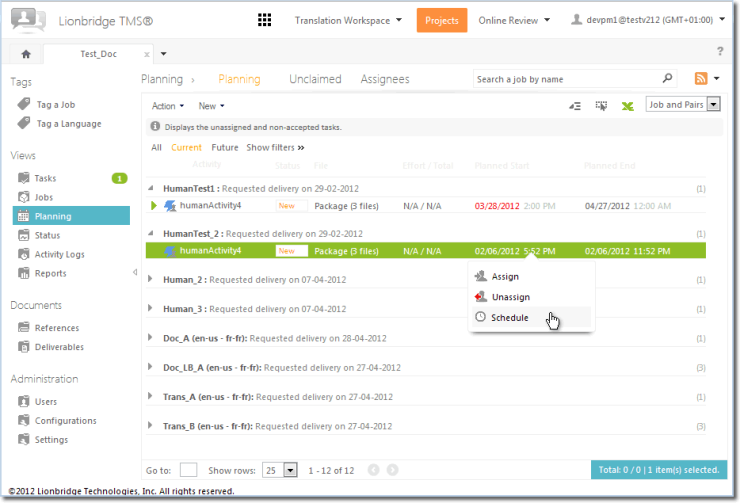
| User Interface |
| Overall / Layout | ||
| [#2056] Move "Tag Jobs" and "Tag Languages" to left menu | ||
|
The "Tag a Job" and "Tag a Language" features have been moved to the left menu with the same style as the other menu items. A quick way to remove all tagging by clicking the tagging counter (without opening the tagging panel) has been added. |
||
| [#2057, 2059, 2060, 2061, 2062, 2063, 2102] Change Layout Style | ||
|
New "look and feel" has been applied to the Lionbridge TMS™ by implementing the new UI style guide. |
||
| [#2064] Add a top level application navigation bar | ||
|
A navigation top bar has been added for quick access to Freeway, TMS, Translation Workspace, and Online Review. |
||
| Views | ||
| [#2058] Change Views' style | ||
|
The View style has been changed in the following ways.
|
||
| [#2065] Add an intelligent context menu | ||
|
The View and Item actions have been merged into the same context menu and they provide quicker access to the available actions. |
||
| Architecture & Administration | ||
| Translation Workspace Integration | ||
| [#1909] Implement Translation Workspace IDML Filter | ||
|
TMS™ now supports the new Translation Workspace 1.10 IDML Filter. |
||
| [#2034] Liox tenancy has been renamed as Lionbridge | ||
|
The TMS™ production tenancy "Liox" has been renamed as "Lionbridge", to be consistent with the Translation Workspace tenancy name. Users can login using "Liox" or "Lionbridge" as the tenancy. The tenancy field will be automatically filled with "Lionbridge" after first login using one or the other name. RSS feeds also contain a message asking users to update their subscription with a new link. |
||
| [#2044] Remove "Clear Analysis TM" from analysis settings | ||
|
The "Clear Analysis TM" option has been removed from the analysis settings, as it no longer exists in Translation Workspace analysis options. |
||
| Machine Translation Integration | ||
| [#1804] Enhance MSR MT integration | ||
|
The MSR Machine Translation integration has been enhanced in the following ways:
|
||
| [#1970] MSR MT – Support new OAuth authentication | ||
|
The MSR MT connector has been using the Bing API Id for authentication. Microsoft has moved recently MSR MT to the Azure Market, and the authentication has moved to OAuth. The Bing API Id authentication is still functioning but may be disabled in the near future. The MSR connector has been updated to use the new OAuth authentication. The authentication with the Bing API remains as another option in the MT Activity. |
||
|
Workflow |
||
|---|---|---|
|
Activities |
||
| [#1483] Assignment and Schedule activities behavior | ||
|
The following changes have been implemented to the Assignment and Schedule activities behavior:
The new behavior for the 2 activities (Assignment and Schedule) are:
|
||
| Engine | ||
| [#1138] Job Start Validation | ||
|
Validation capabilities have been added to when starting a job. When possible, the job status is set as “Start Failed” instead of “Failed”, and the user will be able to restart the job. |
||
| Reporting | ||
|---|---|---|
| [#2076] Add more information to Resource Activity report | ||
|
Some information was missing in the Resource Activity report. In order to provide very interesting data to help managing resources, Activity Name, Source Language and Target Language have been added to the report. |
||
The following defects have been fixed in the TMS Release 3.0.
| User Interface | ||
|---|---|---|
|
Forms |
||
| [#2068] Internet Explorer 7 – Jobs > History: Package cannot be expanded | ||
|
After logging in with Internet Explorer 5, when a Job had been selected and the user clicked Details > History and then clicked any package link to view the files of the package, the Files form was not opened. This has been fixed in release 3.0. |
||
| Views | ||
| [#2073] Views are paged in inline panel while pager is not displayed | ||
|
In previous releases, the views were paged in a Inline panel while pager was not displayed. The paging for Inline panels has been deactivated and the pager for Inline panels is no longer displayed. This has been fixed in release 3.0. |
||
| Architecture & Administration | ||
|---|---|---|
|
TW Integration |
||
| [#2088] Human Conversion – Incorrect behavior with option "Any unsupported type", when several files are supported | ||
|
In Convert Activity settings, when Human Conversion was set to "Any unsupported type", and if several files had unsupported extensions, the system did not correctly handle including and excluding job files. This has been fixed in release 3.0. |
||
|
Project Administration |
||
|---|---|---|
| Jobs handling | ||
| [#2078] Rank management – Exclude deleted users | ||
|
It was not possible to change the project users' rank if one of the project's users was deleted from the system. This has been fixed in release 3.0. |
||
| Task Management | ||
|---|---|---|
| [#2066] Tasks planning – Unclaimed task is displayed on the Assignees tab | ||
|
When the user opened the Tasks > In Work view and unclaimed any of her tasks in the view, the unclaimed task was still displayed in the user's list of assigned tasks. This has been fixed in release 3.0. |
||
|
Workflow |
||
|---|---|---|
|
Activities |
||
| [#2087] XliffUpdate does not preserve additional files | ||
|
When using Xliff Update activity to Xliff files compressed in a zip containing additional files, the Xliff Update activity did not preserve the additional files, resulting in incorrect Xliff files. This has been fixed in release 3.0. |
||
The following new features and enhancements have been implemented to Lionbridge TMS™ Release 2.15.2.
|
Workflow |
||
|---|---|---|
|
Activities |
||
| [#2100] Pivot Activity – Option to add automatically the Pivot language if missing | ||
|
An option has been added into the Pivot Activity setting to automatically add the Pivot language if it is not present. |
||
| Engine | ||
| [#2081] Add Correlated Step information to Script Activity context | ||
|
Correlated step information has been added to the Script Activity context. The information corresponds to the Id of the user, who completed the step. |
||
No new features or enhancements have been implemented to Lionbridge TMS™ Release 2.15.1.
The following defects have been fixed in the TMS Release 2.15.1.
| User Interface | ||
|---|---|---|
|
Views |
||
| [#2054] AutoView – Context menu does not work properly with text label containing a single quote | ||
|
In a project, when you clicked on Administration > Users and selected a user that has a character (') in the last name, clicking on the drop-down context menu did not display the menu. This has been fixed in release 2.15.1. |
||
| Architecture & Administration | ||
|---|---|---|
|
TW Integration |
||
| [#2053] Online Review – Export files automatically issues | ||
|
Automatic file export in Online Review activity had issues when XLZ files were submitted and the file conversion was skipped, and when original file names contained more than one dot character. This has been fixed in release 2.15.1. |
||
|
Workflow |
||
|---|---|---|
|
Activities |
||
| [#2072] XmlUpdate – Fix Performance Issue when using compiled regex | ||
|
Performance issues appeared while using compiled regular expressions on large file and with many replacements. The regular expression is now instantiated only once, which removes the performance issues. This has been fixed in release 2.15.1. |
||
| Designer | ||
| [#2067] Cannot delete activity outside of Pivot activity | ||
|
When the workflow template contained a Pivot Activity, it was not possible to delete activities that were not inside the Pivot sequence. This has been fixed in release 2.15.1. |
||
The following new features and enhancements have been implemented to Lionbridge TMS™ Release 2.15.
| User Interface | ||
|
Overall / Layout |
||
| [#2004] Layout – Job & Language Tagging Panel | ||
|
A more ergonomic panel is provided to display the selected tags and the tags list. |
||
|
Forms |
||
| [#1942] File Uploader – Restrict Files based on their types | ||
|
The uploader control now only displays the supported files. The feature is using HTML5 standards, which are today only supported by Google Chrome. Support is planned for other browsers. |
||
| [#1984] Collapsible Sections | ||
|
All forms sections are now collapsible and sections for advanced options are collapsed by default. |
||
| [#2022] AutoView – Change the status color for tasks in progress | ||
|
When scrolling through a lot of jobs, distinguishing accepted tasks from completed tasks was not as easy as it could be, because of the small difference in the coloring of such tasks. The tasks which are running are now better distinguished from those which are completed, by the striped progress bar of the running tasks.
|
||
| Views | ||
| [#1974] Tasks views – Move Summary action | ||
|
The Word Count "Summary" action has been moved from the context menu into the view, displaying in the new "Effort/Total" column. Clicking the concise information hyperlink in the view column opens the inline panel with detailed information. |
||
| Architecture & Administration | ||
| MT Integration | ||
| [#1979] Systran – Robust TMX translation | ||
|
TMS™ now supports Systran 7.4.x new feature "Robust TMX", which offers better TMX processing. It is now the default option (Project Setting) of the (Systran) Translate File and Translate Unknown Segments activities in TMS. |
||
| Other | ||
| [#2012] Translate Unknown Segments – Add Search and Replace capabilities | ||
|
Search and Replace capabilities have been added to the Translate Unknown Segments activity to enable pre-processing and post-processing TMX files. These operations are executed before the TMX file is sent to Systran and after it has been received. |
||
|
Project Administration |
||
|---|---|---|
| [#1976] Prevent adding a language-specific setting to a configuration without a generic overridable setting | ||
|
An error will be raised if the user adds a language-specific setting whereas there is no overridable setting for the same activity. |
||
| [#1978] The "Mark as Complete" option should not be available in Status > Alerts | ||
|
The option to mark tasks as complete is no longer available in the Status > Alerts view. |
||
| [#2013] Dashboard – Add Project Overview Tab | ||
|
In previous releases, the Project Overview was only available per project (when clicking the '+' icon). The Project Overview is now displayed for all projects in a separate Dashboard tab, which provides Project Administrators better visibility on their projects. |
||
|
Workflow |
||
|---|---|---|
|
Activities |
||
| [#2010] File Type Execution Rules – Branching should be done only if condition expression use file extension | ||
|
Condition activities create an activity by extension even if the condition is on language code. This happens also when the ExecuteIf property is used. The condition expression now performs the branching by file type only if it contains a property name which uses a file extension. |
||
| [#2016] ID-Based – Enhance ID Extraction | ||
|
The Id Extraction process has been made configurable. The Id of the content to be translated for some files is spread over 2 attributes. The Id Extraction Process is therefore configurable and allows extracting content from one or several attributes. |
||
| [#2043] Xml & Xliff Update activities now work on OuterXml node content | ||
|
In previous releases, Xml & Xliff update activities performed search & replace on the text value of the selected node. The replacement process thus removed any child nodes. It is now ensured that these activities work on the OuterXml value of the selected node to include in the search & replace patterns contained text and nodes. This greatly improves the capabilities of these activities. |
||
| Designer | ||
| [#1977] Automatic Update – Display versions in upgrade message | ||
|
Workflow Designer Auto-Update dialog now displays the version information of the current Workflow Designer and the new version to be installed. |
||
|
Task Management |
||
|---|---|---|
| [#2033] Add Unclaimed Tasks counts to the RSS feeds | ||
|
The RSS feeds (Home and Project) have been updated to include the Unclaimed Tasks counts. Only users with Project Administrator role have these counts in their feeds. |
||
| [#1996] Export Files – Include "Language Code" in path | ||
|
In previous releases, the "export" feature created a ZIP with the files only using the Original Path, Name and Extension. This prevented exporting files for several language pairs in one package. The "export" feature has been enhanced to include language pair specific folders, which allows including files for several language pairs. |
||
| [#2020] Export Files – Include "Activity" name in path | ||
|
Exporting files in the Job Details History view from several activities at a time is now possible. The "export" feature has been enhanced to include activity specific folders in the exported package, which allows including files for several activities. |
||
| Reporting | ||
|---|---|---|
| [#2002] "Jobs Activity" Reports – Display number of On-Time and Late jobs | ||
|
In previous versions the (Tenant and Project levels) "Jobs Activity" reports displayed the number of jobs created per month. The "Jobs Activity" report now displays the number of On-Time and Late jobs (the sum of both is the total). |
||
| [#2008] "Job Word Counts" Report – Add Analysis Type in Advanced Criteria | ||
|
The Project level "Job Word Counts" report contains the Word Counts corresponding to the analysis type which is displayed in the view. For instance, the report contains the Word Counts from the "Analysis TM", if the "Display In View" setting of the Analysis activity is set to "Analysis TM". This default behavior remains unchanged. However, now you can also select from which analysis type the word counts are extracted using the advanced report criteria (All, Standard, AnalysisTM, and Manual). |
||
The following defects have been fixed in the TMS Release 2.15.
| User Interface | ||
|---|---|---|
|
Forms |
||
| [#2028] AutoForm – Dropdown list too long and content not available | ||
|
When a role with multiple users was selected in the Users view and then Manage Ranks was selected, the whole values list was not displayed. Only limited values inside the list were displayed. This has been fixed in release 2.15. |
||
| [#2021] After Submitting a new job user is not redirected to Jobs > New view | ||
|
When a job had been submitted successfully and the message "Your job was submitted successfully!" is displayed, the user was not redirected to Jobs > New view, but to Tasks > In Work view instead. This has been fixed in release 2.15. |
||
| [#2035] TM with "Contents are Machine Translation" not available in TMS | ||
|
A TM with the option "Contents are Machine Translation" could not be selected in the TW TM settings, because such TMS™ were not displayed in the TMS™ list. This has been fixed in release 2.15. |
||
| Architecture & Administration | ||
|---|---|---|
|
MT Integration |
||
| [#1980] Systran – Check Profile Language Pair | ||
|
A Language Pair can be assigned to a Systran Profile. If a file was sent for translation using such a profile but with a different language pair, the file did not get translated. TMS™ now checks whether a language pair is defined for the selected Systran profile and compares it with the current TMS™ language pair. If the language pairs do not match, an alert is raised. As the Systran profiles do not display the language variants, these checks accept, for example, PT as Iberian Portuguese or Brazilian Portuguese. This has been fixed in release 2.15. |
||
|
Project Administration |
||
|---|---|---|
| Jobs handling | ||
| [#2014] Submit Job – Disabled configurations should not be listed | ||
|
Disabled configurations should not be visible when submitting a job or editing a job with status "Not Started". Disabled configurations should be visible when copying a project. Update Job > New, Edit (Not Started), and Copy Project forms have been updated accordingly. This has been fixed in release 2.15. |
||
|
Task Management |
||
|---|---|---|
| [#2011] Planning > Assignees – Exclude Tasks with "New" status | ||
|
Task with "New" status were displayed in the Planning > Assignees view. This lead to wrong information in case the tasks were assigned with a Fallback delay. The task status was reset to New when the Fallback delay expired but the list of assignees was not reset, making the tasks to appear in this view. This has been fixed in release 2.15. |
||
| [#1997] Export files for some activities is not giving the correct version of the files | ||
|
Exporting files for some activities (Script and Xliff Merge) did not give the correct version of the files. The input files were returned instead of the output files. The issue occurred only when the activity was completed. The issue was reproduced in the following views
This has been fixed in release 2.15. |
||
| [#2006] Job details > History: Initial files are exported from XliffMerge activity | ||
|
(See the previous ticket #1997.) When files were exported from the Xliff Merge activity the exported files were not merged. These files were the initial input files for this activity, not output files, although the activity merges the files successfully. This has been fixed in release 2.15. |
||
The following new features and enhancements have been implemented to Lionbridge TMS™ Release 2.14.
| User Interface | ||
|---|---|---|
|
Overall / Layout |
||
| [#1934] Layout – Remove the "Right Panel" component | ||
|
All existing panels that load in the "Right Panel" component have been replaced with popup panels. |
||
|
Forms |
||
| [#1913] Improve Check-in process for package | ||
|
The Check-in process for packages has been enhanced, so that the user can see which file was uploaded and which file from the package is not uploaded yet. User also has a possibility to upload all files from a package simultaneously. |
||
| [#1936] AutoForm – Load all the forms into a popup | ||
|
To provide a better user experience, all the forms are now loaded the same way, through a popup panel. |
||
| Architecture & Administration | ||
|---|---|---|
| Architecture | ||
| [#1882] Custom Metadata storage | ||
|
The system is now able to store custom metadata per job, and also per source file. The metadata will be used in the following scenarios:
Source file Custom metadata are accessible in the “Job Word Counts” report. |
||
| Integration API | ||
| [#1919] Support custom job metadata in Integration API | ||
|
The Integration API now supports custom metadata when creating a job. |
||
| Translation Workspace Integration | ||
| [#1847] RE-1347: Add new TW locales | ||
|
The TMS™ languages have been synchronized with the language locales that were added in Translation Workspace 1.8. |
||
| [#1922] TW PreTranslate - Implement missing options | ||
|
The "Presegment" and "Translate Only 101% matches" options are now supported, and can be configured through the PreTranslate Activity Settings. |
||
| [#1923] TW BackConvert - Implement new options for back-convert filters | ||
|
The new TW options below were added to the ConvertFromTag activity, and they are configurable through the Activity Setting:
Parameters were added for these options:
The options are available only in the following functions:
|
||
| [#1846] RE-1295: New "Machine Translated" Match Category for analysis | ||
|
Translation Workspace has a new "MachineTrans" match category to analysis logs for "Machine-Translated" words. TMS™ has been changed accordingly to store this new category. The "MachineTrans" match category uses the same coefficient than "No Match" words in the Effort Words formula.
The following Reports have been updated accordingly:
|
||
| Project Administration | ||
|---|---|---|
| Files handling | ||
| [#1817] Status > Alerts: Check-In indicator is displayed when files have been checked-in | ||
|
The check-in indicator is now displayed when files are checked-in from the Status > Alerts view. |
||
| [#1835] RE-377: Provide easy access to download the files for delivery | ||
|
An easy way to download the delivery files for a given job is now available. In previous releases there was no easy way to download the "final" files of a job. A sub-view in Job Details view is now provided from which the user can download these files. The files are downloadable per language. |
||
| [#1937] Workflow Templates are not displayed in Edit project | ||
|
Workflow templates are now properly displayed in the "Edit" project view. |
||
|
Workflow |
||
|---|---|---|
|
Activities |
||
| [#1918] Extract File Metadata Activity | ||
|
A new System Activity has been implemented, which is able to read XML files, retrieve the values of some nodes and attributes and store them into TMS. You can configure the activity using an XML Configuration File, similar to what is done for Update activities. Each entry defines an XPath query to retrieve information from the file, and store it as source file custom metadata. If the custom metadata is not found in the file, it is still stored with an empty value. |
||
| [#1924] ID-Based - PreTranslate Activity | ||
|
An activity to pre-translate the XML files using the ID-Based system has been implemented. The activity allows conditional jump in the workflow if the file is 100% pre-translated. |
||
| [#1925] ID-Based – Update Activity | ||
|
An activity has been implemented to insert the Target Blocks into the Id-Based system after translation. The activity skips the nodes with the "pretranslated=yes" attribute. |
||
| Engine | ||
| [#1900] Condition Activity doesn't support file based rules at Job and JobItem level | ||
|
In the Workflow Designer the user can define a rule on a Condition Activity based on file metadata as OriginalFileName or OriginalFileExtension. Such rules executed at Job or JobItem level were failing the Job. This is now properly supported. |
||
| [#1946] Suspend / Resume activities | ||
|
Suspend and Resume activities have been implemented in the Workflow Engine.
|
||
| [#1948] Implement a new Pivot sequence activity | ||
|
The new Pivot sequence activity has been implemented which makes the Pivot process "transparent" in the system. |
||
| Designer | ||
| [#1917] "Correlated Step" should be made mandatory on the XliffSplit activity | ||
|
In Workflow Designer the "Correlated Step" has been made mandatory for the XliffSplit activity. |
||
| Task Management | ||
|---|---|---|
| [#1878] Tasks details | ||
|
A new "Task Details" has been added to display more information about the task:
The information is displayed in the inline panel. The "Task Details" is displayed in the inline panel and is available from the following views:
|
||
| Reporting | ||
|---|---|---|
| [#1928] Report - Include Custom Metadata Fields | ||
|
File Custom Metadata fields have been added to the Job Word Count report. The number of custom fields displayed is currently limited to 5. Each custom field is added as a column in the report. The report contains therefore 5 extra columns: "CustomField1", "CustomField2", etc. |
||
The following defects have been fixed in the TMS Release 2.14.
| User Interface | ||
|---|---|---|
|
Forms |
||
| [#1908] No error messages were displayed when a PA was trying to check-in files and/or complete tasks from the Status views | ||
|
Check-in and Complete actions are only possible for tasks "In Progress". When a Project Administrator was trying to Check-in files or complete tasks with a different status, a message about successful operation was displayed. This has now been fixed and proper error message is raised if the operation could not be performed. This has been fixed in release 2.14. |
||
| Architecture & Administration | ||
|---|---|---|
| MT Integration | ||
| [#1943] Fix storage of MT word counts | ||
|
The number of words sent to the Systran MT engine was not logged anymore with the latest Systran versions. This has been fixed in release 2.14. |
||
| Tenant Administration | ||
| [#1935] Copy Project – Workflow Template not copied properly | ||
|
The Workflow Templates were not linked properly when using the "Copy Project" feature. This has been fixed in release 2.14. |
||
| Project Administration | ||
|---|---|---|
| Files handling | ||
| [#1905] No Check In icon (green arrow) is displayed for uploaded files in the Status > Files view | ||
|
The Check In indicator (green arrow) was not displayed in the Status > Files view after the Project Administrator had checked in files on behalf of a user This has been fixed in release 2.14. |
||
|
Workflow |
||
|---|---|---|
|
Activities |
||
| [#1864] Project Setting not found if only source language is set | ||
|
ConvertToTag and ConvertFromTag activity setting were not applied if only the source language had been set. This impacted the Convert activities when job was starting and Human and System activities at job level. This has been fixed in release 2.14. |
||
The following new features and enhancements have been implemented to Lionbridge TMS™ Release 2.13.
| User Interface | ||
|---|---|---|
|
Overall / Layout |
||
| [#1745] Internet Explorer 9 support | ||
|
Full support of Internet Explorer 9 has been implemented. In previous versions. IE9 was supported but it ran TMS™ in IE7 mode, which impacted client performances. |
||
| [#1801] Persist tagging for various project tabs | ||
|
Tagging of jobs and languages now persists and is preserved for projects which are open in tabs during the session. When a project tab is re-activated, the tagging is loaded from the session. When a project tab is closed, the tagging is removed from the session. |
||
|
Forms |
||
| [#1512] RE-375: Uploader – Simple Component | ||
|
In previous versions a file uploader was used, which could upload only one file at a time. A simpler solution with more features has been implemented. The uploader now supports multiple files upload. Drag and drop is supported for Chrome and Firefox, allowing the users to drag and drop files on forms where a upload control is present. Flash is no longer required. |
||
| [#1844] AutoView – Replace Flags Indication by Date Highlighting | ||
|
The "late" and "almost late" due date's indication with flags has been replaced by highlighting the Date value using red, orange and black color based on the flag values. |
||
| Architecture & Administration | ||
|---|---|---|
|
Administration |
||
| [#1831] RE-1371: Manage Workflow Activities per tenant | ||
|
It can now be configured which workflow activities are available in a tenancy. For instance, the MT activities can be made only available in the Lionbridge tenancy. |
||
|
Project Administration |
||
|---|---|---|
| Project Status | ||
| [#1799] RE-1284: Project Status | ||
|
Projects now only have statuses of "Active" (active jobs within them), "Non-Active" (no active jobs within them), and "Archived". A project is only pushed to Archived status by a Project Administrator's specific action. Note: "Archived" status is not representative of the PM archiving process. |
||
| Job handling | ||
| [#1800] Project Administrator should be able to delete "Not Started" jobs | ||
|
Project Administrator is now able to delete "Not Started" jobs. |
||
| Files handling | ||
| [#1873] Allow Project Administrator to perform the check-in and complete on behalf of a user |
||
|
TMS™ now allows a Project Administrator to perform the check-in and complete operations on behalf of a user. The Project Administrator is able to check-in files and complete tasks assigned to other users. The system keeps track of the user to whom the task was assigned and who completed it. The same Check-in and Complete rules apply as usually. The Check-In and Complete actions have been added to the Status > Files and the Status > Assignees views. |
||
|
Task Management |
||
|---|---|---|
| [#1754] RE-387: Task Priority indication | ||
|
The existing Threshold Delay mechanism has been extended. The current threshold delay is used to define when a flag should be raised before the "Planned Start Date" is reached. A new threshold delay was added to define when a new flag should be raised before the "Planned End Date" is reached. |
||
| [#1879] Add an option to complete the tasks when check-in files | ||
|
The user is now able to complete the tasks at the same time he checks the files in. A "Complete tasks" option has been added into the Check-In form. The tasks are completed only if the files are checked-in properly. The same checks are applied as if the tasks were completed in a second step. Errors are reported in case tasks cannot be completed. |
||
|
Workflow |
||
|---|---|---|
|
Activities |
||
| [#1802] Update activities: Validate Configuration Files and raise user-friendly error messages |
||
|
Configuration Files for the Update Activities are now validated prior to activity execution and user-friendly error messages are raised when errors are found. |
||
| [#1832] RE-1355 - Workflow Designer enhancements – Rules Execution | ||
|
Rules are now stored in plain text into the workflow template instead of being serialized into a database. The way the rules are evaluated in the Workflow Designer has been updated, respectively to the changes made to the Rules Editor in Workflow Designer. |
||
| [#1853] Script Activity – Add original file name to the context | ||
|
The original file name has been added to the Script activity context in order to be able to log which file is being processed. |
||
| [#1875] Script Activity – Block logging when activity is at WorkItem level | ||
|
The Script Activity logging feature is now "blocked" when the activity is at WorkItem level. There was a concurrent access to the file, which generated errors. The system does no longer generate the activity log in such cases. This is mentioned in the Project Setting UI. |
||
| [#1876] Script Activity – Log file should be available when script is executed in "sandbox" mode |
||
|
When a script activity executes, it can generate a log file. The log file has been made available in the output files when the script is executed using the "Test" feature (i.e. "Sandbox"). |
||
| Designer | ||
| [#1775] RE-1355 – Workflow Designer enhancements – Toolbox | ||
|
The Activities have been reorganized. Ghost Activities (Ghost, Stop, Condition and ScriptCondition) have been moved to Flow Control Activities. The Custom Activities section in the Toolbox is now hidden. A tooltip with a description has been added to names of the Workflow Activities. The Toolbox is now loaded only once instead of loading it each time a workflow is opened or refreshed. This greatly improves the time to open a workflow template. |
||
| [#1774] RE-1354 – Workflow Designer Installation version control and upgrade process |
||
|
The Workflow Designer version control and upgrade process have been implemented. The Workflow Designer automatically checks the version at startup and the user is notified that an update is available if a new version is available. When the user accepts, the installer is run automatically. The user is not allowed to launch Workflow Designer until the update has been run. Using older versions of Workflow Designer is not allowed once an update is pushed out publicly. The latest update is mandatory once it is available. Using Workflow Designer is not allowed in tenancies in which the Workflow Designer role is not enabled. |
||
| [#1777] RE-1355 – Workflow Designer enhancements – Rules Editor | ||
|
The following fixes and requested enhancements have been implemented. The Rule Editor has been revamped, and is now much simpler to use. In previous releases the rules used in the Workflow Template were listed in a dialog box. Now the rules are listed in the new Rules Pane. You can now open the new Rules Editor and edit the rules from the properties Condition and ExecuteIf. IntelliSense functionality has been added to the Rules Editor to help the Workflow Designer users in creating rules. |
||
| [#1828] RE-1354 – Workflow Designer Installation – Limit access to the Workflow Designer per tenancy |
||
|
Access to the Workflow Designer can now be controlled at the tenancy level. This will allow to prohibit design of custom workflows for some tenancies. |
||
| [#1812] RE-1355: Allow to delete JobItem and WorkItem sequences | ||
|
Deleting "JobItem" and "WorkItem" sequences is now allowed. |
||
| [#1829] RE-1355 – Production Management Workflow Designer – Activity Properties |
||
|
The Workflow Activity properties have been reorganized and renamed as described below. The “Notification” property has been removed and is now exposed in the Human Activity Settings in the Web User Interface. Activity
Flow Control
Flow Events
Integration
|
||
| [#1854] RE-1355 – Workflow Designer enhancements – Fix and Update Preview | ||
|
The Workflow Template preview feature has been updated with the latest properties and rules management. |
||
| [#1872] RE-1355 – Workflow Designer enhancements – Display Activity Type | ||
|
The activity type and activity description are now displayed as properties. |
||
|
System & Design |
||
|---|---|---|
|
Transactions |
||
| [#1836] Add email Notification retry mechanisms | ||
|
Email notifications were not sent if the mail server returned an error. SMTP exceptions are now handled and mail transactions rescheduled. |
||
The following defects have been fixed in the TMS Release 2.13.
|
Workflow |
||
|---|---|---|
| Designer | ||
| [#1824] RE-1345: Workflow Designer installer for 64 bit OS | ||
|
In previous versions the Workflow Designer installer did not properly uninstall a previously installed Workflow Designer version on 64-bit platforms. The folder "C:\Program Files (x86)\Lionbridge\TMS™ Workflow Designer" had to be deleted manually before installing the new version, as the installer did not overwrite the old files. The 32-bit installer has been fixed for uninstalling the application properly on 32-bit and 64-bit operating systems.
This has been fixed in Release 2.13. |
||
|
System & Design |
||
|---|---|---|
|
Queue Management |
||
| [#1863] Fix max number of concurrent transactions per server | ||
|
In previous versions, the maximum number of concurrent transactions was not taken into account. In case of low activity on a server, the application load-balancing was only considering the number of threads available causing all transactions to be taken by only one server. This has been fixed in Release 2.13. The number of concurrent business creation transactions has been limited to 1 per server to increase the scalability. The Transaction Dequeue process has also been fixed to prevent unnecessary processing. This has been fixed in Release 2.13. |
||